Update service pricing on the go
OctopusPro allows you to customize your customer portal as you want. One of the options is to show your customers the all the updates on the service price as they add different custom fields to the service. Showing the updates to the price gives the customer more clarity on how much every option they add to the service costs. Moreover, with giving updates with the price of each custom field, the customer will have the option to decide whether they are OK with the price of that option otherwise they can opt out.
This page’s content:
- How to activate the “Update service pricing on the go” flag
- How does the price updates appear on the customer portal
How to activate the “Update service pricing on the go” flag
To show the updated price to the customers during the booking process, activate the “Update service pricing on the go” flag.
Navigate to Settings > Customer portal > Flags & permissions. Scroll down to the Booking Flags, then activate the toggle button for the “Update service pricing on the go” flag:

Enabling this flag will show the updated price on the customer portal while the customer is making the booking.
How does the price updates appear on the customer portal
For any service that has custom fields, customers can add them to their booking. Before adding any custom fields, the price of the service without any additions will be shown at the top of the booking window:
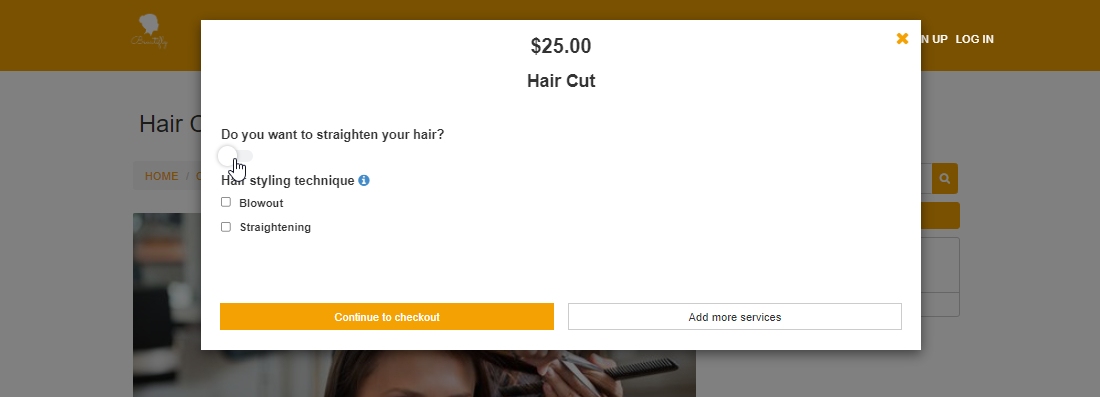
After choosing any of the custom fields/additional service, the total estimate will be updated by adding the custom field price to the service price:
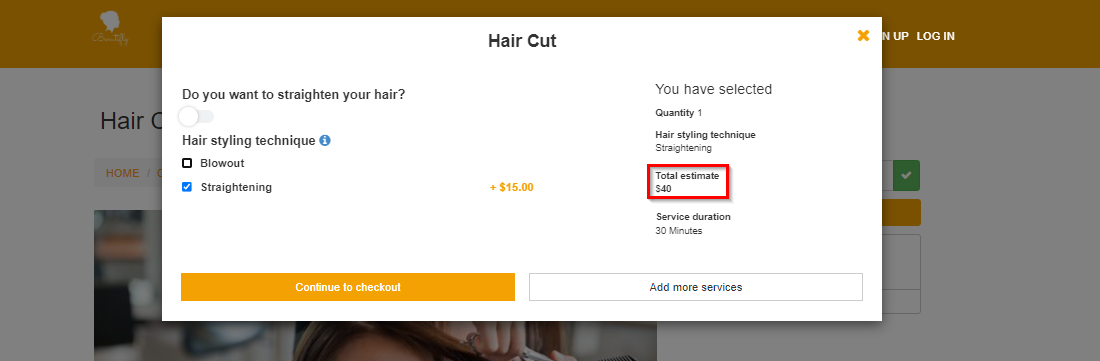
This way the customer is always updated with the detail of the total price of the service as they book it.
For more information please visit Octopuspro user guide, and subscribe to our YouTube channel.
