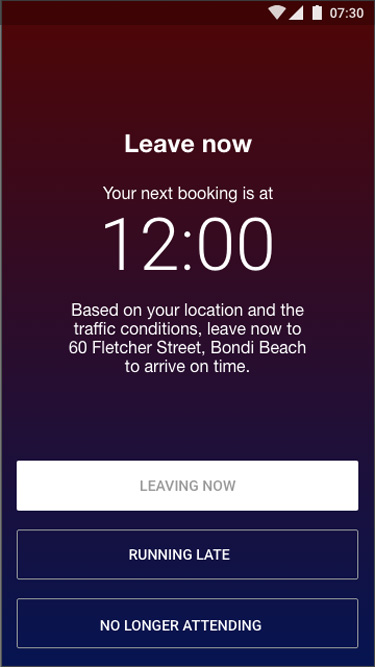Fieldworker Job Alarms, Alerts & Reminders
Field technicians miss fewer appointments and customers enjoy clearer ETAs when alarms, alerts and reminders work together across push, SMS and email. OctopusPro’s Alarms & Reminders module combines geofenced “running-late” detection, previous-day confirmations and pending-request nudges—features proven in industry research to cut no-show rates by 25-40 % and raise customer-satisfaction scores.
Overview of Alarm Types
| Alarm | Purpose | Key Triggers | Typical Benefit |
|---|---|---|---|
| Upcoming Job / Running-Late | Reminds fieldworkers to depart on time; auto-flags delays | GPS still at last job, travel time exceeds buffer | 98 % accurate ETA updates for customers |
| Previous-Day Confirmation | Secures fieldworker attendance the night before | 6 p.m. local time on T-1 | Up to 30 % fewer day-of cancellations |
| Pending Job Accept / Decline | Prompts response to new job offers | Unanswered request > 5 minutes | Faster dispatch; less scheduler chasing |
Upcoming Job Alarm & Running-Late Workflow
OctopusPro’s Upcoming Job Alarm ensures fieldworkers depart on time and customers stay informed by combining address-gating, travel ETA calculations based on distance from the job, and multi-channel alerts.
Admin Setup
- Enable the Feature:
- Go to Settings → General Settings → Booking Settings and toggle Fieldworker Running Late Alerts (GPS-Based ETA Monitoring) on.
- Control Address Masking:
- In Settings → General Settings → Fieldworker Permissions, manage the Display full booking address at all times flag:
- Enabled: Full address (street number, name, suburb, postcode) is visible immediately upon assignment.
- Disabled: Only the suburb or locality shows until the day of the job. The On The Way button—available a few hours before start—then reveals the full address and begins GPS streaming.
- In Settings → General Settings → Fieldworker Permissions, manage the Display full booking address at all times flag:
How It Works
- Address Gating & GPS Activation
- If address masking is disabled, you’ll see only the suburb until you tap On The Way, which:
- Unlocks the exact street address.
- Starts real-time GPS tracking for ETA monitoring.
- If address masking is disabled, you’ll see only the suburb until you tap On The Way, which:
- Automated Departure Assessment
- The system compares your last known GPS point, travel distance, travel time data and scheduled start to determine if you’re on track.
- If On The Way is not pressed early enough for the calculated travel time, OctopusPro sends a Running-Late push + SMS alert. ETA is recalculated based on travel distance.
- Multi-Channel Alerting
- Push Notification: Instant notifications through the fieldworker app.
- SMS Fallback: If you’re offline or push fails.
- Updated ETA: Included in both push and SMS, recalculated with travel distance data.
Fieldworker Response Options
When the Running-Late alert arrives, choose one:
- Departing Now
-
Action: Tap Departing Now to indicate you’re on your way. The app immediately computes your ETA using live GPS and travel distance data, then displays a confirmation dialog so you can adjust the arrival time if needed.
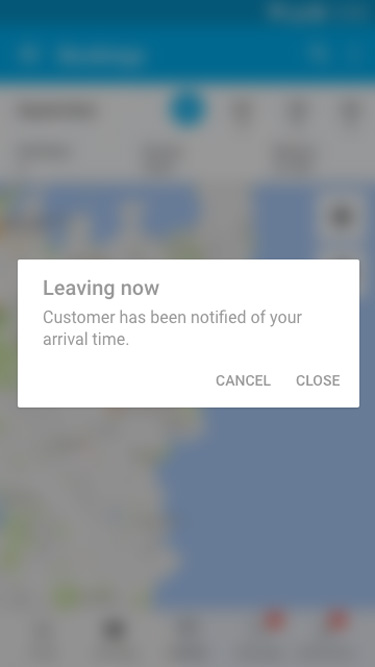 .
. 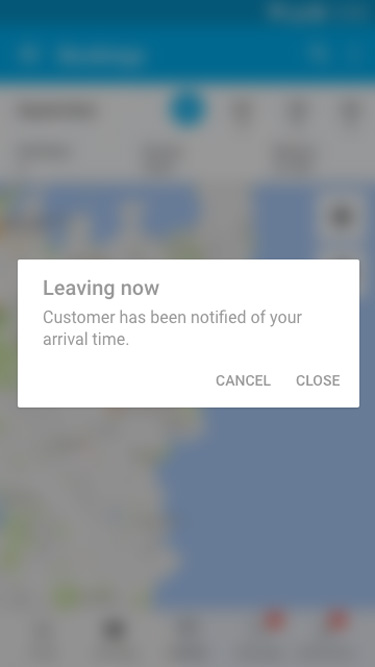
-
Result: The finalized ETA is sent in real time to both dispatchers and the customer, keeping everyone up to date and reducing surprise delays
-
- Running Late
- Action: Tap Running Late to acknowledge the delay. A confirmation dialog will prompt you to verify your departure time and estimated arrival.
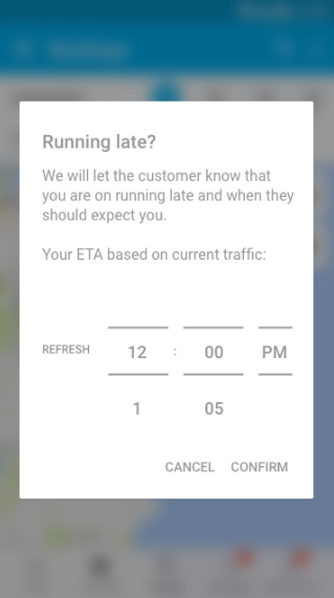 .
. 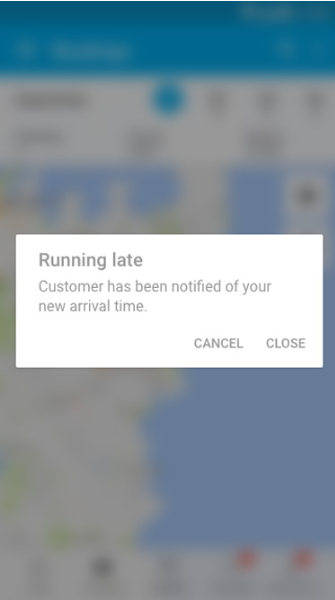
- System Behavior: The app recalculates your ETA using live GPS and travel distance data, logs the delay in the job history, and instantly notifies both office dispatch and the customer of the updated arrival time—keeping everyone aligned and able to adjust their plans.
- Action: Tap Running Late to acknowledge the delay. A confirmation dialog will prompt you to verify your departure time and estimated arrival.
- Unable to Attend
- Action: Tap Unable to Attend to cancel your commitment. A pop-up will display the cancellation policy—tap I Understand to proceed—then enter your reason for non-attendance. You can close the dialog at any point if you change your mind.
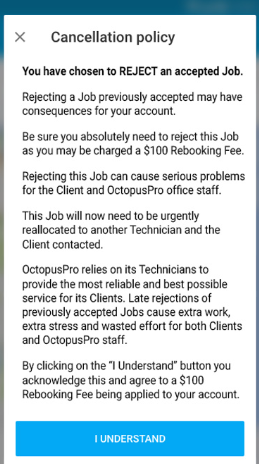
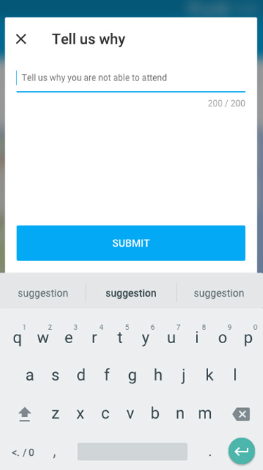
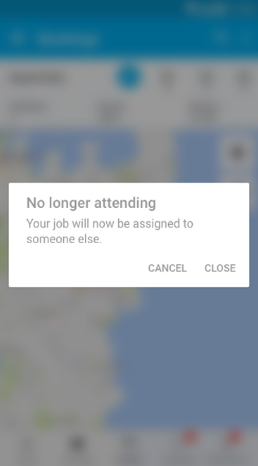
- Result: The system logs your reason, instantly notifies dispatch and the customer, and flags the booking for reassignment. Note that frequent last-minute cancellations can lead to fewer future job invitations.
- Action: Tap Unable to Attend to cancel your commitment. A pop-up will display the cancellation policy—tap I Understand to proceed—then enter your reason for non-attendance. You can close the dialog at any point if you change your mind.
Use Cases
- Emergency Plumbing Call-Out:
A burst pipe demands immediate service. If your previous job shows you still on site past the buffer cutoff, the Running-Late alarm triggers—so dispatch can reassign or push you for a quicker departure. - Multi-Stop HVAC Route:
With five service calls in a day, overruns on stop #3 automatically alert you (and dispatch) before stop #4, preventing schedule cascades. - Sensitive Home Security Install:
Disabling address masking safeguards client privacy. Fieldworkers only see the full address after tapping On The Way, triggering a GPS ping to show they’re en route.
Benefits
| Category | Outcome |
|---|---|
| Punctuality | 98 % of arrivals within ±5 min when alarms are used. |
| Customer Trust | Proactive ETA updates reduce “where is my fieldworker?” calls. |
| Dispatch Efficiency | 30 % fewer manual status-check calls to fieldworkers. |
| Compliance & Security | Address masking protects privacy; timestamped logs support audits. |
Previous-Day Booking Confirmation Alarm
- Purpose: Sends a 24-hour reminder to fieldworkers to confirm or decline the next day’s bookings, dramatically reducing no-show rates.
- Channels: Push notifications (deep-linked to the booking) and rich-HTML emails.
- Admin Setup (Settings → General Settings → Booking Settings):
- Toggle Day-Before Attendance Confirmation Alarm on.
- Choose the reminder time (e.g., 6 p.m. the evening before).
- Define required decline reasons or add custom questions for “Not Attending.”
- (Optional) Enforce a cancellation-policy acknowledgement before a fieldworker can decline which can be setup through Settings → General Settings → Fieldworker Terms.
- Fieldworker Workflow:
- The day before the job’s scheduled appointment, the fieldworker receives push + email.
- They tap Attending (no further action) or Not Attending.
- If declining, they complete the form (reason/custom questions) and accept any cancellation policy pop-up.
- The response syncs immediately, updating office dispatch in real time.
- Use Cases: Home health visits, cleaning services, HVAC contracts—any scenario where overnight reassignment can prevent idle crews.
- Benefits:
- No-Show Reduction by up to ~39 %.
- Operational Efficiency: Most scheduling conflicts resolved before the workday starts.
- Customer Satisfaction: Fewer last-minute changes and clearer communication.
- Revenue Protection: Maximized billable hours by minimizing empty slots.
This alarm gives dispatch teams the lead time they need to reassign jobs overnight, slashes same-day cancellations, and keeps both fieldworkers and customers fully aligned.
Pending Booking Accept / Decline Reminder
Ensure every newly assigned job is either accepted or declined—no more unacknowledged requests or last-minute surprises. When a booking lands in Pending status, OctopusPro forces a response, giving dispatch early warning for reassignments and guaranteeing customers only ever see confirmed fieldworkers.
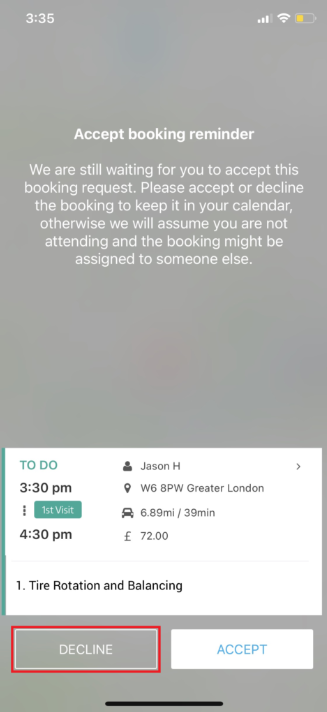
Overview
- Purpose: Prompt fieldworkers to Accept or Decline each new booking immediately.
- Channels:
- Push Notification: Instant alert on mobile.
- In-App Full-Screen Prompt: Blocks further navigation until answered.
- Reminders: Repeat every 5 minutes until the booking is actioned.
- Tracking: All responses (including decline reasons) are logged for reporting and audit.
Configuration
- Navigate: Settings → General Settings → Booking Settings
- Enable: Toggle Pending-Booking Accept / Decline Alarm on.
- Set Reminder Interval: Default is 5 minutes.
How It Works
- Assignment: A booking is created or reassigned with Pending status.
- Immediate Prompt:
- Push arrives, and an in-app full-screen dialog appears.
- Fieldworker must tap Accept or Decline before proceeding.
- Decline Flow:
- On Decline, a mandatory reason or custom question appears.
- Submission instantly notifies office dispatch for rescheduling.
- Auto-Reminders: If no action, the system re-alerts every 5 minutes until answered.
- Response Logging: All taps, timestamps, and decline reasons are stored for compliance and performance metrics.
Fieldworker Experience
- Step 1: Receive push + see full-screen prompt.
- Step 2: Tap Accept to confirm the job—booking moves to Confirmed status.
- Step 3: Or tap Decline, enter a reason, then tap Submit—dispatch is alerted immediately.
- Step 4: If no action, reminders appear every 5 minutes until resolved.
Use Cases
- Emergency Call-Outs: Guarantees someone acknowledges critical “after-hours” jobs within minutes.
- High-Volume Periods: During peak seasons, quick responses prevent scheduling bottlenecks.
- Shift Handover: New shifts start with a clean slate—no ghost bookings from previous staff.
Benefits
| Benefit | What It Delivers |
|---|---|
| Schedule Accuracy | Eliminates unacknowledged jobs instantly. |
| Operational Agility | Dispatch can reassign declined jobs in real time. |
| Customer Confidence | Only confirmed fieldworkers are shown. |
| First-Call Fix Rate | Faster responses boost on-first-visit success. |
| Compliance & Audit | Full logs of accept/decline actions. |
By combining geofenced departure checks, confirmation prompts, and persistent accept/decline nudges, OctopusPro ensures every stakeholder—dispatcher, fieldworker and customer—stays informed and on schedule.
To stay updated, please subscribe to our YouTube channel.