Connect Google Ads Conversion Tracking to Your Customer Portal
Google Ads conversion tracking lets you prove exactly which clicks turn into bookings, quote requests, or completed payments. OctopusPro exposes two text boxes—one for the global site tag (gtag.js) and one for the event snippet—so you can drop Google’s code into every page of your Customer Portal without touching the source files. The guide below explains what each tag does, where to paste it, and how to verify that conversions are flowing back into Google Ads.
How Google Ads measures conversions
Google’s measurement stack uses a global site tag to create first-party cookies and capture the click-ID (GCLID) when a visitor lands on your site. An event snippet then fires on your chosen “success” page (e.g., booking confirmation) to record the conversion, send the value, currency, and label back to Google Ads, and calculate metrics such as cost-per-conversion and conversion rate.
Why Google needs both the global site tag and an event snippet
The two-part architecture separates persistent visitor identification from the moment of conversion, giving you cleaner data and more flexible reporting:
| Component | What it does | Why it matters |
|---|---|---|
| Global site tag (gtag.js) | Loads on every page, sets first-party cookies, and captures the GCLID (the unique ad-click ID) the instant a visitor lands. It travels with the user as they browse, even if they return days later. | Ensures Google Ads can still “see” the original click when the user finally converts—critical for accurate attribution and CPA/ROAS bidding. |
| Event snippet | Fires only on the success action you define (e.g., booking confirmation, payment thank-you, or button click) and transmits the conversion value, currency, and label to Google Ads. | Keeps your dataset focused on genuine outcomes; page views or navigational clicks elsewhere on the portal don’t inflate conversion counts. |
Result: Google links the stored GCLID from the global tag with the single, precise trigger from the event snippet, giving you reliable conversion numbers and enabling smart-bidding strategies without noise or double-counting.
One-time setup in OctopusPro
| Step | Action | Result |
|---|---|---|
| 1. Generate tags | In Google Ads ► Tools & Settings › Conversions ► New Conversion Action ► Website. Copy the global site tag and the event snippet. | Unique IDs and labels created. |
| 2. Paste global tag | OctopusPro ► Settings › Customer Portal › General ► Google Ads ► Global site tag textbox ► Save.
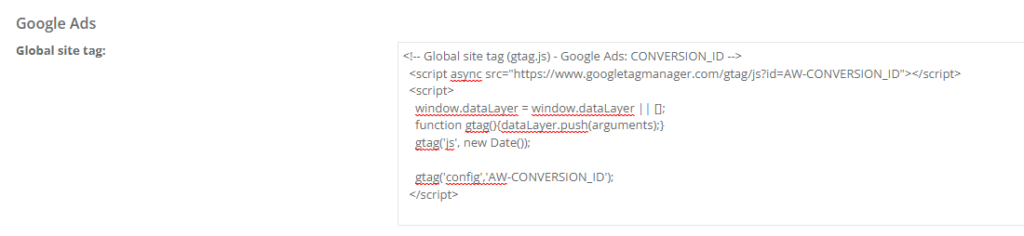 |
gtag.js loads on all portal pages. |
| 3. Paste event snippet | Same screen ► Event snippet textbox ► Save. OctopusPro auto-attaches this to the booking-confirmation page.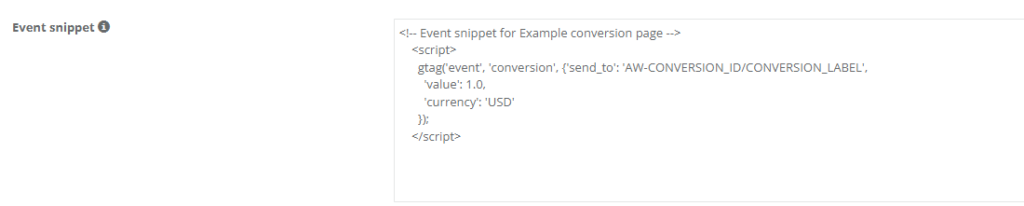 |
Conversion fires after each successful booking or payment. |
| 4. Test & verify | Use Google Tag Assistant Chrome extension or Ads «Goals › Conversions › Tag status». | Status shows “Recording conversions.” |
Need a different conversion point? Contact OctopusPro support; they can move the event snippet to another page or button click.
Best-practice tips
- Use value parameters in the event snippet to send revenue figures—critical for ROAS bidding.
- Add the consent API if you operate in regions with explicit opt-in requirements.
- Verify after site changes; code may be overwritten by new themes or portal re-brands.
- Combine with Google Tag Manager if you need more granular triggers (e.g., quote form submit).
Use-case snapshots
| Scenario | How tracking helps |
|---|---|
| Paid search campaign for “emergency HVAC repair” | See bookings per keyword and switch bidding to the highest-converting terms. |
| Seasonal cleaning promo | Attach coupon value to the event snippet and compare ROAS vs. social ads. |
| New customer portal launch | Prove that the new UX increases quote submissions by 30 %. |
With the tags in place, your ad dashboard shows exactly which clicks turn into revenue, letting you optimise budgets, automate bid strategies, and prove ROI with confidence.
To stay updated, please subscribe to our YouTube channel.
