Display customer contact details to fieldworkers at all times
The “Display customer contact details to fieldworkers at all times” aims to enhance communication, improve customer service, and streamline field operations by providing fieldworkers with instant access to essential client information. In this guide, we will walk you through the process of enabling this feature, accessing customer contact details as a fieldworker, and ensuring the secure handling of sensitive customer information. Equip your fieldworkers with the tools they need to communicate effectively with clients and improve the overall efficiency of your organization.
Table of Contents
- Introduction to the Feature
- Benefits of the Feature
- Enabling/Disabling the Feature
- Accessing Customer Contact Details as a Fieldworker
- Ensuring Secure Handling of Customer Information
- Tips and Best Practices
- Conclusion
Introduction to the Feature
The “Display Customer Contact Details to Fieldworkers at All Times” feature is designed to provide fieldworkers with easy access to essential client information. By having customer contact details readily available, fieldworkers can communicate more effectively with clients, confirm appointments, and address any inquiries or concerns. This feature helps to improve overall customer service, streamline communication, and enhance the efficiency of field operations.
Benefits of the Feature
- Improved communication: Providing fieldworkers with instant access to customer contact details allows for seamless communication between clients and fieldworkers, leading to better coordination, faster issue resolution, and fewer misunderstandings.
- Increased efficiency: By having customer contact information readily available, fieldworkers can save time and effort, reducing the need to search for or request client details from the office staff.
- Reduced administrative burden: Fieldworkers’ access to customer contact details reduces the need for constant communication with office staff, allowing administrators to focus on other tasks and responsibilities.
- Enhanced data accuracy: By centralizing customer contact information, you can maintain up-to-date and accurate records, ensuring that fieldworkers always have access to the most current information.
- Greater fieldworker autonomy: Empowering fieldworkers with access to customer contact details fosters a sense of responsibility and self-sufficiency, leading to increased job satisfaction and motivation.
By implementing the “Display Customer Contact Details to Fieldworkers at All Times” feature, your organization can enjoy these benefits and more, leading to improved communication, enhanced customer service, and increased overall efficiency.
Enabling/Disabling the Feature
Permission for fieldworkers to view customer contact details at all times
To enable fieldworkers to create new invoices, follow these steps:
- Log into your OctopusPro account
- Go to Settings > General settings > Fieldworkers Permissions
- Scroll to the relevant flag “Display customer contact details to fieldworkers at all times” and enable it.
Once enabled, your fieldworkers will see your customer contact details at all times, including mobile numbers, phone numbers, and email addresses.

Restricting fieldworkers from viewing customer contact details
If you wish to restrict fieldworkers from creating new invoices, you can disable the flag for it. To do so, follow these steps:
- Log into your OctopusPro account
- Go to Settings > General settings > Fieldworkers Permissions
- Scroll to the relevant flag “Display customer contact details to fieldworkers at all times” and disable it.
Once disabled, your fieldworkers will not be able to access your customer’s contact details like their mobile numbers, phone numbers, and email addresses.

Accessing Customer Contact Details as a Fieldworker
As a fieldworker, follow these steps to access customer contact details:
- Open the mobile app and log in to your account.
- Navigate to the “Bookings” section from your sidebar menu and click on All Bookings.
- Click on the relevant booking to view its details.
- Locate the “Contact Info” section and click on it, which should display the customer’s name, phone number, email address, and any additional relevant information.
With this information at their fingertips, fieldworkers can easily reach out to clients as needed, if granted permission to do so.

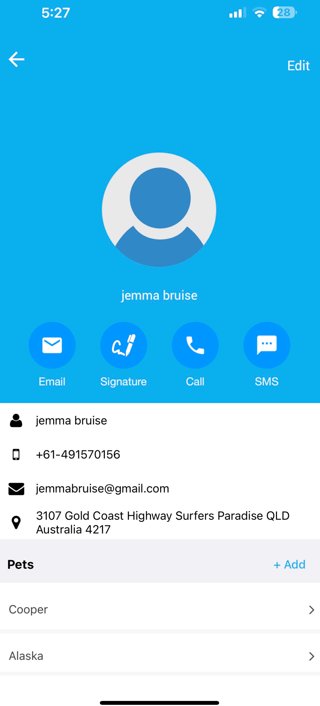
Ensuring Secure Handling of Customer Information
It is crucial to maintain the privacy and security of customer contact details. As an administrator, take the following steps to ensure the secure handling of customer information:
- Train fieldworkers on the importance of data privacy and the proper handling of sensitive customer information.
- Establish and enforce a clear privacy policy that outlines how customer contact details should be used and stored.
- Monitor fieldworker usage of customer contact details to ensure compliance with the privacy policy.
- Regularly update the mobile app and other systems to maintain robust security measures.
Tips and Best Practices
- Encourage fieldworkers to use customer contact details responsibly and only for job-related purposes.
- Remind fieldworkers to keep their mobile devices secure to prevent unauthorized access to customer information.
- Train fieldworkers to report any suspicious activities or data breaches immediately.
- Regularly review and update your privacy policy to comply with local data protection regulations.
- Communicate with clients to inform them about how their contact information is being used and protected.
Conclusion
By enabling this feature, your organization will benefit from improved communication, enhanced customer service, and increased efficiency, ultimately driving business growth and success. With the right tools and guidance, your fieldworkers will be well-equipped to navigate the challenges of their daily tasks while providing exceptional service to your clients.
If you have any questions or concerns about this feature, please don’t hesitate to contact our support team for assistance.
For more information, please visit the Octopuspro user guide and subscribe to our youtube channel.
