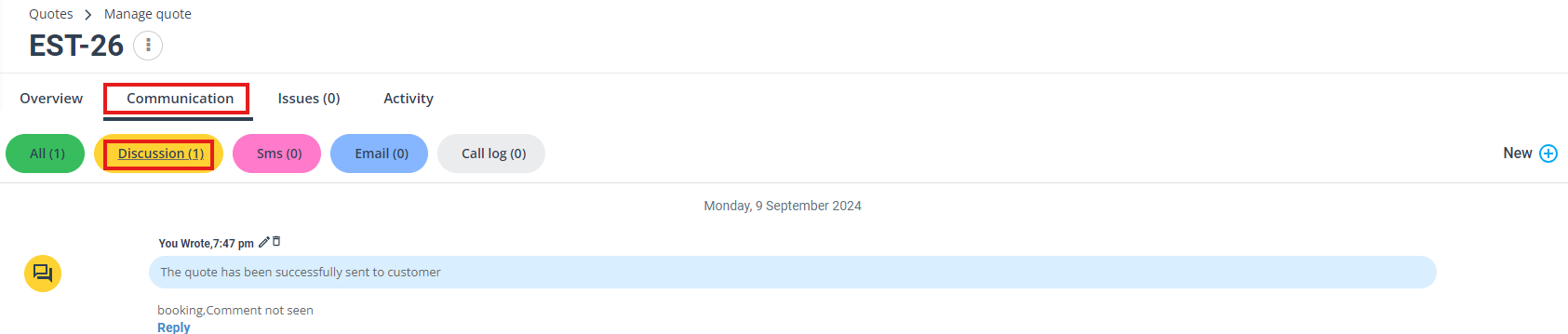Edit Quote Details
OctopusPro is more than just a platform; it’s a dynamic tool tailored for service-based businesses. It simplifies every facet of the quote management process, ensuring businesses focus on delivering quality rather than getting bogged down by administrative tasks.
Accessing and Navigating Quotes
Locating Quotes:
1- Direct Search: On your OctopusPro dashboard, input the quote number (beginning with EST-) in the search bar to pinpoint specific quotes swiftly. This ensures quicker access by filtering quotes using the Customer’s name, Service type, Quote date range, Quote number, and more.

2- Menu Navigation: For a categorized view, select “Quotes” from the main menu, allowing you to sift through different quote types or opt for an overarching “All quotes” view.
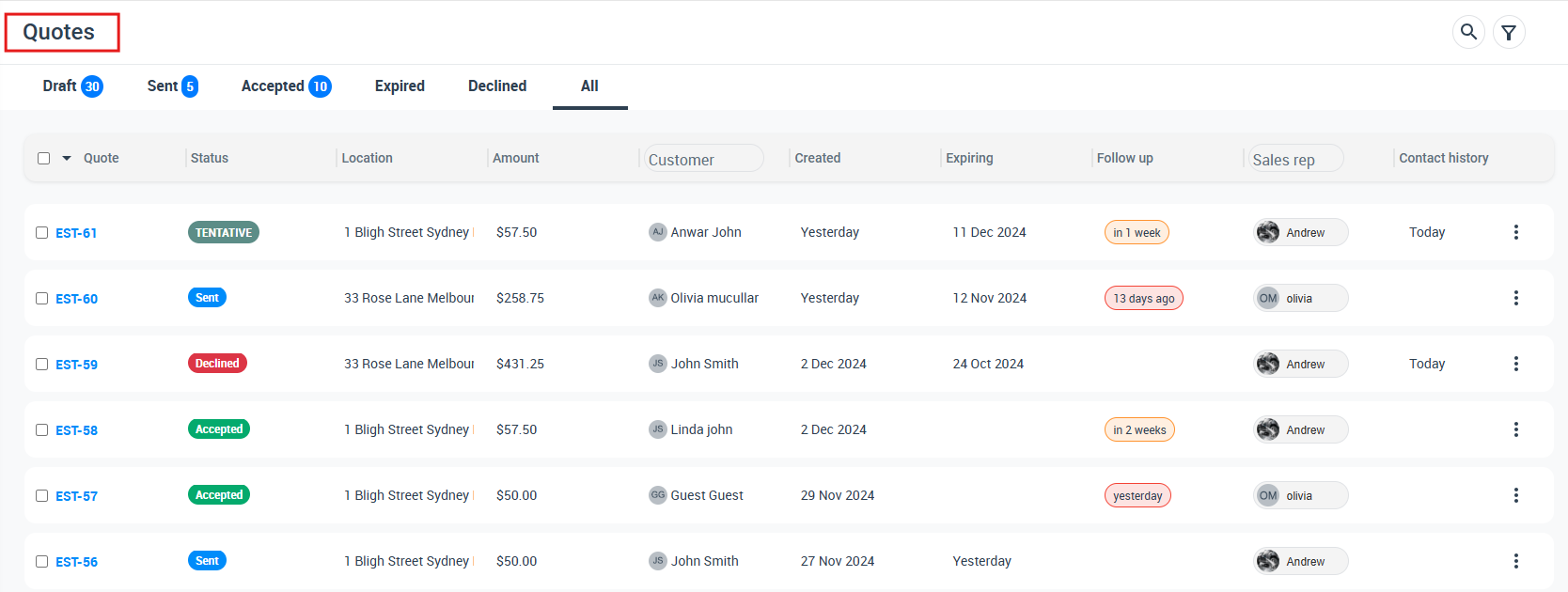
Detailed Quote View:
By clicking the EST number, it will redirect to the quote details page:
1- Understand the “customer’s profile”, helping you personalize further communication.

2- Ascertain the “services required” to ensure the right personnel and equipment are dispatched.
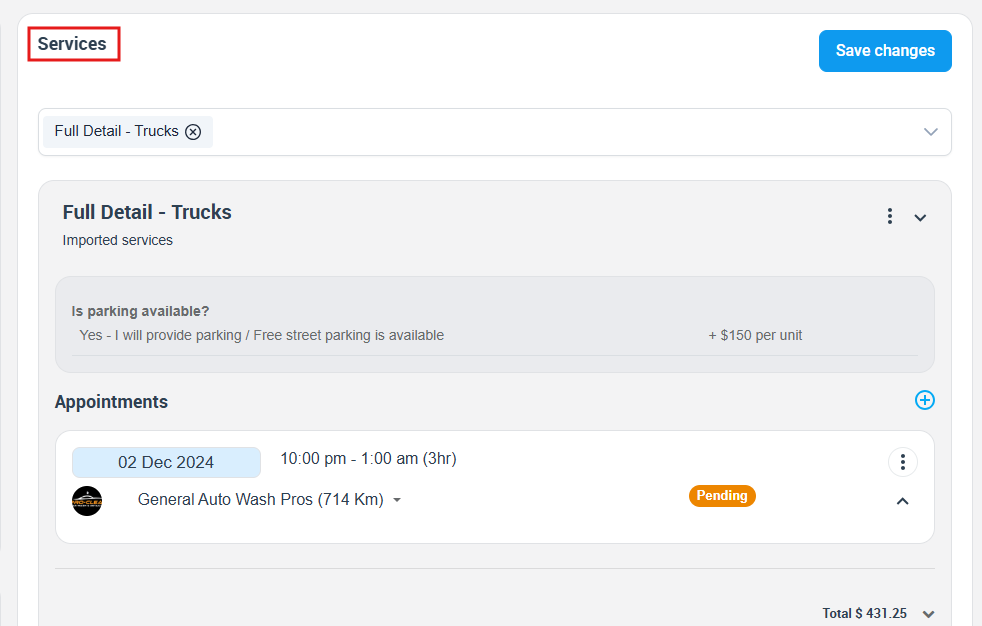
3- Check “available technicians” to optimize work allocation.
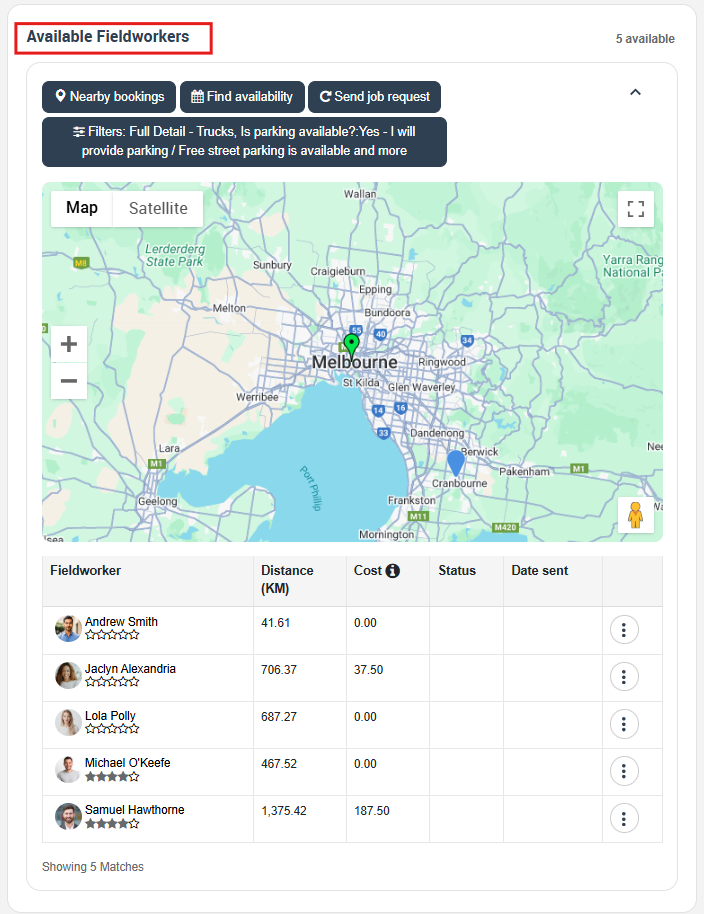
4- Dive into the “communication history” for context on prior customer interactions, ensuring continuity in discussions, by clicking on “Communication” button and then selecting “Discussion” board.
Editing Quote Details
- Modifying Quote Data: Adjusting elements within your quotes is a breeze with OctopusPro. The platform’s intuitive interface ensures you can:
- Update services to cater to evolving client requirements.
- Alter the quoted price based on added services or discounts.
- Refine customer details for up-to-date communication.
- Previewing Edits: The “Preview PDF” function isn’t just a tool—it’s a quality assurance step. Ensure every edit aligns with your brand’s presentation standards before it reaches the client’s eyes.
- Additional Quote Management Tools:
- Add Discussion: Foster team collaboration, ensuring everyone’s on the same page.
- Add Label: Think of this as a digital filing system, streamlining quote retrieval.
- Add Issue: A proactive approach to address challenges, ensuring smooth service delivery.
- Duplicate Quote: Save time by replicating foundational elements of similar quotes.
- Find Availability: A real-time tool ensuring optimal personnel allocation without overburdening resources.
- Client Viewed Status: A key metric that can influence follow-up strategies and gauge client interest.
Delving into Quote Details
- Quote Status: Update the current status of the quote based on its progression, such as “Pending”, “Approved”, or “Rejected”.
- Client Information: Modify essential customer details like name, email, phone number, or specific requirements. This ensures a personalized service offering and strengthens customer rapport.
- Branding/Trading Name: For businesses operating under different brands or services, OctopusPro offers the flexibility to update the trading name linked to a quote. To learn more, review our comprehensive guide on managing brand and trading names.
- Quote Address: Essential for field workers, update the service delivery address with ease. Additional addresses can be appended as required, enhancing logistical planning.
- Service Details: Adjust the services attached to the quote, modify its specifics, or introduce additional services.
- Pricing Alterations: Adapt the service pricing based on revised estimates, additional charges, or applied discounts.
- Applicable Discounts: Incorporate voucher codes or special promotions for the particular quote, ensuring clarity in billing.
- Custom Quote Fields: Tailor the quote to fit niche industry needs or specific client requirements. A wedding planner, for instance, might incorporate custom fields for theme preferences, number of guests, or venue type. Similarly, an HVAC technician could specify the brand and model of equipment being serviced. These fields enhance service specificity and customer satisfaction.
- Private Notes: An internal tool, this feature allows you to append particular remarks or specifications for team reference.
Once all necessary amendments have been executed, ensure to click the “Save Changes” button located at the bottom of the form.
Seamless Conversion and Financial Management
- From Quotes to Bookings: This feature isn’t just a conversion tool; it’s a business accelerator. Seamlessly transitioning a quote to a booking ensures businesses can move faster from prospecting to service delivery.
- Invoice Generation: Automated and efficient, this feature ensures timely billing, aiding in consistent cash flow.
- Quote Expiry and Deposit Setting: Manage both time and finances with precision:
- Expiry Dates: An indirect call to action, urging clients to make decisions.
- Deposit Amounts: A transparent approach, setting clear financial expectations from the onset.
Added Value Tools
- Delete Quote: Maintain a clutter-free system by removing outdated or unnecessary quotes.
- Mark as Accepted/Declined: A quick update mechanism to keep the team informed about the quote’s status.
- Clear Cache: Ensuring you always access the most recent information, is especially vital when multiple team members are involved.
- Attachments & PDFs: Whether it’s added specifications, T&C documents, or images, efficiently manage and dispatch vital attachments ensuring clients have a comprehensive view of the service offering.
Comprehensive Quote Status Overview
OctopusPro has developed distinct quote statuses to streamline quote management:
- All Quotes: See every quote within the system for a holistic business overview.
- My Quotes: Personalized view for the individual user, showing only quotes they have created.
- To Follow: Capture those quotes that have follow-up actions, either waiting for customer responses or requiring additional communication.
- Accepted, Declined, & Signed: Monitor customer agreement processes from initial acceptance to signing.
- Expired: Track offers that haven’t been responded to within their valid timeframe.
- Site Visits: For those services that demand an on-site assessment before finalizing the quote, ensure they are systematically processed.
Automation and User-Specific Features:
- Automated Follow-Ups:
- Never miss out on following up with potential clients with OctopusPro’s automated reminder system.
- Send customized emails at specified intervals.
- User-specific Quote Viewing:
- Each user can track their individual performance by viewing quotes they’ve personally managed.
- All-encompassing Quote View:
- For a high-level overview, see every quote in the system to gauge the collective team’s performance.
- Streamlined Site Visits:
- With OctopusPro, customers can independently schedule site visits, enhancing customer experience and improving business efficiency.
- Maintaining Deleted Estimates:
- For enhanced accountability and error correction, even deleted quotes are retained. If a quote is mistakenly removed, restoring it is simple.
Additional Features for Efficient Quote Management:
- Gift Vouchers and Bookings: Beyond just managing quotes, OctopusPro offers clients the ability to purchase gift vouchers and make booking requests.
- Estimate Overview: From acceptance to expiration, have a clear vision of your quote’s journey to optimize strategies and improve customer relations.
- Integrated Booking System: For services that require prior site visits or assessments, customers can easily self-schedule their visits.
OctopusPro’s Quote and Estimates Management tool isn’t just about managing quotes; it’s about enhancing business processes, boosting sales, and improving customer relations. From the moment a quote is created to its final conversion or expiration, OctopusPro ensures that every step is intuitive, transparent, and efficient. With a plethora of features, automation, and comprehensive views, businesses can now harness the full potential of their quoting process.
To stay updated, please subscribe to our YouTube channel.