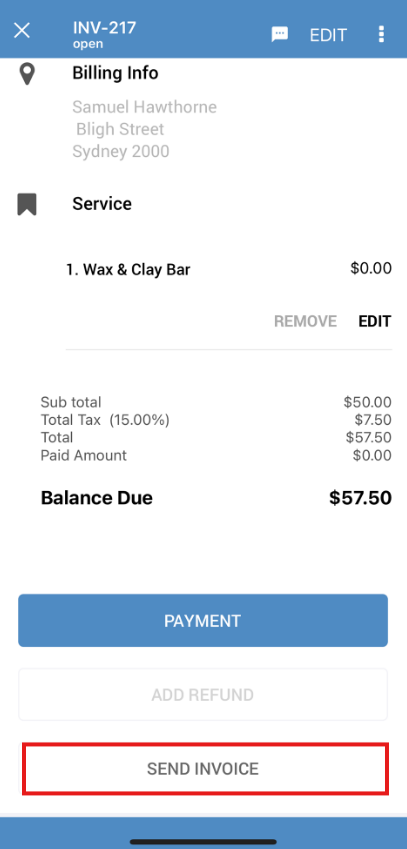Sending Invoices to Customers via Email / SMS
Sending invoices to customers is an essential part of the billing process. With OctopusPro, you can efficiently manage and send invoices through various platforms, including the admin desktop interface, fieldworker app, or even automatically via predefined criteria. This guide provides detailed instructions for each method.
Sending Invoices via Admin Interface:
Admin users can send invoices from their desktop interface, or through the app, providing more control and oversight.
Steps:
- Log into the OctopusPro Admin Dashboard.
- Navigate to the “Invoices” section.
- Find the desired invoice using the search or filters.
- Open the specific invoice.
- At the top right of the invoice page:
- Click on the Actions button, select “Email Invoice”
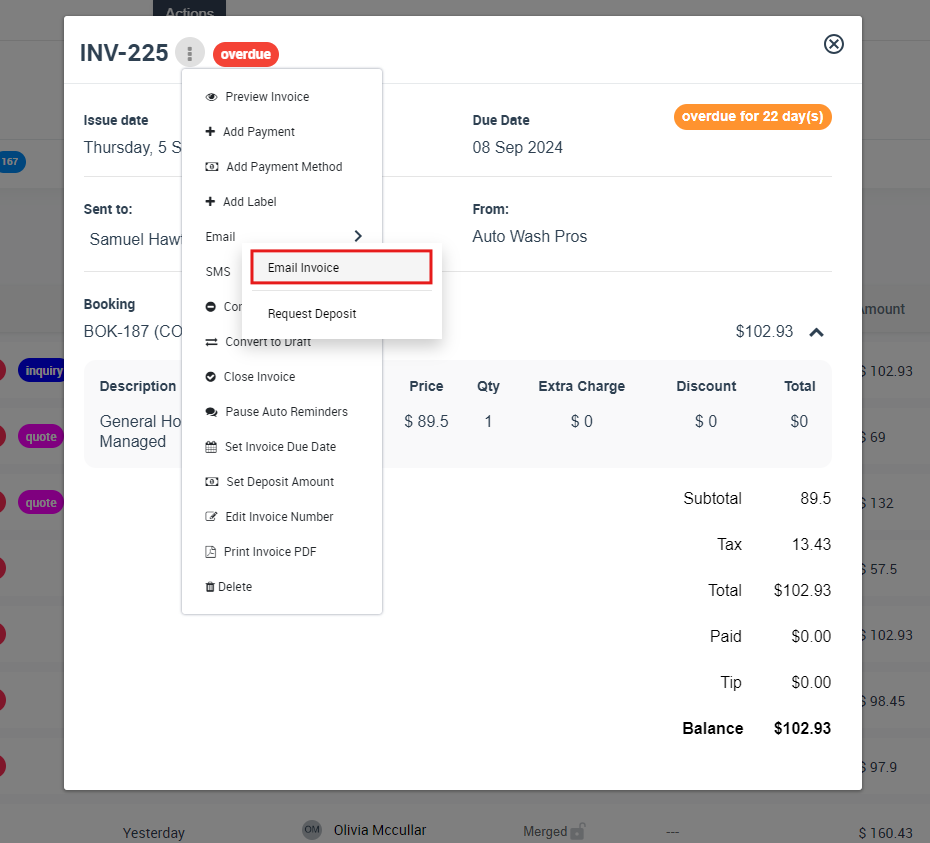
Sending Invoices using the Fieldworker App:
Fieldworkers can swiftly send invoices right from their app after completing a service.
Steps:
- Open the OctopusPro Fieldworker App.
- Navigate to the specific job or booking.
- Locate and click on the relevant invoice.
- At the bottom of the invoice page:
- Click on “Send Invoice” select “Send via email” or “Send SMS”
Automated Invoice Sending:
With OctopusPro’s automation features, you can set specific criteria for automatically sending out invoices, such as when an invoice is overdue or after a job is marked as complete. This not only saves time but ensures consistency in the invoicing process.
Setting up Automated Invoices:
- Log into the OctopusPro Admin Dashboard.
- Navigate to “Settings > Communications > Automation”.
- Locate the “Automated Invoice Sending” section.
- Customize your automation criteria (e.g., for completed jobs, overdue invoices, etc.).
- Define how you want the invoices to be sent, either via SMS or Email.
- Save your settings. From now on, invoices will be sent automatically based on the defined criteria.
Third-party Billing:
In industries like field services, insurance, or agency-driven bookings, the party benefiting from a service isn’t always the one handling the payment (Bill Payer). Recognizing this, OctopusPro has innovatively introduced the “Third-party Billing Contact” feature, streamlining communications and invoicing processes.
Activating the Third-party Billing Feature:
- Access Customer Properties Settings:
- Head to Settings > General Settings > Customer Properties.
- Enable the Third-party Billing:
- Within the settings, activate the feature, allowing for differentiated communications between service recipients and third-party billers.
Configuring Automated Communications for Third-party Contacts:
- Navigate to Automation Settings:
- Proceed to Settings > Communications > Automation.
- Tailor Communications for Third-party Contacts:
- Find and activate the option: “Communicate with third-party contacts added through customer properties”.
- Designate your preferred mode: notify both your primary customer and third-party contact or solely the third-party contact.
- Optimize Customer Properties for Third-party Details:
- For tailored communications, consider adding dedicated fields in the customer properties section to capture third-party contact details.
- Emphasize on the email or phone field types; these are critical for effective communication.
Real-world Applications:
- Agency-led Services: An agency might schedule your services for their clientele, the end beneficiary. With this feature, seamlessly invoice the agency, your primary contact, while notifying the end client about service details.
- Insurance Claims Services: For services organized by insurance companies for their policyholders, this feature ensures that while the insurance company is invoiced, service notifications are directed to the actual beneficiary.
- Property Management: A property management company might hire a service for a tenant’s residence. In this case, the tenant needs to know about the service timing and details, but the management company is responsible for payment.
- Corporate Services: Companies often hire services for their employees, whether it’s training, healthcare, or other benefits. The billing might be handled by the company’s HR or finance department, but the employee (or group of employees) needs notifications about the service details.
- Event Planning & Coordination: An event planner might organize services like catering or entertainment for a client’s event. While the planner arranges the details, the client receives the bill.
- Educational Institutions: A school or college might book services for students, such as workshops, transport, or excursions. The institution handles the payment, but students or faculty need to be informed about the event.
- Healthcare Services: In scenarios where a primary care provider refers a patient to a specialist or for specific treatments, the billing might go through insurance or another party, but the patient needs to be kept informed about appointment details.
- Government Contracts: Government entities might contract services for public spaces or community events. The service provider communicates billing details with the government agency, but residents or community members need notifications about service timings or disruptions.
In a Nutshell:
OctopusPro’s “Third-party Billing Contact” feature offers flexibility in handling multi-tiered client relationships. By distinguishing between service beneficiaries and billing entities, businesses can enhance their efficiency, ensuring transparency and professionalism in all interactions.
Customers Accessing Invoices via the Customer Portal:
Customers are empowered with the ability to view their invoices anytime, without waiting for an admin or fieldworker to send it. This self-service feature boosts transparency and convenience.
Steps for Customers:
- Access the booking page in the customer portal by clicking on their booking link.
- Access and view the invoice linked to their booking.
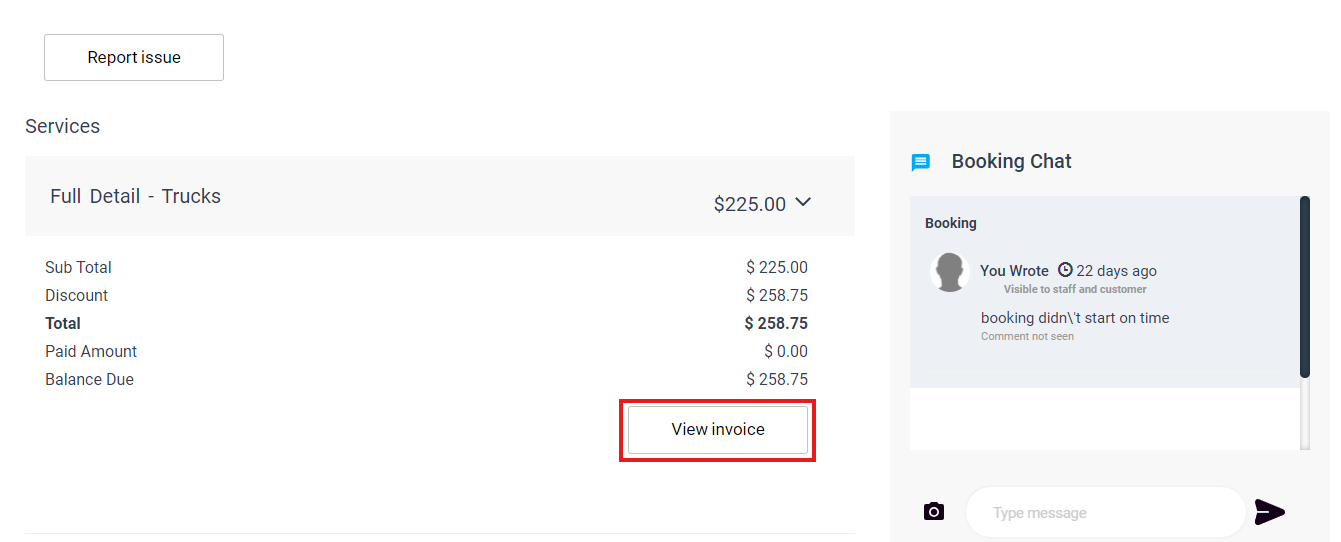
Customizing Email and SMS Templates:
The ability to personalize communication significantly enhances the customer experience. With OctopusPro, you can customize the default email and SMS templates to reflect your brand voice, provide specific instructions, or offer promotions.
Steps to Customize Templates:
- From the menu, navigate to Settings > Communications > Templates & Canned Responses. Here, you’ll find various templates available for customization.
- Click on the desired template (for instance, ‘Invoice Email’ or ‘Invoice SMS’).
- Edit the template content as needed. You can adjust the wording, add dynamic fields (like customer name, invoice number, etc.), or include special instructions.
- Once you’ve made the desired changes, remember to save the template.
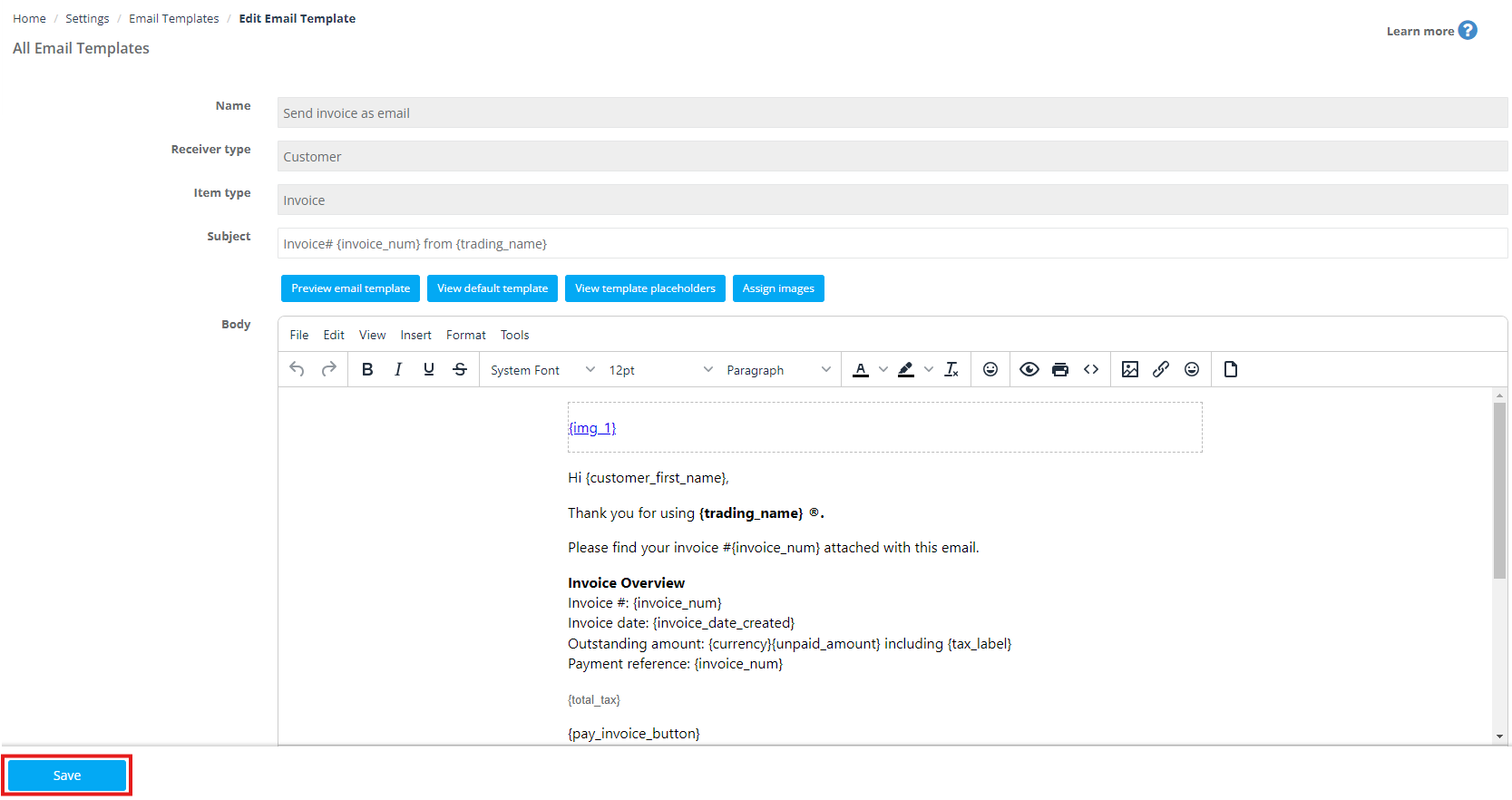 Additional Tips:
Additional Tips:
- Utilize the dynamic placeholders available. They allow the system to automatically fill in specific details, ensuring that each SMS or email is personalized for its recipient.
- Regularly review and update your templates to ensure they remain relevant and aligned with any changes in your business or service offerings.
- Use clear and concise language, especially for SMS templates, given the character limit.
Customizing communication templates in OctopusPro not only provides an opportunity to maintain brand consistency but also ensures that your customers receive clear, relevant, and personalized messages. By effectively utilizing this feature, businesses can cultivate trust and improve overall client engagement.
Conclusion:
The versatility of OctopusPro ensures that sending invoices is a seamless and efficient process, whether it’s done manually by a fieldworker post-job, by an admin from the office, or automated based on predefined settings. Ensure that your team is familiar with these methods to maintain a consistent and professional billing procedure.
To stay updated, please subscribe to our YouTube channel.