-
- Creating an Account
- Selecting a Plan
- What's new
- Unassigned Tasks Manager
- Accessing the App
- Booking Location Types
- Remote Service Management
- Multi-Location POS System
- Group Booking & Class Scheduling
- Automated GPS Odometer-Based Mileage Billing
- Job Assignment Methods
- Notifications & Alerts
- Universal Search & Advanced Filters
- Frequently Asked Questions
-
- Managing Leads & Inquiries
- Adding Customer Inquiries
- Website Lead Capture Form
- Display Contact / Lead Capture Form
- View Inquiry Details
- Edit Inquiry Details
- Deleting Inquiries
-
- Booking Management
- Create a New Booking
- Managing Existing Bookings
- Edit Booking Details
- Repeat / Recurring Bookings
- Delete Bookings
- Export Booking as PDF
- Booking History Log
- Multi Address Bookings
- Fieldworker Availability Finder
- Nearby Bookings: Proximity-Based Scheduling
- Allocate Multiple Fieldworkers to Booking
- Fieldworker Payroll Management
- Fieldworker Commission & Pay Rates
- Accept Booking Request On Behalf of Fieldworker
- Admin Approval for Fieldworker Changes
- Push Booking to Google Calendar
- Change Booking Owner
- Contact Fieldworker Regarding Booking
- Contacting Customer Regarding Booking
- Sending Emails for a Booking
- Pause/Resume automated emails
- Pause/Resume automated SMS
- Sending Booking Confirmation
- Service Reminder Automation
- Request Booking Updates
- Booking Discussion & Comments
- Add Complaint to a booking
- Adding Booking Attachments
- Adding Images to Bookings
-
- Creating New Quotes
- Edit Quote Details
- Change Quote Number
- Claiming Quote Ownership
- Export Quote PDF
- Deleting Quotes
-
- Invoice & Billing Management
- View Invoice Details
- Edit Invoice Breakdown
- Change Invoice Number
- Convert Invoice to Draft
- Convert an Invoice to Void
- Claim Invoice Ownership
- Deleting Invoices
- Handle Invoice Issues & Complaints
- Add Label to Invoice
- Attach File to Invoice
- Export Invoice as PDF
-
- Scheduling and Dispatching
- Calendar Month View
- Calendar Week View
- Calendar Day View
- Calendar List View
- Fieldworkers & Subworkers
- Fieldworker Management
- Add Fieldworkers
- Bulk Manage Fieldworkers Lists
- Fieldworker Industry Label
- Fieldworker Booking Summary
- Fieldworker Activity Log
- Edit Fieldworker Details
- Update Fieldworker Profile
- Manage Fieldworker Profile
- Fieldworker Email Verification
- Fieldworker Active Services
- Fieldworker Service Areas
- Fieldworker Working Hours
- Manage Fieldworker Availability
- Fieldworker Bank Details
- Activate/Deactivate Fieldworkers
- Blocking / Unblocking Fieldworkers
- Contacting Fieldworkers
- Sending Emails to Fieldworkers
- Sending SMS to Fieldworkers
- Fieldworker Received SMS
- Sending Messages to Fieldworkers via App
- Sending Messages to Fieldworkers Regarding Booking
- Fieldworker SMS Log
- Fieldworker Email Log
- Communicating with the office
- Communicating with the customer
- Fieldworker App Search
- Fieldworker Real-Time Notifications
- Managing New Job Requests
- Getting to a Job
- Updating a Job
- Start to Finish App Workflow
- Invoicing, payments and refunds
- Fieldworker Alarms, Alerts & Reminders
- Responding to Customer Complaints
- Fieldworker Earnings Dashboard
- Fieldworker Service Preferences
- Collecting customer signature
- Business Email Authentication
- Viewing company information
- Company Logos Setup
- Manage Trading Names
- Define Fieldworker Operational Locations
- Third-Party API Integrations
- Google Calendar Integration
- Google Maps API integration
- Display Google Reviews
- Terms and Conditions
- Booking Location Types
- Fieldworker Industry label
- Managing Services Offering
- Creating a New Service
- Managing Service Categories
- Quantity‑Based Discounts (Bulk / Volume Pricing)
- Geographical Pricing Zones
- Service Packages & Bundles
- Managing Products List
- Creating Custom Fields
- Grouping Custom Fields
- Conditional & Dependent Custom Fields
- Custom Field Types
- Single-Line Text (Short Text)
- Paragraph Input (Long Text)
- Date Picker Calendar Field
- Time Picker Field
- Number Stepper (+/-)
- Toggle Switch (on/off) Custom Field
- Single Choice Button Display (Button Group)
- Single Choice Selector Radio Button
- Single-Select Dropdown Custom Field
- Multi Select List Box
- Checkbox Selector (Multi-Option)
- Checkbox Button (Multi-Option)
- Digital Signature Field (eSign)
- Booking Settings Configuration
- Fieldworker Job Assignment Methods
- Fieldworker Permissions
- Fieldworker Profile Customization
- Customer Profile Customization
- Customer Dependents / Properties
- Importing Customer Dependents
- Managing Booking Status
- Managing Booking Complaints
- Lead Sources List
- Decline Job Request Form
- Booking Property Types Setup
- Label Management
- Creating Forms & Checklists
- Forms & Checklist Introduction
- Setting Up Forms & Checklists
- Forms & Checklists Usage
- Forms & Checklists Fields Types/Elements
- Forms & Checklists: Use Cases
Viewing a fieldworker’s booking summary
You can view a summary of all bookings assigned to a fieldworker. It will show bookings categorized by the booking status. This is easier for checking the bookings for each fieldworker.
Table of contents:
Viewing the fieldworker’s booking summary
From the fieldworker’s profile
- To view a fieldworker’s booking summary, go to ‘Fieldworkers’ from the left sidebar menu, then click on the actions button and select “View profile” to view their fieldworker profile.
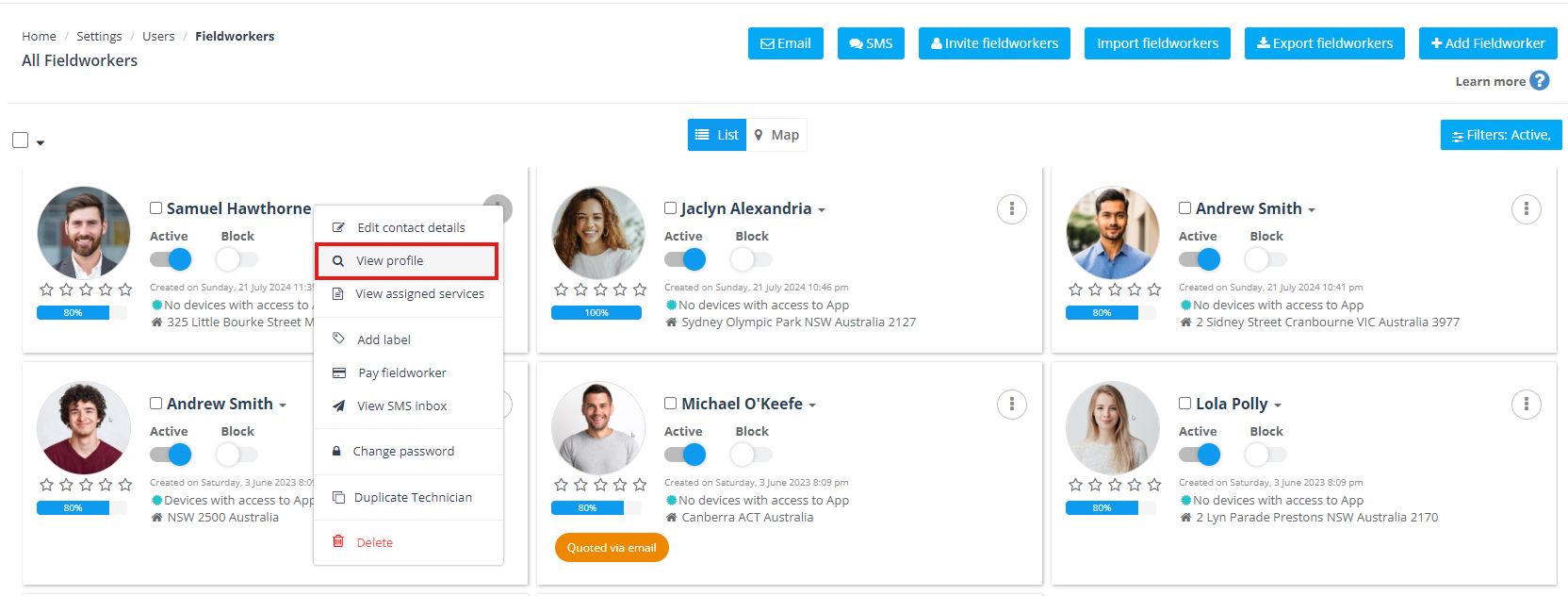
- You’ll be redirected to the fieldworker’s profile page, under the ‘Activity’ tab, you’ll find all the bookings categorized by their statuses under the ‘Booking summary’ section.
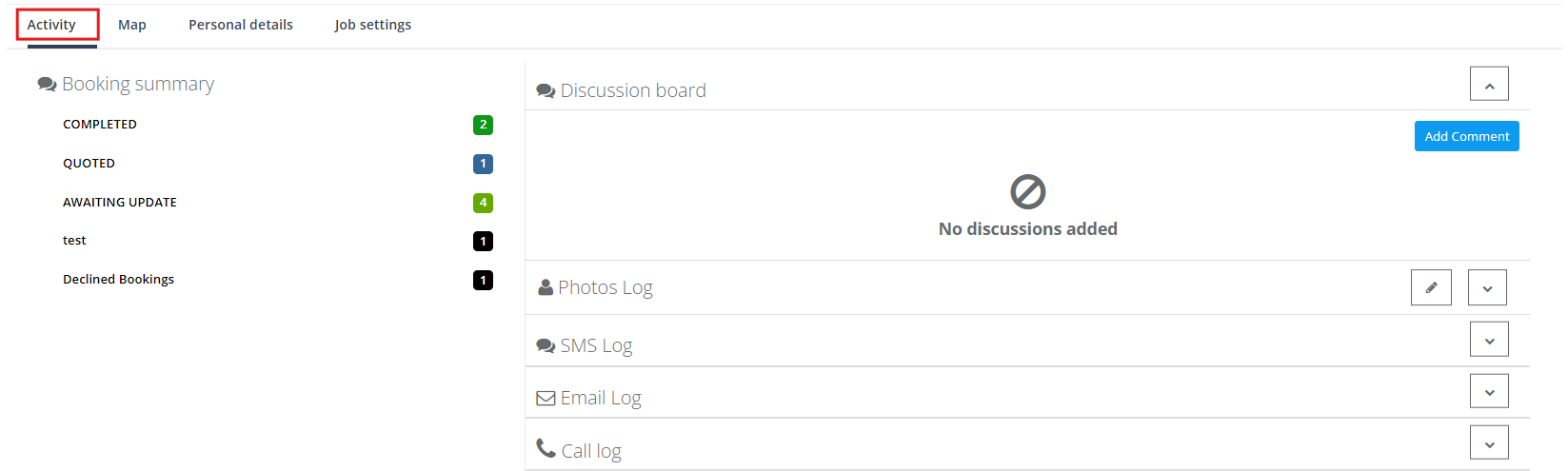
From the booking list page
- To view your fieldworker bookings go to Bookings > All bookings then click on “Filters” from the top right of the page, a pop-up window will appear to enter the filters and select the booking status and the fieldworker from the drop-down menus. Click on ‘Filter’.
- For example, if you want to check the to-do bookings for Samuel, select to do in the booking status, select Samuel from the fieldworkers and click ‘filter’.
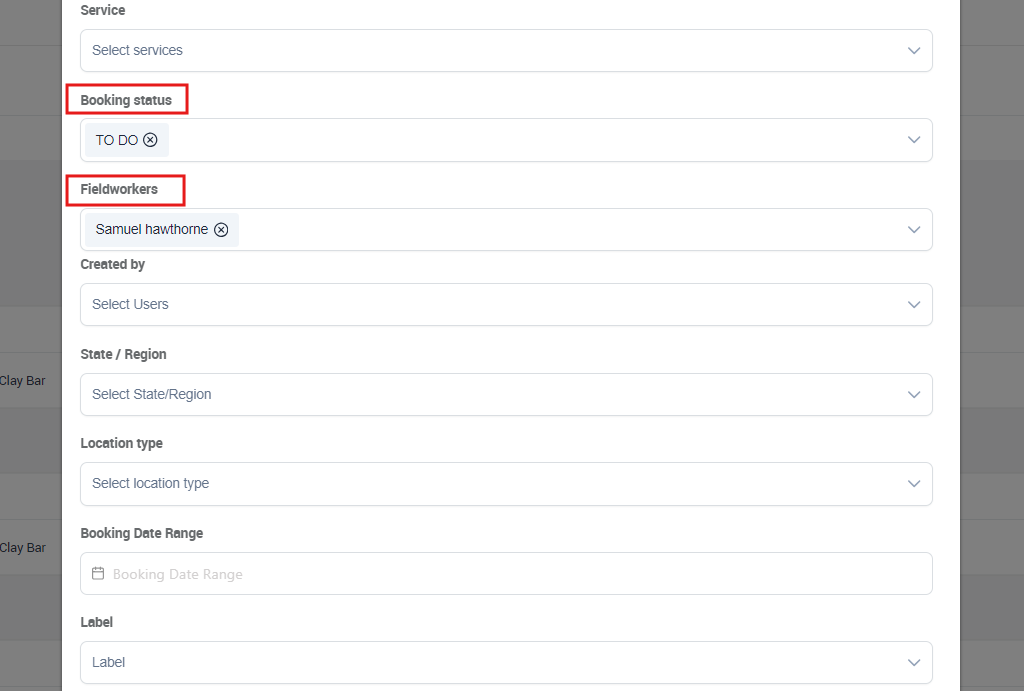
- So now all the bookings To Do by Samuel will be filtered in the booking list page.
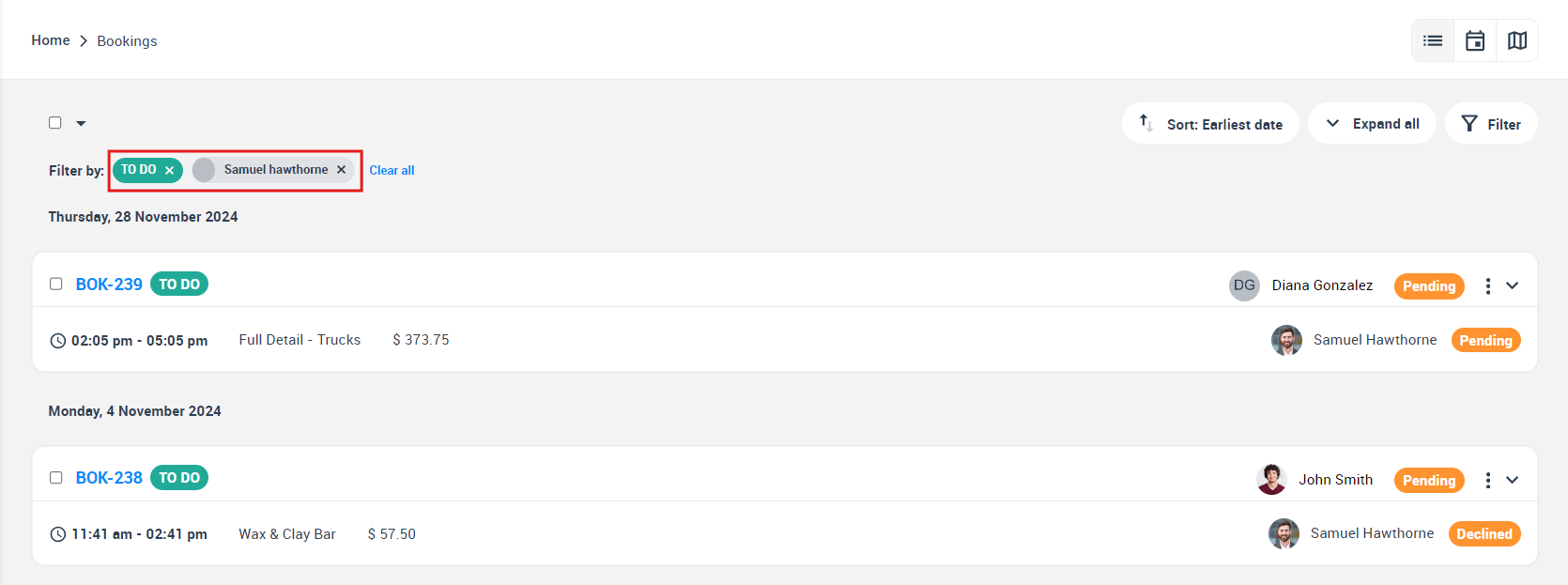
For more information please visit Octopuspro user guide, and subscribe to our YouTube channel.
