Accept, Decline, or Pend Bookings on Behalf of Fieldworkers
OctopusPro lets authorised office staff step in when a booking request needs to be accepted, declined, or moved back to pending on behalf of a fieldworker – handy when a fieldworker is offline, a deadline is looming, or a dispatcher must override a response. Centralised control like this is common across leading field-service platforms because it keeps schedules accurate, prevents customer delays, and preserves an auditable trail of who made each decision.
Admin override at a glance
- Accept, decline, or pend any appointment without logging in as the fieldworker.
- Role-based permission ensures only trusted users see the override buttons.
- Activity log stamps the admin’s name, time, and action for compliance audits.
Prerequisites & permissions
- Navigate Settings › Users › Roles and tick “Accept/Decline on behalf of fieldworker” for the required role.
- Save; changes apply instantly to web and mobile.
- Only users with this flag will see the Accept / Decline / Convert to Pending icons inside a booking.
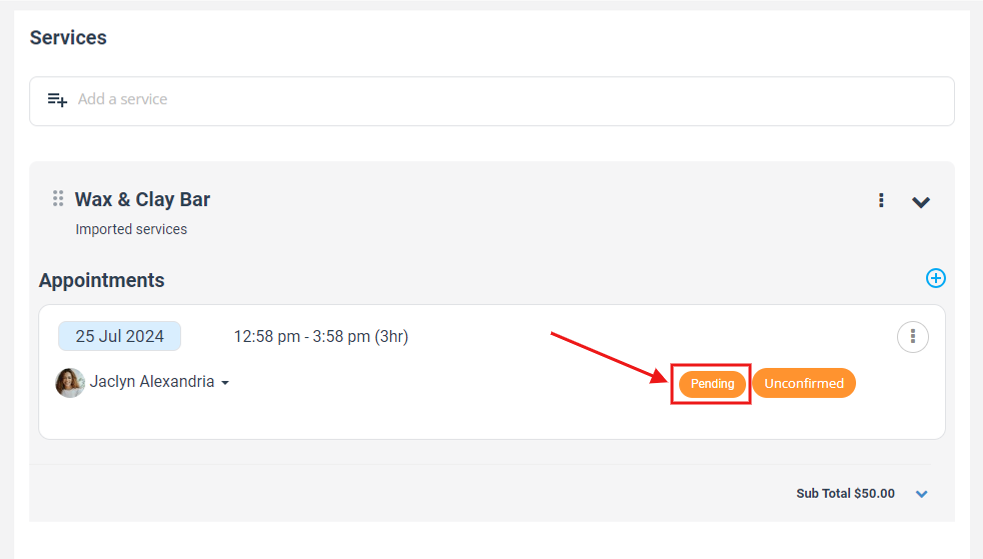
Accepting a booking on behalf of a fieldworker
- Bookings › Upcoming / Past / All – open the job card.
- In the Services & Appointments panel, choose the appointment row(s).
- Click Accept All (or tick selected rows → Save).
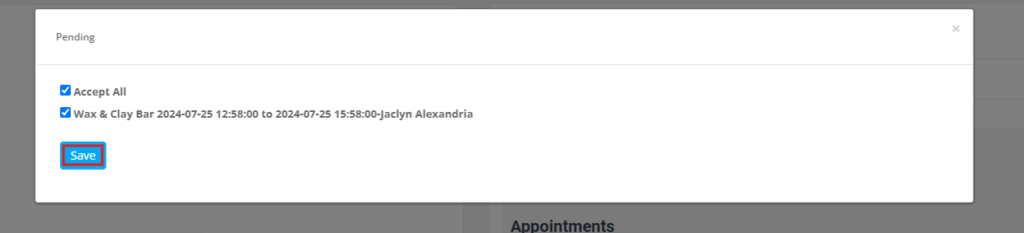
- Status changes to Confirmed; the fieldworker and customer receive the usual confirmation notifications.
Declining on behalf of a fieldworker
- Follow steps 1-2 above.
- Choose Decline All (or pick individual rows → Save).
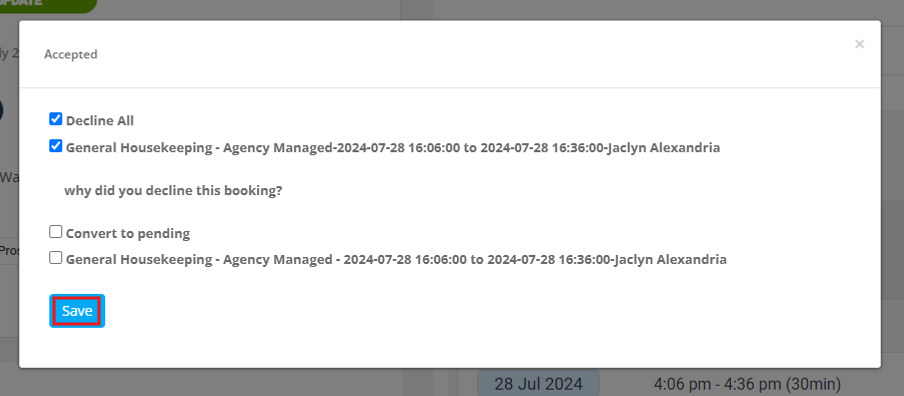
- The booking moves to Declined for that fieldworker; dispatch can reassign instantly.
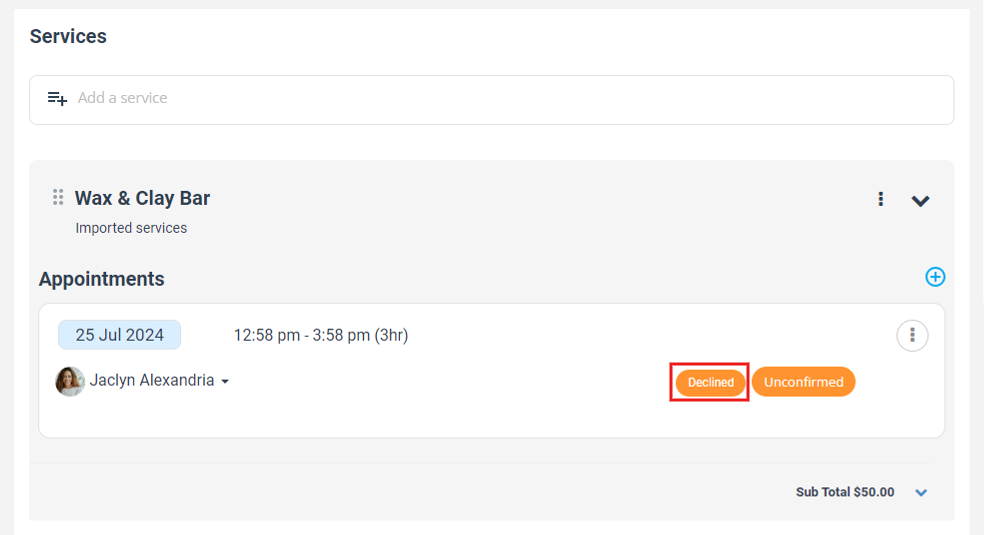
Converting back to pending
- Open the same Services & Appointments panel.
- Select the accepted or declined rows.
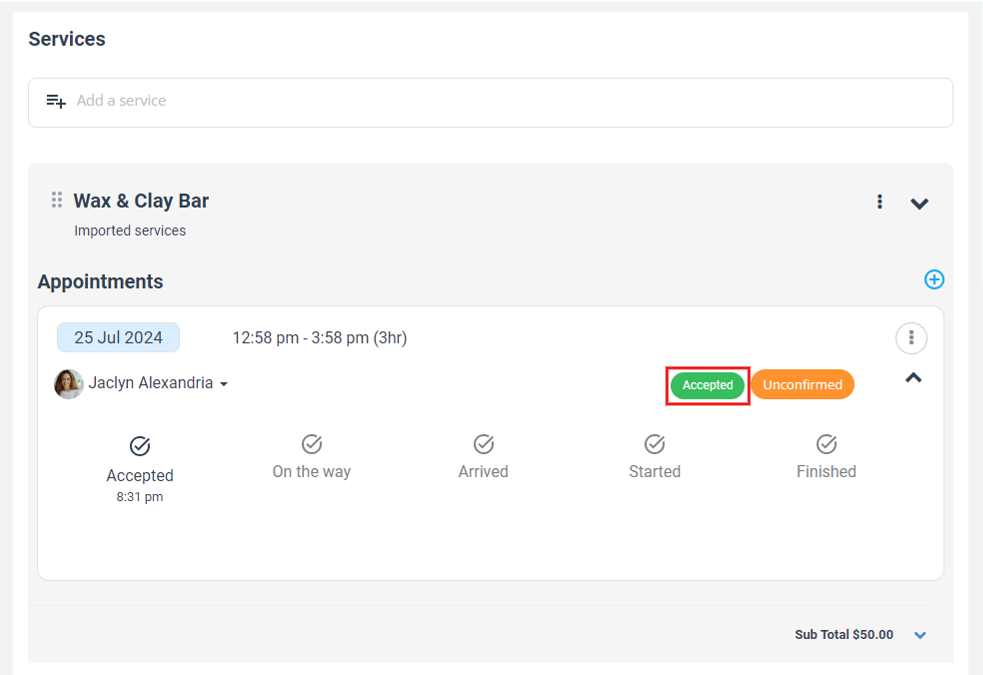
- Hit Convert to Pending → Save.
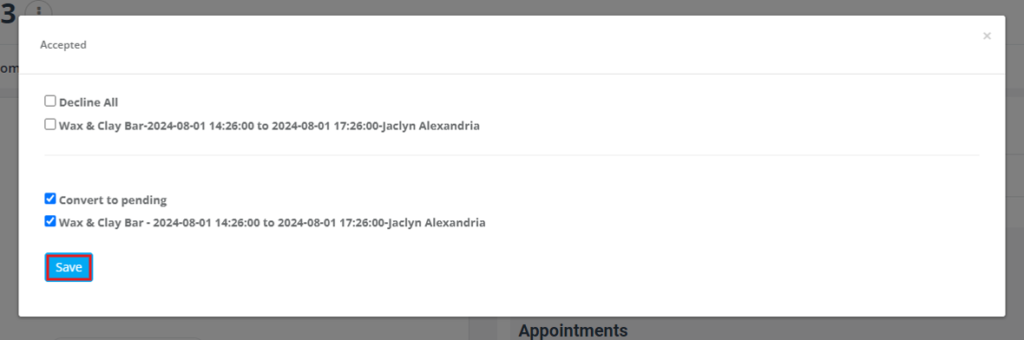
- The request returns to the fieldworker’s mobile inbox for normal action, keeping the audit chain intact.
When to use each action
| Situation | Admin action | Benefit |
|---|---|---|
| Fieldworker unreachable & urgent job | Accept | Locks in service time, avoids customer churn. |
| Double-booked fieldworker | Decline | Frees slot for reassignment; prevents no-show. |
| Customer changes mind post-acceptance | Convert to Pending | Lets fieldworker re-confirm with updated info. |
Operational benefits
- Fewer missed SLAs – dispatchers can rescue stalled requests in seconds.
- Clear accountability – every override is logged in the booking history, satisfying audit needs.
- Happier customers – faster confirmations mean shorter wait times and higher first-time-fix rates.
To stay updated please subscribe to our youtube channel.
