Manage Service Booking in Real Time with OctopusPro
Effortless booking management is now the cornerstone of profitable service operations. OctopusPro unifies every stage—from initial request to final sign-off—into a single real-time workspace. Drawing on best-practice workflows used in leading field-service, hospitality, and appointment platforms, the module delivers instant status visibility, automated follow-ups, and mobile-first scheduling, so no booking (or revenue) slips through the cracks.
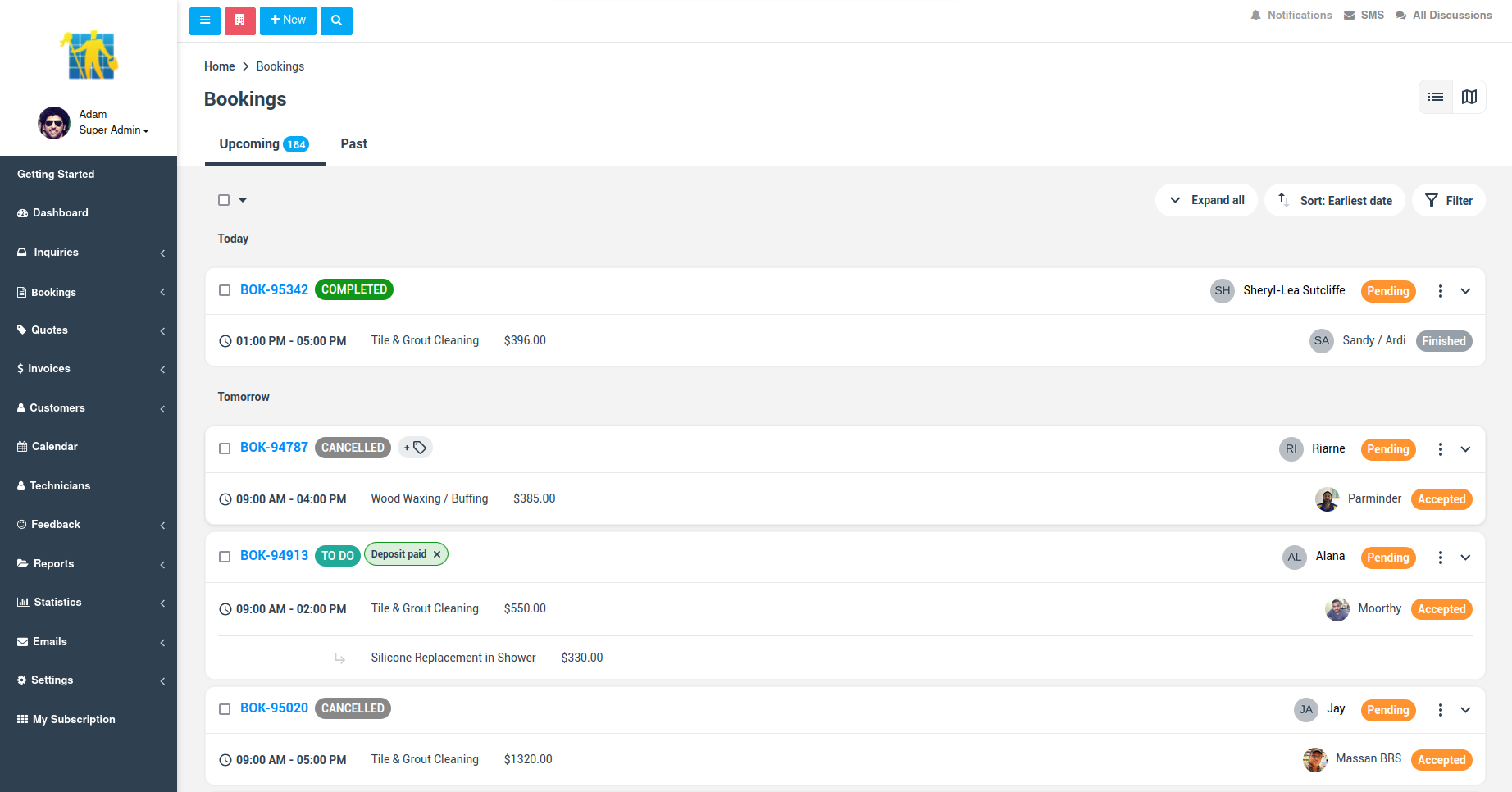
Core capabilities
Real-time status pipeline
- Live progress tracking shows where each job sits in the work-order lifecycle and displays colour-coded stages on web and mobile, mirroring modern schedule-board standards.
- Smart tabs & counters segment bookings—Upcoming, Past, Awaiting Update, Pending Approval, Unassigned, Declined, and more—while the badge on each tab updates automatically, giving managers a workload snapshot at a glance.
- Bulk alerts & SLA timers surface bookings that risk breaching promised lead-times, a KPI proven to influence customer satisfaction and repeat spend.
Automated communications
- Follow-up and reminder emails trigger the moment a job changes status, boosting retention without manual effort.
- Personalised reservation links and service-recovery messages re-engage customers if a booking is declined or needs rescheduling—tactics shown to win back lost revenue.
Fieldworker assignment & availability
- Find & assign suggests the best-qualified technician using live calendars and skills tags, echoing the optimisation engines in leading FSM suites.
- The Not Assigned tab isolates orphaned jobs so dispatchers can plug gaps before they impact service levels.
Mobile-first, analytics-ready
- Every view and action is mobile-optimised—critical now that more than half of all service reservations originate on a phone.
- Built-in analytics track conversion rates, lead-times, and cancellation causes, supplying the data you need to refine pricing and staffing.
Status tabs at a glance
| Tab | Purpose | Typical action |
|---|---|---|
| Upcoming | Jobs scheduled for future dates | Confirm resources & send reminders |
| Past | Completed jobs | Trigger review requests or upsells |
| Pending Approval | Awaiting internal sign-off | Manager reviews scope & cost |
| Pending Confirmation | Awaiting customer OK | Auto-email reminder, expiry timer |
| Pending Acceptance | Awaiting fieldworker reply | Escalate or reassign after X hours |
| Awaiting Update | Tech must add notes/photos | Push mobile notification |
| Not Assigned | No tech allocated yet | Run Find & assign |
| Declined | Rejected by tech | Activate service-recovery workflow |
(You can rename or hide tabs to match your business lexicon.)
Industry snapshots
- Residential cleaning: Unassigned jobs are flagged instantly during the Monday-morning surge, letting your dispatcher fill gaps before customers notice.
- HVAC emergency calls: A two-hour SLA timer warns staff if Pending Acceptance jobs risk exceeding the promised response window, protecting your uptime guarantees.
- Tutoring centres: To Follow tab lists lessons that need a feedback email; automated reminders lift re-booking rates by up to 30 %.
Tangible benefits
- 30 % faster dispatch thanks to a real-time, colour-coded schedule board.
- Higher utilisation by surfacing unassigned slots and late-running jobs.
- Reduction in no-shows through automated confirmations and deposit workflows.
- Improved CX via proactive recovery emails when a booking is declined or delayed.
To stay updated, please subscribe to our YouTube channel.
