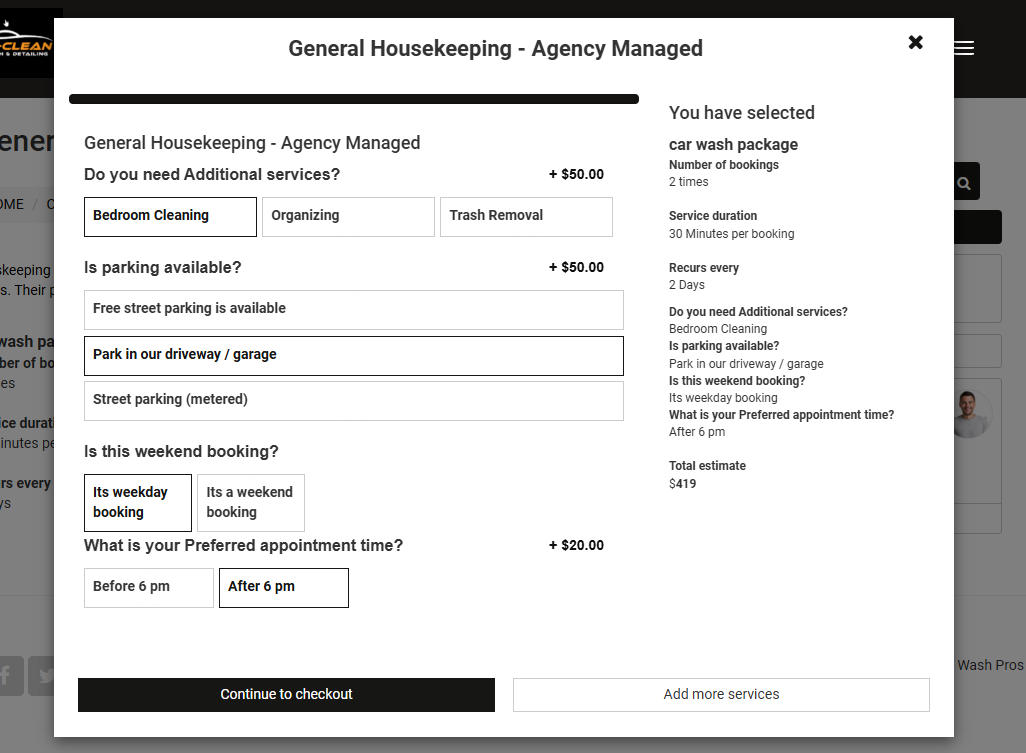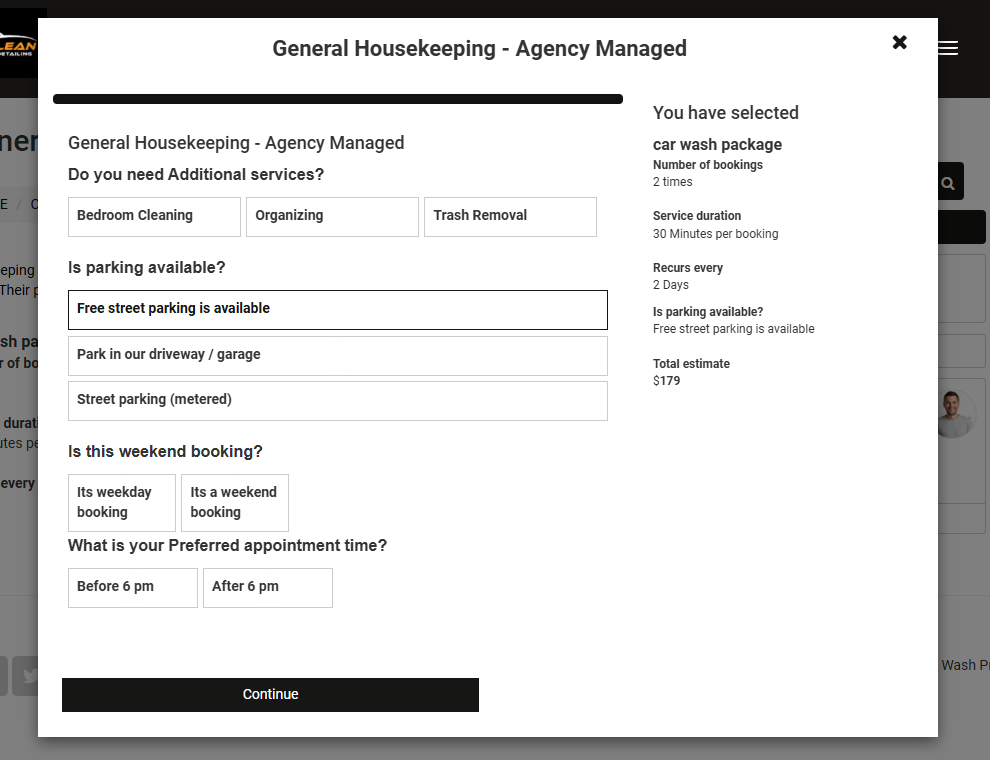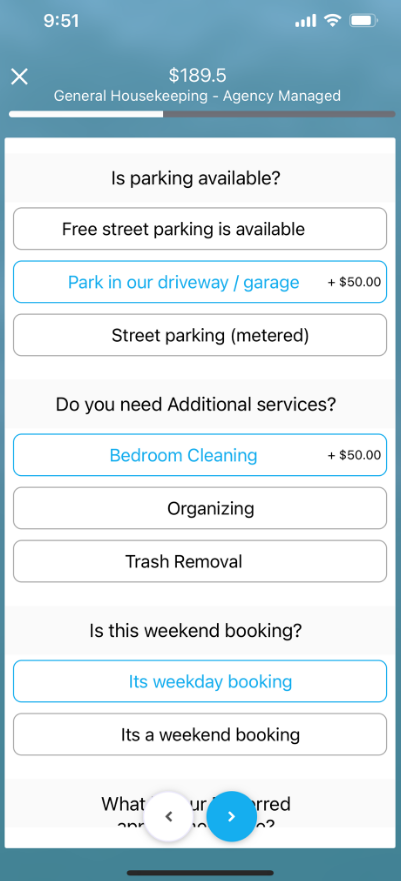Single-Choice Button Display (Button Group) Custom Field – One-Tap Options & Dynamic Pricing
The Single-Choice Button Display (Button Group) custom field turns a plain radio list into a modern, touch-friendly row of buttons. One tap chooses a single option, instantly updating price or labour time if you’ve attached surcharges or minutes. Because a button group stores a clear, single value, it can drive conditional logic, reporting filters, and worker matching just like a traditional radio group, while delivering a faster, more engaging UI across desktop and mobile interfaces.
1 . What is a Button Group field?
A button group is rendered with the radiogroup pattern, so only one button can be active at a time, exactly like a classic radio button—but with the visual punch of segmented controls. Assistive technologies read it as a single choice list when you add role=”group” and a label.
Why not use a dropdown?
Button groups show every option up-front; no tap needed to reveal a list. This reduces decision time and eliminates mis-taps on mobile.
Numeric, time and geo add-ons
Any option can carry:
- Flat / per-unit / % surcharge or discount
- Extra labour minutes
- Geo-Price Zone rule (e.g., inner-city surcharge)
- Conditional follow-up field (via OctopusPro “Add conditional field”)
This mirrors “derived” or “dynamic” pricing models used by Booking.com and other SaaS booking engines.
2 . Where can I use it?
- Services & bookings – one-tap selection that can change price or duration in real-time (e.g., “Vehicle type”: Compact, SUV + $30, Pickup + $50).
- Inquiry widget – pre-qualify leads with a single visible question (e.g., “Event type”: Wedding / Corporate / Birthday).
- Customer profile – store lasting preferences such as “Preferred contact method” (Email / SMS / Phone).
- Fieldworker profile – flag a primary qualification, e.g., “Certification level” (Apprentice / Journeyman / Master) so schedulers filter by skill.
- For Forms & Checklists – Button Groups in Forms & Checklists collect single-choice answers without affecting price or duration. To create one:
- Go to Settings ▸ General Settings ▸ Forms & Checklists.
- Click Create New to create a new Form. Or edit an existing Form.
- Click Create New Field.
- Give it a label (e.g. “Select safety level”), choose Field Type → Button Group, and define your options.
- Save.
- Embed the form or checklist wherever you need—questions render as tappable buttons, but they do not trigger any surcharge or extra time.
This lets you reuse the same intuitive button-group UI for on-job inspections, compliance checklists, or any multi-step form outside of bookings—capturing neat, single-choice responses without pricing logic.
3 . Step-by-step setup
- Settings ▸ Service Settings ▸ Custom Fields ▸ Create New.
- Label your question (Select vehicle type).
- Choose Field Type → Single Choice Button Display (Button Group).
- Enter each option: title, optional thumbnail, price/time rules, Geo-Zone, dependent field.

- Pick a display order (as entered, price ascending, price descending, alphabetical).

- Select an optional default button.
- Save and attach to a service, inquiry form, customer profile, or fieldworker profile. (Customer/Fieldworker paths start in Settings ▸ General Settings).
4 . How users interact
| Role | Create / Edit | View |
|---|---|---|
| Admin (web) | Click one button; quote/ETA recalculates instantly.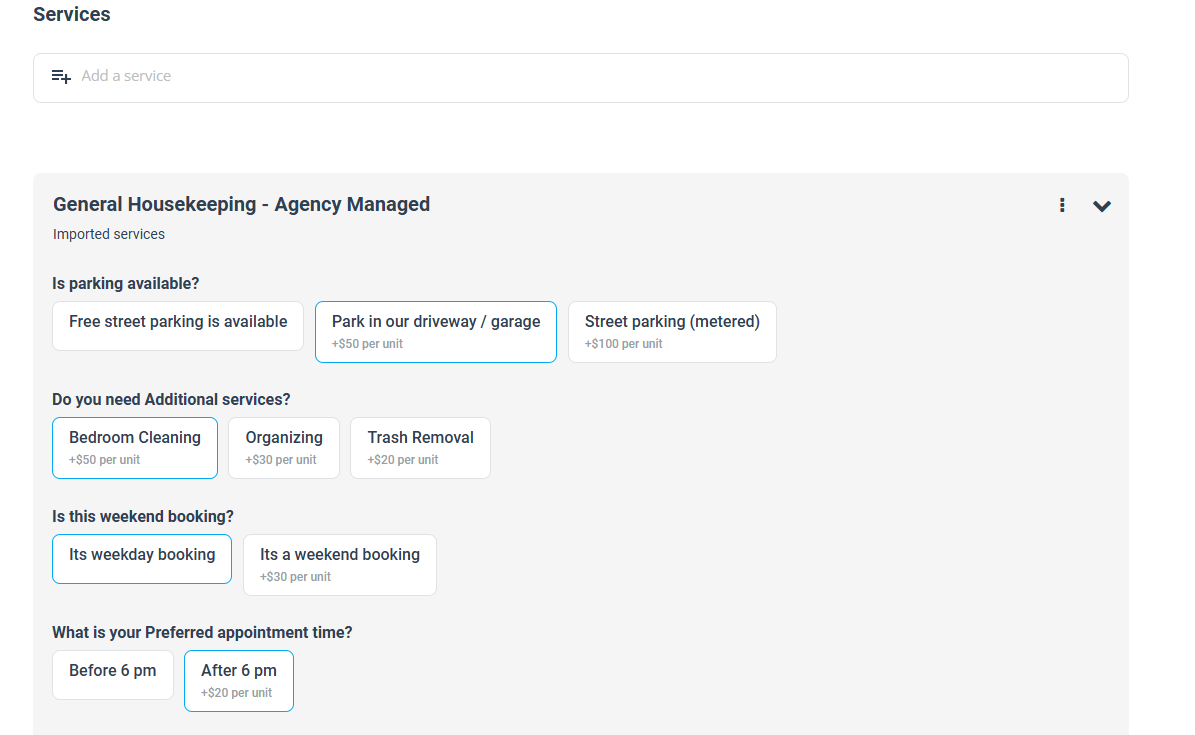 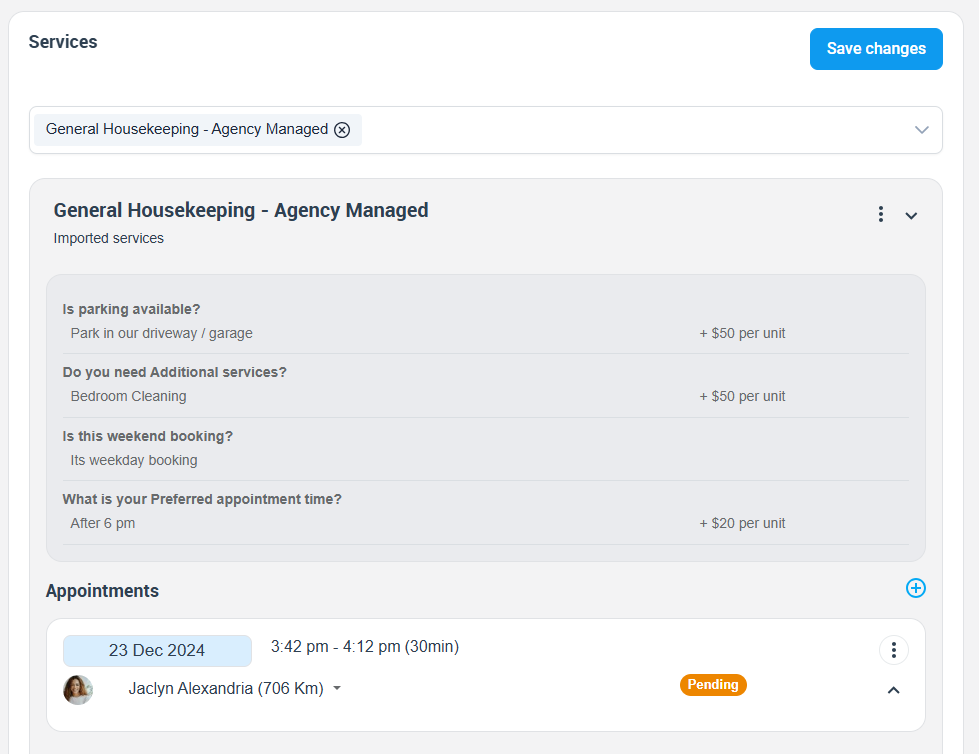 |
Selected button name appears in booking details and invoices. |
| Fieldworker (app) | Tap a button during booking creation or update.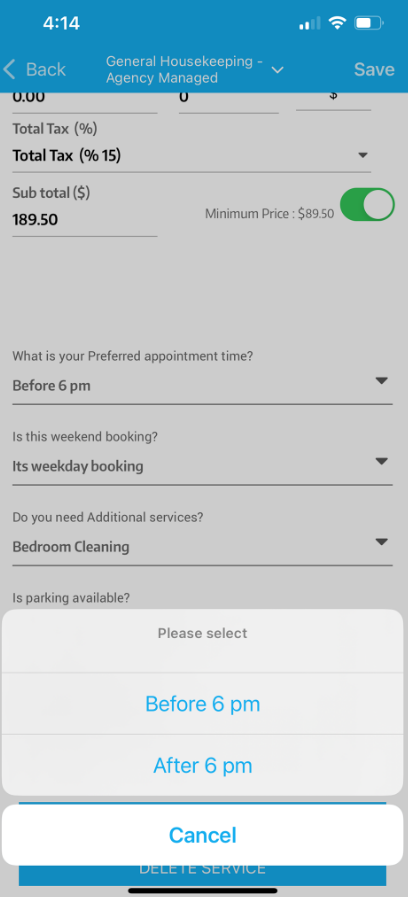
|
See the chosen option in the job card. |
| Customer (portal/widget) | One tap during checkout; live total updates.
|
Option shows in confirmation & “My bookings”. |
Accessible focus rings and proper ARIA roles ensure keyboard and screen-reader usability.
5 . Reporting & filters
Because the value is stored as a single token, you can:
- Filter bookings: Event type = Wedding.
- Segment customers: Contact method = SMS.
- Report revenue by option: total sales for “SUV” detailing.
Button groups provide cleaner analytics than free-text fields and faster entry than dropdowns, matching UX and BI best practices.
6 . Example pricing scenarios
| Service | Field & options | Price / time rule |
| Auto detailing | Vehicle type: Compact / SUV (+$30, +20 min) / Pickup (+$50, +30 min) | Derived per option |
| Catering | Event package: Silver / Gold (+15 %) / Platinum (+25 %) | Percentage surcharge |
| Cleaning | Carpet fibre: Nylon / Wool (+$2 m²) | Per-unit surcharge |
| IT support | Response SLA: Next-day / 4 hr (+$75) / 1 hr (+$150) | Flat fee |
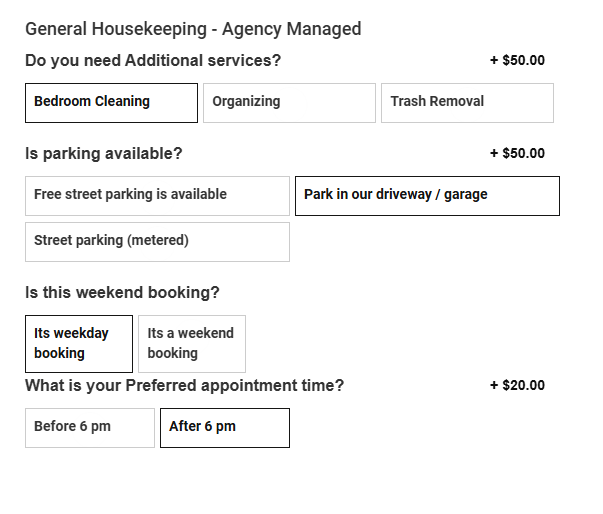
7 . Key benefits
- Visual clarity—all choices visible, no dropdown hunt.
- Touch-friendly—large hit areas match Material segmented-button specs.
- Real-time pricing—mirrors e-commerce derived pricing, reducing bill shock.
- Accessible—ARIA role=”radiogroup” + label meets W3C guidelines.
- Consistent analytics—single token per booking fuels reliable reports.
To stay updated, please subscribe to our YouTube channel.