Number Stepper (±) Custom Field | Per-Unit Pricing & Quantity Control
The Number Stepper (± buttons / quantity) custom field adds a compact “– / +” control to your booking form so users can tap or click to increase or decrease a numeric value—ideal for capturing quantities such as number of pets, extra rooms, guests, or rented items. UX studies highlight steppers as the fastest way to enter small integers on desktop and mobile because they avoid typing errors and show instant feedback. In OctopusPro every change can automatically adjust price, labour time, or both, giving you live, per-unit billing that mirrors the dynamic-pricing engines used in e-commerce and booking platforms. The custom field can be added in multiple locations, each location serves a different goal:
- Services & bookings – let customers, admins, or fieldworkers dial in exact quantities per job—“Extra rooms (3)”, “Pets onsite (2)”, or “Chairs needed (50)”—so OctopusPro scales the quote (+ $25/room, + 15 min each) and schedules the correct job length automatically.
- Inquiry widget – capture initial scope by prompting visitors to estimate quantities—“How many attendees?” or “How many windows to clean?”—so your sales team receives fully-qualified leads with clear counts.
- Customer profile – store persistent metrics such as “Number of properties owned,” “Active subscription seats,” or “Monthly service credits” so every future booking pre-populates those values and fuels personalized offers. For more info, visit the customizing customer profile fields userguide page.
- Fieldworker profile – record individual data points like “Years of experience,” “Certifications held,” or “Average daily jobs” so schedulers can filter and assign the right technician based on capacity and expertise. For more info, visit the customizing fieldworker profile fields userguide page.
What is the Number Stepper field?
A Number Stepper is an HTML input type=”number” enhanced with “–” and “+” buttons. Users select a single whole-number value within the minimum/maximum limits you define. Because it captures one definitive quantity (unlike a checkbox set), it supports the Enable Price & Duration Adjustments toggle, letting OctopusPro recalculate cost and schedule as the value changes.
Example use-cases
- Dog grooming: “How many dogs?” adds +$35 per dog and +20 min each.
- Event catering: “Number of guests” triggers tiered menu pricing after 50 covers.
- House cleaning: “Extra bedrooms” adds +$25 per room and adjusts ETA.
- Equipment hire: “Chairs required” multiplies the unit rate and checks stock quantity.
Benefits
- Fast, error-free input—no typing needed; perfect on mobile UIs.
- Per-unit or tiered pricing—mirror real-world cost models accepted by SaaS billing tools and shipping calculators.
- Dynamic scheduling—adds minutes or hours automatically, preventing over-booking.
- Data you can mine—values appear in Advanced Search and exports for demand forecasting.
Configuration steps
- Settings ▸ Service Settings ▸ Custom Fields ▸ Create New.
- Set Field Type → Number Stepper (± buttons / quantity).
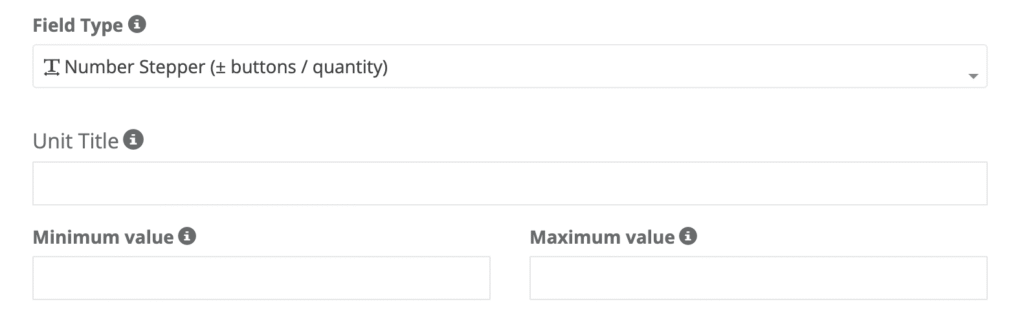
- Enter a Unit Title (e.g., dog(s), room(s), guest(s)).
- Define Minimum and Maximum values—leave Max blank for “no cap.”
- Toggle Apply Price & Duration Adjustments if each unit must add cost or time.

- In the adjustment panel choose Flat, Per-unit, or % pricing and add optional extra minutes.
- Save and attach the field to any service.
Tip: You can still link Geo-Price Zones or Quantity-Discount Tiers so, for instance, rural addresses add a travel surcharge per unit.
How it looks in every interface
- Admins (web): Stepper appears under the service line; totals update instantly.
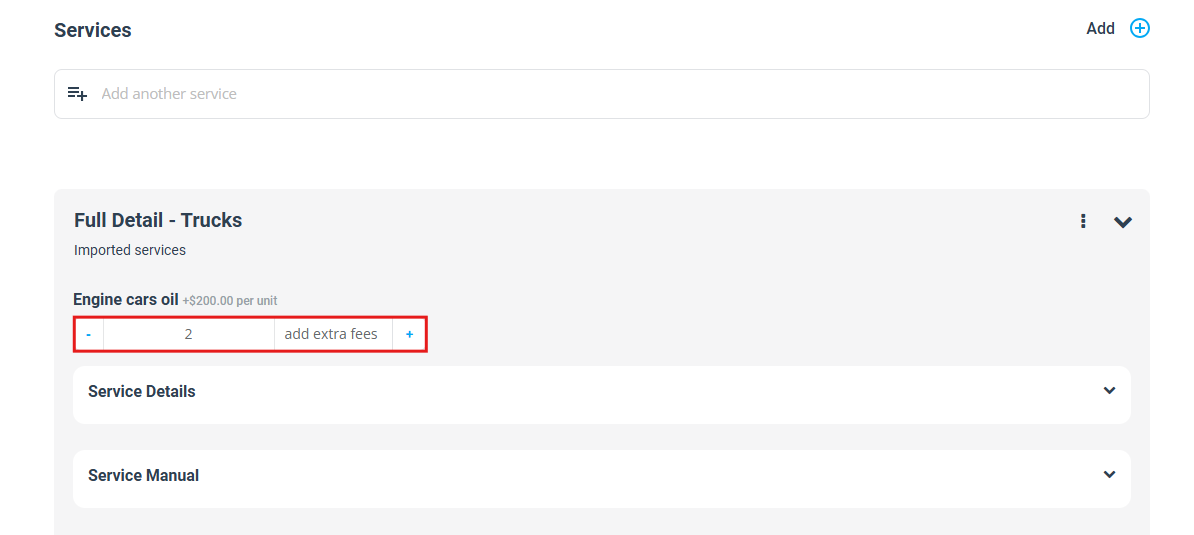
- Fieldworkers (app): Can adjust quantities on-site; the schedule elongates automatically.
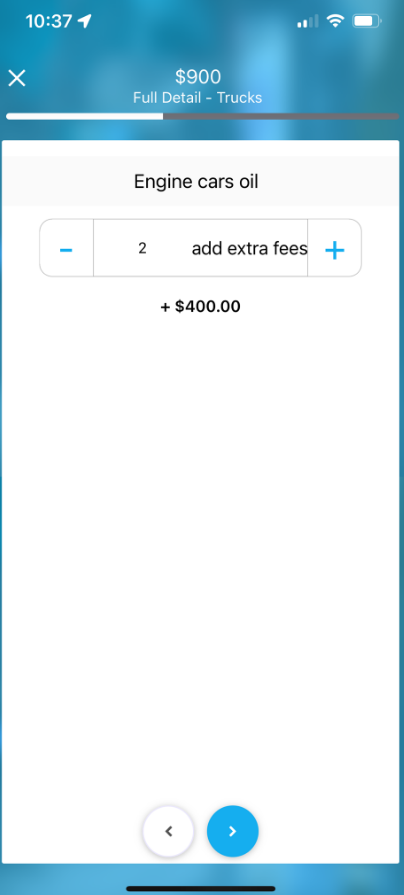
- Customers (portal/widget): Tap “+” to add items and watch the quote grow in real time—an interaction pattern proven to increase trust and conversions.
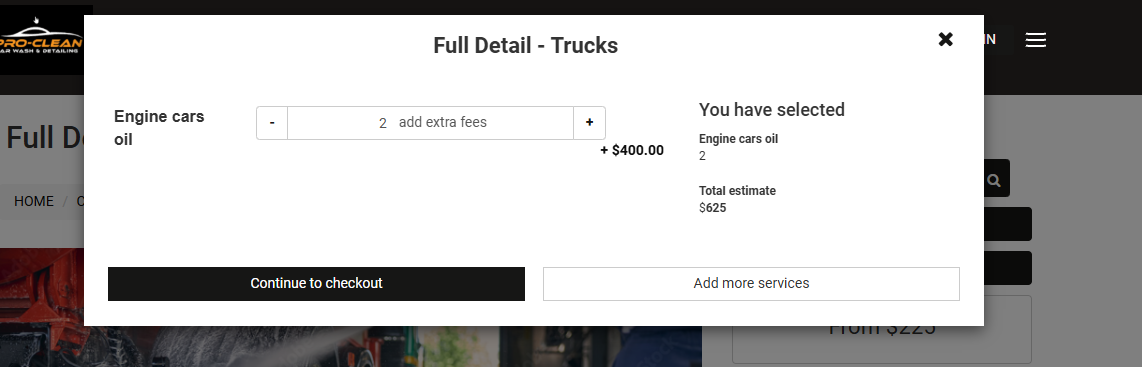
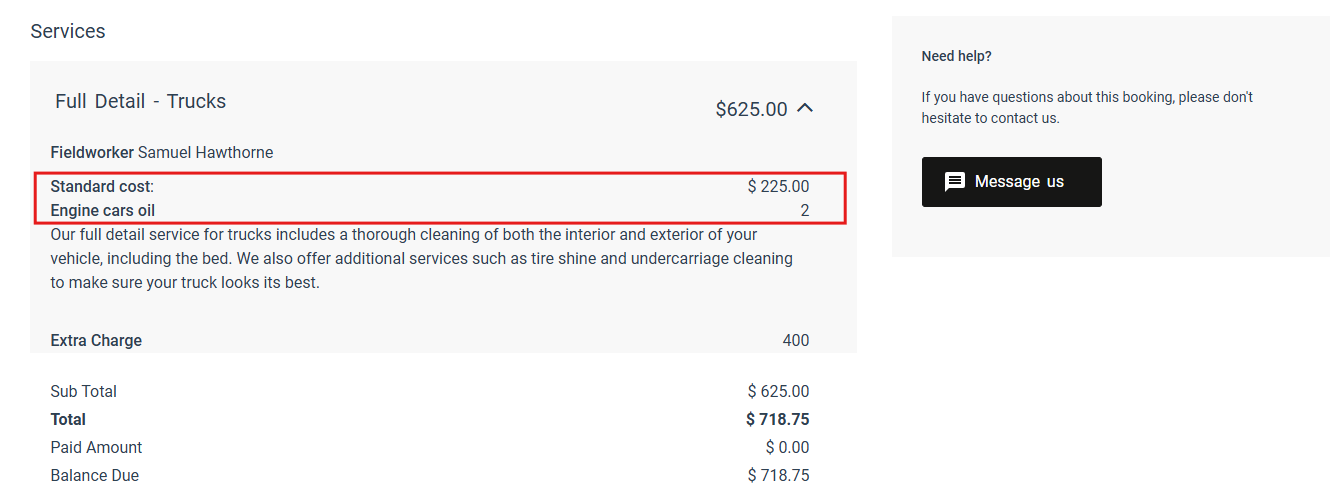
- Invoices & Quotes: If Display on Invoice Line Items is enabled, the unit count and total price print under the parent service.
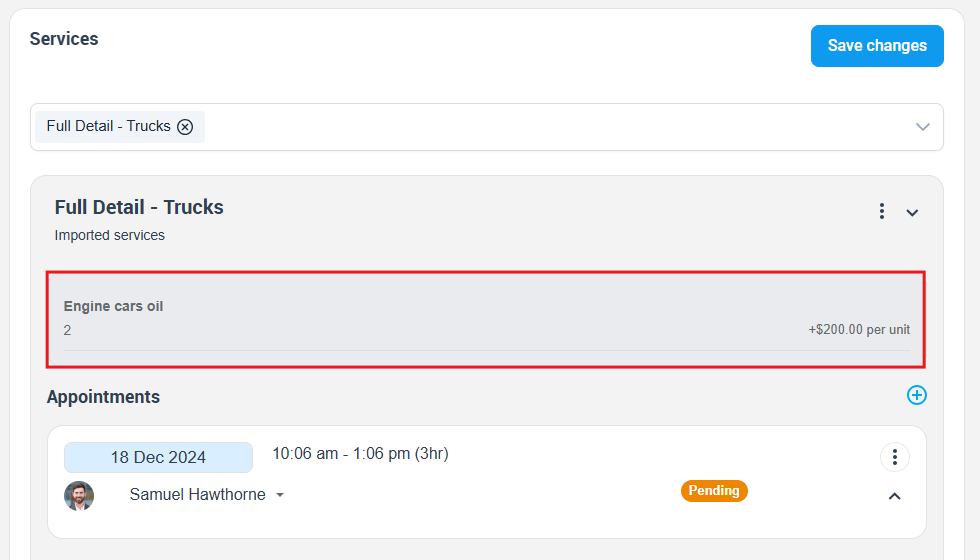
Reporting and analytics
Stepper values are stored as numeric fields, so you can:
- Filter bookings (e.g., jobs with >3 dogs).
- Export totals for revenue-by-quantity reports.
- Optimise staffing by analysing average units per job.
To stay updated please subscribe to our youtube channel.
