Single-Select Dropdown Custom Field – Dynamic Pricing
A single-select Dropdown Custom Field lets a customer, admin, or fieldworker choose one value from a tidy pull-down list. The selection can instantly add a surcharge, discount, or extra labour time, trigger conditional follow-ups, and feed reports—giving you Amazon-style dynamic pricing without coding. Usability research shows dropdowns are ideal when you have limited space and the user must pick exactly one item, while dynamic price engines boost conversion and revenue by reflecting real-world costs in real time. The custom field can be added in multiple locations, each location serves a different goal:
-
Services & bookings – let users pick exactly one option that drives price, time, or follow-up fields in real time (e.g., “Vehicle type: SUV” adds +$30 and +20 min, “Pickup truck” adds +$50 and +30 min, while “Compact car” uses the base rate).
-
Inquiry widget – surface a single choice up front (e.g., “Event type: Wedding / Corporate / Birthday”), so leads arrive already scoped and priced for that venue or scale.
-
Customer profile – capture lasting preferences like “Preferred contact method: Email / SMS / Phone call,” which populate every future booking without extra clicks. For more info, visit the customizing customer profile fields userguide page.
-
Fieldworker profile – record a primary qualification or specialty, such as “Certification level: Journeyman / Master / Apprentice,” so schedulers can filter and assign the right technician in seconds. For more info, visit the customizing fieldworker profile fields userguide page.
What is a single-select dropdown?
An HTML select that displays one chosen value until the user clicks to reveal other options. In OctopusPro the dropdown:
- Accepts one selection only (unlike checkbox or list-box fields).
- Can attach a price/time rule to each option.
- Supports thumbnails, PDFs, helper tool-tips, Geo-Price Zones, and conditional dependents.
Real-world examples
- Auto detailing – Vehicle type: Car, SUV (+$30, +20 min), Van (+$50, +30 min).
- Catering – Event size: Up to 50, 51-100 (+10 %), 101-200 (+15 %).
- Beauty clinic – Skin type: Normal, Oily, Sensitive (+$20 for premium products).
- Tutoring – Subject: Math, Physics (+$10), Chemistry (+$10).
Each pick alters the quote and schedule instantly, following best-practice dynamic-pricing advice.
Key benefits
- Clean UI & lower cognitive load
- Dynamic pricing & duration – no manual recalcs.
- Conditional logic friendly – show or hide next fields.
- Reportable data – filter bookings and revenue by selected value.
Step-by-step setup
- Settings ▸ Service Settings ▸ Custom Fields ▸ Create New.
- Enter a label (e.g., Select vehicle type).
- Set Field Type → Dropdown (single-select).
- Add each option: title, optional image, price/time adjustment, Geo-Zone, or dependent field.

- Choose Display order: as entered, low-to-high cost, high-to-low, or alphabetical.
- Attach the field to one or more services and save.
Tip — enter each option on its own line; press Enter to save, then refine pricing per row.
What each user sees
- Admins (web): Dropdown appears under the service line; choosing a value updates the quote total.

- Fieldworkers (app): Can pick a value when creating or editing a job; schedule adjusts automatically.
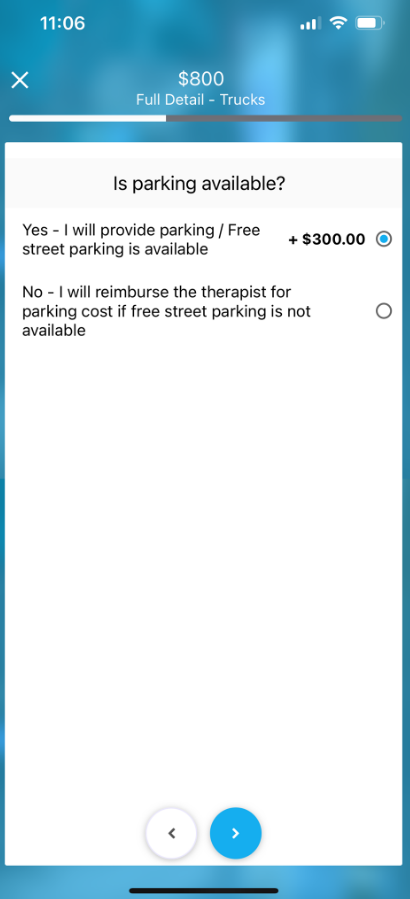

Pricing & duration impact
With Enable Price & Duration Adjustments toggled on:
- A selection can add flat, per-unit, or % charges.
- Extra minutes stack on the base service time, feeding the scheduler.
- Rules combine with Geo-Price Zones and Quantity-Discount Tiers for complete flexibility.
Reporting & filters
Dropdown answers are stored as structured fields; use them in Advanced Search, export to CSV, or build dashboards—e.g., revenue by Event size or most-booked Vehicle type.
To stay updated, please subscribe to our YouTube channel.

