Checkout.com API integration
Table of contents:
- Checkout.com features
- How to get your secret key and public key of the checkout.com API?
- How to integrate Checkout.com with OctopusPro?
- Checkout.com as an API integration from the admin user perspective
- Checkout.com as an API integration from the customer perspective
Checkout.com features
Checkout.com is an API-based platform providing online payment solutions that improve the user’s checkout experience.
Checkout.com provides fintech companies with a cross-border payment solution for digital commerce. The business offers direct access to domestic acquiring across payment methods and geographies, including all major credit and debit cards, online banking, PayPal, Apple Pay, and other eWallets. This is achieved through a unified integrated platform that also provides fraud management tools, analytics, and comprehensive reporting features.
Checkout.com supports 150+ currencies and is available in 50+ countries including
Austria, Belgium, Bulgaria, Croatia, Cyprus, Czech Republic, Denmark, Estonia, Finland, France, Germany, Greece, Hungary, Iceland, Ireland, Italy, Latvia, Liechtenstein, Lithuania, Luxembourg, Malta, Netherlands, Norway, Poland, Portugal, Romania, Slovakia, Slovenia, Spain, Sweden, Switzerland, Turkey, United Kingdom, United States, Australia, China, Hong Kong, Japan, Malaysia, New Zealand, Singapore, Bahrain, Egypt, Kuwait, Oman, Qatar, Saudi Arabia, United Arab Emirates and other countries in North America, Latin America, Europe, Asia Pacific, Middle East & North Africa.
Checkout.com is a direct acquirer of all major card schemes, some of which are listed below. It accepts international cards and many of the most popular global alternative payment methods. Checkout.com uses 20 payment methods on five continents, in 159 currencies.
- Visa
- Mastercard
- American Express
- JCB
- Diners
- Discover cards
- Apple Pay
- PayPal
- SoFort
- iDeal
- Alipay
- Qiwi
- POLi
- Maestro
- Mada
- Union Pay
- Google Pay
- Visa Checkout
- Boletol
- GiroPay
- SEPA
- Klarna
Other Checkout.com Products and Services
- Shopping Cart Integrations: Magento, Prestashop, Drupal Commerce, Magento 2, OpenCart, Shopify, SalesForce Commerce cloud, and WooCommerce.
Checkout.com Features
- Fraud prevention using Prism
- Global reach
- The Hub is a dashboard for monitoring and analyzing transactions
- Dedicated relationship manager
- 24/7 integration team
- Month to month contract
- No early termination fee
If you don’t have a checkout account, click here to apply for a new account
For more details please visit Checkout.com
How to get your secret key and public key of the checkout.com API?
To integrate Checkout.com with your OctopusPro account you will require your secret key and public key of the checkout.com API, you can find them by:
- Login to your Checkout.com account and go to Settings
- From ‘Settings’, select Channels.
- You will be required to channel settings by clicking on the New Channel button if Checkout.com didn’t create one by default.
- Copy your Secret key and Public key, which are your required credentials.
How to integrate Checkout.com with OctopusPro?
- From the admin web view,
- Go to ‘Settings’.
- Financial settings
- Click on ‘Payment integration’.
- Select Checkout from the online payment software list as shown below .
- A pop-up window will appear so you can
- Copy your ‘secret key’ from checkout.com and paste it here
- Copy your ‘public key’ from checkout.com and paste it here
- Click on ‘Save’.
Checkout.com as an API integration from the admin user perspective
- When adding a new payment method, go to Invoices > outstanding .

- You will be redirected to the invoices list page.
- Select the invoice you want to add a payment to, click on the actions button, then select ‘Add payment’.
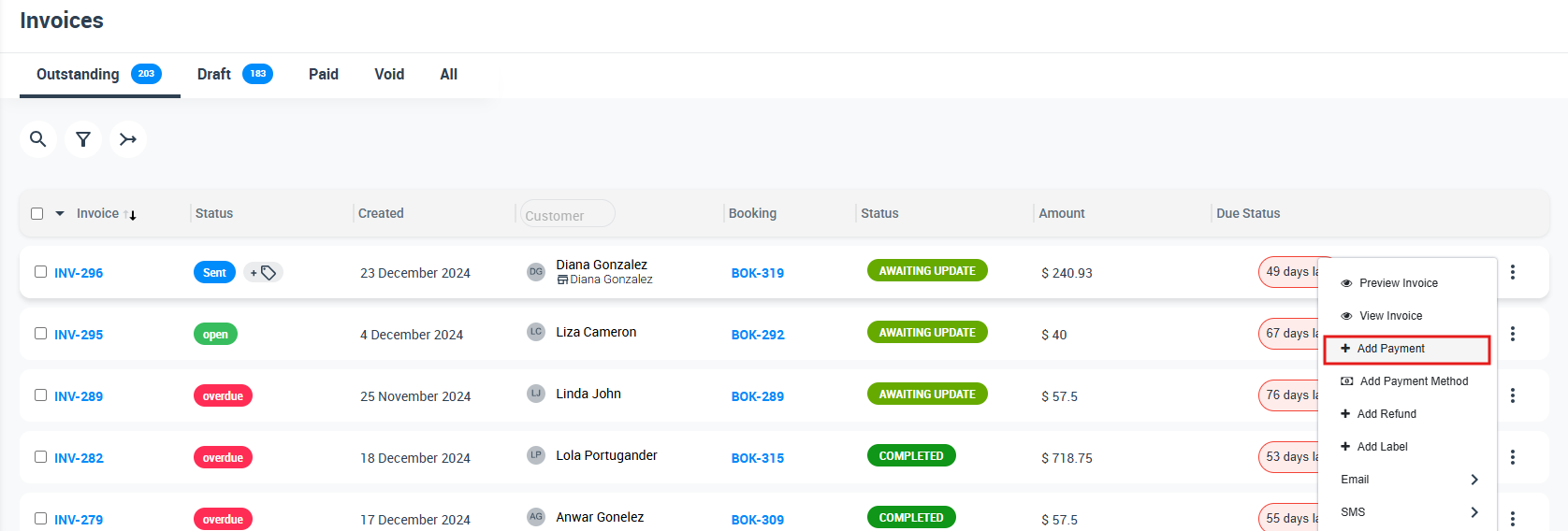
- You will be redirected to the add payment page where you will find the ‘checkout.com’ logo as shown below
Checkout.com as an API integration from the customer perspective
- When creating a new booking from the customer portal:
- Already registered customers and guest customers will see the Checkout.com logo in the process of creating a new booking, the logo will appear in Select Payment Method. When the customers make credit card transactions in the customer portal, the Checkout.com logo will appear in Pay by card tap as follows:
For more information please visit Octopuspro user guide, and subscribe to our youtube channel.
