eWay API Integration
eWay API Integration guide page contents:
- Setting up eWay as a Payment Method.
- Extraction of eWay API password and API key.
- Extraction of Public API key.
- Client Side Encryption Key.
eWay API Integration allows you to combine all of the most popular payment ways in one single package, it’s highly secure and compatible with a high variety of devices.
Setting up eWay as a Payment Method
For setting up your eWay as a payment method on Octopuspro please follow the following steps:
- Login to your Octopuspro Account, click here if you have not.
- In the left menu, click on Settings >> Financial Settings >> Payment integration.
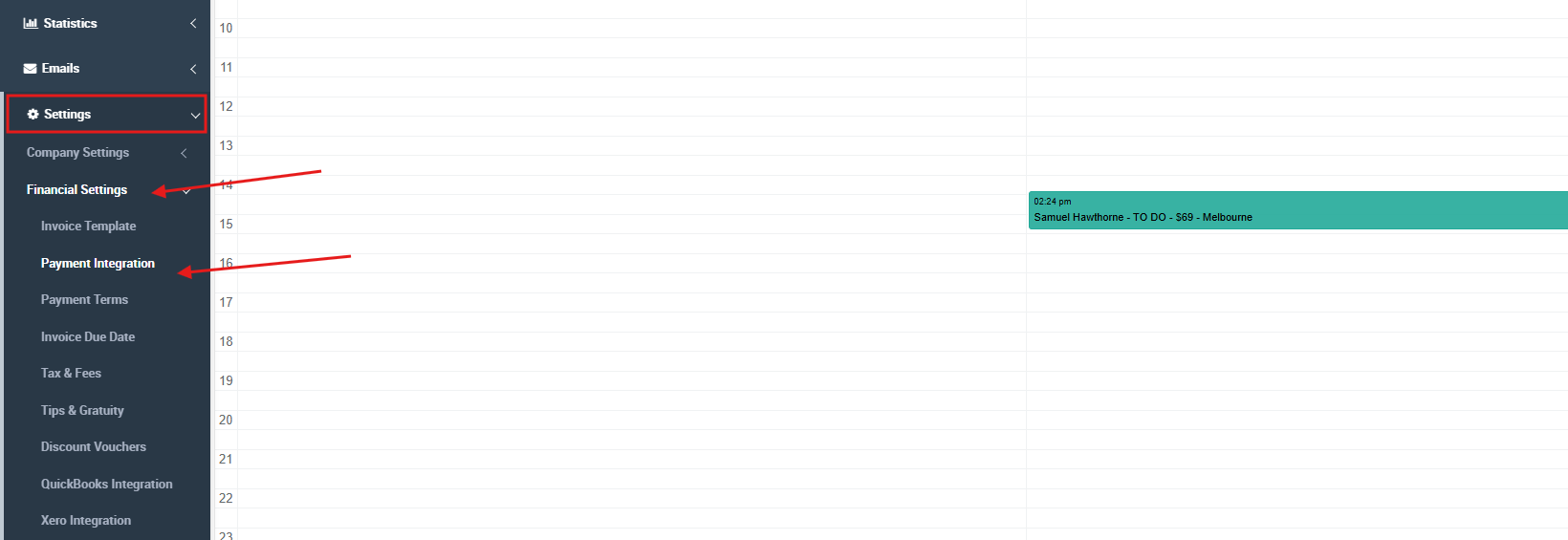
- Choose your online payment method, which is eWay in this case.
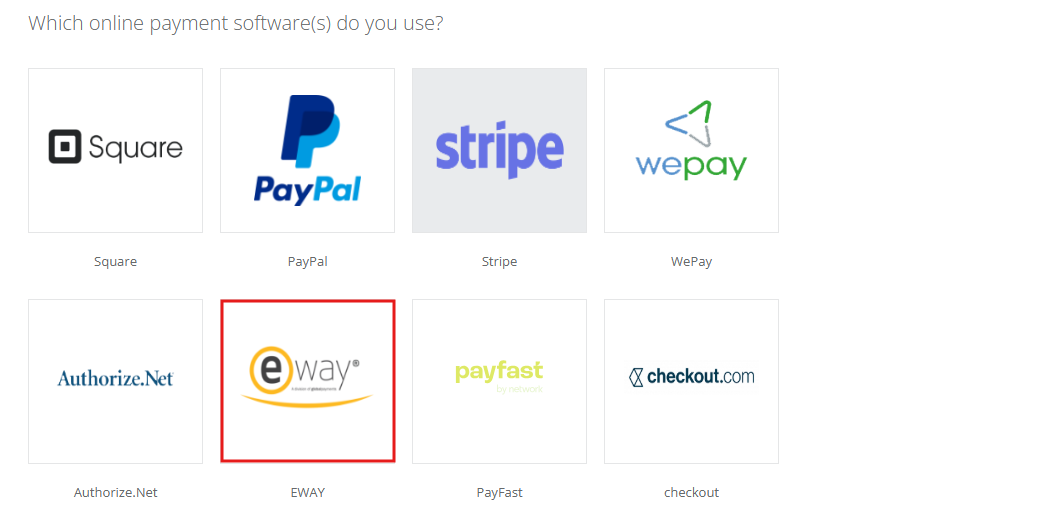
- After you choose your online payment software, a pop-up window will appear as follows:
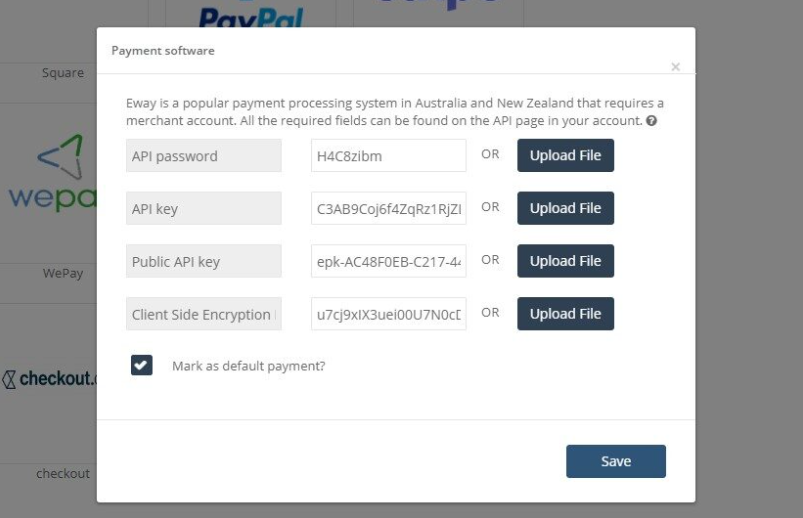
Note: eWay payment system require you to have a merchant account which is a type of bank account that allows your business to accept payments in multiple ways like debit and credit.
Four keys are needed for setting up your octopus account to accept payments using eWay payment method:
- API password.
- API key.
- Public API key.
- Client Side Encryption Key.
Extraction of eWay API password and API key
- Log in to your Eway account, click here if you haven’t logged in yet.
- Go to my account which is the tap located on the top of the page, when you float the mouse over the tap a menu will appear.
- Click on API keys from the menu previously mentioned.
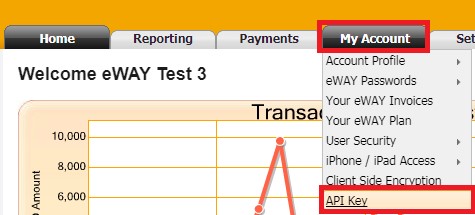
- Go to Rapid API Information section, you will see the API key, click on copy to clipboard and paste it on the pop-up previously mentioned.
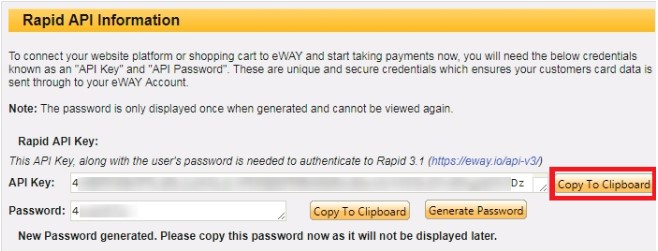
- Click on generate a new password if you have not, and then click on Copy To Clipboard.
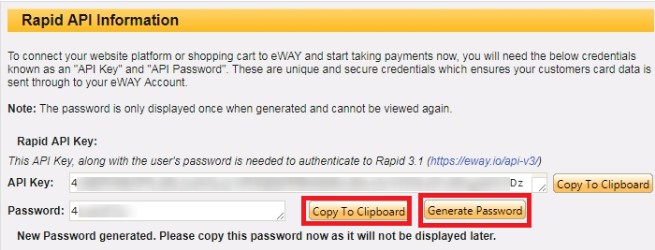
Extraction of Public API key
- Log in to your Eway account, click here if you haven’t logged in yet.
- Float the mouse over the My Account tab located at the top of the page and click on the API key.
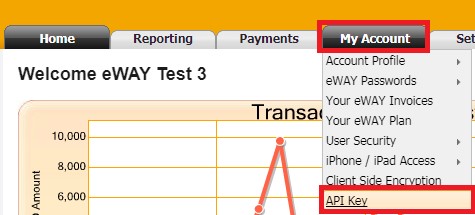
- Scroll down in the page to the Pay Now Section, there you can see the public API Key, copy the key and paste it in the corresponding box in the pop-up mentioned before.
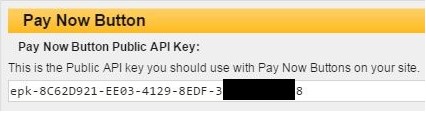
Client Side Encryption Key
- Log in to your Eway account, click here if you haven’t logged in yet.
- Go to my account which is the tap located on the top of the page, when you float the mouse over the tap a menu will appear.
- Select Client Side Encryption.
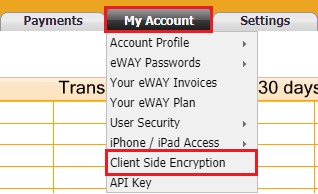
- Scroll to the Encryption Key section and click on Generate New Key, this will generate you the encryption key.
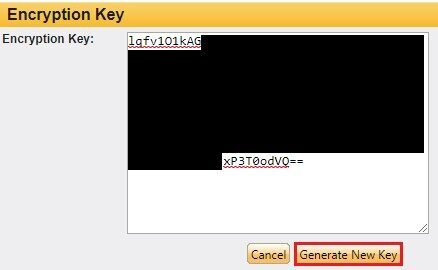
- Copy the encryption key and paste it into the corresponding field in the previously mentioned pop-up.
- Don’t forget to click on the Save button at the right down corner to avoid any data loss.
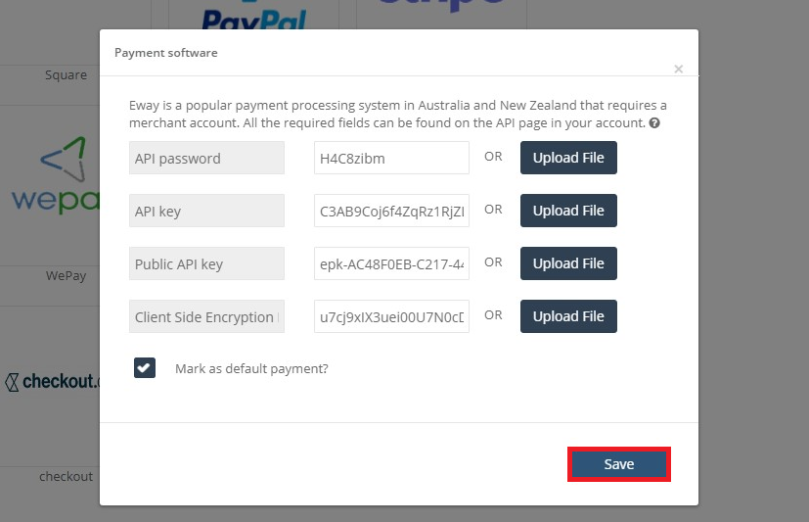
Visit our website for more information and more help in OcopusPro, click here , you can also visit our youtube channel and subscribe for the latest videos to keep you updated.
Make sure to visit the following links for more information about eWay keys and passwords:
– Set up my Live eWAY API Key and Password?
– Set up Client Side Encryption?
