Configure & Automate Call-Out & No-Show Fees for Failed Bookings
In the service industry, call-out, no show, and cancellation fees can be a critical part of the pricing strategy. These fees are particularly applicable for bookings that fail due to issues on the client’s end. Using OctopusPro, you can manage these fees, enhancing your service provision and financial management process.
What Is a Call-Out Fee?
A call-out fee is a fixed or distance-based amount a mobile service business charges for attending site, regardless of whether the main task is completed.
It differs from a No-Show Fee, which covers time blocked at your premises (salon, clinic) or in a virtual session when the client fails to appear.
Both fees are lawful when they are (a) reasonable and (b) disclosed before a booking is confirmed.
A complete guide to recovering travel & time costs, reducing missed-booking losses, and keeping your cash-flow predictable.
Why Charging These Fees Matters
| Benefit | What It Means for You | Industry Insight |
|---|---|---|
| Cost recovery | Covers fuel, vehicle wear, prep time, or room blocking when a job can’t proceed. | Tradies typically bundle a AU $70–$120 call-out fee into failed visits. |
| Customer accountability | Clear, pre-agreed fees deter late cancellations and “ghost” customers. | No-show charges are rising across salons, clinics, and home services to offset 5–7 % appointment losses. |
| Healthier margins | Recovers up to 15 % of annual lost revenue for appointment-based firms. | |
| Professional image | Transparent fee policy signals a mature, well-run operation—customers take schedules seriously. | Legal guides emphasise “reasonable, disclosed” fees to stay compliant. |
Key Terms
| Fee Type | Trigger | Typical Use Case |
| Call-Out Fee | Fieldworker travels to site but job is aborted on arrival (e.g., customer absent, wrong address, can’t grant access). | Mobile HVAC, plumbing, pest control, pool maintenance. |
| No-Show Fee | Customer fails to attend on-site or virtual appointment; business resource/time blocked. | Clinics, salons, trainers, tutoring, telehealth. |
| Cancellation Fee | Client cancels inside the non-refundable window (e.g., <24 h notice). | Any pre-booked service—on-site, mobile, or online. |
Use one, two, or all three depending on your model; OctopusPro lets you configure each separately.
When & Where to Apply Fees
| Service Mode | Apply Call-Out? | Apply No-Show? | Example |
| Mobile / Field | ✔ Yes—travel costs incurred | Optional | Tech arrives, gate locked; AU $90 call-out charged. |
| Fixed-Site | ✖ Uncommon | ✔ Yes | Hair salon chair left empty; 50 % service price charged. |
| Virtual / Online | ✖ N/A | ✔ Yes | Dietitian consult missed; flat AU $50 fee. |
OctopusPro Setup – Step by Step
Set Default Fees
- Settings ▸ Financial Settings ▸ Tax & Fees ▸ Call-Out & No-Show Fees
- Enable relevant fee types.
- Choose Model
- Flat rate (e.g., AU $95)
- Percentage of booking total (e.g., 40 %)
- Tier by distance / postcode (advanced).
- Tax & Ledger – map to the correct GL code for Xero / QuickBooks.
- Save.
Tip: need higher fees after 6 pm? Create a second rule and attach it to the After-Hours service variant.
Add Transparency for Customers
- Booking Form disclaimer → add fee text with merge tag {{CALL_OUT_FEE}}.
- Confirmation email/SMS → include “Late-cancel & no-show policy” snippet.
- Customer Portal T&Cs → update template so charge is legally enforceable.
Automatic Prompt on Failed Job
| Action | System Behaviour |
| Fieldworker marks status Failed in mobile app. | Pop-up: “Apply default call-out fee AU $95?” (Yes/Skip/Custom amount). |
| Admin changes status in web dashboard. | Same prompt appears; can override amount. |
| Fee added | New invoice line “Call-Out Fee” with correct tax & ledger. |
Manual Add / Override
- Booking ▸ Financials ▸ Add Item → select Call-Out Fee or No-Show Fee from the drop-down.
- Edit the value, tax, or description if needed.
Payment Capture Options
| Method | How To | Best For |
| Pre-authorise card | Settings ▸ Payments ▸ Enable “Capture deposit / hold fee on booking.” | High no-show sectors (medical aesthetics, luxury services). |
| Invoice later | Fee added, then emailed for online payment (Stripe, PayPal) or reconciled with batch billing. | B2B clients on credit terms. |
Reporting & Reconciliation
- Reports ▸ Finance ▸ Fee Breakdown – filter by call-out vs no-show.
- Export to CSV or push to accounting package with item code “FEE-CO” for clean P&L tracking.
Industry Examples
| Vertical | Scenario | OctopusPro Workflow |
| Plumbing | Emergency plumber reaches property; customer cancelled elsewhere. | Tech taps Failed → Apply fee → AU $110 added; Stripe pre-auth captured. |
| Residential Cleaning | Team arrives, homeowner forgot booking. | Dispatcher marks “Failed” in dashboard, applies 35 % fee; auto-emails invoice. |
| Mobile Dog Grooming | Pet not home with sitter. | Broadcast next slot to standby groomer; original booking billed AU $60 call-out. |
| Tele-Psychology | Patient no-shows Zoom session. | Auto-status “No-Show” after 10 min; AU $45 fee added; calendar freed for another client. |
Best-Practice Checklist
- Disclose fees up-front – every channel (website, quote, confirmation).
- Make fees reasonable – align with average industry rates & distance.
- Allow waiver logic – extreme weather or medical emergency? Add a “Fee Waived” quick-action for goodwill.
- Automate reminders – send 24-h & 2-h SMS to cut no-shows by up to 30 %.
- Review data quarterly – adjust fee levels and reminder cadence based on Report ▸ No-Show Rate.
Setting Up a Service Call-Out Fee for Failed Bookings
Here’s a generalized guide for setting up different types of fees:
- Log in to your Octopus Pro account.
- In the left menu, navigate to ‘Settings’ -> ‘Financial Settings’ -> ‘Tax & Fees’.
- Here, you can set up various types of fees, such as ‘Call-Out Fee,’ ‘Cancellation Fee,’ or ‘No-Show Fee.’ Simply enter the desired amount in the corresponding input box.
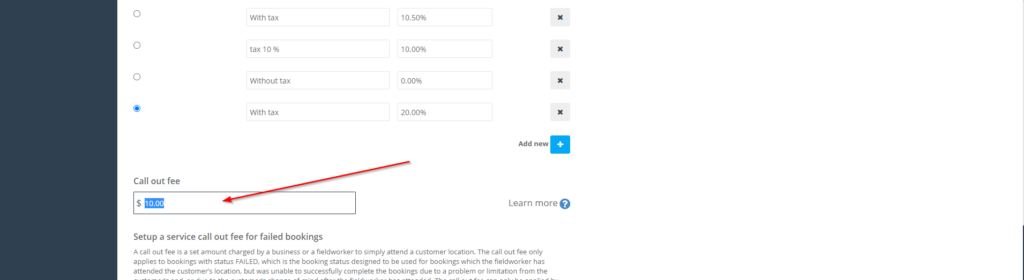
- Click outside the input box. The fee value will save automatically, and a confirmation message will appear on the down left side of the page.
Keep in mind that communication is key. Always ensure that your customers are aware of any potential fees they might incur in case of failed, cancelled, or no-show appointments, no matter the service type. This transparency helps maintain a positive relationship with your clients and reduces the chance of disputes over unexpected charges.
Setting Up Call-Out Fees During Onboarding
When you first register for OctopusPro, you’ll need to complete a few steps before navigating the system. The third step, ‘Tax and Fees’, lets you set the call-out fee.
- Scroll down the page until you find ‘Call out fee’.
- Enter your desired call-out fee in the box.
- Click outside the input box. The call-out fee value will save automatically, and a confirmation message will appear on the down left side of the page.
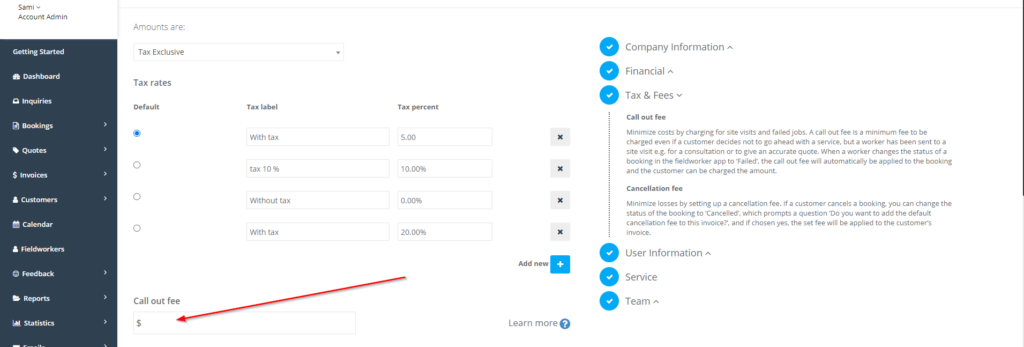
Applying Call Out Fees to Bookings
The call out fee, once set up, becomes an integral part of the daily operations for admin, fieldworkers, and even customers using the OctopusPro system. Here is a detailed walkthrough of how the call-out fee applies in a day-to-day context:
Role-Based Workflow in OctopusPro
Admin Users
| Action | System Prompt | Result |
|---|---|---|
| Change status ➜ Failed | “Apply default call-out fee AU $ XX?” | Choosing Yes inserts the pre-set item onto the invoice and tags it with the correct GL code. |
| Need a different amount? | Edit fee line in Booking ▸ Financials | Overrides are logged with user/time stamp for audit. |
Admins can bulk-apply fees from the Bookings List using mass-actions to recover costs from multiple failed jobs in seconds.
Fieldworkers (Mobile App)
- Arrive on site ➜ can’t proceed (no access, client cancels, safety issue).
- Open job ➜ set status Failed.
- Tap Apply Fee (or Custom Fee) in the modal prompt.
- Fee appears in job summary so the technician can explain charges face-to-face if the customer questions the invoice.
This one-tap flow mirrors best-practice travel-charge automations in other FSM platforms such as Dynamics 365 Field Service.
Customer Experience
- Invoice Transparency – Call-out or no-show line shows description, rate, tax and total. Consumers are 40 % less likely to dispute fees when they appear as a separate, named item.
- Client Portal – Customers see the Failed status and fee in real time, which aligns with ACCC guidance on price disclosure.
- Dispute Path – Clear audit trail (status change + user + time) helps resolve complaints in minutes instead of days.
End-to-End Fee Application Flow
| # | Event | Stakeholder | OctopusPro Automation |
| 1 | Job booked | Customer/Admin | Confirmation email/SMS includes fee policy merge-tag. |
| 2 | Tech travels | Fieldworker | GPS time-stamp proves attendance if job fails. |
| 3 | Mark Failed | Fieldworker/Admin | Prompt to add fee; defaults pulled from Settings ▸ Pricing Rules. |
| 4 | Fee line created | System | Ledger & tax mapped; invoice status updates. |
| 5 | Invoice emailed | System | Customer pays online; fee reconciles in Xero/QuickBooks. |
Benefits of Automating Call-Out & No-Show Fees in OctopusPro
| Advantage | What It Means in Practice | Typical Use Case |
|---|---|---|
| Guaranteed cost-recovery | A default fee is added the moment a job is marked Failed or No-Show, covering travel, prep time, vehicle wear, and lost revenue. | Mobile locksmith arrives, customer absent → AU $95 fee auto-added. |
| One-tap efficiency | Fieldworkers and dispatchers see a prompt: “Apply default call-out fee?” — tap Yes and the invoice updates instantly, no manual maths or duplicate data entry. | Technician finishes job status update on-site in <5 seconds. |
| Granular flexibility | Configure fees globally, per service, per time-band, or distance tier. Override any amount on the booking screen for special cases. | After-hours plumbing call-out set to AU $150; weekday daytime remains AU $80. |
| Seamless customer transparency | Fees display on quotes, confirmations, invoices, and portal T&Cs. Customers know the policy up front, reducing disputes and charge-backs. | Cleaning company’s confirmation SMS: “Missed appointments incur a 40 % no-show fee.” |
| Integrated accounting & tax | Map call-out items to dedicated GL codes, GST/VAT rates, and Xero/QuickBooks product IDs. Reconciliation and reporting stay audit-ready. | Monthly finance export groups “FEE-CO” items for clear P&L visibility. |
| Role-based control | Only Admins/Managers can edit fee rules; Fieldworkers can apply or skip them. Permission logs record every change for accountability. | Franchise owner locks fee settings; staff can’t reduce amounts without approval. |
| Data-driven optimisation | Built-in dashboards track failed bookings, collected fees, and recovery percentage. Adjust reminder cadence or fee level based on real numbers. | Salon sees no-show rate drop from 8 % to 4 % after introducing a $50 fee. |
| Enhanced brand professionalism | A codified, automated policy signals a serious, well-run operation. Customers respect schedules; staff follow a consistent process. | Pest-control firm includes fee policy in every digital quote; reviews highlight “clear terms.” |
How Each Stakeholder Wins
- Management & Finance: Stable cash-flow, accurate forecasting, cleaner books.*
- Dispatchers & Admins: No extra spreadsheets; fee appears automatically in the invoice they’re already editing.
- Fieldworkers & Contractors: Get paid for travel even when a job falls through; morale stays high.
- Customers: Transparent, itemised invoices build trust—even when they incur a fee.
Industry Examples
- Pool Maintenance – Tech arrives but gate code fails ➜ “Failed + Apply Fee” ➜ $90 line item saved to invoice.
- Tele-health Psychology – Patient no-shows Zoom session ➜ status auto-switches to No-Show after 10 min ➜ $60 fee added.
- Mobile Dog Grooming – Sitter not home; fee applied; broadcast engine reassigns slot to standby client, squeezing value from the lost hour.
Why OctopusPro Beats Manual Methods
| Manual Process | OctopusPro Automation |
| Remember to add fee, check tax, explain to client each time | One-tap prompt + pre-formatted email/SMS with fee breakdown |
| Reconcile ad-hoc fees in Excel | Dedicated GL code synchronised to accounting software |
| Track missed jobs in separate report | Reports ▸ Finance ▸ Fee Breakdown shows frequency, total $, net recovery |
Key Take-Away
Automating call-out and no-show fees in OctopusPro isn’t just about plugging a revenue leak—it professionalises your operation, gives staff a crystal-clear workflow, and sets customer expectations from day one. The result: fewer disputes, healthier margins, and more time to focus on delivering outstanding service.
To stay updated, please subscribe to our YouTube channel.
