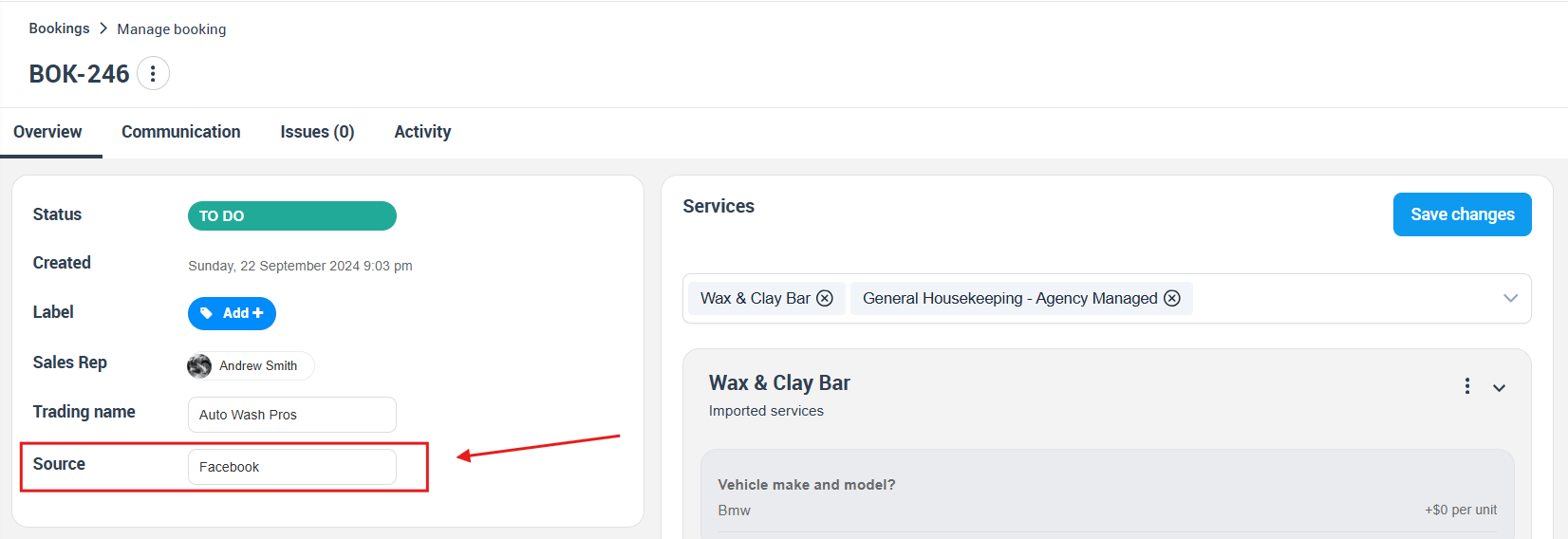How to Track and Manage Lead Sources
Optimizing your sales and marketing strategies starts with tracking your lead sources. With OctopusPro, you can identify the most effective communication channels, understand customer behavior, and manage your marketing efforts more efficiently. This detailed guide will walk you through how to effectively track and manage lead sources using OctopusPro.
Table of Contents
- What is a Lead Source?
- Activating the Lead Source Visibility for Admin Users
- Creating a New Lead Source
- Deleting a Lead Source
- Displaying Lead Sources to Admin Users
- Benefits of Tracking Lead Sources
What is a Lead Source?
A Lead Source is the communication channel that your customer uses to create a new booking, quote, or inquiry. It is an invaluable tool for categorizing your interactions according to the communication channel used. This can include a multitude of channels, from websites and referrals to social media platforms such as Facebook, Twitter, Instagram, and YouTube, or search engines like Google. The lead source data is only visible to admin users and is hidden from customers. This allows you to have an in-depth view of your customer’s preferences without affecting their user experience. For instance, let’s say you’re running a beauty care business. Knowing where your customers discovered your business is crucial. If a customer selects Facebook as their communication channel, it will appear as the lead source in the booking and quote details. This allows you to identify which channels are driving your customers to your business.
Activating the Lead Source Visibility for Admin Users
Admin users can enable lead source visibility from both the web and the mobile app. To do this, navigate to Settings > General Settings > Lead Sources from the sidebar menu. Then activate the corresponding flag to enable lead source visibility for admin users.
Creating a New Lead Source
Creating a new lead source in OctopusPro is straightforward. Simply go to Settings > General Settings > Lead Sources from the sidebar menu and click on the “Add new +” button. Add your desired channel and click on the “Save” button to add your new source.
Deleting a Lead Source
To delete an existing lead source, navigate to Settings > General Settings > Lead Sources. Then click on the “X” box beside the unwanted source.
Displaying Lead Sources to Admin Users
Admin users can select a lead source from both the web and the mobile app. Here’s how lead sources appear to admin users on different sections of the platform:
On Bookings
From the sidebar menu, go to Bookings > Create new. When you click on “source”, a dropdown menu will appear. You can then select the type of lead source, depending on where the booking originated from. The selected source will be visible on the booking details page.
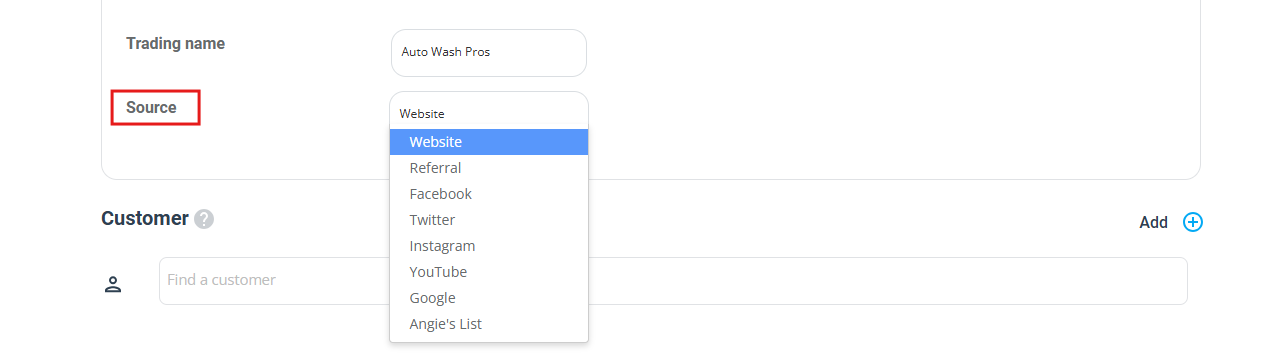
From the booking overview page, this source will be visible at the top of the booking page.
On Quotes
From the sidebar menu, navigate to Quotes > Create new. Click on “source” to reveal a dropdown menu where you can select the type of lead source based on the origin of the quote. This source will be visible on the quote details page.
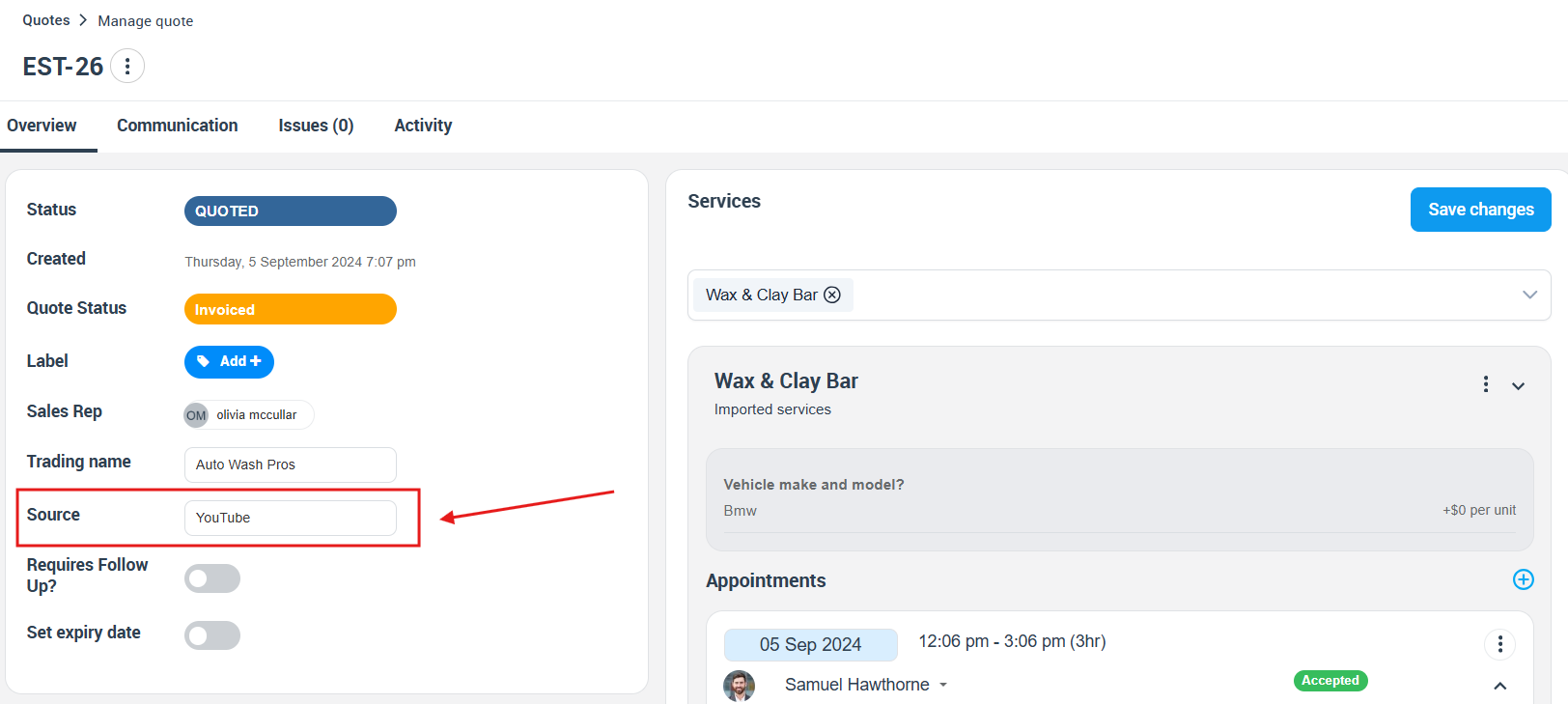
On Inquiries
From the sidebar menu, navigate to Inquiries > Create new. Scroll down to the Inquiry Source, click on it, and select the type of lead source based on the origin of the inquiry. This source will be visible on the inquiry details page.
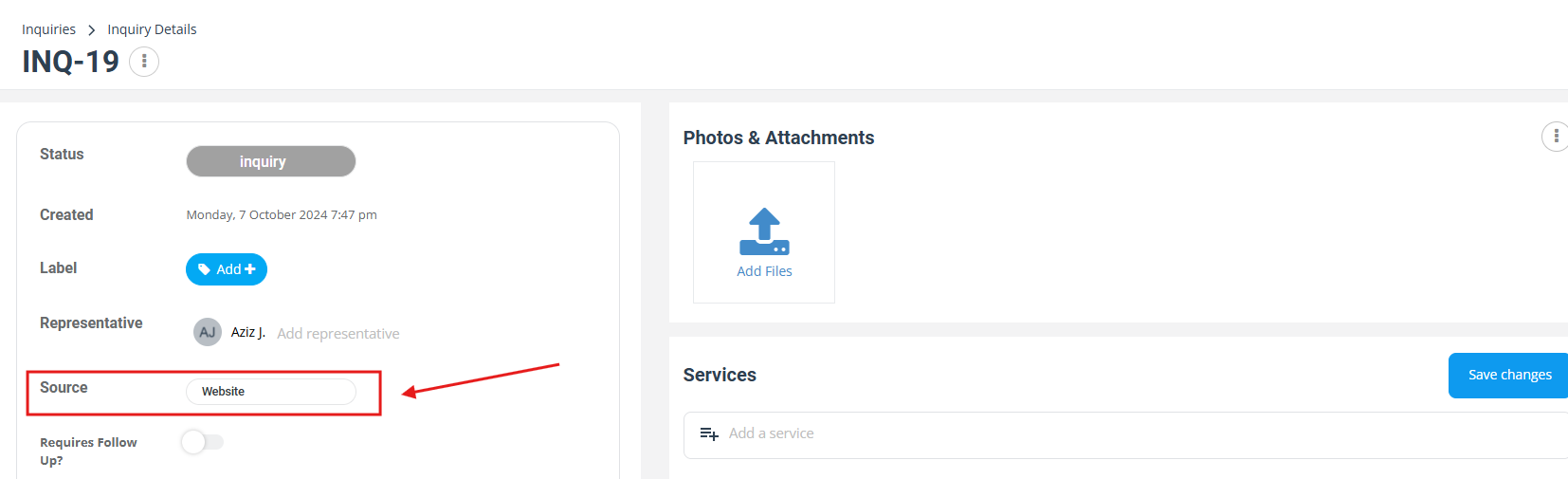
Benefits of Tracking Lead Sources
Tracking lead sources allows businesses to make data-driven decisions. By understanding which channels are driving leads, you can:
- Identify the most effective communication channels
- Optimize your marketing budget by investing more in channels that generate quality leads
- Gain insights into customer behavior and preferences
- Improve conversion rates by tailoring your approach based on the source
- Predict future trends and customer acquisition costs
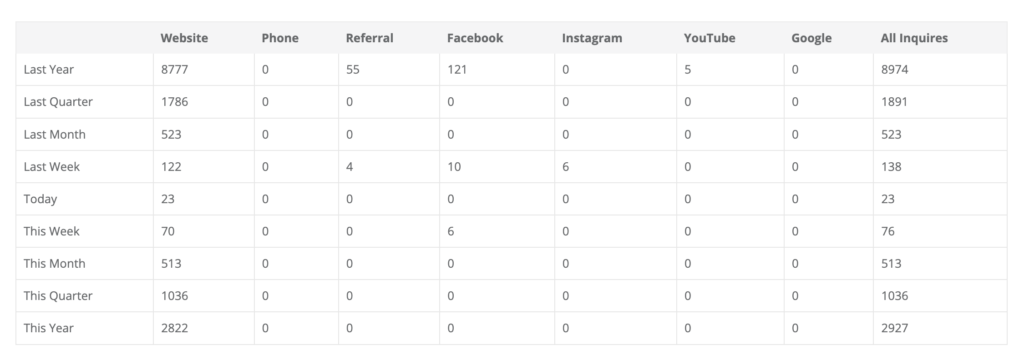
OctopusPro provides a user-friendly platform for businesses to track and manage lead sources effectively. Its comprehensive features allow businesses to gain deeper insights into their customer behavior and communication preferences, aiding in better decision-making and strategy formulation. Whether you’re looking to identify effective communication channels, improve your marketing strategies, or boost conversions, OctopusPro’s lead source tracking is your go-to tool for driving business growth and success.
To stay updated, please subscribe to our YouTube channel.