Automations Log – Your Mission-Control for Scheduled Tasks
In OctopusPro, automations (formerly “cron jobs”) trigger routine actions—sending booking reminders, chasing overdue invoices, moving jobs between statuses, and more. The Recent Automations report gives you a real-time, line-by-line history of every job the scheduler executes, so you always know what ran, when, and what it changed.
Opening the Automations Log
- Left Menu → Reports → History Log → Recent Automations
- The grid loads with the newest run at the top.
- Use the Dashboard switcher (All Dashboard / My Dashboard) to view company-wide automations or only those you created.
Legacy path via Dashboard has been retired—use the Reports menu for the most up-to-date view.
Columns Explained
| Column | Purpose | Example |
| Cronjob Name | Friendly label set in Automation settings. | Reminder_Customer_Booking_Confirmation_One_Day |
| Start Time (GMT) | When the job started on the server. | Thu, 5 Jun 2025 06:00 AM |
| Start Time (Local) | Converted to your business time-zone for quick reading. | Thu, 5 Jun 2025 04:00 PM |
| Every | Cron expression that defines frequency. | 0 8,10,12,14,16,18,20 * * * |
| Emails Count | # of emails sent in that run. | 11 |
| SMS Count | # of SMS messages sent. | 7 |
| Records Changed | How many bookings/quotes/invoices were updated. | 10 |
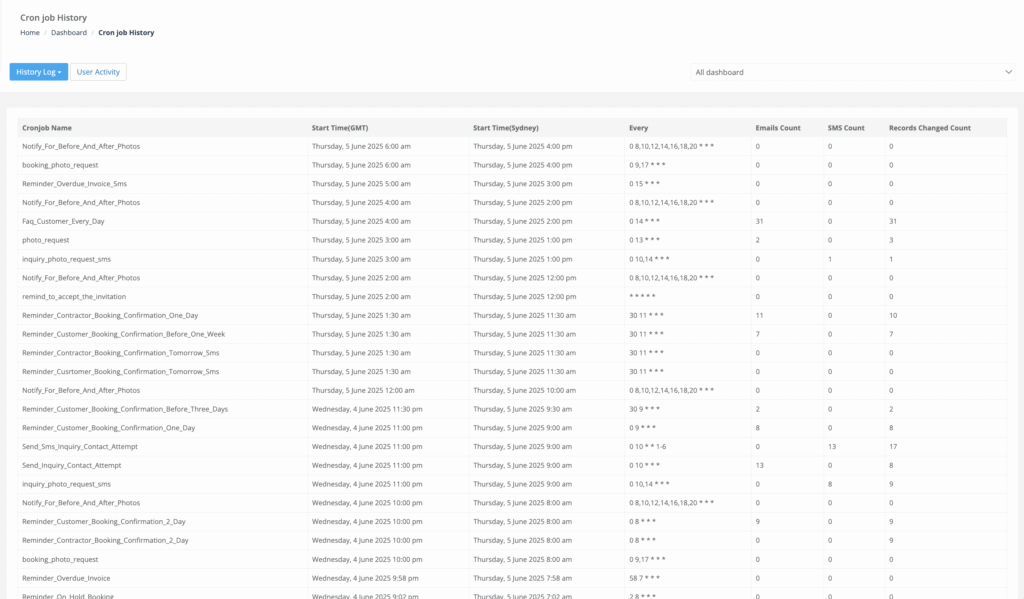
Hover over any row for a tooltip with the full cron description; click the job name to open its configuration screen (permissions permitting).
Typical Use-Cases & Benefits
| Use-Case | Automations Log Workflow | Benefit |
| Verify reminder series | Filter by Cronjob Name = Reminder_Customer_Booking_Confirmation_One_Day → check Email Count. | Ensures every customer received the 24-hour reminder. |
| Investigate “missing” SMS | Sort by Date → locate run → confirm SMS Count = 0 (template disabled) → re-enable and re-queue job. | Instant troubleshooting; no code dive. |
| Audit data integrity | Review Records Changed for status-update tasks; outliers flag rule mis-configuration. | Catch workflow loops before they affect customers. |
| Measure automation ROI | Export 30 days of Reminder_Overdue_Invoice → compare send volume vs paid invoices. | Data-driven decision-making. |
| Capacity planning | Identify peak send windows; stagger heavy jobs to reduce API throttling. | Faster delivery, fewer bounce-backs. |
Best-Practice Tips
| Tip | Why it Matters |
| Use descriptive names (Send_Sms_Inquiry_Contact_Attempt) instead of job_3. | Easier filtering and alerting. |
| Test with small cohorts before activating for all customers. | Limits accidental spam. |
| Review the log daily during the first week of any new automation. | Catch misfires early. |
| Monitor Records Changed — sudden spikes signal mis-targeted rules. | Protects data quality. |
| Leverage local vs GMT times to ensure runs align with business hours. | Better customer experience. |
Exporting & Printing
- Click CSV or Print in the toolbar (if enabled) to share logs with auditors, managers or your support desk.
- Exports respect current filters—great for grabbing just the jobs you’re troubleshooting.
Frequently Asked Questions
| Question | Answer |
| Can I replay a failed automation? | Yes—open the job config, adjust if needed, click Run Now (Admin only). The rerun appears in the log with a new timestamp. |
| How long are logs kept? | Indefinitely. For performance, only the last 30 days load by default—use search to jump further back. |
| Are partial failures logged? | If an email or SMS bounces, the job still shows counts, and each failed recipient appears in the Email/SMS Logs with a bounced status. |
| Can I disable an automation from this screen? | Click the job name → toggle Active off; next scheduled run will be skipped. |
Key Takeaways
- Full transparency on every automated email, SMS and data update.
- Search & filters let you diagnose issues in seconds.
- Linked navigation straight to job settings for one-click fixes.
- Exports satisfy auditors and improve ROI analysis.
Open Reports → History Log → Recent Automations now and see how effortless workflow auditing can be with OctopusPro.
To stay updated, please subscribe to our YouTube channel.
