Sending a message to a fieldworker through the app
Admin users and customers can contact a fieldworker through the system with OctopusPro through the discussion board from their profile, booking list page, and booking overview pages. This will send a message directly to the fieldworker app.
Table of contents:
- Sending a message to a fieldworker from their profile as an admin user
- Sending a message to a fieldworker from the booking list page
- Sending a message from the booking overview page as a customer
- Viewing sent messages from the fieldworker app
Sending a message to a fieldworker from their profile as an admin user
- You can send a message to a fieldworker from the discussion board in their profile by going to fieldworkers from the sidebar menu.
- You’ll be redirected to the “Fieldworkers” page where all your fieldworkers will be displayed there.
- Select the fieldworker you want to view his/her profile and from the actions button, click on “View profile” to view it.
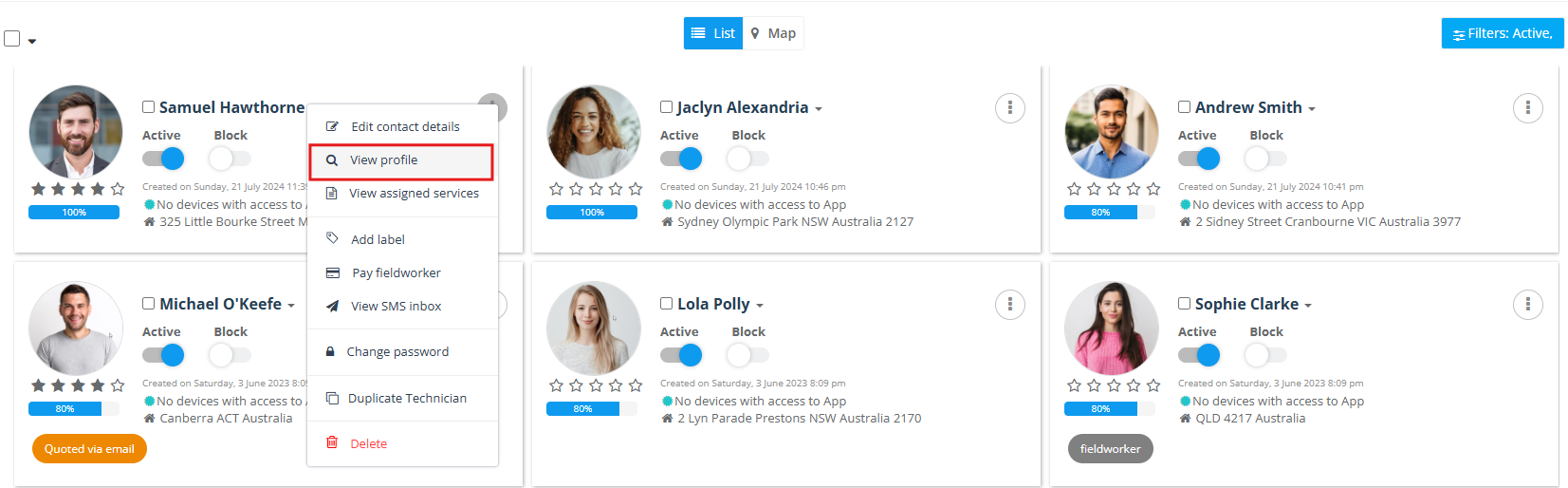
- You’ll be redirected to the fieldworker’s profile, then click on the Activity section where you can find the discussion board on the right of the page to be able to send a message.
- Go to the discussion board, and click on “Add Comment” to write a message that will be sent to your fieldworker on the app.
- A pop-up window will appear to start a conversation and write your comments on the discussion board. You can choose from the visibility drop-down which controls who will view your comment, whether your office or your fieldworker office.
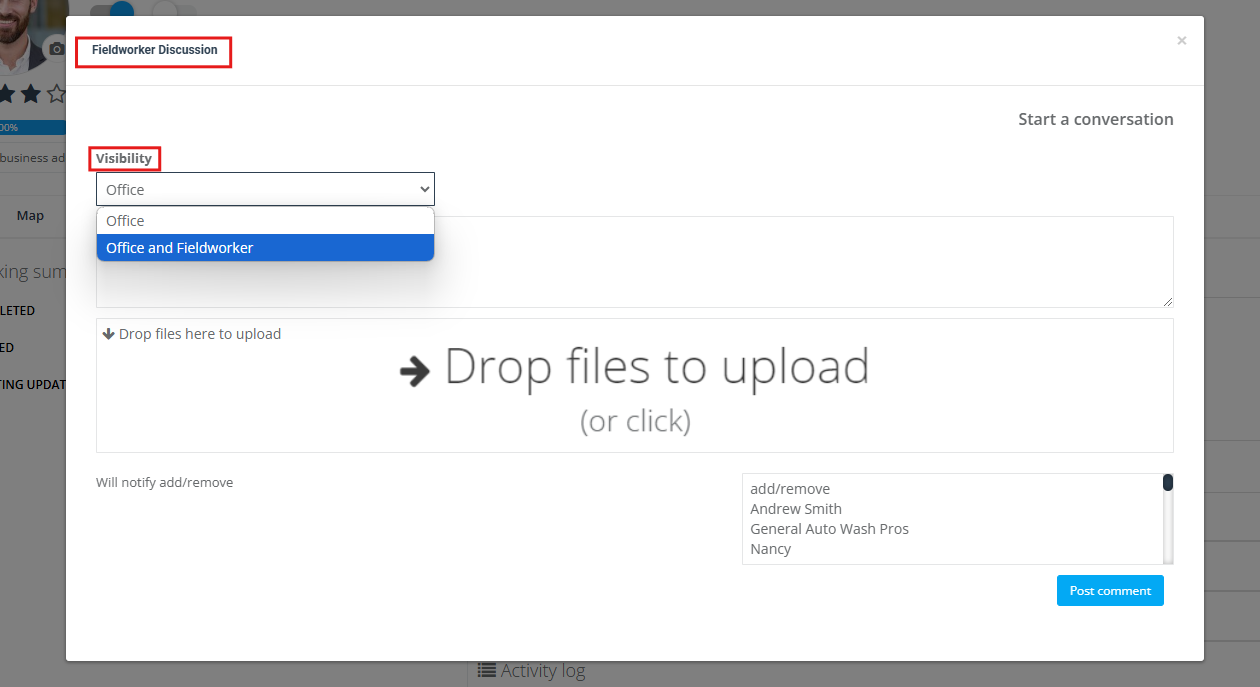
- Type your comment in the text box below and you can also attach or upload a photo to be displayed on the discussion board under your comment.
- Then click on the “Post Comment” button.
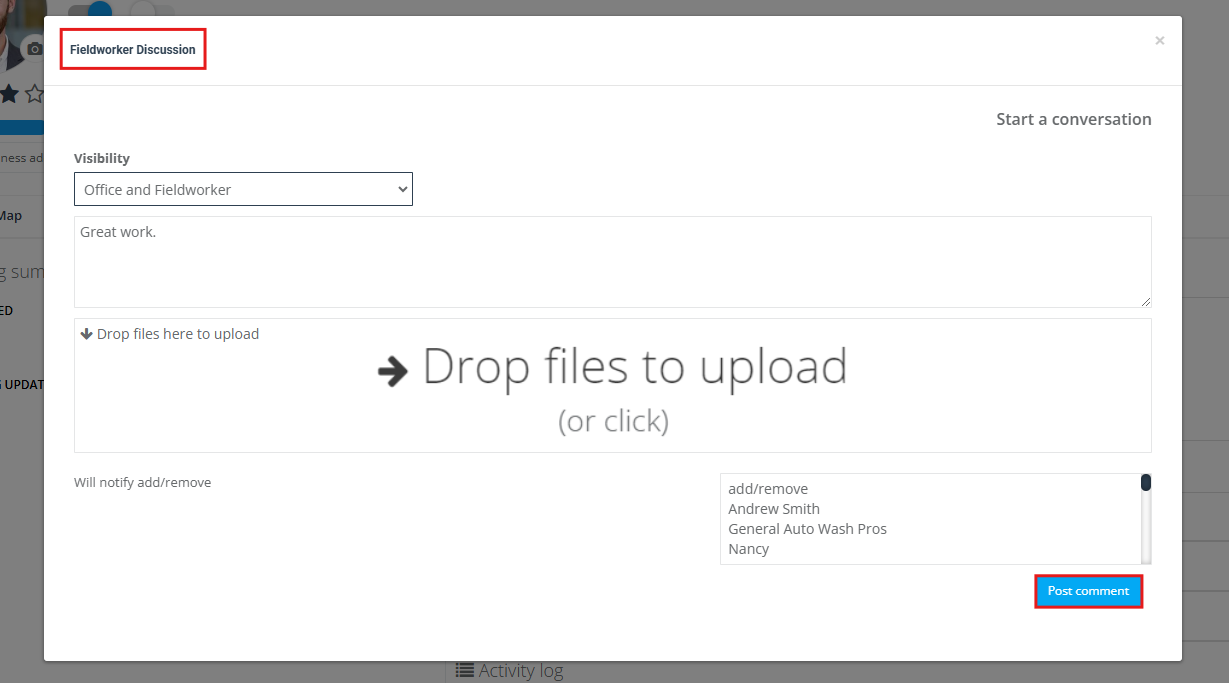
- Your posted comment will be viewed on the discussion board in the fieldworker’s profile as follows:
Sending a message to a fieldworker from the booking list page
To send a message to your fieldworker from the booking list page, go to Bookings > All Bookings and select the fieldworker you wish to send a message to. Then select the “Chat” icon.
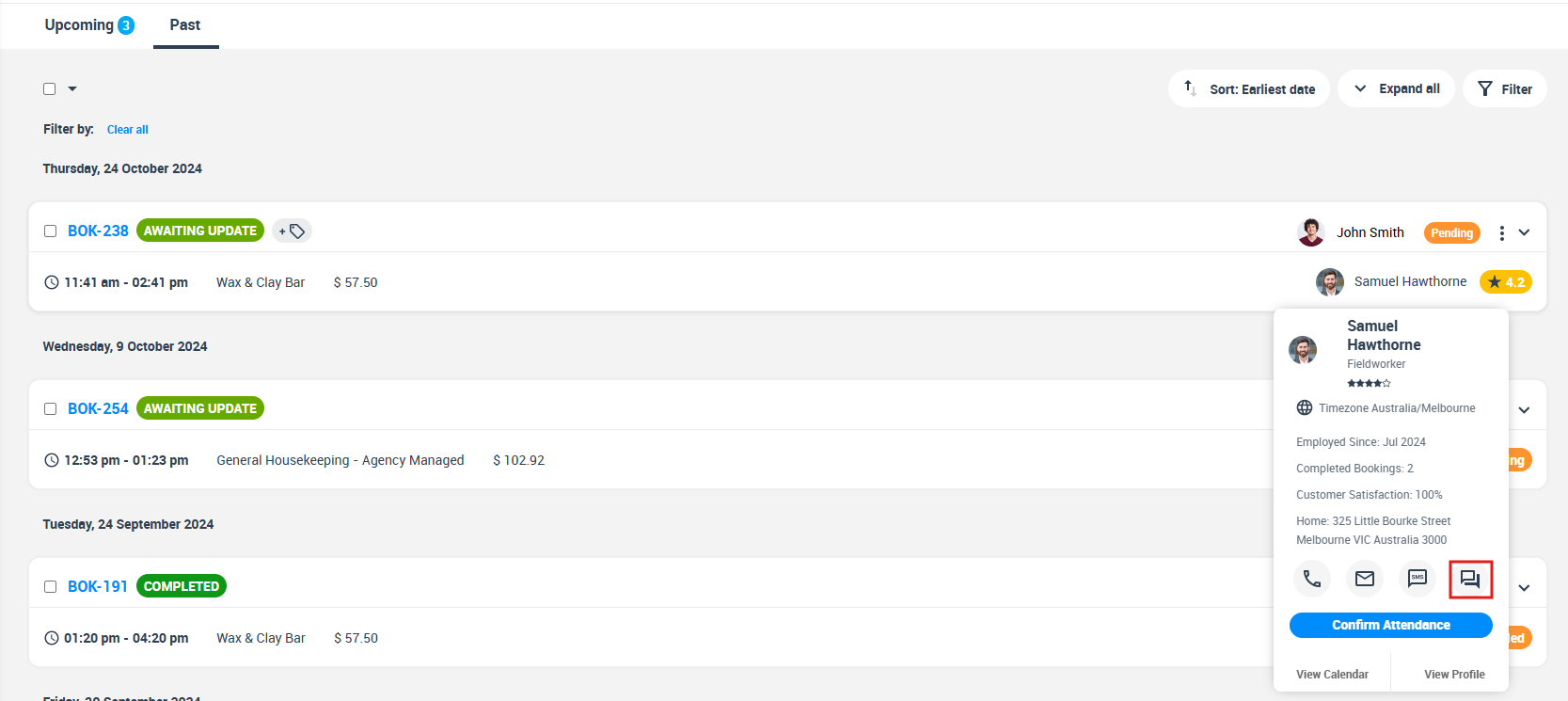
A pop-up window will appear to view the fieldworker discussion so you can add your comments and files.
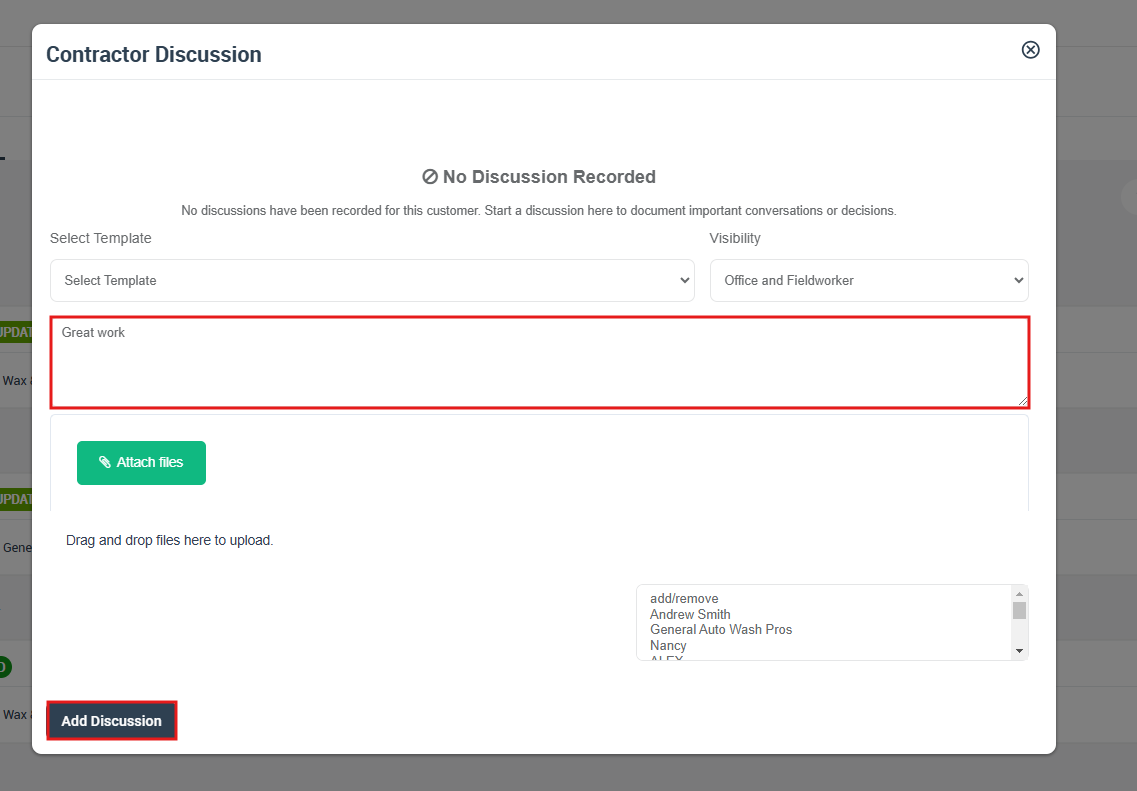
Sending a message from the booking overview page as a customer
- Customers can send messages to a fieldworker by adding comments to their bookings from the booking confirmation page through the customer portal.
- From the booking overview page, click on the “Message US” button to start a conversation that will be viewed by admin users and fieldworkers.
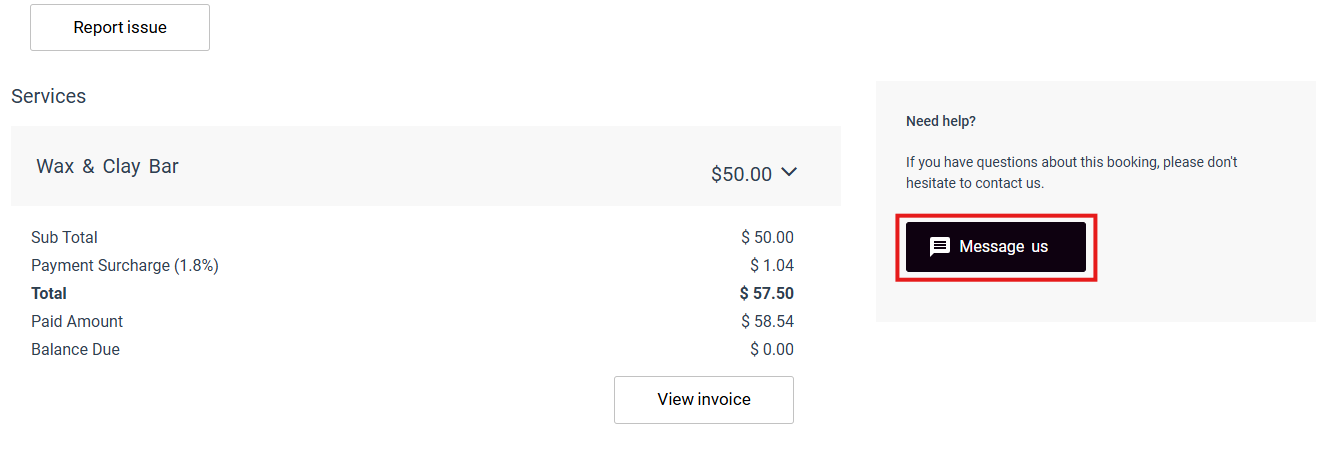
- A pop-up window will appear to start a conversation, click on the text box below to type the message.
- Your customers can also drop files or photos to their posted comments by selecting the “Drop files to upload” text box to upload them. Then click on “Post comment”.
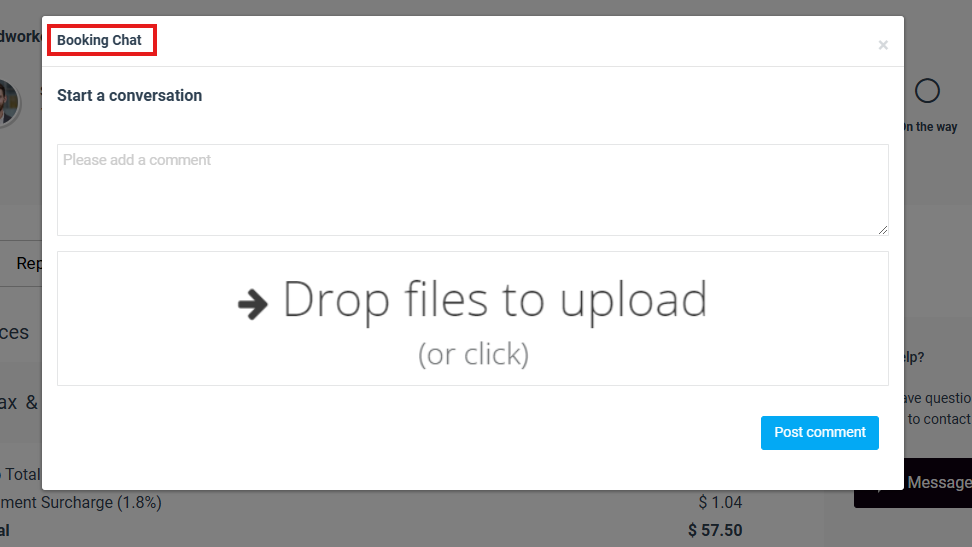
- After posting the comment, it will be displayed on the booking overview page as follows:
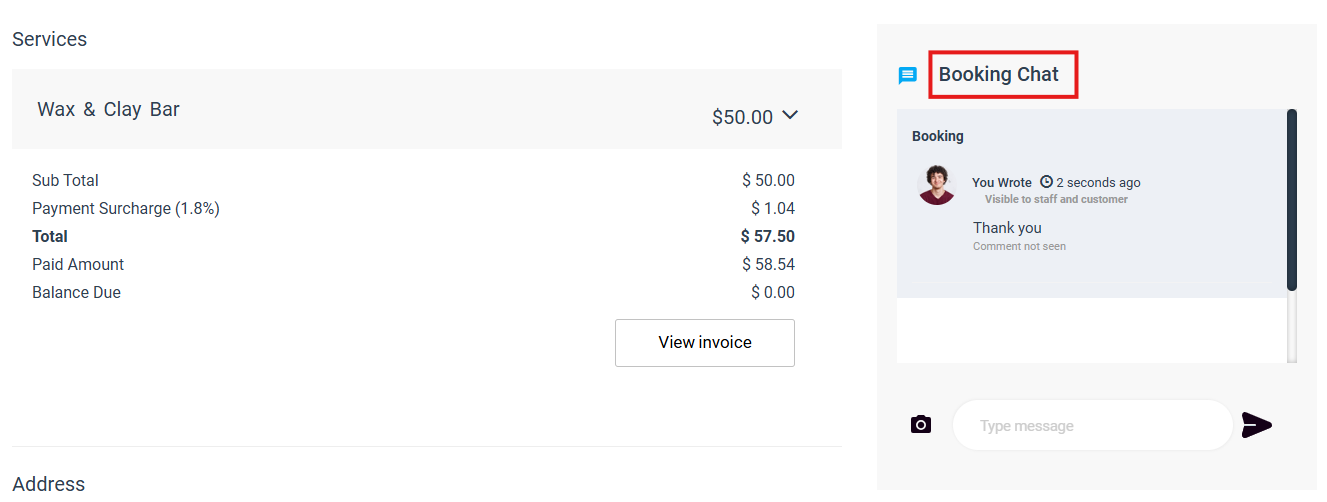
- The comment will be sent to the fieldworker so they can view it from the fieldworker app.
Visit the Adding a comment to a booking discussion page to know more.
Viewing sent messages from the fieldworker app
A fieldworker can view sent messages by admin users and customers from the fieldworker app. Go to the Fieldworker app and select “Messages” from the bottom of the page.
They’ll be redirected to the “Chats” page where they can view the sent messages.
Then the fieldworker can select the message to view it and reply to it by selecting the “Reply” button.
For more information please visit Octopuspro user guide, and subscribe to our YouTube channel.
