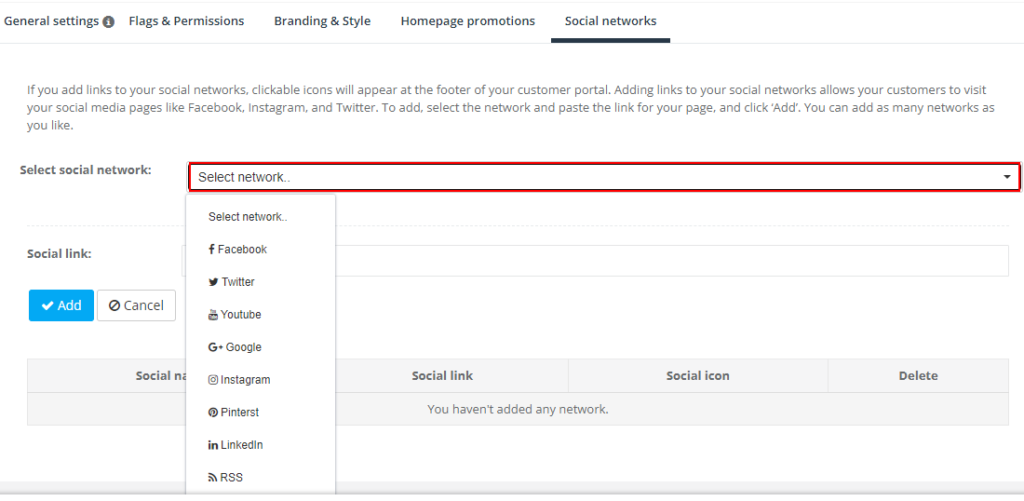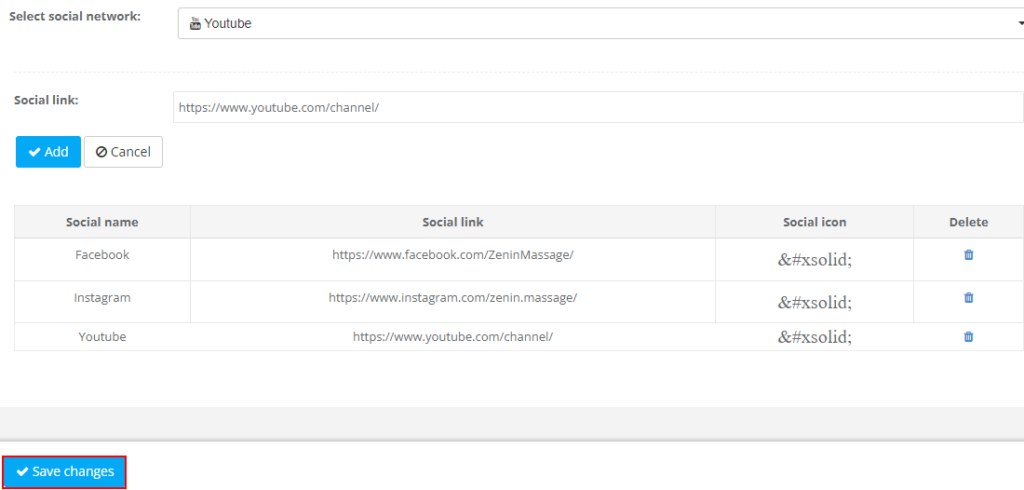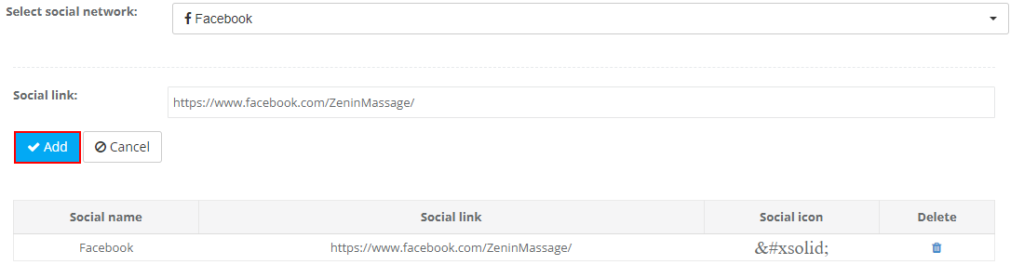Connect Social Media Profiles to Your OctopusPro Customer Portal
Adding clickable social-media icons to your OctopusPro Customer Portal is more than a cosmetic touch. Strategic footer links give visitors a low-friction path to follow your brand on the channels they already use, reinforce social proof, and extend cross-channel campaigns that lift engagement, conversions, and even SEO signals. Studies show recognisable icons in the footer increase brand recall, boost trust, and nudge users toward deeper relationships without distracting them from completing bookings on-site.
Overview
The
Social Networks module in OctopusPro lets admins paste profile URLs (Facebook, Instagram, YouTube, LinkedIn, X/Twitter, Pinterest, TikTok and more). Each link automatically renders the correct trademarked icon in the portal footer, opening in a new tab so customers stay on your site while exploring your social presence. If no URL is stored, no icon is shown—keeping the interface uncluttered.
Why It Matters
| Benefit |
Outcome |
Evidence |
| Cross-Channel Engagement |
Meet customers where they spend 2+ hrs/day on social. |
5.3 billion global users in 2025. |
| Social Proof & Trust |
Visible, active profiles reassure buyers and influence impulse decisions. |
Social-proof cues drive measurable lift in purchase intent. |
| Lower Funnel Costs |
Retarget followers with cheaper social ads vs. cold traffic. |
Cross-channel strategies outperform single-channel by 24 % in engagement. |
| SEO & Referral Traffic |
Quality outbound links and shares can improve ranking signals and send qualified visitors back. |
Outbound/social links correlate with authority and referral growth. |
| UX Best Practice |
Icons in the footer keep users focused on booking flow while still offering exit paths. |
Footer placement recommended by multiple UX audits. |
Step-by-Step Setup in OctopusPro
- Navigate: Settings → Customer Portal → Social Networks.
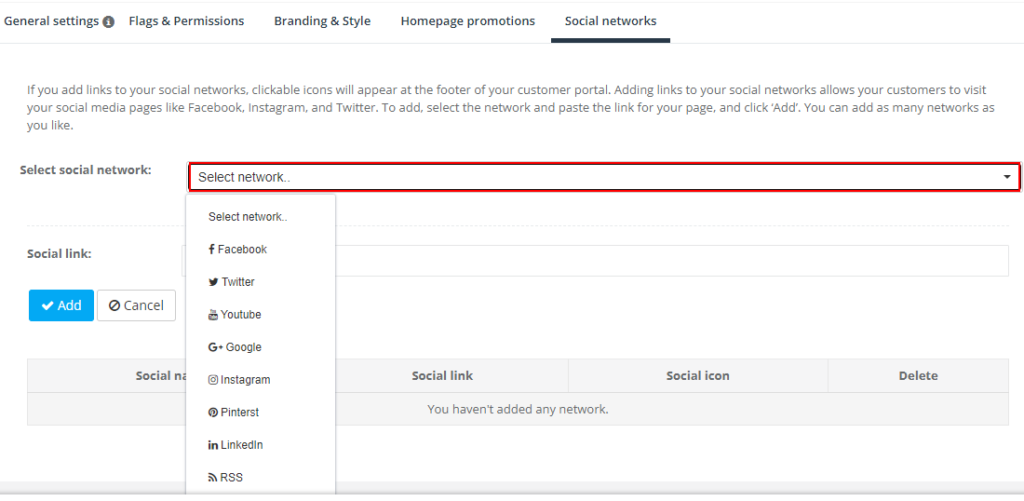
- Choose Platform: Select a network from the dropdown (e.g., Instagram).
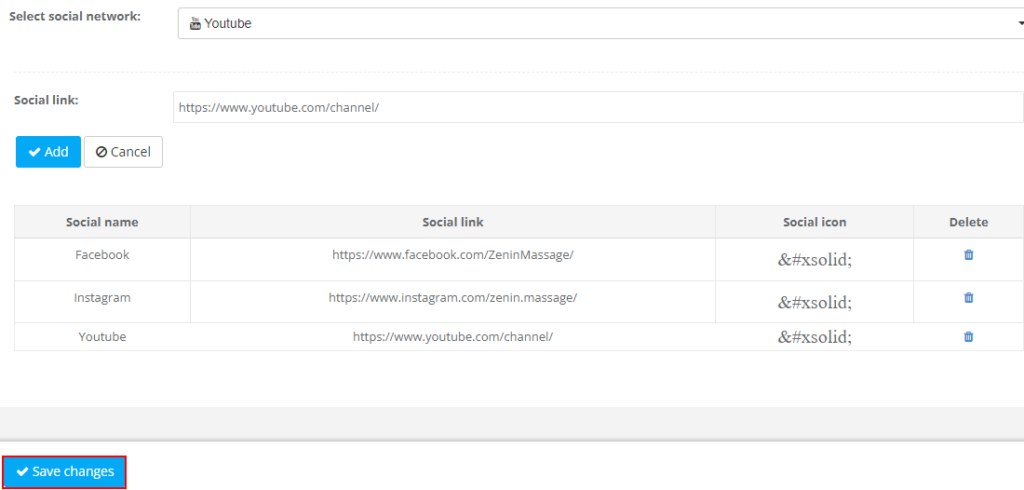
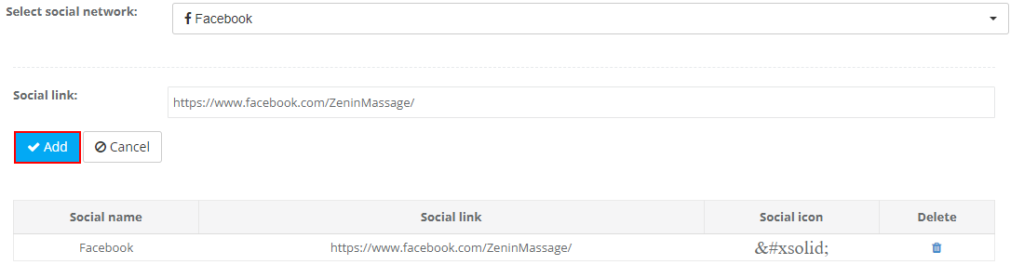
- Paste Profile URL: Use full HTTPS link—for example https://instagram.com/yourbrand.
- Add → Save Changes: The URL appears in the table; delete any outdated links with the trash icon and click Save.
- Verify: Open your Customer Portal; branded icons appear in the footer and launch the profile in a new browser tab.

Tip: Repeat for each platform. You can reorder links later by deleting and re-adding in the desired sequence.
Use-Case Examples
1. Service Franchises
Multi-location cleaners link separate Facebook Pages per region, funnelling portal visitors to the closest branch community. Result: 18 % increase in local quote requests attributed to regional page engagement.
2. Solo Fitness Coach
Embedding TikTok and YouTube showcases workout snippets; followers click from portal → subscribe → retarget with monthly program upsell ads, cutting cost-per-lead by 33 %.
3. Home-Improvement Contractor
Showcases Pinterest boards of completed projects; pins drive 12 % of new organic sessions back to portal booking form.
Best-Practice Checklist
- Footer First: Keep icons out of the header to avoid premature exits.
- Open in New Tab: Maintain booking flow continuity. (OctopusPro handles this automatically.)
- Brand-Consistent Icons: Use official colours or approved monochrome variants only.
- Track Clicks: Add UTM parameters (?utm_source=portal&utm_medium=footer) so Google Analytics can report icon CTR. Average icon CTR ranges from 0.03 – 0.06 %.
- Review Quarterly: Remove dormant profiles to avoid negative perception.
- Accessibility: Add descriptive aria-label attributes (“Visit us on LinkedIn”) for screen readers (handled by OctopusPro’s default markup).
Troubleshooting & FAQs
| Issue |
Resolution |
| Icon not showing |
Confirm you clicked Add then Save Changes; only valid HTTPS URLs render. |
| Wrong icon displayed |
Verify you picked the correct platform in the dropdown. |
| Need multiple accounts per platform |
Create a LinkTree page and link that instead, or rotate links seasonally. |
| Clicks are low |
Promote exclusive offers or gated content on social to increase incentive; footer clicks naturally under 1 %, but quality is high. |
Next Steps
Combine social links with the
Meta Pixel and
Google Analytics 4 for end-to-end attribution tracking, ensuring you see the full impact of social engagement on bookings and revenue. Happy linking! 🎉