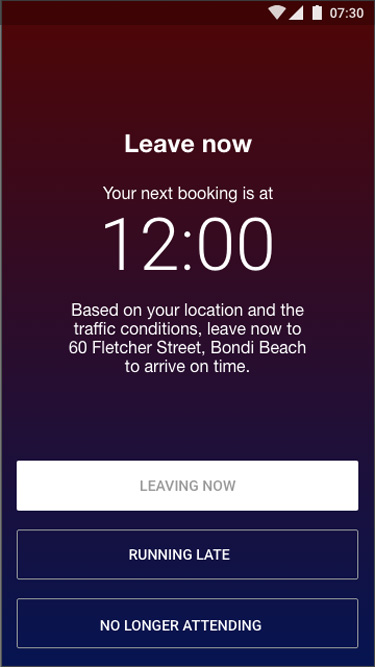Fieldworker App Alarms, Alerts & Reminders
Introducing the Fieldworker Alarms & Reminders feature in the OctopusPro App – the ultimate solution for effortlessly managing operations and enhancing fieldworker productivity. This user-friendly feature is specifically designed to streamline communication between field staff and customers, ensuring smooth interactions, fewer missed bookings, and efficient scheduling.
The OctopusPro App is packed with additional features and benefits that cater to the diverse needs of your organization. Experience seamless workforce management, real-time GPS tracking, automated notifications, and much more to elevate your business operations to new heights.
With the Fieldworker Alarms & Reminders feature, you can enhance customer satisfaction, improve field staff accountability, and optimize your resources. Unlock the full potential of your field workforce with this powerful tool and other comprehensive features available in the OctopusPro App.
Types of Alarms
There are three main types of alarms:
- Upcoming Job Alarm Notifications
- Previous day booking confirmation alarm
- Pending booking accept/decline alarm
To activate these alarms, navigate to Settings > General Settings > Booking Settings within the app.
Upcoming Job Alarm Notifications
The Upcoming Job Alarm Notification serves as a timely reminder for fieldworkers to prepare for their next appointment. This alarm is triggered based on their last known location and factors in travel time. If not addressed, the alarm will persistently alert the fieldworker.
Activating the Running Late Alarm for Fieldworkers
- To enable the Running Late Alarm, go to Settings > General Settings > Booking Settings.
- The Running Late feature allows you to detect if a fieldworker will be late to a booking in advance, giving more time to take appropriate action. The app knows a fieldworker is running late by hiding the full booking address until the On The Way button is pressed. Pressing this button starts GPS tracking, enabling the office to monitor the fieldworker’s location in real-time. If the button is not pressed early enough to allow for the necessary commute time, the Running Late alert will be activated, and the office and fieldworker will be notified immediately.
When the alarm is received, there are three response options:
a. Departing Now
By selecting “Leaving now,” both the office and the customer will be informed that you are en route to the job. The app will calculate an estimated time of arrival (ETA) based on your current location, which can be adjusted if needed. A pop-up window will appear to confirm your departure, and a confirmation message will be sent once the customer is notified of your ETA. This feature ensures transparency and helps manage customer expectations.
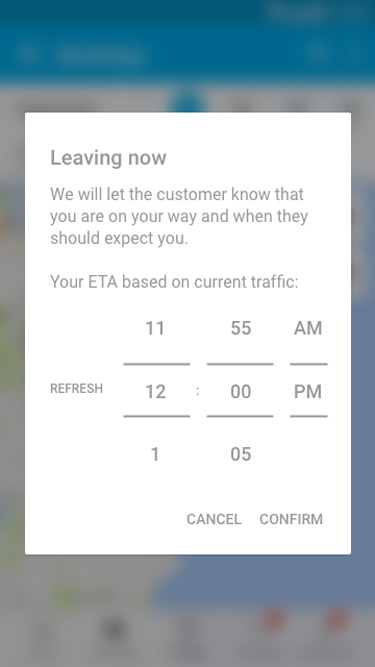
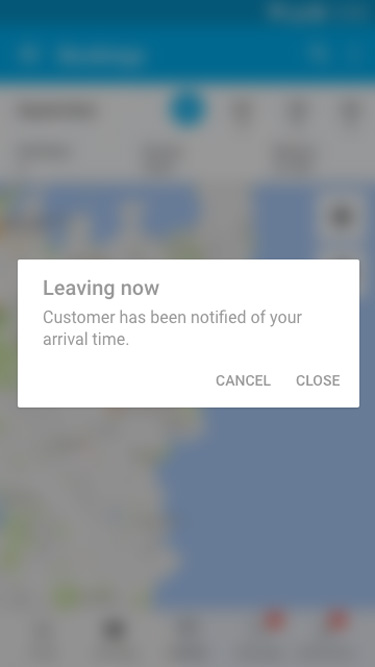
b. Running Late
Choosing “Running late” informs the office and the customer about the fieldworker’s delay. Similar to the “Departing now” option, the app calculates an ETA based on the current location, which can be adjusted if needed. A pop-up window appears for the fieldworker to confirm their departure, and a confirmation message is sent once the customer is informed of the new ETA. This option helps maintain open communication with the customer, allowing them to adjust their schedule accordingly.
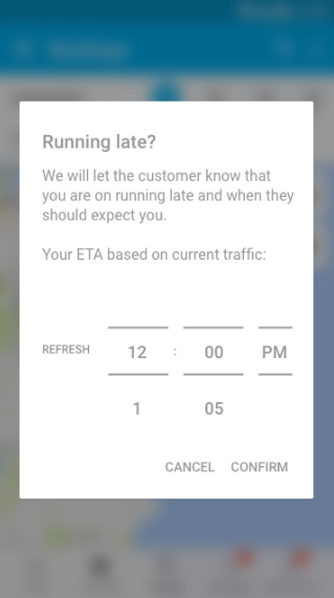
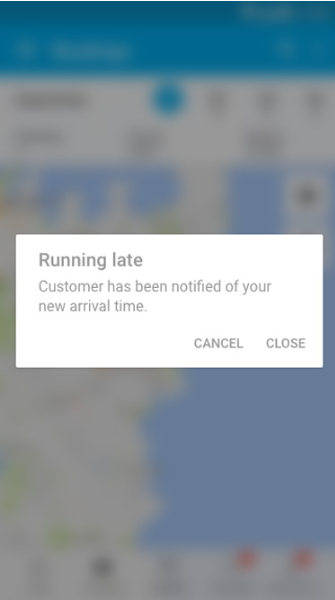
c. Unable to Attend
Selecting “Unable to attend” alerts the office and the customer that the fieldworker will not be attending the job. If the fieldworker changes their mind, they can simply close the pop-up window and choose a different response. A subsequent pop-up window outlines the cancellation policy, and the fieldworker must click “I understand” to proceed. The fieldworker is required to provide a reason for their absence, and upon submission, a notification appears confirming their cancellation. It is important to note that frequent last-minute cancellations may result in receiving fewer job bookings in the future.
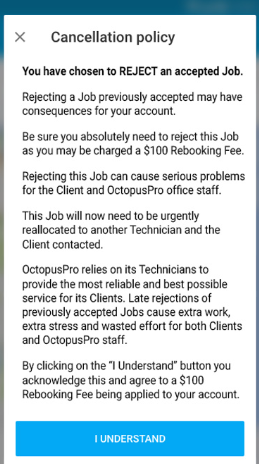
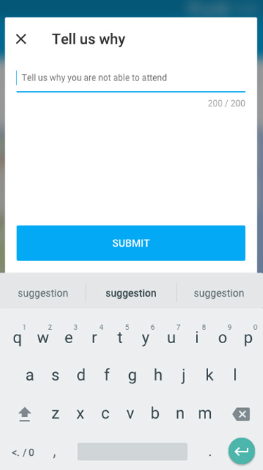
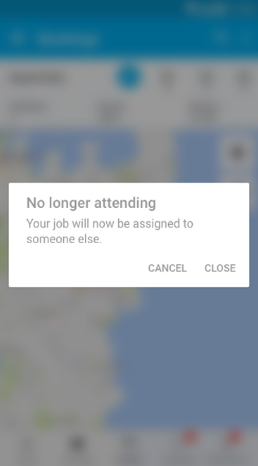
Previous Day Booking Confirmation Alarm
- Activate this feature to send reminders to fieldworkers, prompting them to confirm their attendance for assigned bookings through the app the day before. They will be presented with the options “Attending” or “Not attending.” If “Not attending” is selected, fieldworkers must provide a reason or answer custom questions from the Decline booking request form. You can also add a cancellation policy to your settings. This alarm type helps ensure that fieldworkers are aware of their upcoming bookings and can make necessary arrangements or cancellations in advance.
- To activate the Previous Day Booking Confirmation Alarm, navigate to Settings > General Settings > Booking Settings.
Pending Booking Accept/Decline Alarm
- To enable the Pending Booking Accept/Decline Alarm, go to Settings > General Settings > Booking Settings. This alarm reminds fieldworkers to respond to pending booking requests. A reminder notification will appear when they open the app, prompting them to accept or decline the request. Timely responses to booking requests help maintain a smooth booking process and prevent scheduling conflicts.
- In summary, the Fieldworker Alarms & Reminders feature provides an effective way to manage communication between staff and customers, ensuring that all parties stay informed and on schedule. To activate and customize these alarms, visit Settings > General Settings > Booking Settings within the app. By using these features, you can improve overall efficiency, minimize missed bookings, and maintain a high level of customer satisfaction.