Managing Active Services and Custom Field Options in Fieldworker Profile
The OctopusPro app allows fieldworkers to manage the services they provide by enabling or disabling them in their profiles. In addition, the availability of these services depends on the custom field options selected for each service. This feature offers fieldworkers the opportunity to optimize their service offerings and receive requests for the types of services they prefer to provide. This guide will walk you through the process of managing your services and custom field options, with detailed examples and explanations.
Table of Contents
- Accessing Your Profile and Services
- Enabling and Disabling Services
- Managing Custom Field Options
- Impact of Service Preferences on Booking Requests
- Tips for Maximizing Earning Potential
- Frequently Asked Questions (FAQs)
Accessing Your Profile and Services
To access your profile and manage your services in the OctopusPro app, follow these steps:
- Open the OctopusPro app and tap the menu icon in the top-left corner of your screen.
- Tap your name, located at the top of the side menu, to access your profile.
- Navigate to the SERVICES tab, where you will find “Available Services” listed under “Working Hours.”
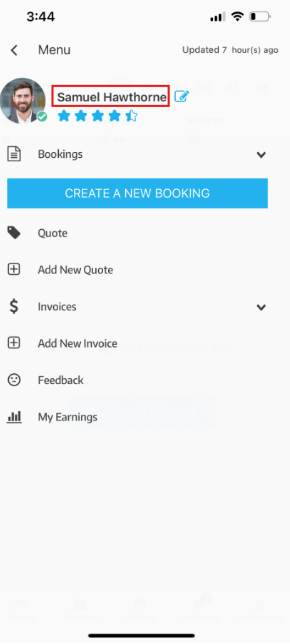
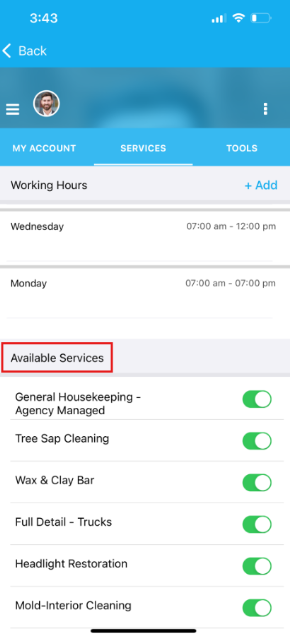
Enabling and Disabling Services
Once you have accessed your Available Services, you can enable or disable each service according to your preferences. To do so, simply toggle the switches next to each service type.
Example:
If you are a cleaning professional who offers both floor cleaning and window cleaning services but would like to stop receiving requests for window cleaning, follow these steps:
- Access your Available Services as described above.
- Locate the “Window Cleaning” service in the list.
- Toggle the switch next to “Window Cleaning” to disable it.
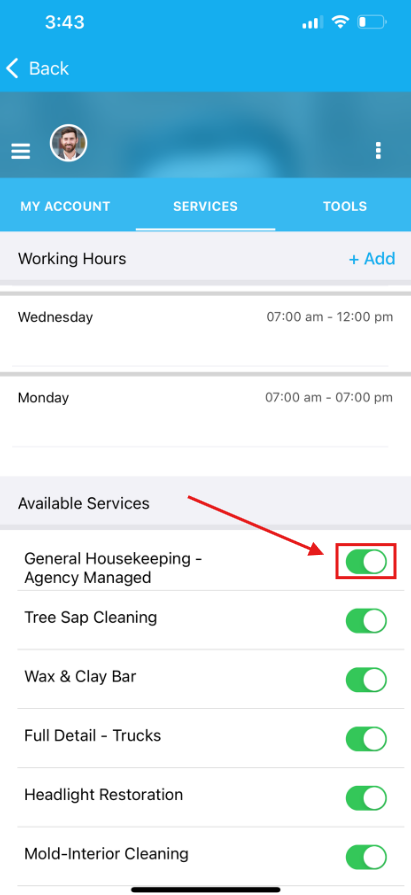
Managing Custom Field Options
Some services may have custom fields with multiple options, such as a dropdown menu. Your availability for these services depends on the options you select. To manage your custom field options, follow these steps:
- Access your Available Services as described above.
- Tap on the service with custom field options that you would like to modify.
- Adjust the custom field options according to your preferences.
Example:
If you are a handyman who offers furniture assembly services with different complexity levels (e.g., basic, intermediate, advanced), and you want to stop receiving requests for advanced-level assemblies, follow these steps:
- Access your Available Services as described above.
- Locate the “Furniture Assembly” service in the list.
- Tap on the “Furniture Assembly” service to access its custom field options.
- Deselect the “Advanced” option from the complexity level dropdown menu.
Impact of Service Preferences on Booking Requests
Your service preferences directly influence the booking requests you receive. By enabling all services that you provide and have experience or qualifications in, you increase your chances of receiving more booking requests. Conversely, limiting your available services by disabling specific service types or deselecting certain custom field options can result in fewer booking requests. It’s essential to strike a balance between your skills, interests, and the demand for various services to optimize your earning potential.
Tips for Maximizing Earning Potential
To maximize your earning potential, consider the following tips:
- Enable all services that you provide and have experience or qualifications in. This will increase your chances of receiving more booking requests.
- Regularly review and update your custom field options to ensure they accurately reflect your current preferences and availability.
- Stay up to date with industry trends and client demands. Adjust your service offerings accordingly to cater to popular or high-demand services.
- Continuously develop your skills and expand your service offerings within your area of expertise to capitalize on new opportunities.
Remember, you can modify your service type preferences and custom field options as often as you like, with no limitations. Make sure to monitor your bookings and adjust your settings as needed to optimize your income.
Frequently Asked Questions (FAQs)
Q: What happens to booking requests that I have received or accepted before deactivating the service?
A: If you receive a booking request for a service you later decide to deactivate, that service can be deactivated, but it will not be removed from the accepted booking. In such cases, an admin will need to reassign the booking. Please note that services that have been accepted cannot be deactivated.
Q: Can I enable or disable custom field options for a specific service without affecting other services?
A: Yes, you can manage custom field options for each service independently. Adjusting the custom field options for one service will not impact the availability or settings of your other services.
