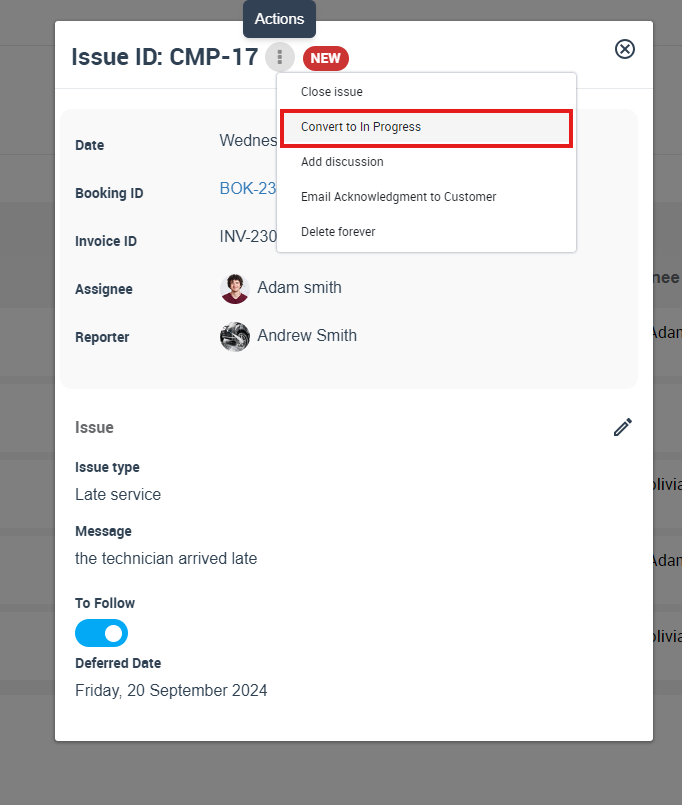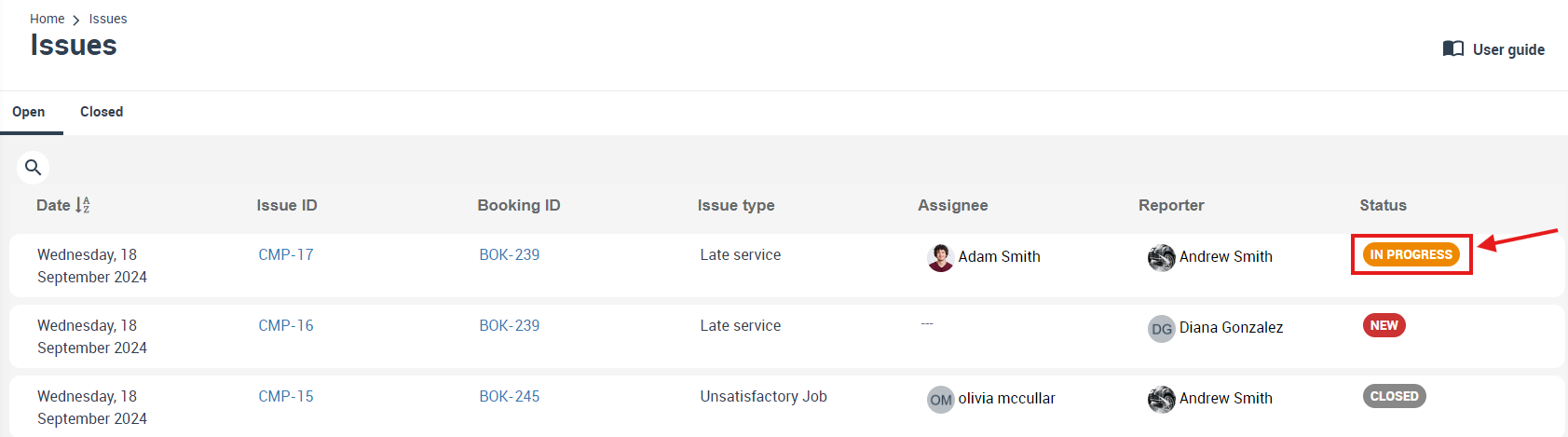Handling In Progress Issues & Complaints
Converting an issue status to ‘In Progress’ in OctopusPro is an essential step in the efficient resolution of complaints and issues. This action communicates to all relevant parties that active steps are being taken to address the issue. This guide offers detailed instructions on how to convert an issue status to ‘In Progress’ and highlights the reasons, examples, benefits, functionalities, and automations related to this process.
How to Convert an Issue Status to ‘In Progress’
Converting Status from the Issue Details page
- Navigate to the specific issue you wish to convert.
- Click on the ‘issue ID’ to view the full details of it.
- Click on the “Actions” button associated with the issue.
- From the dropdown menu, select “Convert to In Progress”.
5. Once clicked on the “Convert to In Progress” “ the issue status will be updated in the system, and it will appear on all issues page.
Benefits and Functionality of Convert an Issue Status to ‘In Progress’
Converting an issue’s status to ‘In Progress’ is useful in a variety of situations:
- Issue Resolution: If a fieldworker has been scheduled to resolve a previously reported issue, the issue status should be changed to ‘In Progress’. For example, if a fieldworker is booked to repair a faulty device, the associated issue’s status should be updated.
- Customer Communication: It keeps the customer informed that their issue is being attended to, providing reassurance and maintaining trust.
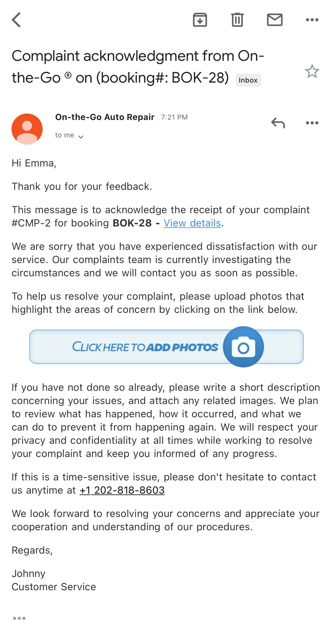
There are numerous benefits to converting issues to ‘In Progress’:
- Transparency: It enhances transparency, showing customers and team members that a solution is actively being pursued.
- Accountability: It helps keep your team accountable by ensuring that progress is being made toward resolution.
- Workflow Management: It improves workflow management by accurately representing the current state of issues within your system.
Automation in Converting Issues to ‘In Progress’
OctopusPro makes it effortless to convert issues to ‘In Progress’. The automation ensures that the status update is immediately visible to all relevant parties, and keeps everyone informed about the progress made in resolving the issue.
Next Steps
After converting an issue’s status to ‘In Progress’ in OctopusPro, the next steps typically involve active resolution of the issue and continuous communication with the customer. Below are some of these steps:
- Actively Address the Issue: This involves taking action to resolve the customer’s issue. For example, if a customer has complained about a faulty product, this step would include arranging for the product to be repaired or replaced.
- Continuous Communication: Keep the customer updated with regular updates about the progress of their issue. This can include informing them about what steps are being taken to address their issue, estimated time for resolution, and any other relevant details.
- Monitoring and Updating Issue Status: Keep an eye on the progress of the issue’s resolution. Update the status in the system whenever there’s a significant development. For example, once the issue is resolved, the issue status could be updated to ‘Awaiting Approval’ if it needs managerial approval or ‘Closed’ if no further action is needed.
- Feedback and Follow-up: After the issue has been addressed, follow up with the customer to make sure they’re satisfied with the solution. This is also a good opportunity to ask for feedback on how the complaint was handled. This feedback can be used to improve future complaint handling.
- Recording and Analysis: Keep a record of all actions taken and their outcomes for future reference and analysis. This will be useful in identifying patterns and trends that can help improve your service in the future.
Remember, the primary goal of this process is to resolve the customer’s issue and ensure their satisfaction. Each step should be carried out with this goal in mind.
Efficient issue & complaint management hinges on clear and timely communication. Converting complaint statuses to ‘In Progress’ in OctopusPro ensures that all relevant parties are kept up to date on the resolution process. Following the steps in this guide will help you streamline your issue management, ensuring maximum customer satisfaction.
To stay updated, please subscribe to our YouTube channel.