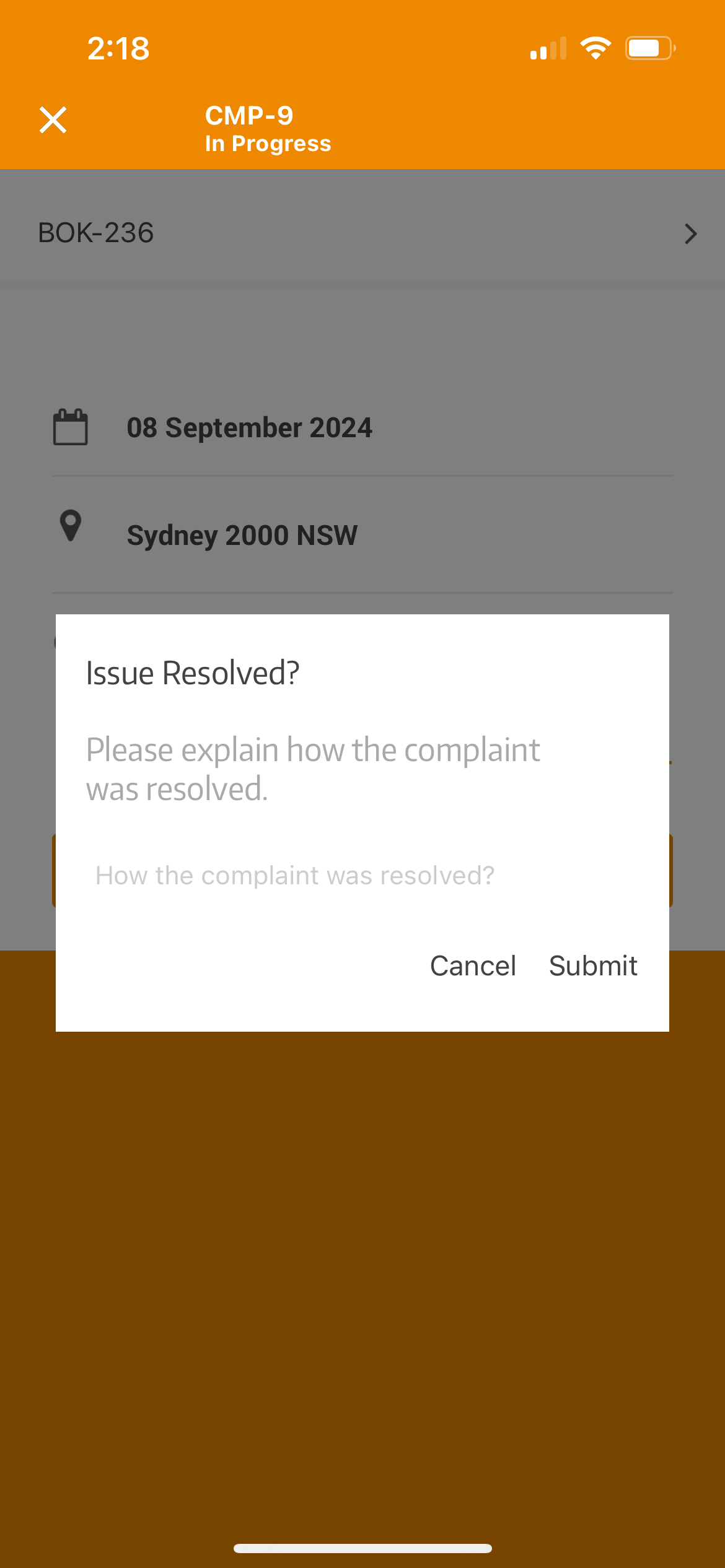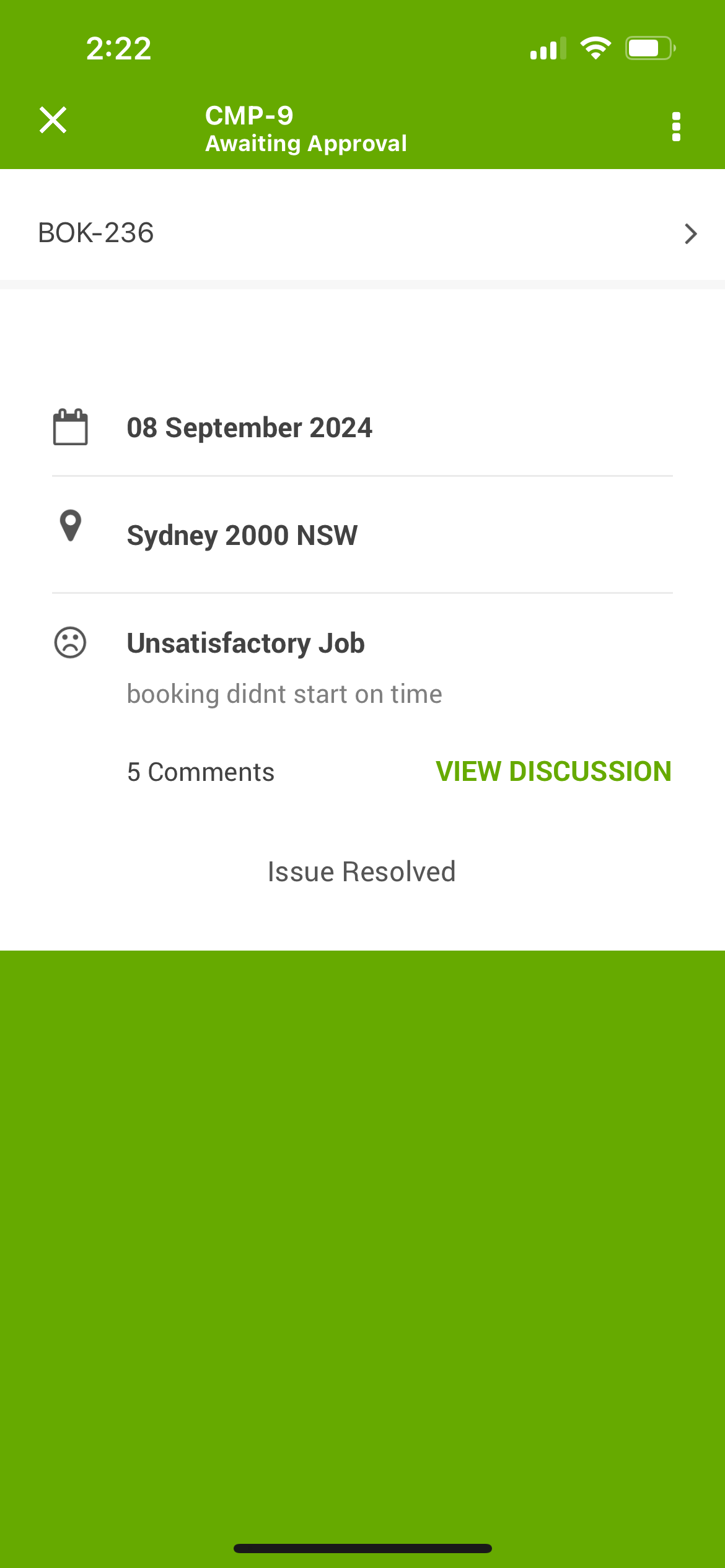Closing Resolved Issues and Complaints
Closing an issue or complaint signifies the successful resolution of a client’s concern and marks the completion of the complaint management process. It indicates that no further action is required and that the complaint has been handled satisfactorily. This user guide details the process of closing an issue or complaint in OctopusPro.
Closing an Issue or Complaint
When an issue has been adequately addressed and has received necessary approvals, it should be marked as closed. This alerts all users within the system that the issue doesn’t require any further attention. Issues that are marked as ‘new’, ‘in progress’, ‘awaiting approval’, or ‘reopened’ can be closed. Here are the steps:
- Navigate to the specific issue page.
- Click on the ‘issue ID’ to view the full details of it.
- click on “Actions” button and Select “Close” from the drop-down menu.
- If applicable, add a comment and/or image to document the resolution. This can be valuable for future reference.
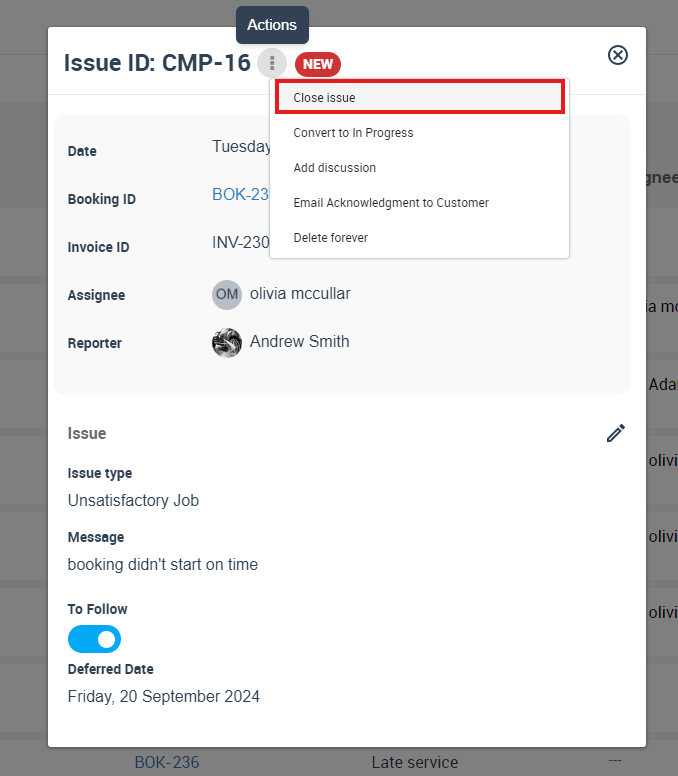
Key Considerations for Closing Issues or Complaints
Fieldworker Involvement and Approval Process
Fieldworkers can close issues from the OctopusPro mobile app. However, to ensure accuracy and consistency, this action requires admin approval. Once a fieldworker closes an issue from the app, the issue status changes to “Awaiting Approval”. An authorized admin user needs to review and approve this change before the issue is officially marked as closed.
Managing Fieldworker Payments
Closing an issue doesn’t automatically release the fieldworker’s payment. When an issue is added to a booking, the “Payment Withheld” flag is activated for the assigned fieldworker. Despite the issue’s closure, an authorized admin user must manually change the flag to “Payment Released” to proceed with the payment process. This practice ensures all complaints are genuinely resolved before any payment is issued.
Communication with Customers
Upon closing an issue, OctopusPro allows you to send a templated email to the customer. This email can be used to inform them about the issue resolution and to request their feedback. To send an acknowledgment email:
- Go to the ‘All Issues’ page.
- Click on the ‘issue ID’ to view the full details of it.
- At the top right of the page, click on the “Actions” button and select “Email Acknowledgement”
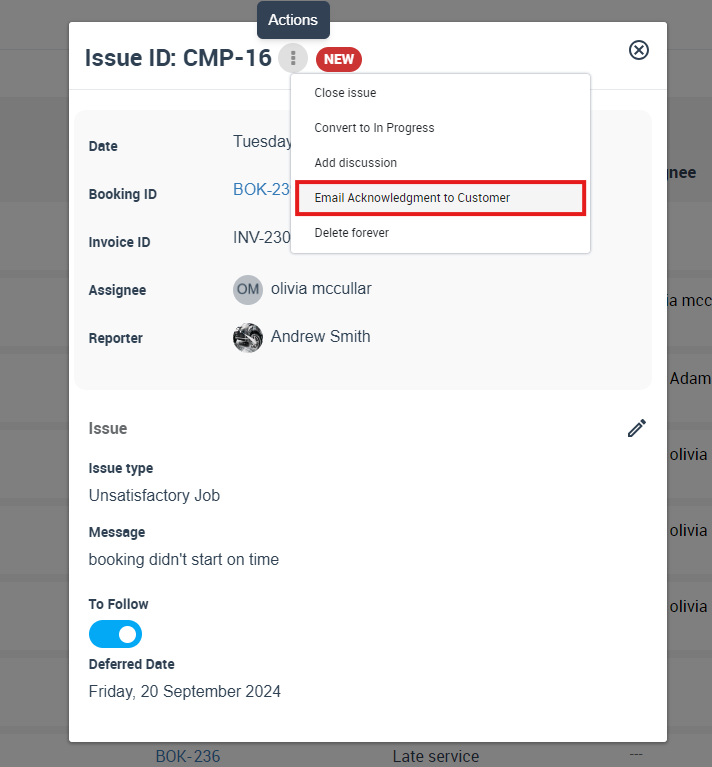
3. A pop-up email will appear, check the email to ensure all details are correct.
4. Press “Send”.
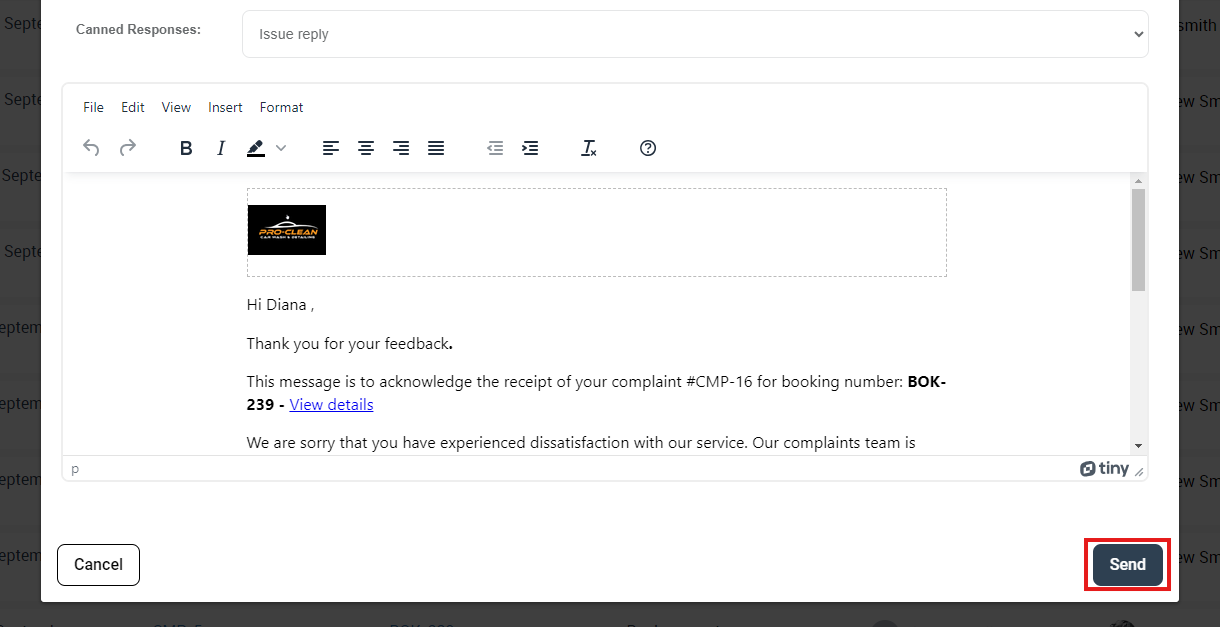
You can customize this template from Settings > Communications > Templates & Canned Responses.
Benefits of Closing Issues or Complaints
Closing an issue or complaint in OctopusPro offers multiple benefits:
- Transparency: It provides a clear, transparent status update about the issue to all team members involved.
- Customer Satisfaction: It signifies the resolution of a customer’s issue, contributing to improved customer satisfaction.
- Organizational Efficiency: It helps keep the issue and complaint management system organized and prevents unnecessary attention to already resolved complaints.
Proper issue and complaint management is crucial to delivering excellent customer service. By accurately closing issues or complaints when resolved, you streamline your processes, boost team efficiency, and elevate your customer service to new heights.
To stay updated, please subscribe to our YouTube channel.