Deleting Quotes
Quotes are an integral part of your service-based business, laying out cost estimates for potential clients. However, there are instances where you might need to delete a quote – whether due to an error, service cancellation, or significant changes in the service outline. OctopusPro understands the need for an efficient quote management system, offering the flexibility to delete quotes from various sections of your account, including directly from a customer’s profile. These quotes are moved to the ‘Deleted Quotes’ tab, ensuring a clutter-free, organized quote overview, while preserving data for future reference.
Deleting a Quote from the Quote Overview
- Accessing Quotes: From your OctopusPro dashboard, head to the “Quotes” section.
- Selecting Quote Type: Choose a specific type of quote or select “All Quotes”.
- Identifying Quote for Deletion: open the quote you wish to delete click on the “Actions” button, then select “Delete Quote”.
- Deleting Multiple Inquiries: Bulk delete functionality allows for quick cleanup of multiple quotes, improving efficiency. To delete multiple quotes, check the boxes beside each quote’s ‘EST’ number in all quote lists, and click on the “Delete” icon at the top.
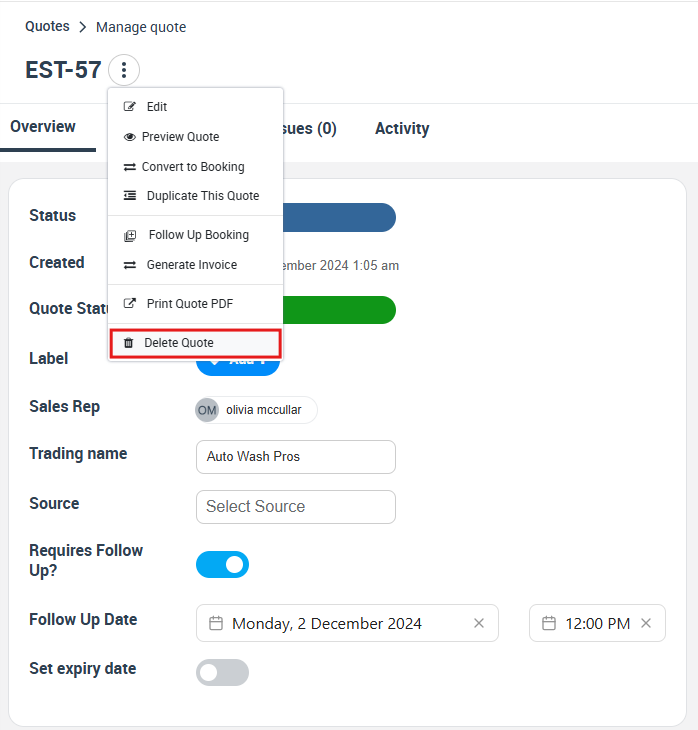
A popup window will appear requesting confirmation press “Delete”.
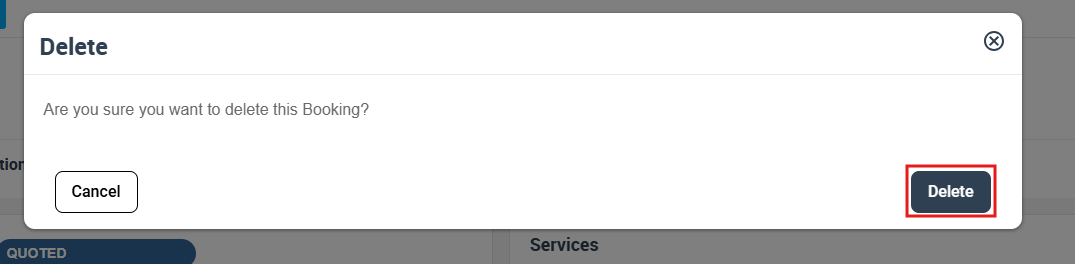
Deleting a Quote from a Customer’s Profile
- Accessing Customer Profile: From the Customers > All customers on your dashboard, select the customer whose quote you want to delete.
- Navigating to Customer’s Quotes: Within the customer’s profile, head to the “Quotes” tab from “Activity” section, click on “show all”.
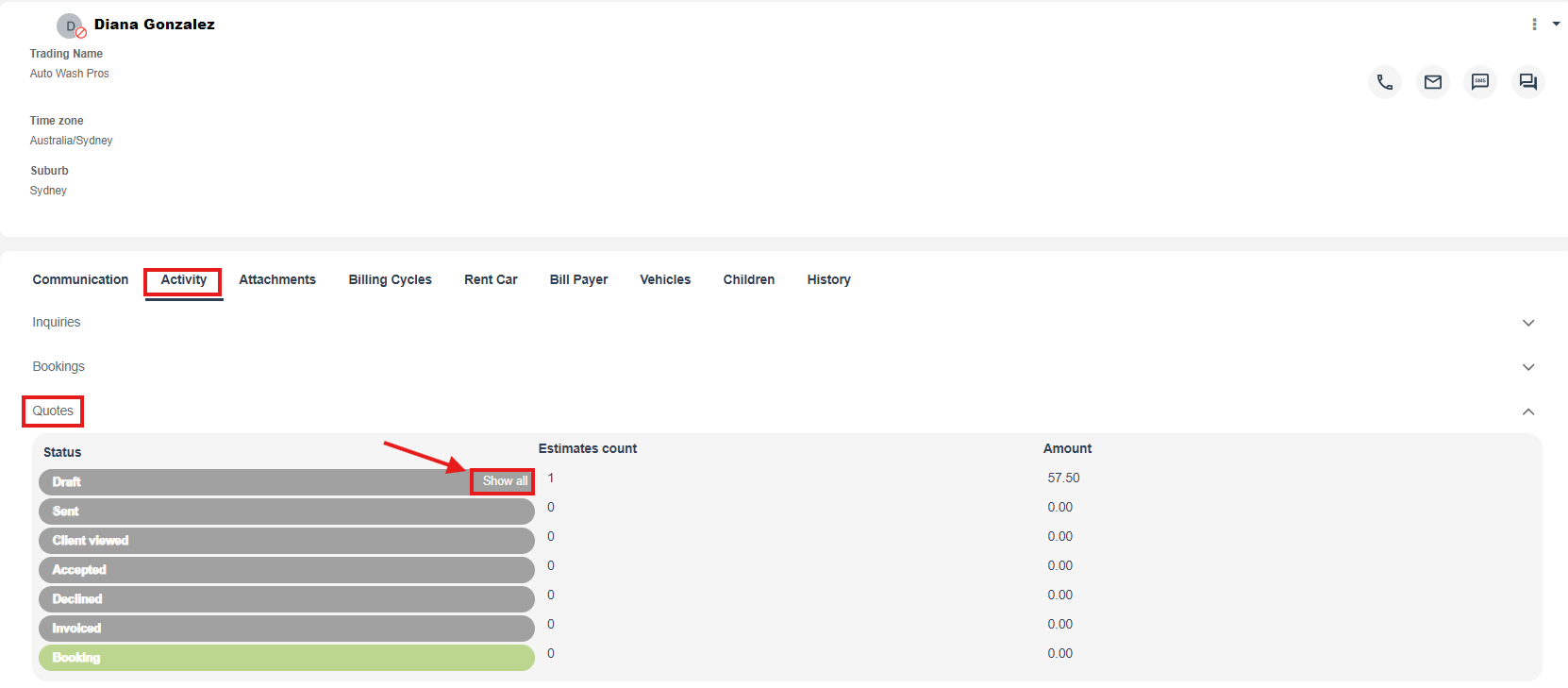
- Deleting the Quote: It will redirect to the all quotes page, Find the quote to be deleted, click on the “Actions” button, then select “Delete”. Confirm your decision in the pop-up message.
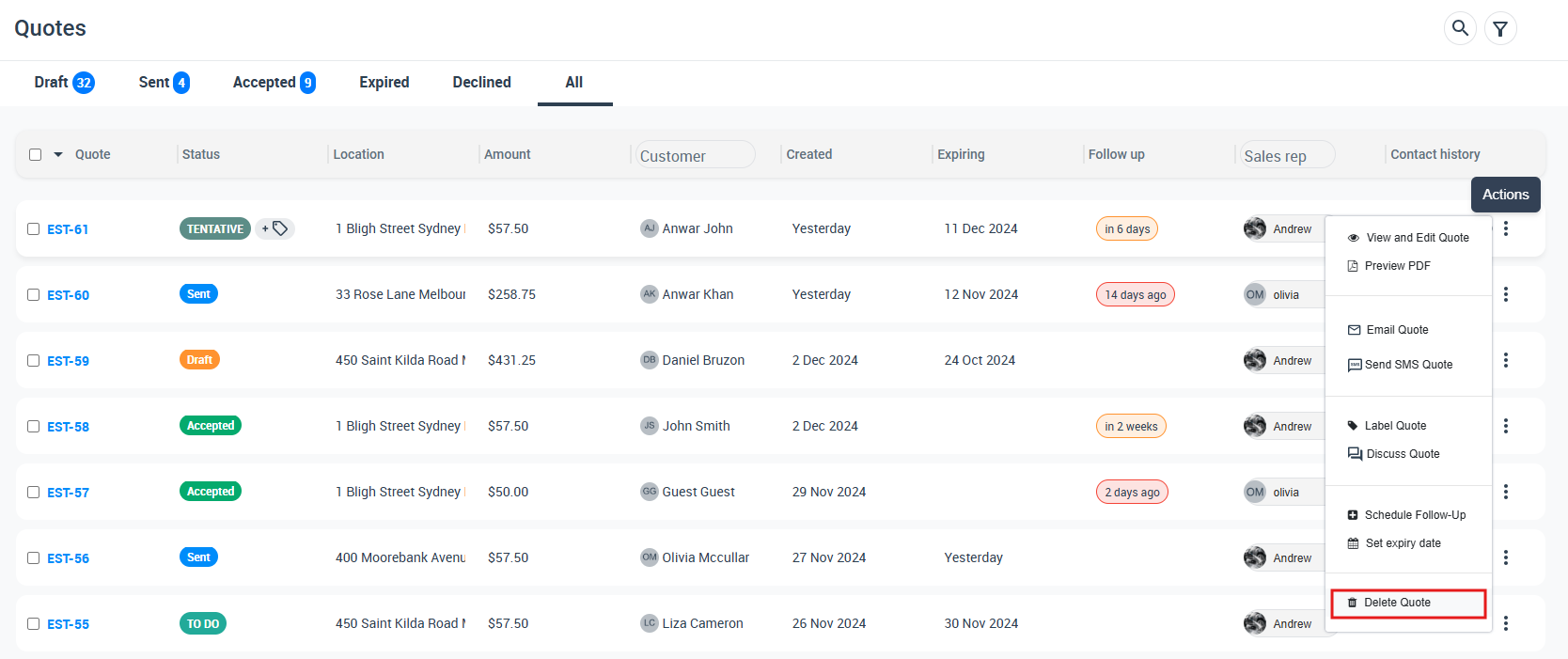 With unwanted quotes removed, navigating your quote overview becomes easier and more effective. Deleted quotes are moved to a specific tab, reducing clutter and preserving data. Quotes can even be permanently deleted if necessary.
With unwanted quotes removed, navigating your quote overview becomes easier and more effective. Deleted quotes are moved to a specific tab, reducing clutter and preserving data. Quotes can even be permanently deleted if necessary.
Deleting a Quote Permanently
- Accessing Deleted Quotes: From the “Quotes” section, select the “Deleted Quotes” tab to view all deleted quotes.
- Identifying Quote for Permanent Deletion: Find the quote you wish to permanently delete and click on the “Actions” button, then select “Delete Forever”.
- Confirm Permanent Deletion: Confirm your decision in the pop-up message. Please note, this action is irreversible.
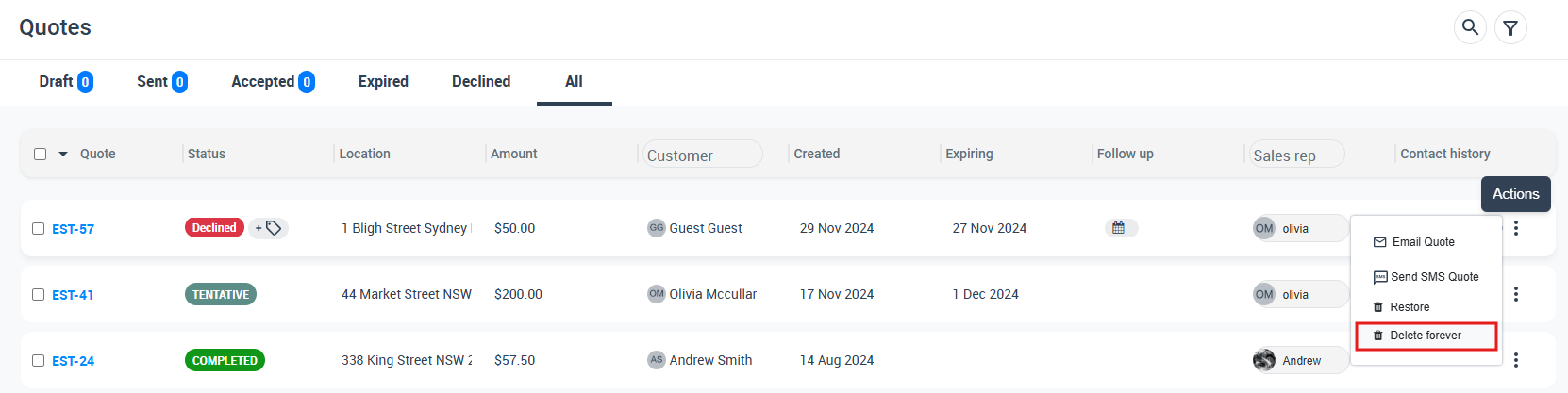
Whether you’re removing quotes from your general overview or directly from a customer’s profile, or permanently deleting quotes, OctopusPro’s robust features provide you with full control of your quote data.
To stay updated, please subscribe to our YouTube channel.
