Universal Search & Advanced Filters
Modern field-service teams can’t afford to “hunt” for information while customers wait on the phone. OctopusPro solves this with two tightly-integrated tools:
- Quick (Global) Search – a single keyword bar that scans every core module.
- Advanced Search Pop-ups – purpose-built filter panels for deep, CRM-style queries on each module.
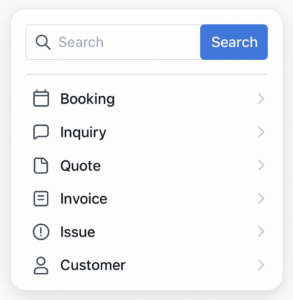
Together they deliver Google-level speed with ERP-grade precision.
1 | Quick Search (Global Search Bar)
How it works
| Step | Action |
| 1 | Click the magnifying-glass icon in the top toolbar (web) or header (mobile app).
|
| 2 | Type any identifier—name, phone, postcode, email, street, or a system code such as BOK-10458, EST-75064, INV-31353, CMP-847. |
| 3 | Press Go! (or Enter). |
What you’ll see
- One exact match? You jump straight to the record.
- Multiple matches? OctopusPro groups them by module (Inquiry | Booking | Estimate | Invoice | Customer | Issue) for at-a-glance triage.
Speed boosters
- Prefix recognition: Typing INV- narrows instantly to invoices.
- Fuzzy logic: Partial names (“Jon”, “Maccas”) and incomplete numbers (“104”) still match.

Typical use cases
| Scenario | Benefit |
| Call-centre agent fielding “Where’s my cleaner?” | Enter client’s mobile and open the booking in two clicks. |
| Accounts team confirming a payment | Paste the invoice number from the bank transfer memo. |
| Field dispatcher checking job status while on the phone | Type the suburb or street and see every live job nearby. |
2 | Advanced Search Pop-ups
Click the magnifying-glass again and choose a module-specific search to open its filter panel. Each pop-up supports unlimited combinable filters plus date-range pickers.
Available panels & key filters
| Module | Key Filters (all combinable) | Example Queries |
| Booking | Keywords • Booking Date Range • Customer • User • Booking # • Address • Email • Mobile/Phone • Technician • Service • Total Range $ • State • Area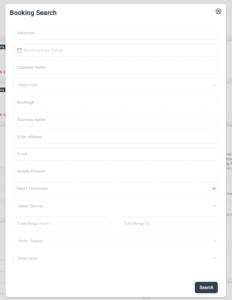 |
“All carpet-cleaning bookings over $300 this month in NSW” |
| Inquiry | Status • Date From/To • Deferred To • Source • Service • Customer & contact fields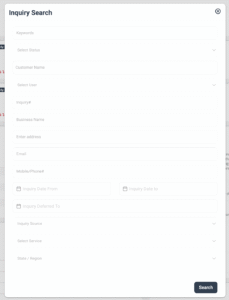 |
“Open inquiries sourced from Facebook last week” |
| Quote / Estimate | Is Quoted (Yes/No) • Estimate # • Linked Booking # • Booking Date • Technician • Service • Total Range $ • Region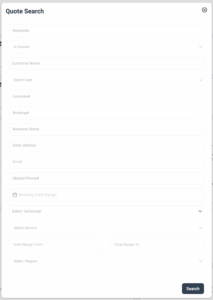 |
“Unsent estimates created today” |
| Invoice | Invoice # • Booking Date • Invoice Date • Technician • Service • Total Range $ • Region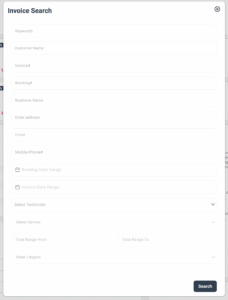 |
“Invoices issued last quarter between $1 000–$5 000” |
| Issue / Complaint | Issue # • Booking # • Technician • User • Comment keywords |
“Complaints containing word ‘refund’ assigned to Adam” |
| Customer | Keyword • Name • Email • Mobile • Start & End Date • Business Name • Region • ‘Customer Has’ check-boxes (Inquiry, Booking, Estimate, Invoice, Complaint, Nothing)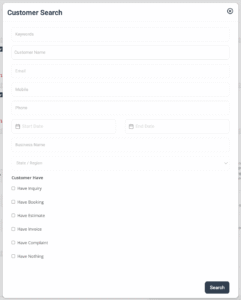 |
“Customers with no bookings but at least one inquiry – target for follow-up” |
Tip: Every panel remembers your last filter set during the session, so you can refine results without re-typing.
Practical benefits
- Zero-wait customer service – resolve calls faster, slash hold times.
- Data-driven decision making – slice financial or operational data for instant insights.
- Reduced admin load – no more exporting to Excel just to filter.
3 | Mobile App Parity
The same Quick & Advanced Search engines are embedded in the OctopusPro Fieldworker and Office mobile apps:
- Tap the header 🔍 icon.
- Switch between Quick and Advanced modes as on desktop.
- GPS + quick search = rapid on-site job look-ups and customer contact details.
4 | Best-Practice Tips
| Tip | Why it matters |
| Use system prefixes (BOK-, EST-, INV-) when possible. | Narrows scope instantly. |
| Save common filters as browser bookmarks. | One-click access to complex queries. |
| Train staff to start every support call with a quick mobile or phone search. | Cuts average handling time (AHT). |
| Leverage ‘Customer Has Nothing’ filter. | Quickly build win-back or upsell lists. |
| Combine date & money ranges in financial audits. | Identify under-billed jobs or overdue invoices. |
5 | Frequently Asked Questions
Does the search index update in real time?
Yes. Records are searchable the moment they’re created or edited.
Can I export advanced-search results?
Absolutely—after the results load, click Export CSV on the results page.
Are permissions respected?
Users only see records they’re authorised to view, in line with your role & permission settings.
Summary
OctopusPro’s universal search and advanced filters replace guess-work with instant, context-aware answers. From high-volume call-centre environments to on-the-road technicians, the feature keeps every team member in sync, improves customer satisfaction and slashes admin overhead.
Ready to try it? Jump into your dashboard, hit 🔍, and experience the speed yourself.
To stay updated, please subscribe to our YouTube channel.

