Display fieldworker social networks links
OctopusPro allows you to fully control your portal and the information displayed on it to your customers. So, you get to decide if you want to add certain buttons, links to other pages, review sections on your customer portal, and more.
One of these options is displaying your fieldworker social networks links like their Facebook, Instagram, LinkedIn profiles and more to your customers when they view the fieldworkers’ profiles on your customer portal. These links will redirect your customers to the fieldworker’s social platform when they click on them.
Some fieldworkers display their previous work on their social media platforms, and therefore this information would be relevant to your customers, as some customers prefer to view more details, information and previous proven experience of the fieldworker before selecting them for a job. This can add more credibility and in-depth details about your fieldworkers. But if you prefer to keep your fieldworker’s social network links confidential, then you simply have the choice to hide it from their profile on the customer portal.
If you do enable the flag, then only fieldworkers who have linked their social media platforms to their accounts will be visible on their profiles.
Table of Contents:
- Where will the fieldworker social network links appear on the customer portal?
- How to access or link a fieldworker’s social network to their profile?
- How can fieldworkers link their social networks to their accounts?
To control the visibility of your fieldworkers’ social network links, navigate to Settings > Customer Portal > Flags & Permissions
Scroll down to the required flag, based on your requirements, enable or disable it.

Where will the fieldworker social network links appear on the customer portal?
By enabling the flag, you will display your fieldworker social networks links to your customers when they view the fieldworkers’ profiles on your customer portal.
If your fieldworkers have their social networks linked to their OctopusPro accounts, it will be displayed under their profiles on your customer portal to your customers when they view any fieldworker’s profile. When your customers click on any of the icons, they will be redirected to the fieldworkers’ social platform linked.
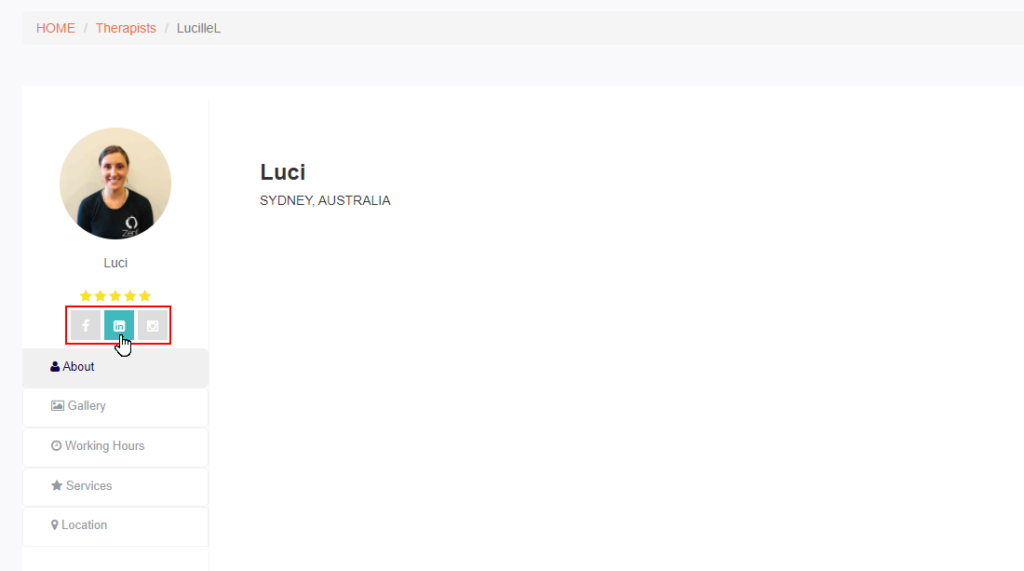
If you prefer to keep your fieldworkers’ social network links confidential, then disable the flag and the social networks links will not be visible under your fieldworker’s profile on your customer portal.
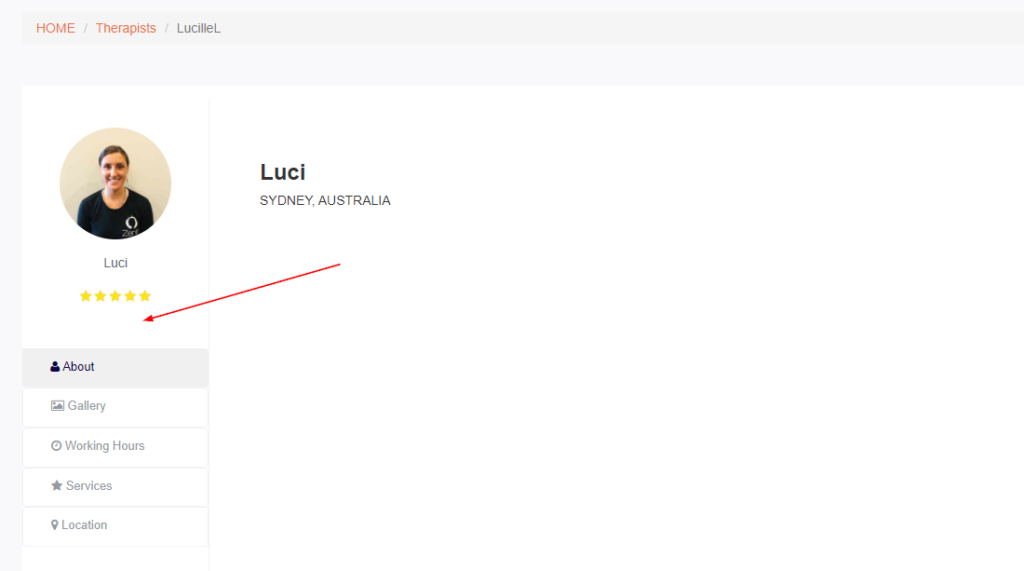
How to access or link a fieldworker’s social network to their profile?
To access or link any social networks to your fieldworker’s profile, from your sidebar menu, click on Fieldworkers.
Click on the fieldworker’s profile you wish to view, click on Personal details, and scroll down to Social networks.
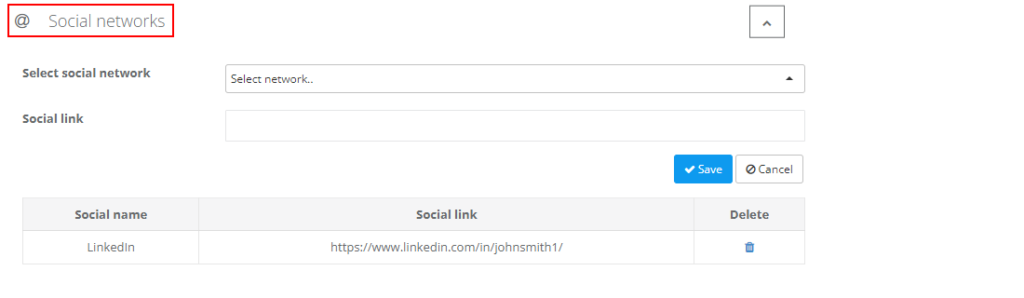
You will then be able to view all your fieldworkers’ linked networks and edit or link new ones.
To link a new social network, select one from the dropdown list available, enter the link in the Social link field, and then click Save.
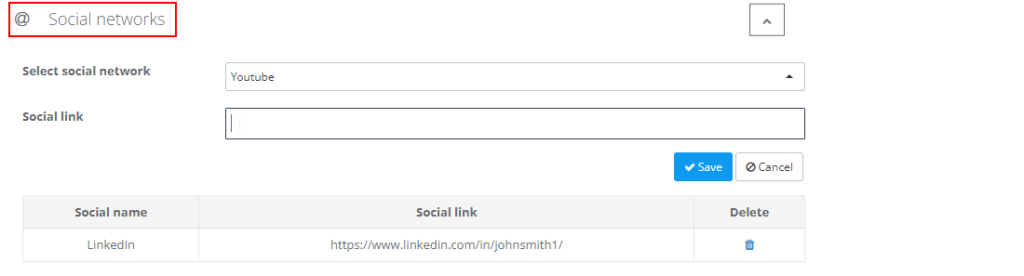
How can fieldworkers link their social networks to their accounts?
Your fieldworkers can link their social networks to their accounts from the web view. After your fieldworkers log into their accounts, on the left side of the page they can click on their display name, then My account. On their profile page, they can then click on Personal details and scroll down to Social networks and click on it.
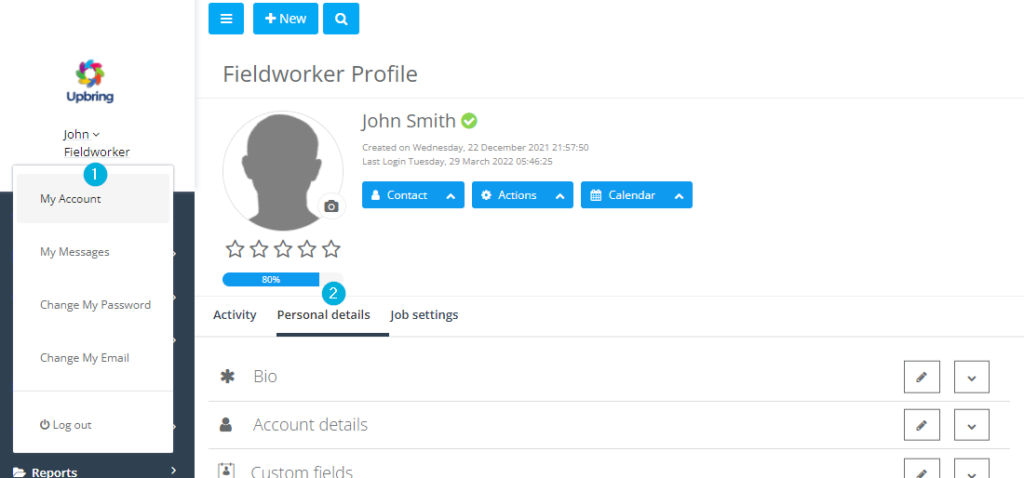
Your fieldworkers will view all of their linked social networks and can edit or link new ones.
To link a new social network, they can select one from the dropdown list available, enter the link in the Social link field, and then click Save.

For more information please visit Octopuspro user guide, and subscribe to our youtube channel.
