Display your Branded App on your Customer Portal
If your business has its own branded app, you can promote that on your customer portal homepage. You can add the links to your Android and IOS apps, and they will appear as Google Play Store and Apple App Store icons that will direct customers to download your app. You can also add a call-to-action text and an image to promote your branded app to this section. You can also hide or display this section on your customer portal homepage.
Your own branded app can help you gain visibility in front of millions of potential customers with a presence in the Apple App Store and Google Play Store. Customers and prospects can download your app to book services, manage their own bookings and communicate with your fieldworkers and office staff.
Your fieldworkers can accept or reject new jobs, manage availability and communicate with customers and office staff easily and on the go.
To learn more click here.
To display your branded app on your customer portal, navigate to Settings > Customer Portal > Homepage promotions
Scroll down to the Branded App section, and customize how you want to promote/display it on your customer portal to your customers.
Enable this toggle button to display your business branded app section at the bottom of your customer portal homepage. If you disable the toggle button, the whole section will disappear from your portal homepage.
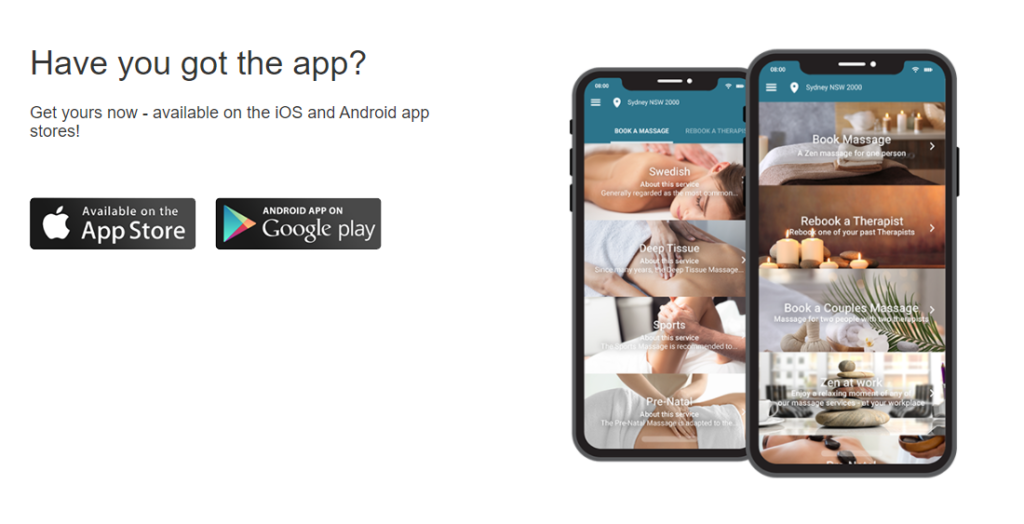
Enter the link to your Android App here. The link will be displayed to your customers as a Google Play Store icon to link your customers to your App on Google Play to download it.
The link will be displayed as a Google Play icon on your customer portal homepage.
Enter the link to your Apple App here. The link will be displayed to your customers as an Apple App Store icon which will link your customers to your App on the App Store to download it.
The link will be displayed as an App Store icon on your customer portal homepage.
Here you can upload your App image that will be displayed to your customers on your customer portal homepage. You can insert a design of your App so your customers can get a brief look at your business app to promote it.
The image should have a maximum width of 450px.
Here you can insert your App promotional text, which will appear above the App Store and Google Play Store icons. The text can be a call-to-action text to get your customers to download your App. For example: “Have you got the app? Get yours now – available on the iOS and Android app stores!”
In the text box, you can:
Edit styles, fonts, colours and much more using the toolbar provided. Organize your text using bullet points, numbered lists and paragraph alignment. Add tables, links, photos and videos for a better visual presentation for your company. You can use full screen or code view and the help button to edit your text easily. You can also click to preview your text as to how it would appear.
This is how your text will appear on the bottom of your customer portal homepage, depending on the font size, style, and colour you have selected.
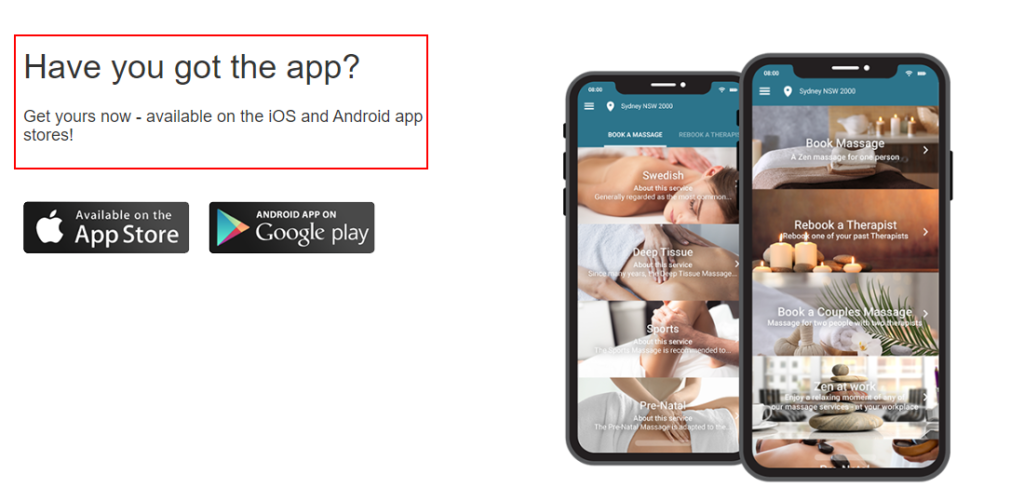
For more information please visit OctopusPro user guide, and subscribe to our youtube channel.
