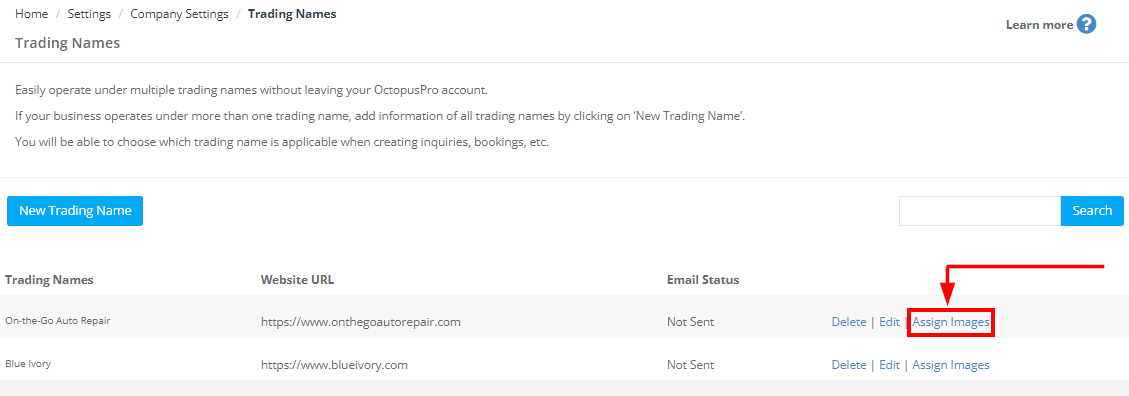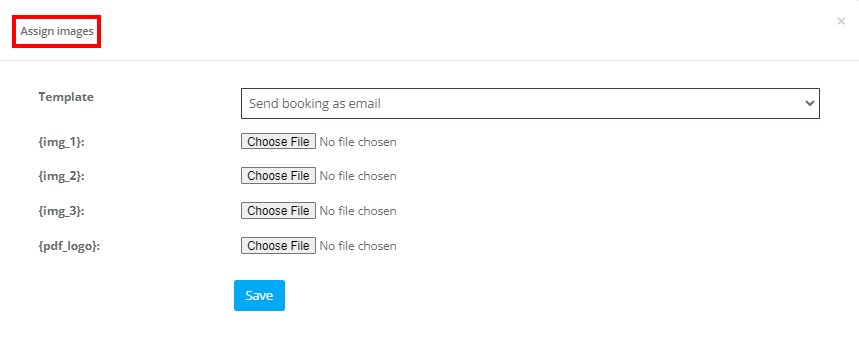Manage Multiple Trading Names through a Single Account
Trading Names Management allows you to run multiple sub-brands, service lines, or regional divisions within a single OctopusPro account. Each trading name can have its own branding (logo, color palette, domain/URL, and email settings), while sharing operational data and system functionality. This is especially useful for businesses that serve distinct markets or offer different products under separate brand identities.
Key Benefits & Features
-
Distinct Branding
Each sub-brand or division can have its own website URL, logo, color scheme, and email settings. This is ideal for businesses that need clearly differentiated brand identities—for example, a cleaning company wanting separate brands for residential and commercial services. -
Customized Customer Portals
Assign unique customer portal URLs and designs (e.g., inquiry widget styles) per trading name to ensure consistent brand experiences. For instance, a plumbing contractor might operate under “Plumbing Pros” for standard jobs and “Emergency Fix” for urgent repairs, each with separate branding. -
Default Fallback Mechanism
Any unfilled fields for a trading name (e.g., phone number or logo) will inherit values from your primary company settings. This simplifies setup by avoiding duplicated information—especially if you only need minimal changes for each sub-brand. -
Unified Account, Centralized Data
Manage all inquiries, quotes, bookings, and invoices under one master account. For instance, an automotive service center with multiple brand identities (e.g., “CarCare” for general maintenance and “TireTown” for tires) can keep all transactions and data consolidated, reducing the need to toggle between separate systems. -
One Default Trading Name
Designate a default name that applies automatically to any customer or job not explicitly linked to another sub-brand. This ensures seamless operations and consistent branding across any new or unassigned records.
Real-World Scenarios
-
Multi-Regional Cleaning Business
Operate “Sparkle Homes” for residential cleaning in one region and “Sparkle Biz” for commercial cleaning in another, each with distinct color themes and website URLs. Both share the same user and job records while preserving brand-specific branding. -
Home Services Company
Manage “HVAC Solutions” and “Plumbing Pros” from one account. Assign different email addresses and disclaimers to each division, ensuring customers see the correct brand at every touchpoint. -
Beauty & Wellness Franchise
A salon chain might run “Glow Spa” and “Nail Haven” under separate trading names, each with its own booking portal look-and-feel, while consolidating all bookings into a unified system.
Additional Points
-
Invoice & Template Customization
Each trading name can have its own invoice template and disclaimers. Customers see the correct branding on their quotes and invoices, boosting brand credibility. -
Automated Emails & Notifications
Automated messages (e.g., booking confirmations, reminders) can be branded differently per trading name, preventing confusion when a single parent company runs multiple brands. -
Reporting & Analytics
You can filter data by trading name to review performance or identify areas of growth for each sub-brand—helpful for long-term strategy and marketing efforts.
By consolidating multiple trading names into a single OctopusPro account, you’ll maintain unique brand identities where needed, while still benefiting from unified data and streamlined administrative processes.
Table of Contents
- What is a Trading Name?
- Benefits of Using a Trading Name
- How to Create a New Trading Name
- Customizing Inquiry Forms for Each Trading Name
- Deleting Existing Trading Names
- Editing / Updating Existing Trading Names
- How to Switch Between Existing Trading Names
- The Effect on Customer Communications
- Related FAQs
What is a Trading Name?
A trading name—also known as a business name or fictitious name—is an alternate name under which your company operates, separate from its legally registered name. This allows you to adopt a more memorable, market-friendly brand that can better resonate with your target audience and differentiate your services.
Benefits of Using a Trading Name with OctopusPro
OctopusPro enables you to manage multiple trading names within one unified account, offering several advantages:
-
Operational Efficiency:
Manage various business segments on a single platform, reducing administrative overhead and streamlining operations. -
Enhanced Brand Identity:
Create distinct, recognizable brands for different service lines or markets to improve customer recognition and loyalty. -
Market Flexibility:
Tailor each trading name to specific customer groups or geographic areas, allowing you to adapt your offerings to local market needs. -
Cost Savings:
Consolidate multiple brands under one account, minimizing the expenses associated with running separate businesses.
By using Trading Names Management, you can maintain distinct brand identities while keeping all data and operations centralized—providing a strategic advantage and streamlined workflow.
How to Create a New Trading Name
With OctopusPro, creating a new trading name is as simple as filling in a form. Follow these steps to add a new trading name:
- Navigate to “Settings” from the admin user web view.
- Click on “Company Settings”.
- Select “Trading Names”.
- Click on “New Trading Name”.
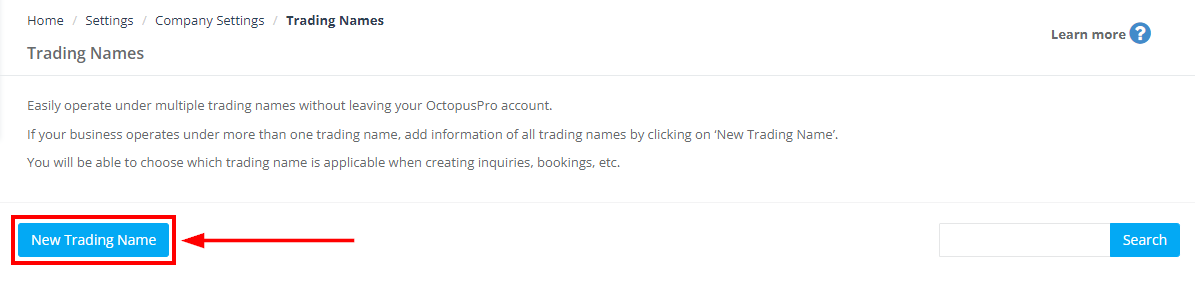 Fill in the necessary details: Trading Name, Promotional Text, Website URL, Phone, Email, Color, and Logo.
Fill in the necessary details: Trading Name, Promotional Text, Website URL, Phone, Email, Color, and Logo.
-
- Trading Name: Enter the desired trading name that your business will operate under. This should be unique and relevant to the services your business offers.
- Promotional Text: Craft a compelling message that encapsulates your business ethos related to the specific trading name. This text will represent your business and should be engaging to attract potential clients.
- Is Default: By checking this box, you establish the current trading name as your default. This means it will be automatically selected for all business operations unless you choose otherwise.
- Website URL: Input the specific URL of your business website associated with this trading name. This helps in directing your customers to the correct platform.
- Customer Portal URL: A dedicated domain or subdomain for booking pages specific to this brand. If left empty, the main company portal is used.
- Phone: Provide a phone number that corresponds to this particular trading name. It’s essential to ensure the contact details align with the respective trading name for seamless communication.
- Email: Type in the designated email address for this trading name. Upon clicking ‘authenticate email’, a verification email will be dispatched to your provided address. To complete the process, click the link within the verification email. Your status will show as ‘pending’ until the verification is complete.
- Color: Choose a color that will represent your trading name. OctopusPro offers a palette of options ranging from Basic Colors, Saved Colors, to Advanced Colors, ensuring you find the perfect hue to match your brand’s aesthetics.
- Logo: Upload the logo that corresponds to your trading name. Click on ‘Choose File’ to select an image or file from your device. Remember, the logo is a vital part of your brand identity; make sure it is distinctive and high-resolution.
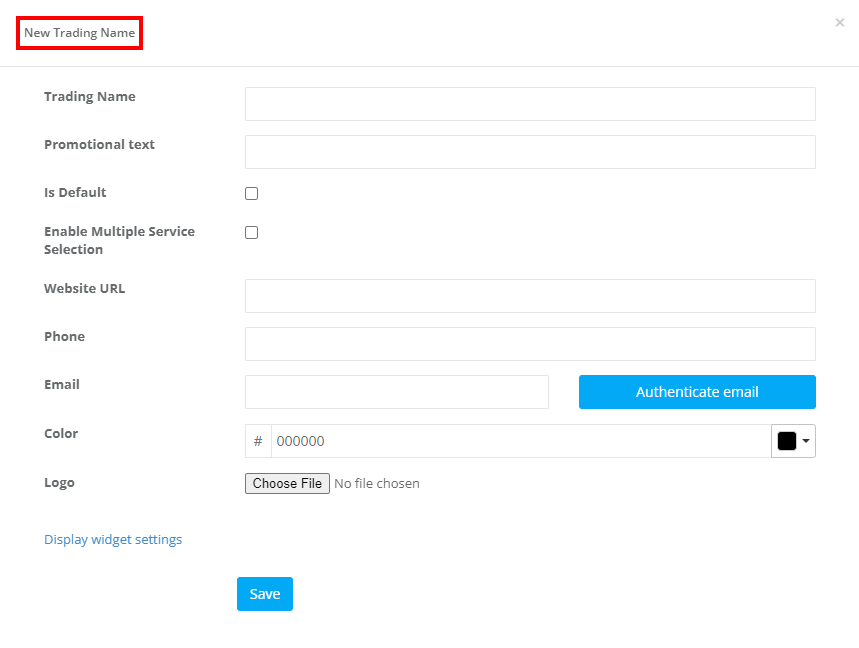
Click “Save” to complete the process.
Customizing Inquiry Forms for Each Trading Name
A major highlight of OctopusPro’s multiple trading names feature is the ability to personalize the customer interaction for each trading name with custom inquiry forms. Here is how you can harness this functionality to deliver an engaging customer experience:
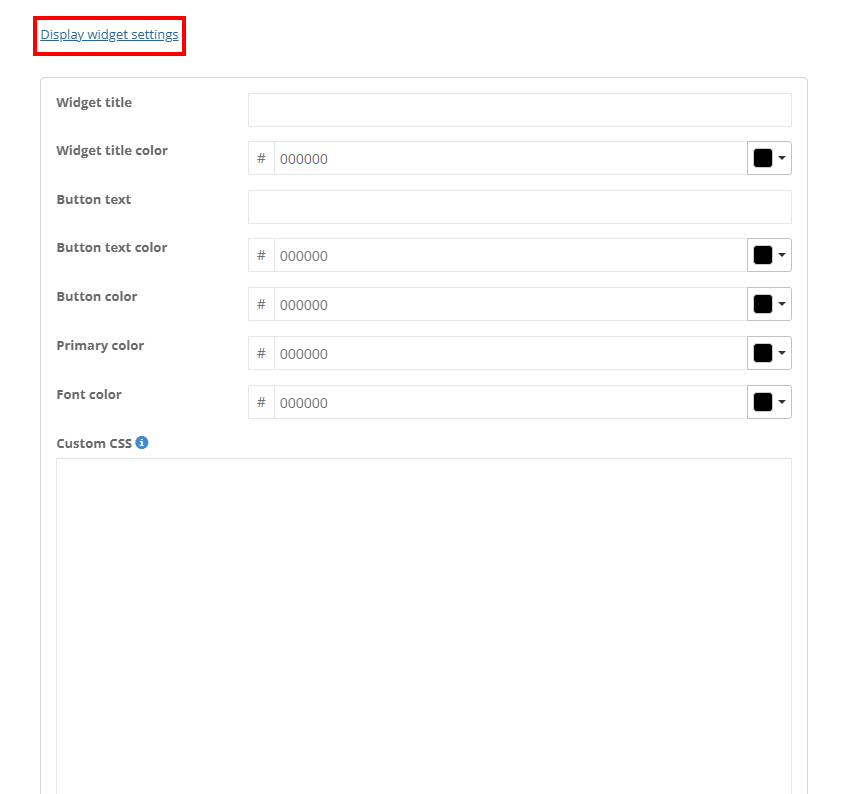
As you add a new trading name in OctopusPro, there’s an option to ‘Display widget settings’. This is where you can make changes to the style of your inquiry form and truly make it your own.
- Widget title: The inquiry form’s title is an important aspect of your customer interaction. It sets the tone and makes an instant impression. You can adjust this title from the first box, to reflect the specific trading name. For example, you might opt for ‘QUICK INQUIRY’ for your speedy cleaning services under ‘Sparkling Clean Homes’.
- Widget title color: OctopusPro provides a color picker tool, allowing you to select the color that matches your individual brand identity for each trading name.
- Button text: This is the text in the button that the customer clicks on to submit their inquiry. Personalize this, for example, to ‘GET QUOTE’ to enhance engagement.
- Button text color & Button Color: You have the freedom to change your button’s text color and the button’s color itself to align with your website’s theme and specific trading name’s aesthetics.
- Primary Color: Choosing a primary color establishes the color scheme for your specific trading name. This color will be used for the submit button background, title color, and border, helping to distinguish each trading name’s inquiry form from the others.
- Font Color: OctopusPro lets you select the font color for the text in your inquiry form, adding an extra layer of customization.
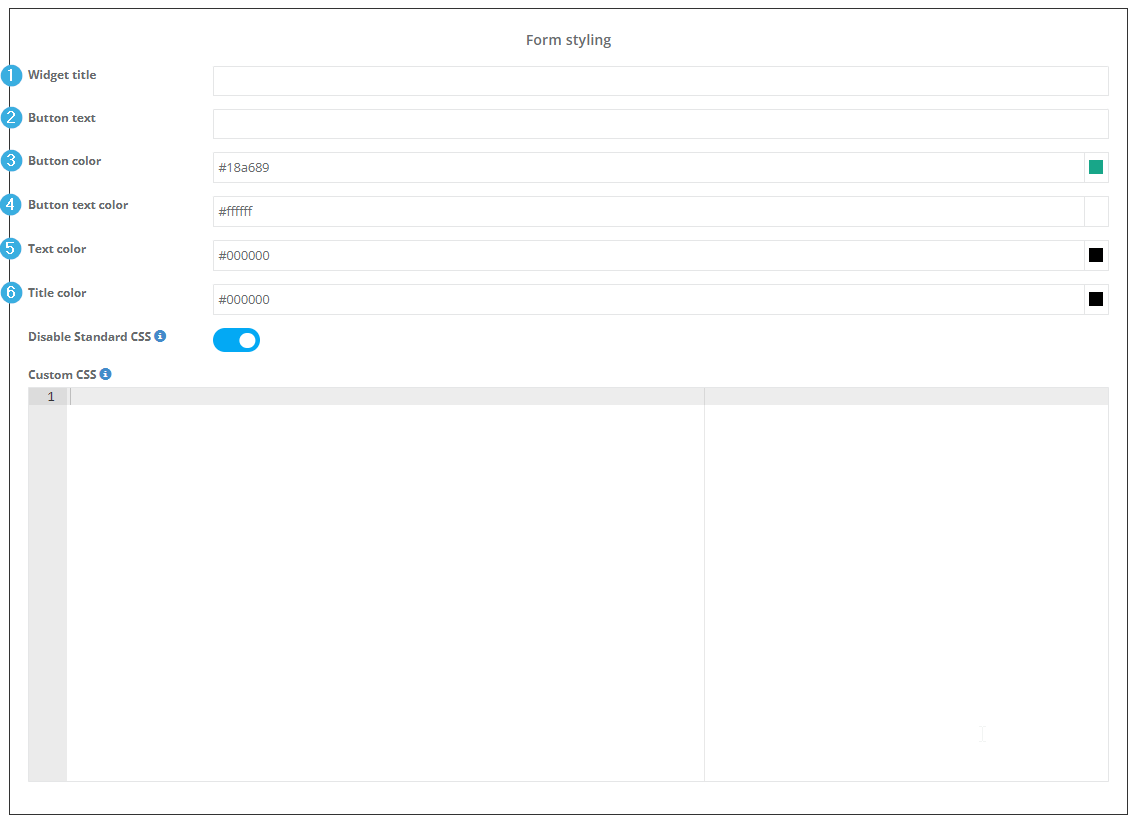
Custom CSS: For advanced customization, OctopusPro allows you to make changes to the theme features of your inquiry widget form using Custom CSS. This enables you to go beyond the basics and truly align the form’s layout and appearance with your brand style. You can modify elements like fonts, colors, and buttons to match your unique brand aesthetic.
To apply these changes, you just need to paste your CSS code in the designated box and click Save.
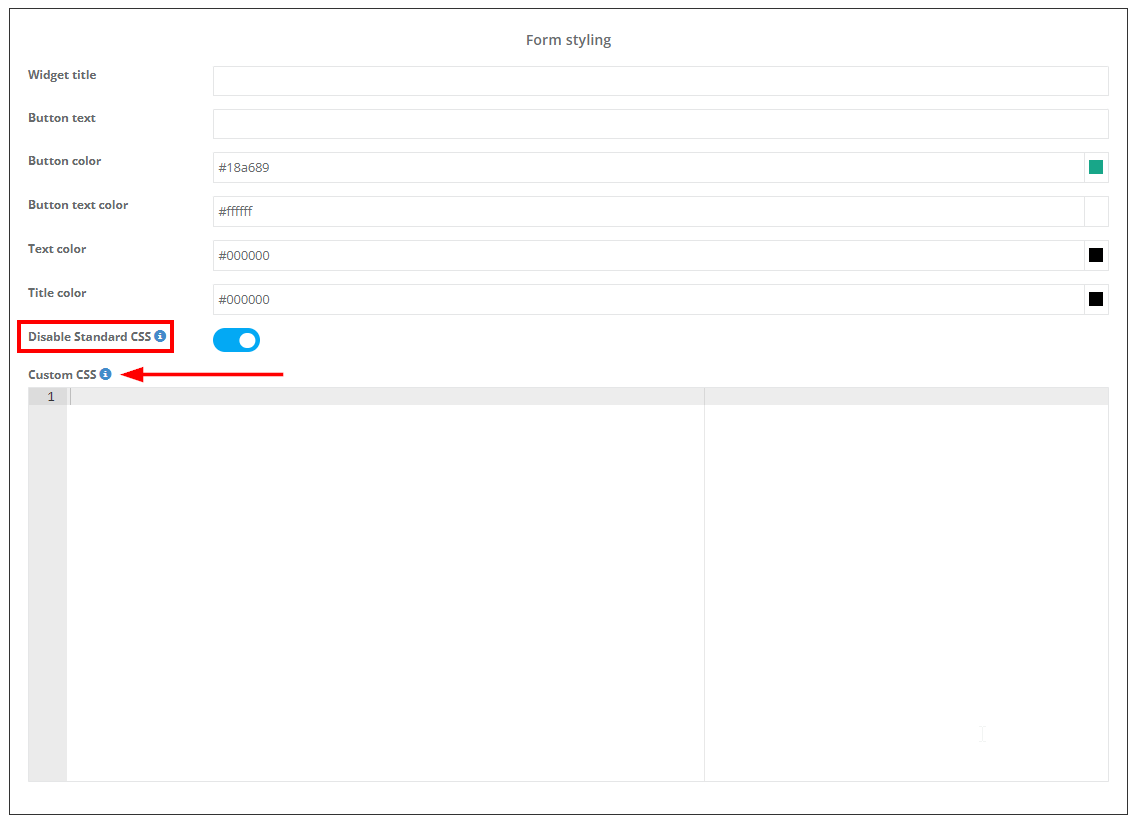
Please note that you should use standard CSS codes and OctopusPro’s pre-assigned classes to override the default style. For example, using .octopuspro_form.octopuspro_form_form-control {color:red; } will override the input text color.
By customizing inquiry forms for each trading name, you deliver a consistent brand experience that strengthens your business identity, boosts customer engagement, and paves the way for increased conversions.
Deleting Existing Trading Names
- Navigate to the trading names list from the “Trading Names” settings page.
- Click on “Delete” to remove it.
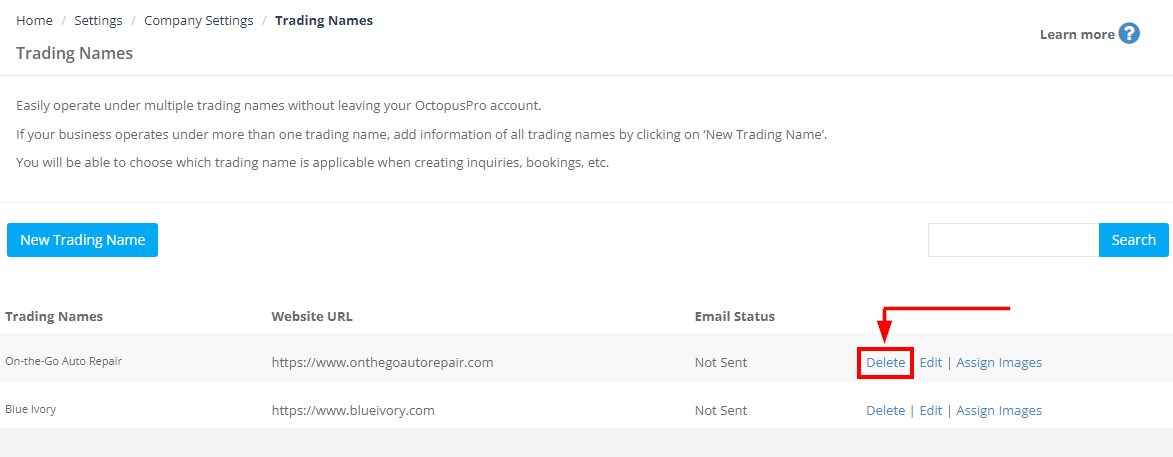
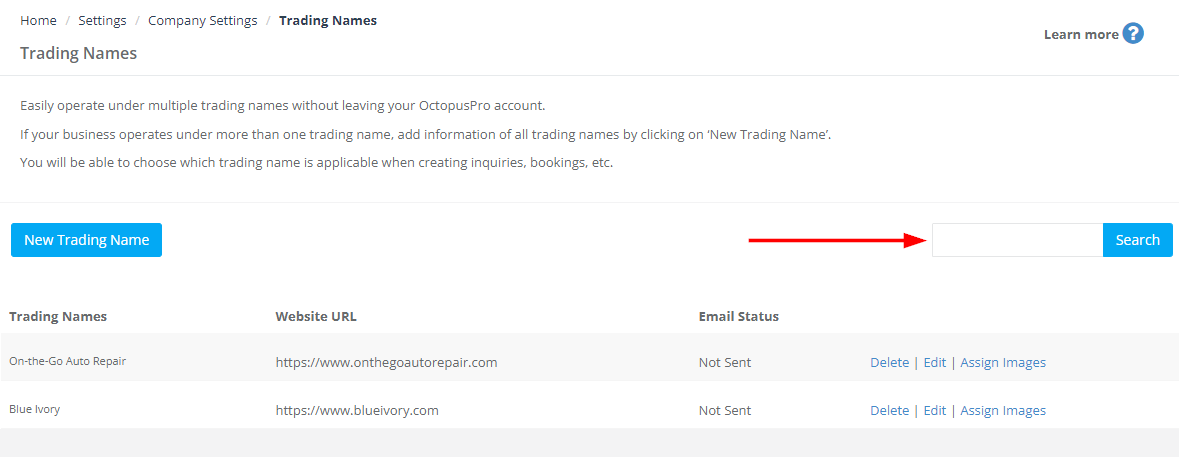
Editing and Updating Existing Trading Names
Once your trading names have been created in OctopusPro, you aren’t locked in – you have full control to edit and update them as your business evolves. Whether you need to modify the promotional text, adjust the website URL, or change the trading name altogether, OctopusPro makes it quick and easy. Here’s how:
On the “Trading Names” settings page, you’ll see a list of all your established trading names. Alongside each name, there are options to “Edit”, “Delete”, or “Assign Images”.
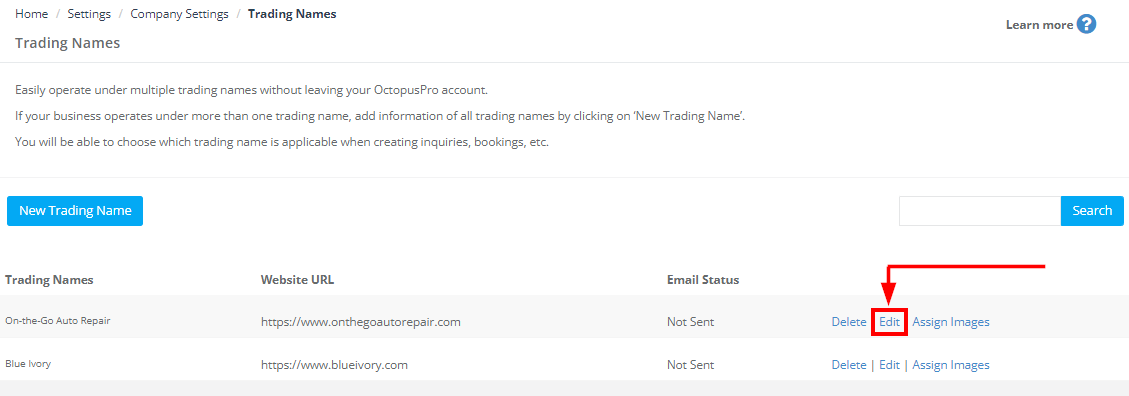
To make changes to a specific trading name, simply click on “Edit”. This will bring up the same form you filled out when you initially created the trading name. You can now adjust any of the details as required:
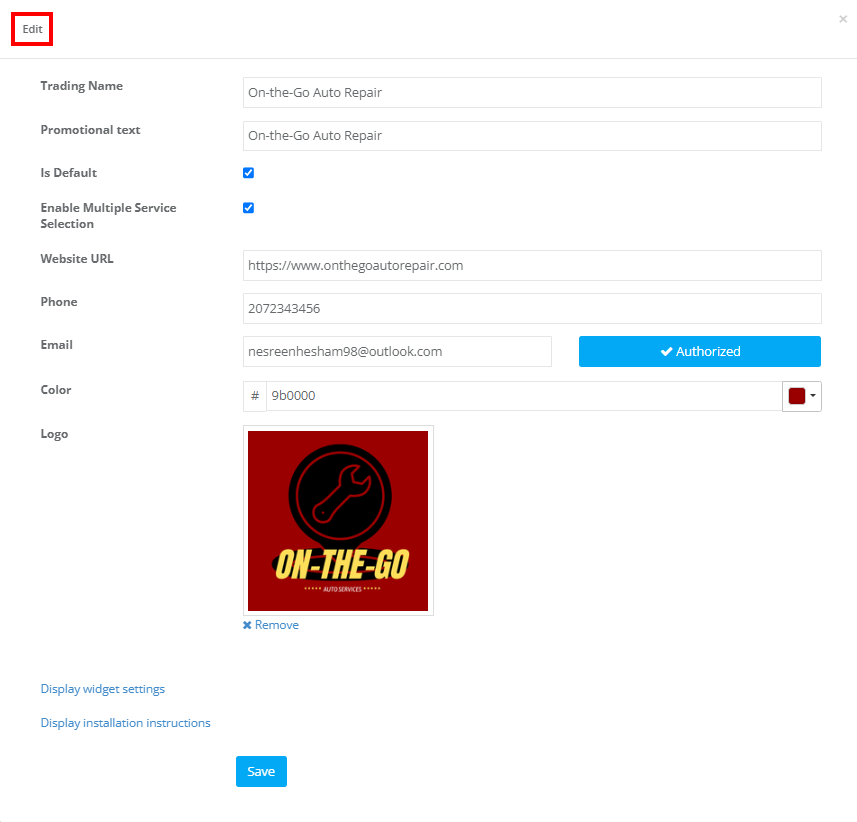
Aside from editing, you also have the option to delete a trading name that is no longer in use. Just hit the “Delete” button next to the relevant trading name.
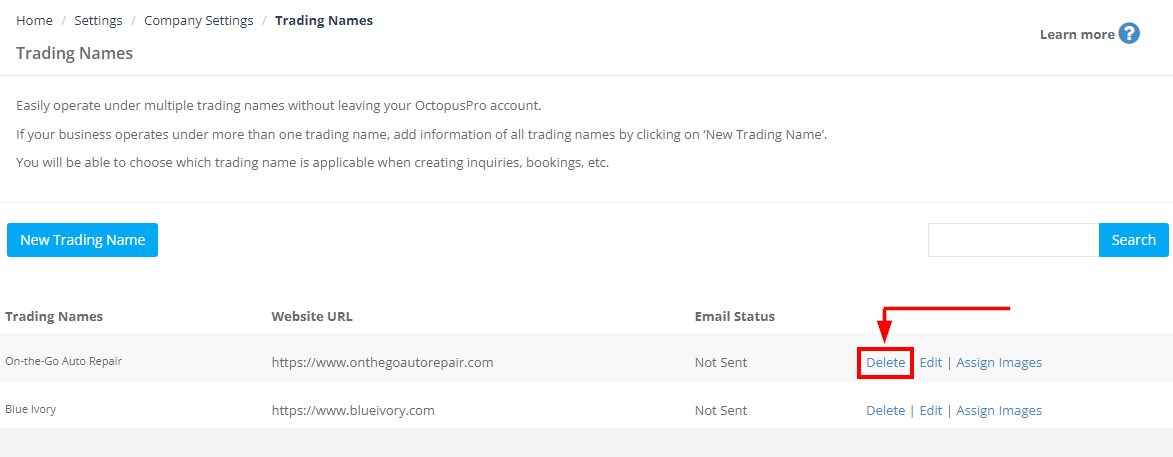
Remember, with OctopusPro, you have the flexibility and control to adapt your trading names to meet your changing business needs. Managing your multiple trading names is seamless and efficient, allowing you to focus on what matters most – growing your business.
How to Switch Between Existing Trading Names
Switching between trading names is effortless with OctopusPro:
- When creating a new inquiry, booking, quote, invoice, customer, or gift card, simply select the desired trading name from the dropdown menu.
- If you do not select a trading name, the default trading name will be automatically used.
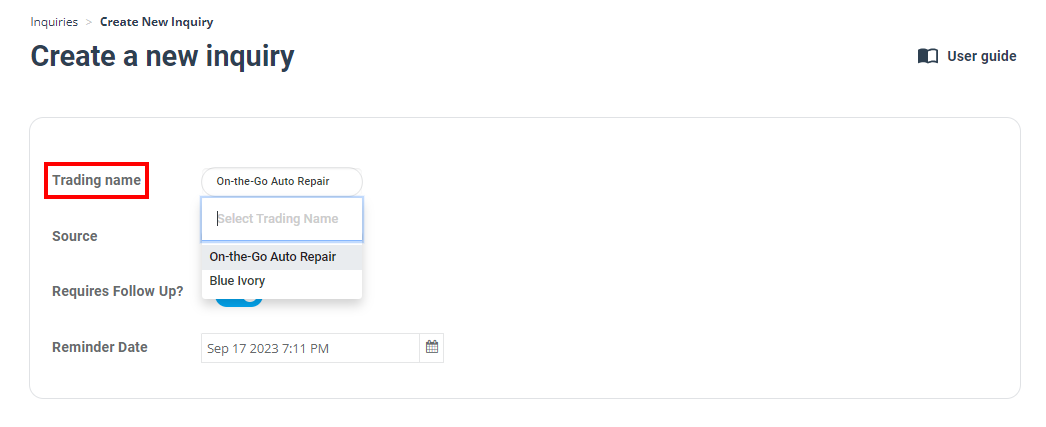
Impact on Customer Communications
Operating under multiple trading names in OctopusPro not only streamlines your business segmentation—it also tailors all customer communications to reflect each brand’s identity. Outgoing messages such as quotes, booking confirmations, invoices, and PDFs are automatically customized to match the trading name linked to the transaction, ensuring brand consistency without the need for separate templates.
Quotes, Booking Confirmations, and Invoices
When a customer receives a quote, confirmation, or invoice, the content dynamically adjusts to display the appropriate trading name. For example, if you operate a domestic cleaning service as “Sparkling Homes” and a corporate service as “Pristine Office Cleaners,” customers will receive communications that reflect the brand they engaged with. This automated branding enhances professionalism and builds customer trust.
Dynamic Templates, PDFs, and Placeholders
Your communication templates use dynamic placeholders to pull trading name–specific details—such as logos, contact information, and color schemes—directly from your settings. This approach eliminates the need for multiple templates while ensuring each message is fully branded for the specific trading name.
Branding and Visual Identity
Customize unique branding elements (logos, images, and color schemes) for each trading name. These visuals automatically appear in all customer communications, reinforcing your distinct brand identity and elevating your professional appeal.
Summary
By leveraging multiple trading names, you can provide personalized, brand-consistent communications across all channels—enhancing the customer experience and simplifying administrative processes through adaptable templates.
Related FAQs
Can I Create Distinct Customer Portals for Various Trading Names Within a Single Account?
Yes, you can configure unique customer portal URLs for different trading names within a single OctopusPro account—provided your DNS records are set up correctly. For example, you might have:
Each URL will direct customers to the same core customer portal, but with customized branding (such as logos, color schemes, and inquiry widget styles) specific to that trading name. This allows you to maintain distinct brand identities and deliver tailored customer experiences while managing everything centrally.
If you need assistance setting up separate customer portal URLs, please contact our support team for guidance on configuring your DNS records and ensuring the portals function as intended.
How Does My Customer Portal Handle Multiple Trading Names?
OctopusPro supports managing multiple trading names within a single account, allowing each sub-brand to maintain its own distinct identity. By default, the primary trading name is used if no custom portal URL is set. However, if you configure unique customer portal URLs for each trading name (with the necessary DNS settings and our support’s assistance), customers accessing those URLs will see the specific branding for that sub-brand. All outbound communications—such as booking confirmations, reminders, and invoices—will automatically reflect the branding (logo, colors, images, etc.) associated with the trading name in use. This ensures a consistent, personalized experience for customers across all your brands while keeping management centralized.
Can fieldworkers be assigned to specific trading names when multiple trading names are configured for my business?
While fieldworkers can be assigned to specific services and custom fields within your settings, they cannot be directly assigned to individual trading names set up for your company. However, you can manage your fieldworkers’ assignments indirectly by associating them with specific services or custom fields related to a particular trading name. This approach allows you to ensure that your fieldworkers are aligned with the appropriate trading names for your business operations.
To stay updated, please subscribe to our YouTube channel.