Allow minimum time required before cancelling settings
OctopusPro provides your customers with the option to cancel their bookings. They are required to cancel them at a specific time.
Admin users can set a specific time for cancellation before the customer cancels their booking. Customers won’t be able to cancel their bookings at any time. This prevents last-minute cancellations and any loss for the company/fieldworkers.
Table of content:
- How do admin users set the time required for cancelling bookings before the start of the booking?
- How to customize the message that appears to customers when trying to cancel after the minimum notice time has passed?
- How do time restrictions affect customers when trying to cancel after their booking from the customer portal?
- How does the minimum notice time required for cancellation affect customers when trying to reschedule their booking?
- How do admin users disable the flag “Allow minimum time required before cancelling settings”?
- How to remove time restrictions and allow customers to cancel at any time?
Go to Settings > Customer Portal > Flags & Permissions. You will be redirected to the customer portal flags and permissions settings page. In the booking flags section, enable the “Allow minimum time required before cancelling settings” flag.
How do admin users set the time required for cancelling bookings before the start of the booking?
Enable this flag if you want to set a required minimum time for your customers to cancel and reschedule their bookings through the booking overview page.
When you enable the flag, an extension appears, so you can add the number of hours upon your decision before the start time of their booking so that your customers can’t reschedule or cancel their bookings when they exceed the required time.
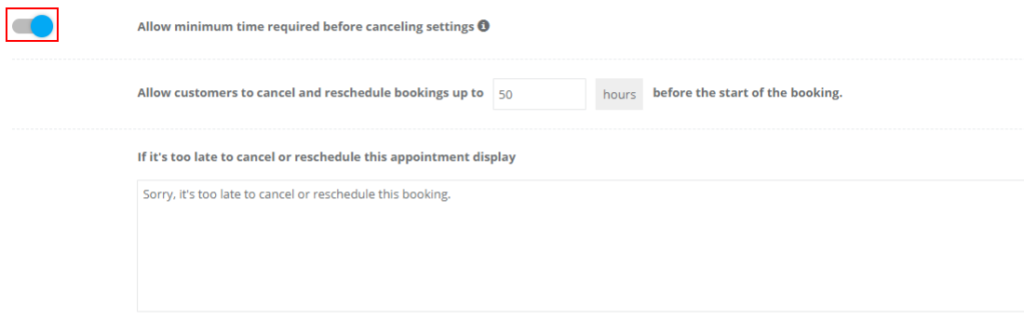
How to customize the message that appears to customers when trying to cancel after the minimum notice time has passed?
Admin users have the flexibility to create and customize their own messages that appear in the pop-ups for their customers. It’s an auto-generated message to your customers.
You can enter the text below in the empty field that you would like to display to your customers when they have exceeded the required time to cancel or reschedule their bookings.
How do time restrictions affect customers when trying to cancel after their booking from the customer portal?
Your customer can click on “cancel booking” from their booking confirmation page on the customer portal.
When your customers try to cancel or reschedule their bookings after they have exceeded the minimum time required before cancelling, a pop-up window will appear when a customer clicks on displaying the customized text that you have added in the settings as shown below.
How does the minimum notice time required for cancellation affect customers when trying to reschedule their booking?
From the customer portal, customers can go to the booking view page and move the mouse pointer to the “Edit” button to reschedule the booking.
A pop-up window will appear for customers, and they won’t be able to reschedule their bookings.
How do admin users disable the flag “Allow minimum time required before cancelling settings”?
If you don’t want to allow your customers to cancel their bookings in the minimum time required through your portal, you can disable this feature from your customer portal settings.

How to remove time restrictions and allow customers to cancel at any time?
Customers can cancel their booking from the customer portal by clicking on the “Cancel Booking” button on the booking confirmation page.
A pop-up window will appear to the customer with a displayed message about why they would like to cancel this booking, and they will be able to cancel their booking without any restrictions.
For more information about cancelling bookings, click here.
For more information please visit Octopuspro user guide, and subscribe to our youtube channel.
