Display fieldworker contact details to customers
OctopusPro allows you to fully control your portal and the information displayed on it to your customers. So, you get to decide if you want to add certain buttons, links to other pages, review sections on your customer portal, and more.
One of these options is displaying the contact details of your fieldworkers like their email address, phone number, fax, etc.. to your customers when they view the fieldworkers’ profiles on your customer portal.
For more credibility, displaying your fieldworker’s details can be important as some customers prefer to be able to view the fieldworkers’ contact details before selecting them for a booking, to be able to easily reach them. But if you prefer to keep your fieldworker’s contact details confidential, then you simply have the choice to hide them from their profile on the customer portal.
Table of Contents:
- Where do the fieldworker’s contact details appear?
- How to edit the fieldworker’s contact details?
- How can fieldworkers edit their own contact details?
To control the visibility of your fieldworker’s contact details, navigate to Settings > Customer Portal > Flags & Permissions
Scroll down to the required flag, based on your requirements, enable or disable it.

Where do the fieldworker’s contact details appear?
By enabling the flag, you will display the contact details of your fieldworkers like their email address, phone number, emergency phone, etc.. to your customers when they view the fieldworkers’ profiles on your customer portal.
Your customers can then access your fieldworkers’ contact details on your portal when they click on “Contacts” on the fieldworker’s account.
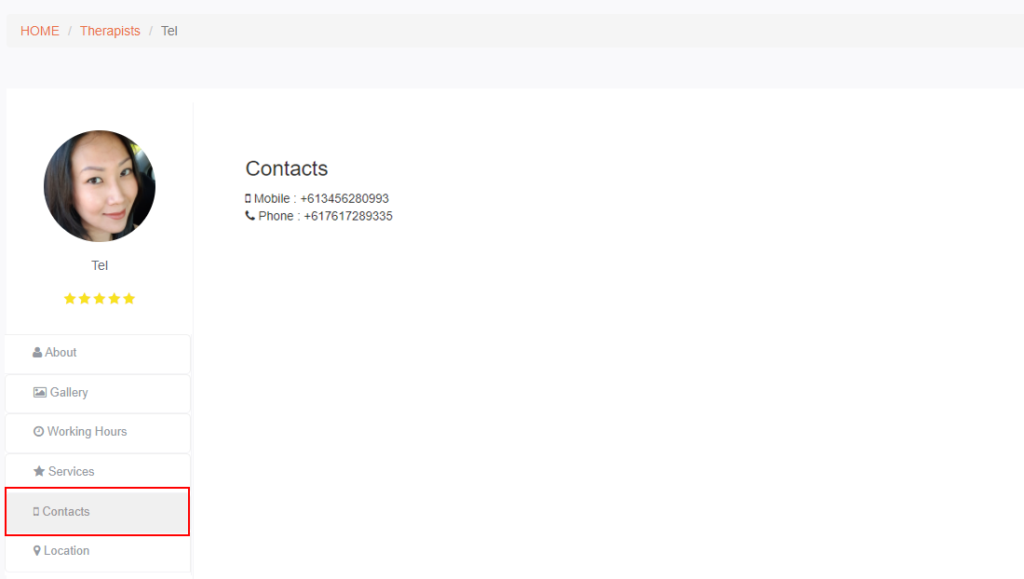
If you prefer to keep your fieldworkers’ contact details confidential, then disable the flag and the “Contacts” category will not be visible under your fieldworker’s profile on your customer portal. Your customers will not be able to view your fieldworker’s contact details.
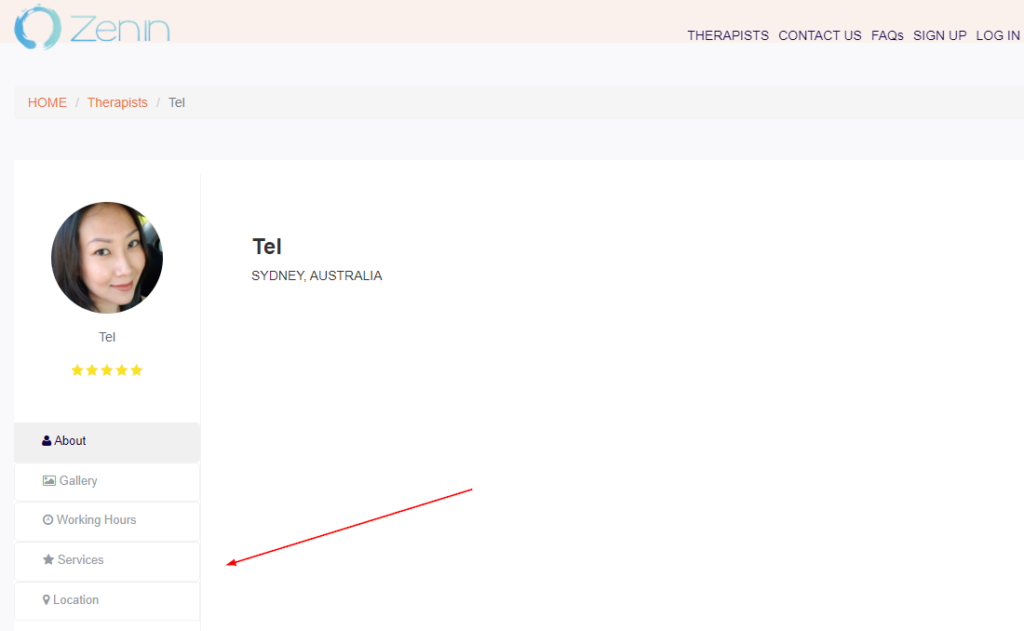
How to edit the fieldworker’s contact details?
To edit or access your fieldworker’s contact details, from your sidebar menu, click on Fieldworkers.
On your fieldworkers list page, click on the actions button of the fieldworker you wish to view, then select Edit contact details.
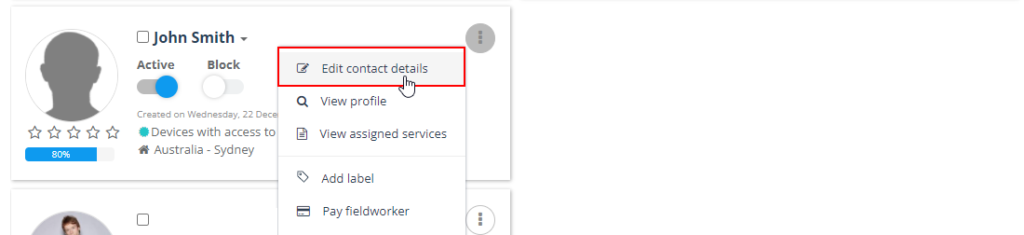
You will then be able to view all your fieldworker’s contact details and edit them if you wish.
How can fieldworkers edit their own contact details?
Your fieldworkers can easily edit or add their contact details on their accounts through the web view, or they can do it on the go through the mobile application.
Your fieldworkers can edit or add their contact details through the web view by clicking on their display name on the top left side of the page > My account. On their profile view page, they can click on Actions then Edit info, where they will be able to add any contact details or edit existing information.
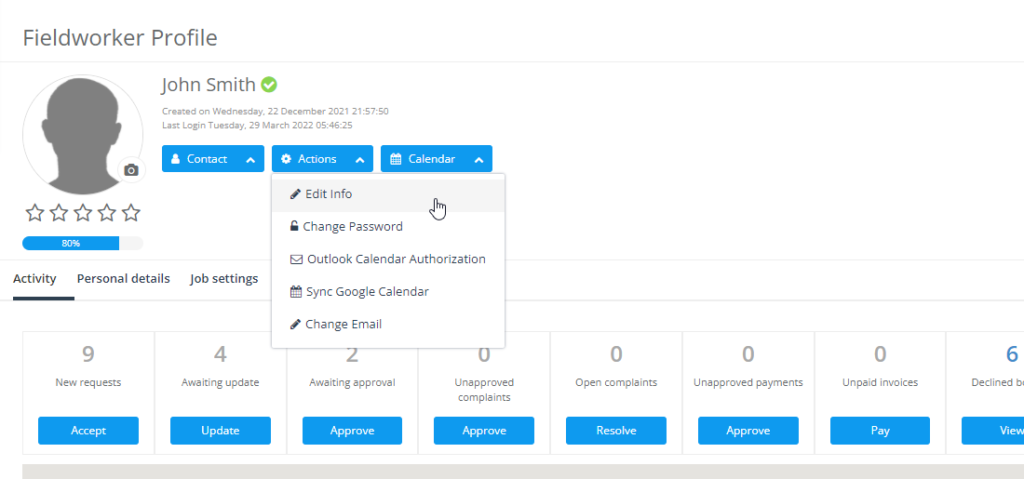
Your fieldworkers can also edit their contact details or add any details on the go through the mobile application. After logging into their account, from the sidebar menu, click on the edit icon next to their display name, scroll down to Address & Contact Details, then click on the arrow to edit or add their phone number, email address, etc.
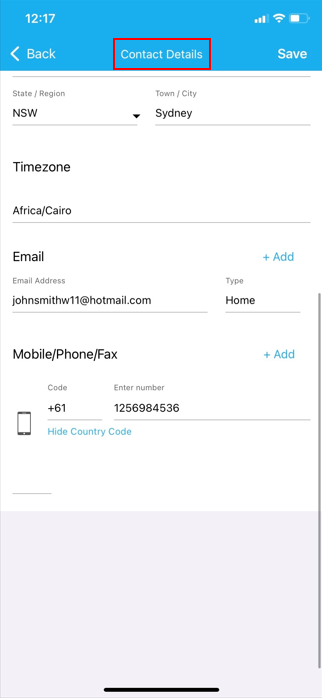
For more information please visit Octopuspro user guide, and subscribe to our youtube channel.
