-
- Creating an Account
- Selecting a Plan
- What's new
- Unassigned Tasks Manager
- Accessing the App
- Booking Location Types
- Remote Service Management
- Multi-Location POS System
- Group Booking & Class Scheduling
- Job Assignment Methods
- Notifications & Alerts
- Universal Search & Advanced Filters
- Frequently Asked Questions
-
- Managing Leads & Inquiries
- Adding Customer Inquiries
- Website Lead Capture Form
- Customer Portal Inquiry Form
- View Inquiry Details
- Edit Inquiry Details
- Deleting Inquiries
-
- Booking Management
- Create a New Booking
- Managing Existing Bookings
- Edit Booking Details
- Repeat / Recurring Bookings
- Delete Bookings
- Export Booking as PDF
- Booking History Log
- Multi Address Bookings
- Fieldworker Availability Finder
- Nearby Bookings: Proximity-Based Scheduling
- Allocate Multiple Fieldworkers to Booking
- Fieldworker Payroll Management
- Fieldworker Commission & Pay Rates
- Accept Booking Request On Behalf of Fieldworker
- Admin Approval for Fieldworker Changes
- Push Booking to Google Calendar
- Change Booking Owner
- Contact Fieldworker Regarding Booking
- Contacting Customer Regarding Booking
- Sending Emails for a Booking
- Pause/Resume automated emails
- Pause/Resume automated SMS
- Sending Booking Confirmation
- Service Reminder Automation
- Request Booking Updates
- Booking Discussion & Comments
- Add a comment to a booking discussion
- Add Complaint to a booking
- Adding Booking Attachments
- Adding Images to Bookings
-
- Creating New Quotes
- Edit Quote Details
- Edit Quote Number
- Claiming Quote Ownership
- Export Quote PDF
- Deleting Quotes
- Manage Quote Follow Up Date
- Adding Issues / Complaints to a Quote
- Adding Labels to Quotes
- Adding Attachments to a Quote
-
- Invoice & Billing Management
- View Invoice Details
- Edit Invoice Breakdown
- Change Invoice Number
- Convert Invoice to Draft
- Convert an Invoice to Void
- Claim Invoice Ownership
- Deleting Invoices
- Fieldworkers & Subworkers
- Fieldworker Management
- Add Fieldworkers
- Bulk Manage Fieldworkers Lists
- Fieldworker Industry Label
- Fieldworker Booking Summary
- Fieldworker Activity Log
- Edit Fieldworker Details
- Update Fieldworker Profile
- Manage Fieldworker Profile
- Fieldworker Email Verification
- Fieldworker Active Services
- Fieldworker Service Areas
- Fieldworker Working Hours
- Manage Fieldworker Availability
- Fieldworker Bank Details
- Activate/Deactivate Fieldworkers
- Blocking / Unblocking Fieldworkers
- Contacting Fieldworkers
- Sending Emails to Fieldworkers
- Sending SMS to Fieldworkers
- Fieldworker Received SMS
- Sending Messages to Fieldworkers via App
- Sending Messages to Fieldworkers Regarding Booking
- Fieldworker SMS Log
- Fieldworker Email Log
- Communicating with the office
- Communicating with the customer
- Fieldworker App Search
- Updates and Notifications
- Managing New Job Requests
- Getting to a Job
- Updating a Job
- Arriving at a Job
- Invoicing, payments and refunds
- Fieldworker Alarms
- Issues & Complaints
- My earnings
- Service type preferences
- Collecting customer signature
- Business Email Authentication
- Viewing company information
- Company Logos Setup
- Manage Trading Names
- Define Fieldworker Operational Locations
- Third-Party API Integrations
- Google Calendar Integration
- Google Maps API integration
- Display Google Reviews
- Terms and Conditions
- Booking Location Types
- Fieldworker Industry label
- Managing Services Offering
- Creating a New Service
- Managing Service Categories
- Quantity‑Based Discounts (Bulk / Volume Pricing)
- Geographical Pricing Zones
- Service Packages & Bundles
- Managing Products List
- Creating Custom Fields
- Grouping Custom Fields
- Conditional & Dependent Custom Fields
- Custom Field Types
- Single-Line Text (Short Text)
- Paragraph Input (Long Text)
- Date Picker Calendar Field
- Time Picker Field
- Number Stepper (+/-)
- Toggle Switch (on/off) Custom Field
- Single Choice Button Display (Button Group)
- Single Choice Selector Radio Button
- Single-Select Dropdown Custom Field
- Multi Select List Box
- Checkbox Selector (Multi-Option)
- Checkbox Button (Multi-Option)
- Digital Signature Field (eSign)
- Accept Online Bookings
- Booking Widget
- Customer Profile Management
- Contact Us Form
- Fieldworker Signup
- General settings
- Flags & Permissions
- Job Assignment Automation
- Selling Gift Vouchers
- Branding & style
- URL White Labelling
- Search Engine Optimization
- Connect Social Media Profiles
- Auto-Generate Invoices
- Homepage promotion
- Booking Settings Configuration
- Fieldworker Job Assignment Methods
- Fieldworker Permissions
- Fieldworker Profile Customization
- Customer Profile Customization
- Customer Dependents / Properties
- Importing Customer Dependents
- Managing Booking Status
- Managing Booking Complaints
- Lead Sources List
- Decline Job Request Form
- Property Type List
- Label Management
- Creating Forms & Checklists
- Forms & Checklist Introduction
- Setting Up Forms & Checklists
- Forms & Checklists Usage
- Forms & Checklists Fields Types/Elements
- Forms & Checklists: Use Cases
Display fieldworker date joined to customers
OctopusPro allows you to fully control your portal and the information displayed on it to your customers. So, you get to decide if you want to add certain buttons, links to other pages, review sections on your customer portal, and more.
One of these options is displaying to your customers the time your fieldworker has joined your team and become a member of your business.
To enable this option, navigate to Settings > Customer Portal > Flags & Permissions
Scroll down to the required flag and enable it.

By enabling this flag, the date the fieldworker has joined your team will be displayed on the fieldworker’s profile in their About section. So, customers can view the date when the fieldworkers have become members of your team when checking their profiles on your customer portal.
If you disable this flag, the date the fieldworker has joined your team will not be available on their profile when your customers view their profile on your customer portal.
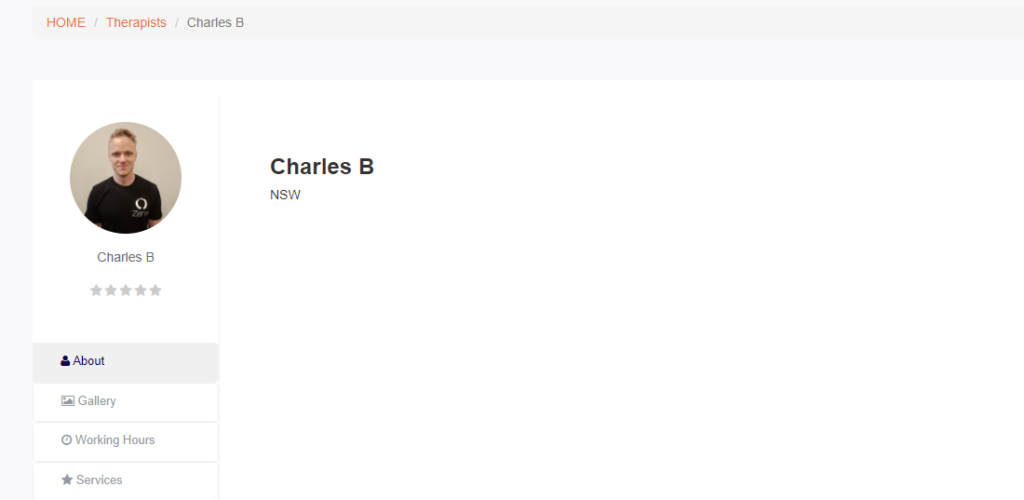
For more information please visit Octopuspro user guide, and subscribe to our youtube channel.
