Display fieldworker list and make fieldworker profiles public
OctopusPro allows you to fully control your portal and the information displayed on it to your customers. So, you get to decide if you want to add certain buttons, links to other pages, review sections on your customer portal, and more.
One of these options is displaying your fieldworkers list on your customer portal, and making your fieldworkers accounts public to your customers. When enabled, your customers will be able to view all your fieldworkers profiles and even click to view each fieldworker’s profile and their details.
Making your fieldworkers profile accessible to your customers can help let your customers have an overview of your business members and view more details about them for more credibility and preference when scheduling a booking and selecting the fieldworker with details that fit the customers’ needs.
List of Contents:
- Where can customers access the fieldworkers list on the customer portal?
- What happens if the flag is disabled?
To control the visibility of your fieldworker’s list on your portal, navigate to Settings > Customer Portal > Flags & Permissions
Scroll down to the required flag, based on your requirements, enable or disable it.

After enabling this flag, your fieldworkers’ page link that redirects to the fieldworkers list on your customer portal homepage header will be displayed, and your customers will be able to access it and view your fieldworkers’ profiles.
The fieldworkers list will also appear on each service view page.
Where can customers access the fieldworkers list on the customer portal?
Your customers can access your fieldworkers list from your portal homepage, by clicking on the actions button > Fieldworkers
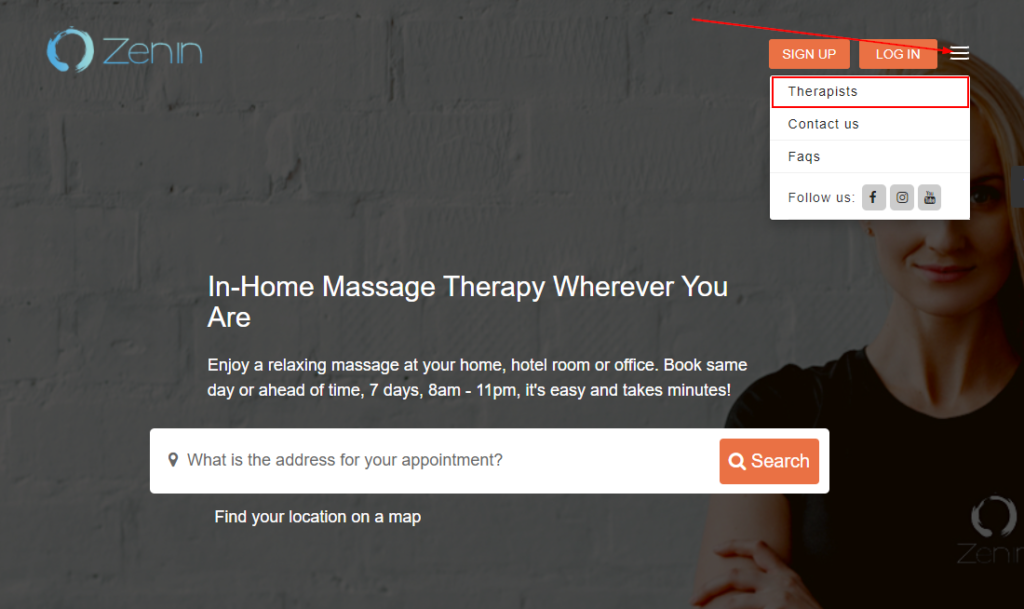
They will be redirected to the fieldworkers list page, where they will be able to view all your active fieldworkers, and they can click on any fieldworker’s profile and view their accessible details.
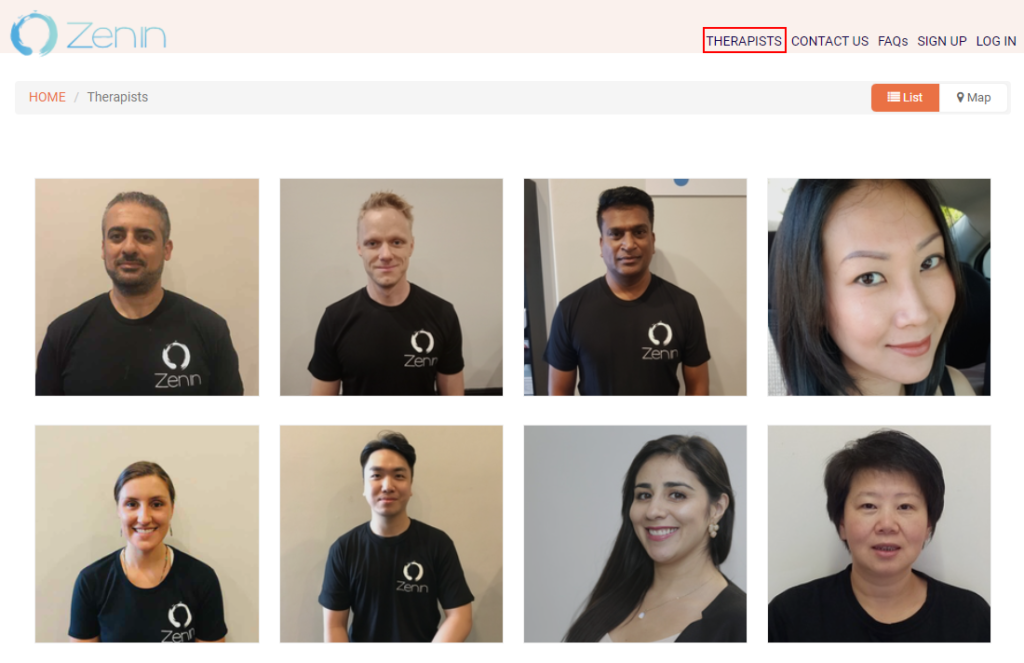
Your customers can view your fieldworkers in a list view, or they can also select Map to view your fieldworkers on a map view depending on the fieldworker’s location.
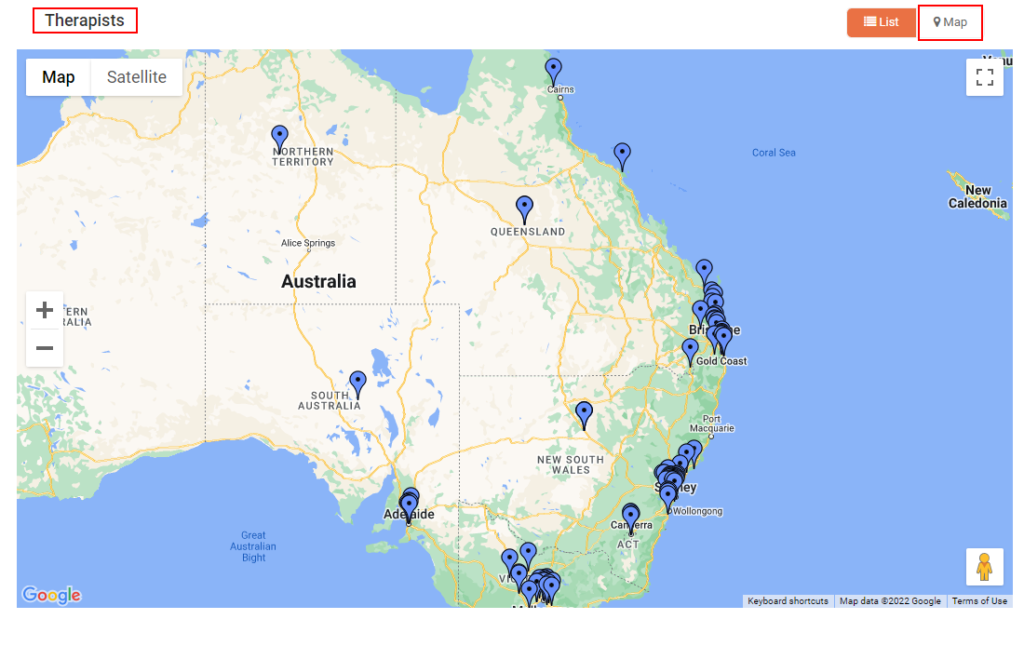
Your fieldworkers will appear as pinpoints and your customers can click on any pinpoint to view the fieldworkers name and they can select to view their profile for more details.
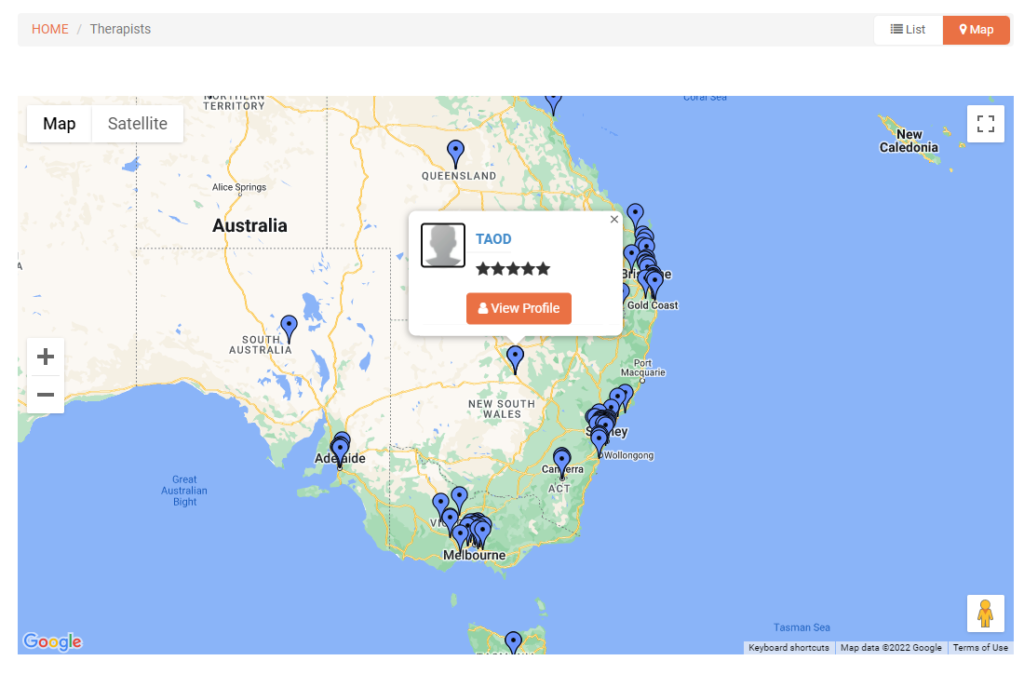
When the flag is enabled, your customers will also be able to access your fieldworkers list and your fieldworkers’ profiles on each service view page.
On the service view page before scheduling an appointment, your customers will be able to access your fieldworkers list by clicking on Show all fieldworkers, the fieldworkers list will include all fieldworkers who provide this service.
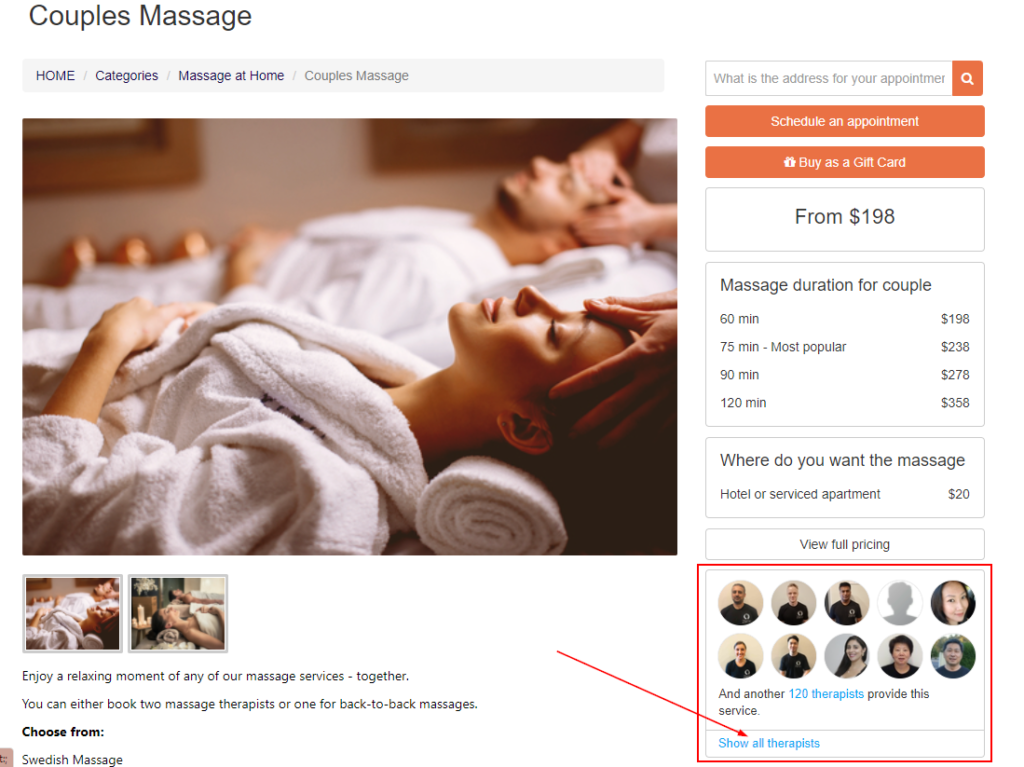
A pop-up window will appear, and your customers can click on any fieldworker account t view more details about them.
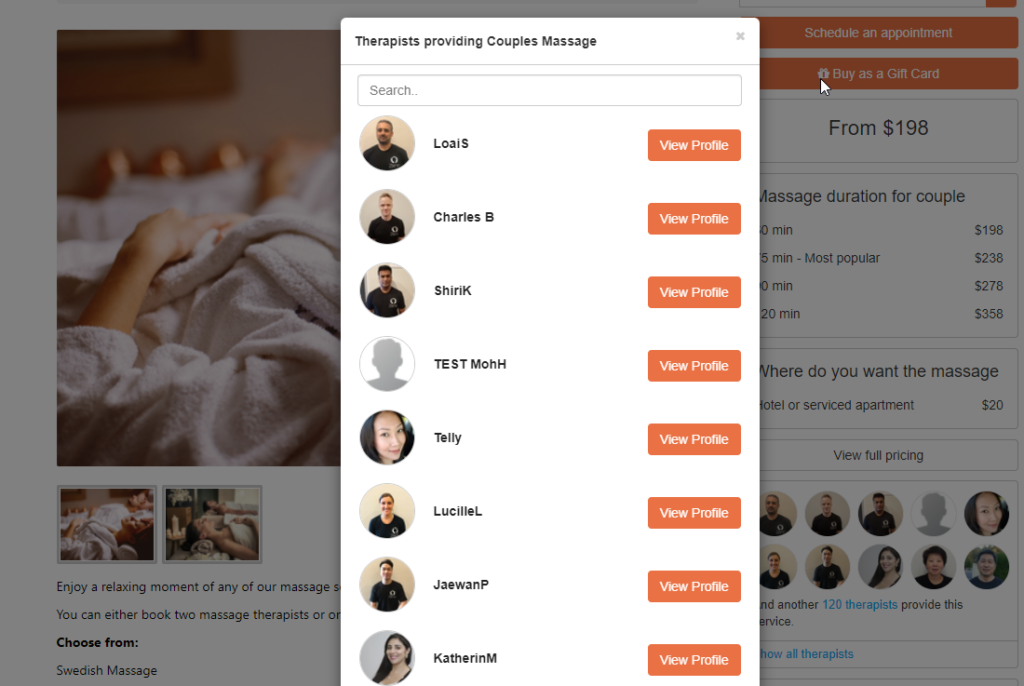
What happens if the flag is disabled?
When the flag is disabled, the fieldworkers’ page link on your top header will not be displayed, your fieldworkers’ list will not be visible to your customers on the service view page, and they will not be able to view the fieldworkers who provide each service. Your customers will also not be able to access your fieldworkers’ profiles.
For more information please visit Octopuspro user guide, and subscribe to our youtube channel.
