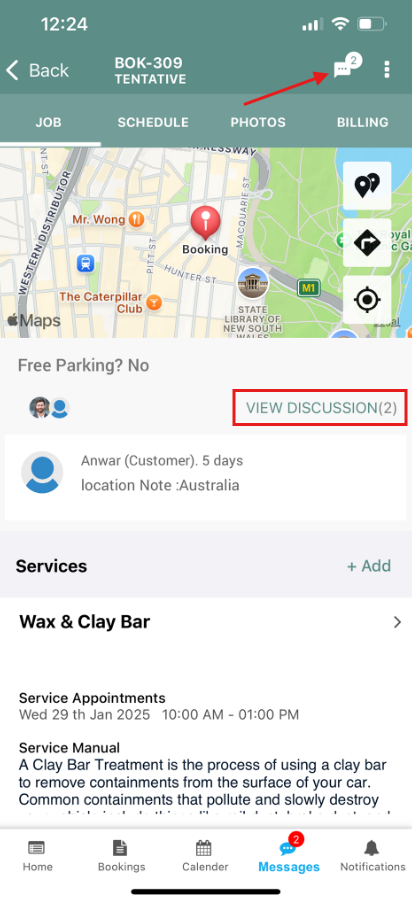Notify fieldworkers about discussions
The list of contents:
- The communication process between your customers and fieldworkers
- The benefits of enabling “Notify fieldworkers about discussions posted by customers” flag
- Enabling/Disabling the flag from the customer portal settings
- The discussion tab from the fieldworker’s web view
- The discussion tab from the fieldworker’s app view
- Use cases
The communication process between your customers and fieldworkers
When customers use the customer portal, they have a communication method “Message US” to contact the fieldworkers in case they need to inform them with important notes regarding the bookings, ask the fieldworkers about any related inquiries, or provide feedback about bookings that the customers want the fieldworkers to know about. OctopusPro provides you with an option to notify fieldworkers about the discussions that happen between them and the customers or to prevent them from checking these messages.
The benefits of enabling the “Notify fieldworkers about discussions posted by customers” flag
- Having this flag provides the company with full control over the communication process between customers and fieldworkers, if the instant contact between both sides will positively affect finishing the jobs, the admin users will make your fieldworkers aware of your customers’ comments on the spot. And in case the company has a separate customer support service and there’s no need to notify fieldworkers about the mentioned messages, your fieldworkers won’t be exposed to any discussions.
- This communication process appears as a discussion on the fieldworkers’ web view so the fieldworkers can check the comments of their customers and reply when it’s needed.
Enabling/Disabling the flag from the customer portal settings
- To enable or disable this flag, navigate to Settings> Customer Portal> Flags & Permissions
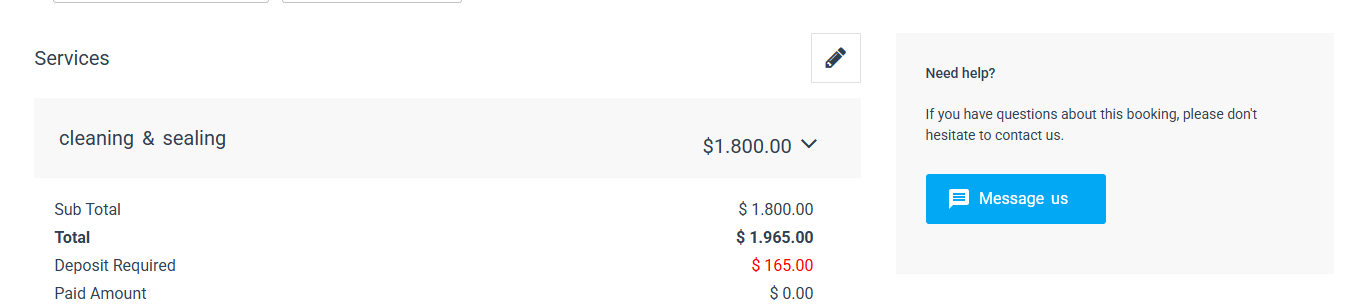
- This toggle will be found under “Booking Flags”
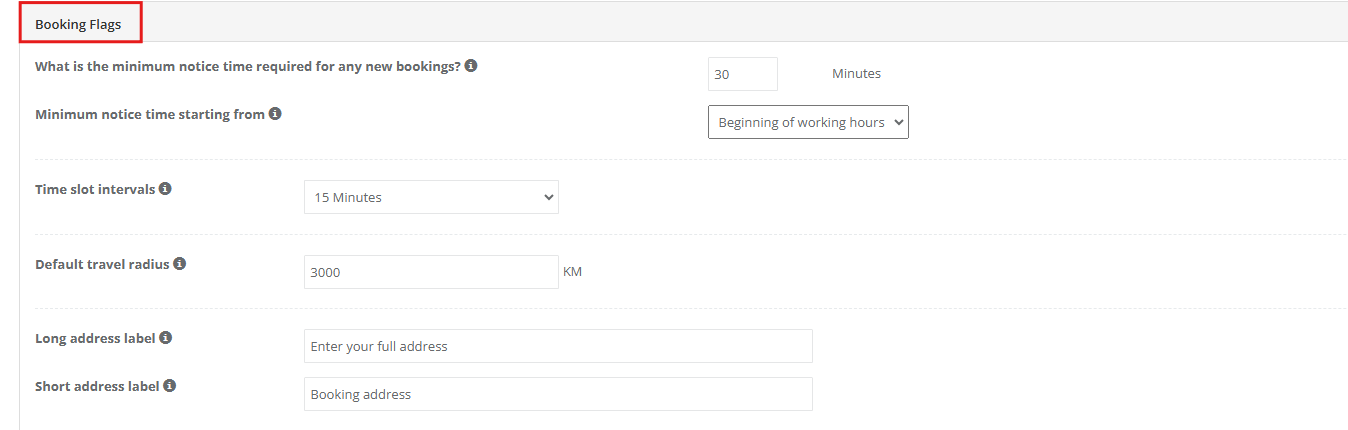
- Enabling this button will make your fieldworkers able to receive notifications when your customers leave messages about the bookings.

- Your customers can open a discussion with the assigned fieldworker regarding the booking from your customer portal by clicking on “Message us” displayed on the right side of the booking page.
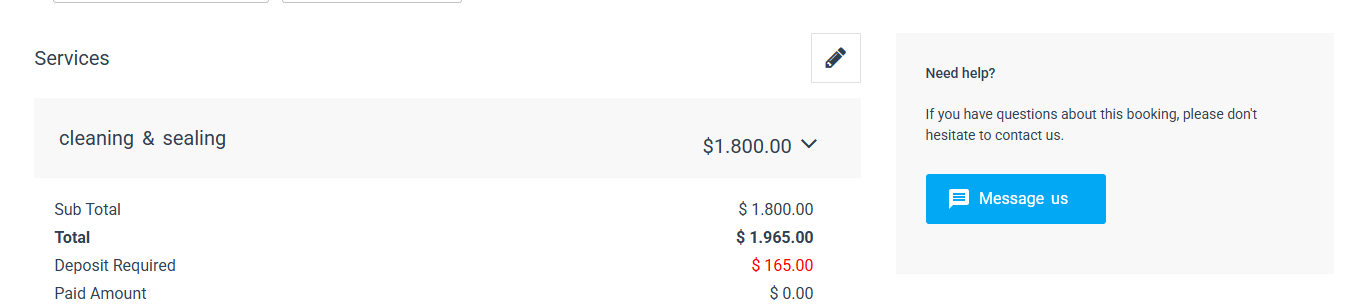
- After the customers send their message,
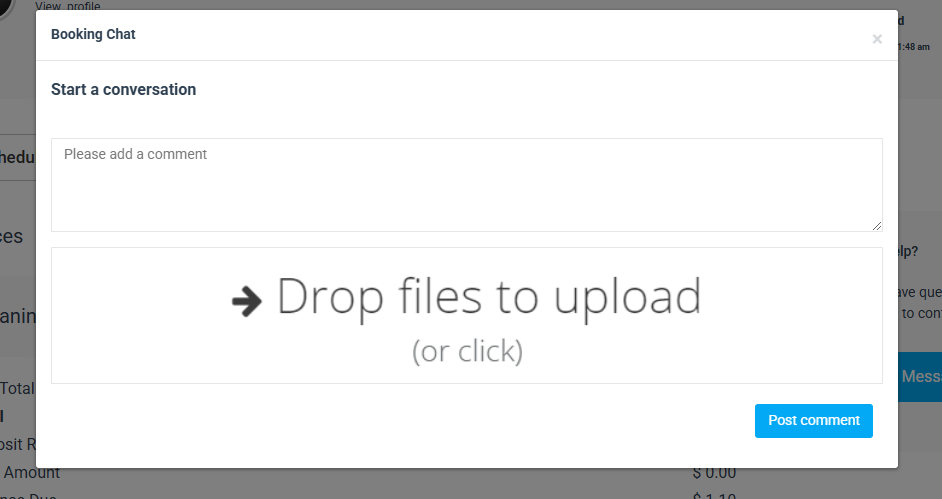
The discussions tab from the fieldworker’s web view
- Fieldworkers will receive a notification that appears on the top of the page in the “All Discussions” button.

- So they can click on it and open the “All Discussions” page to view the received messages and replies.
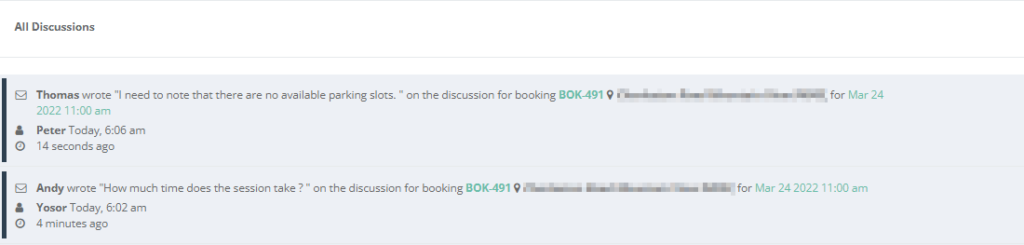
- If the fieldworkers want to reply to your customer’s message and leave a comment on the discussion, they can do that by opening the discussion page and open “communication” section on the booking details page, then by clicking ” ADD Discussion”
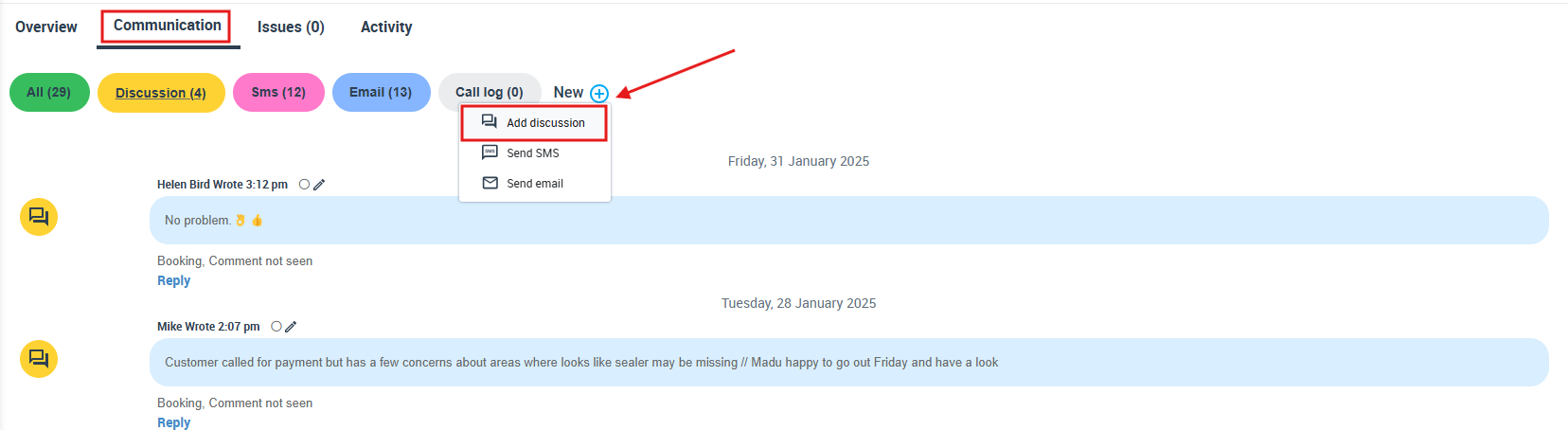
- The booking discussion tab will be displayed to allow your fieldworker to reply.
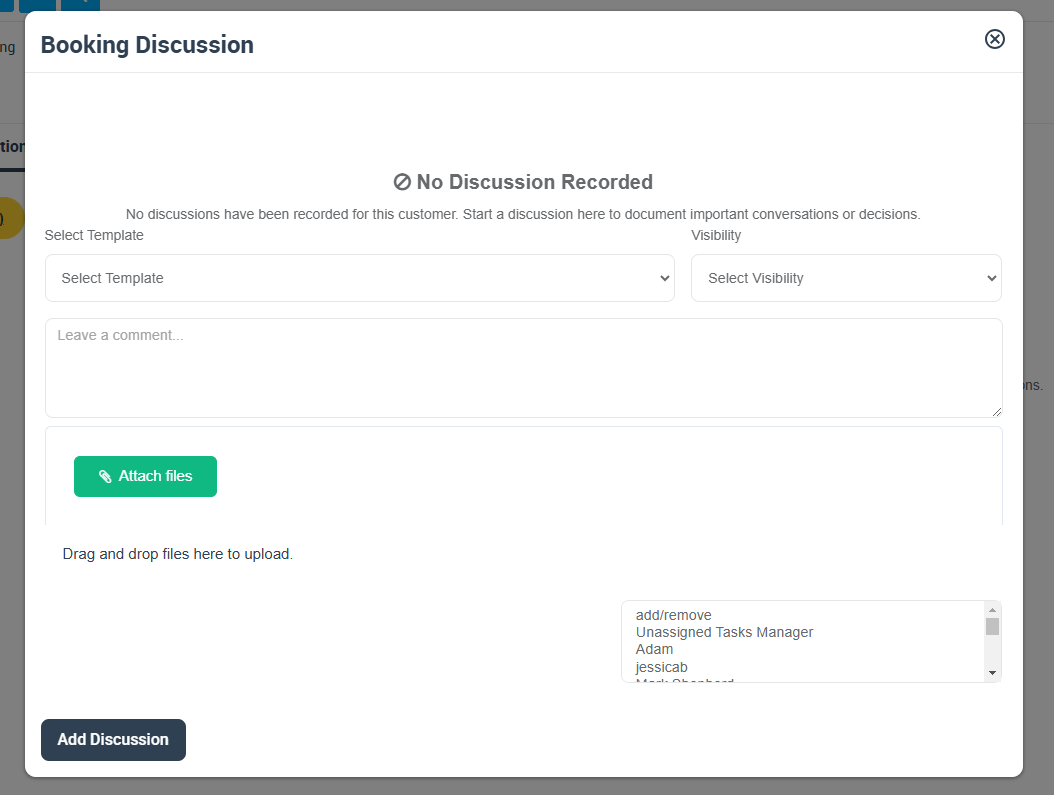
- When the flag is disabled,

- Your fieldworkers won’t receive notifications when customers writes comment on the discussion board.
- And they won’t be able to view the added discussions on the “All Discussions” page from the fieldworker’s web view.
The discussions tab from the fieldworker’s app view
- Your fieldworkers can also check customers discussions from the app. If the “Notify fieldworkers about discussions posted by customers” flag is already enabled by admin users, once your customers add messages to the booking chat from your customer portal, your fieldworkers will receive push notifications that pop-up on the phone’s home screen to notify the fieldworkers even if they are not using the app at the moment.
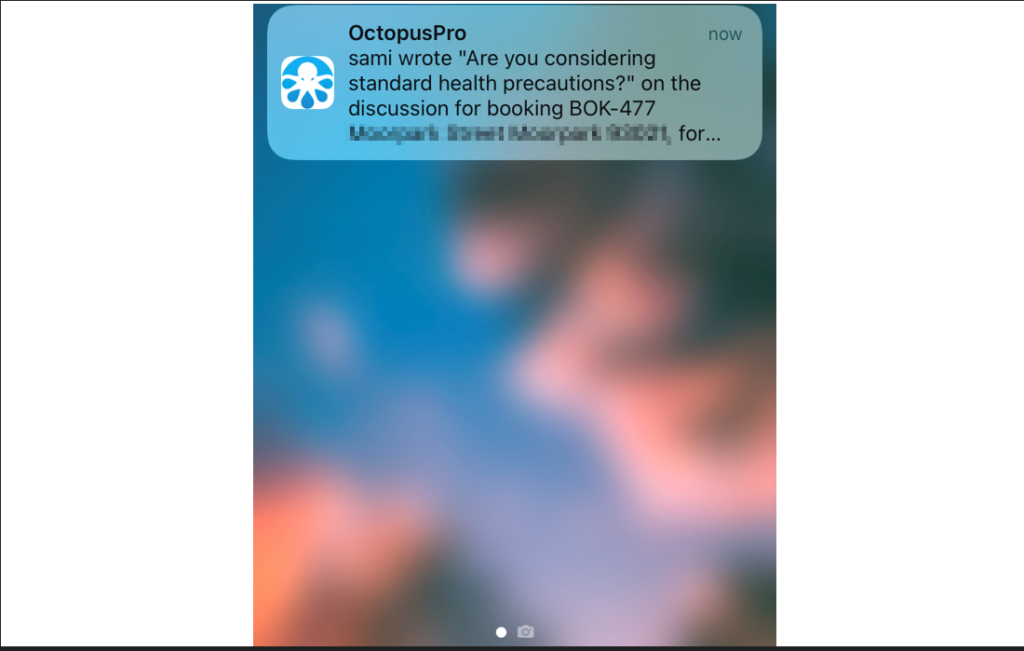
- To check the discussions from the app, click on “Messages” displayed on the down bar on the main dashboard of the app.

- The “Chats” page that includes all the received messages will be displayed, select the chat that you want to open.
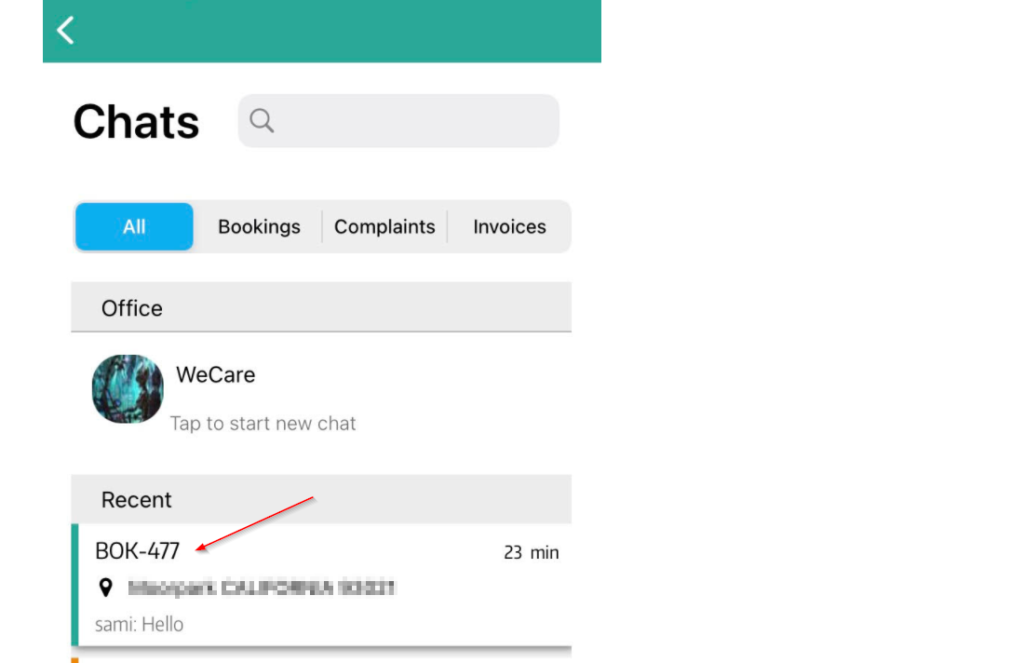
- When the message is selected, the chat tab opens and your fieldworker will be able to check the whole conversation and will be able to reply and send.
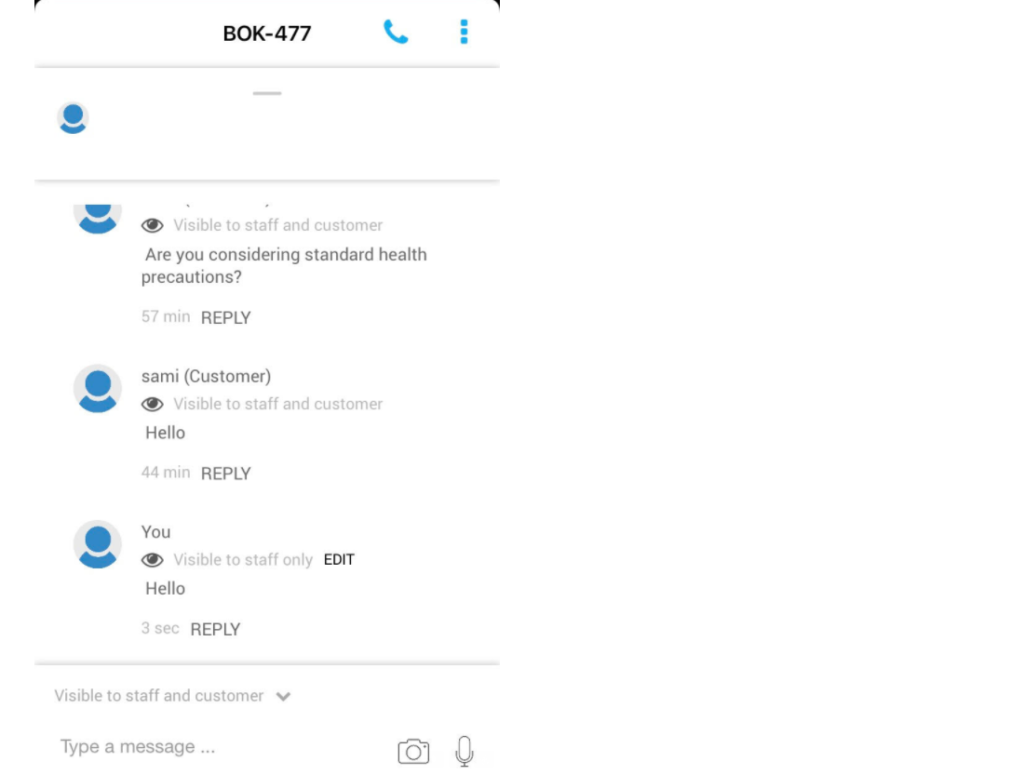
- Note that your fieldworkers can change the visibility of the messages they send, so the messages will be visible to staff only, or to staff and customer so your fieldworkers can add comments during the chat to be shared with the staff only if needed.
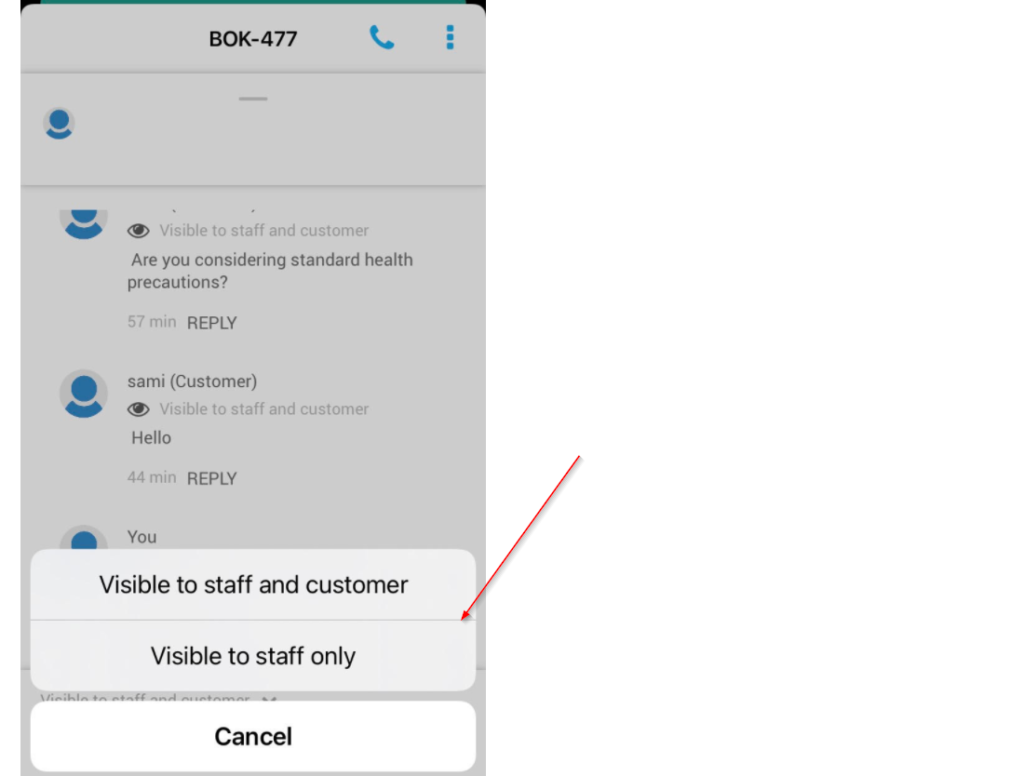
- The discussions can be checked too from “Notifications” displayed on the down bar on the main dashboard of the app.
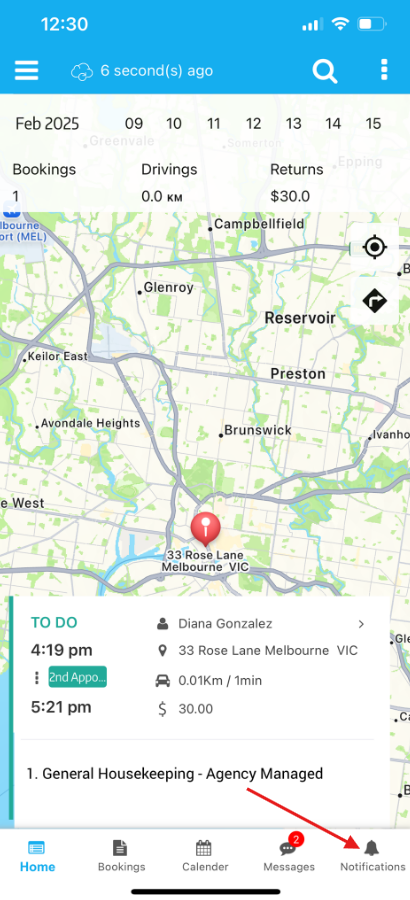
- When “Notifications” is clicked, the page that contains all the notifications of the account including the messages will be displayed. After clicking on the needed message notification, the page of the related booking appears and your fieldworkers can check the discussions through it.
Use Cases
- If a customer had a booking of a hair treatment service in a beauty center, then this customer wanted to ask the fieldworker about the after-care instructions to get the best result. The communication process between them can be done easily because the admin users of the business can enable this option through the “Notify Fieldworkers about discussions” flag. In the previous scenario, the customer will start the process by signing in to your customer portal and clicking on “Message US” and entering the message.
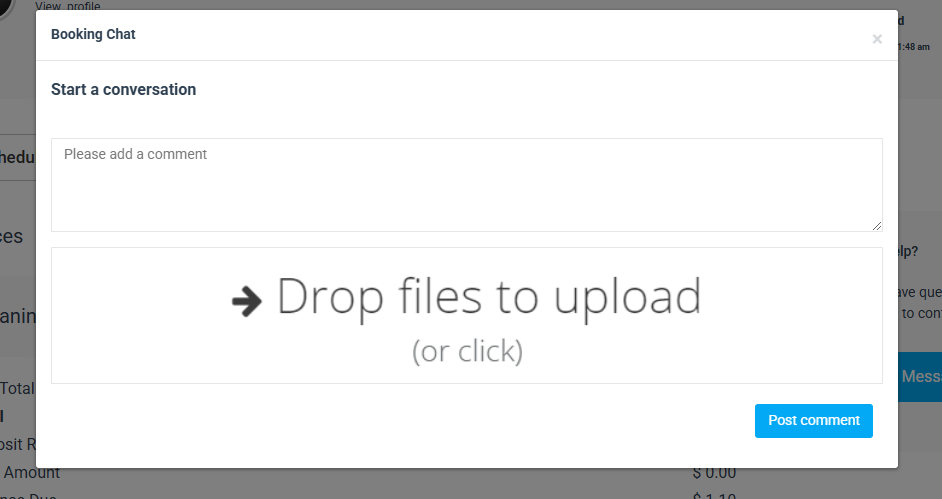
- When your customers post the message, the assigned fieldworker will get a notification on the web

- When your fieldworker opens the discussion, the message of the customer will appear as displayed below

- To reply back, your fieldworker will click on the message and this will display the booking page which includes the discussion tab so your fieldworker can add discussion.
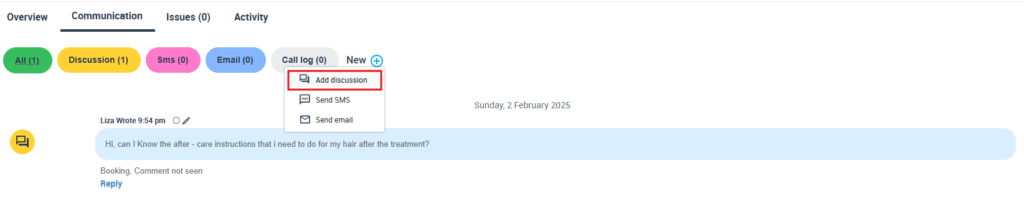
- Your fieldworker will add the reply after clicking “ADD discussion”
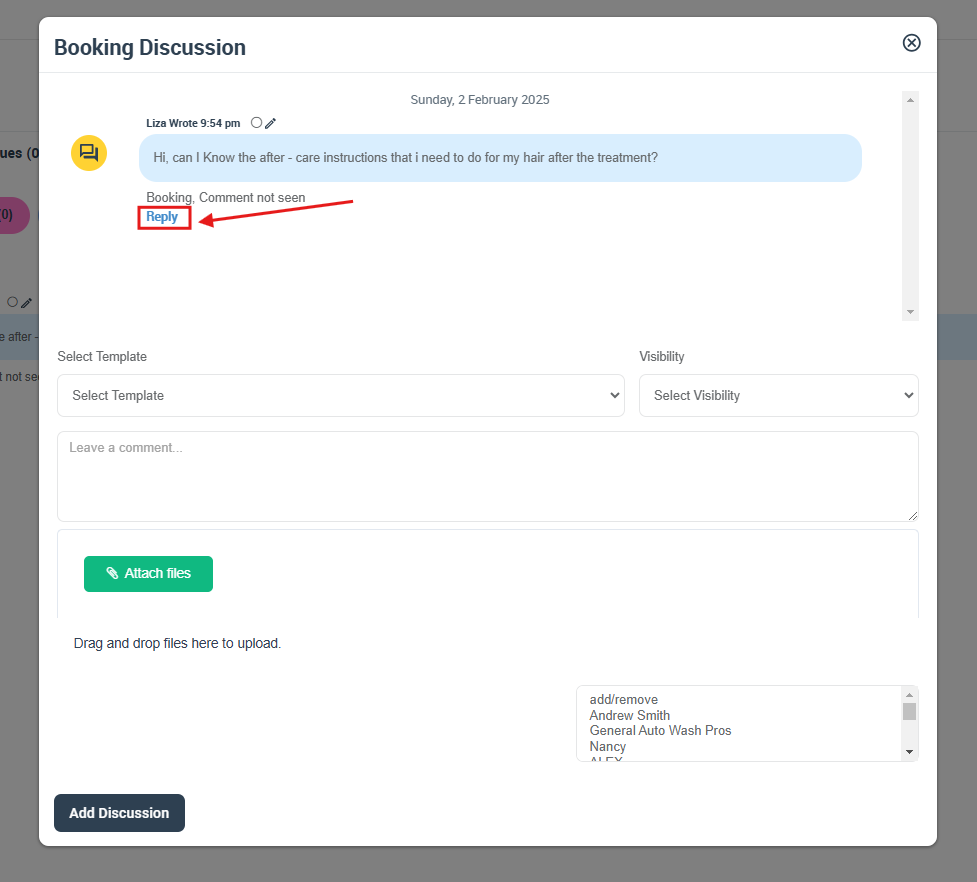
- Your fieldworkers can also apply the previous process of receiving, checking and replying to the customers messages through the app as follows:
- When your customer sends a message from the customer portal, your fieldworker will receive a notification from the app on the mobile.
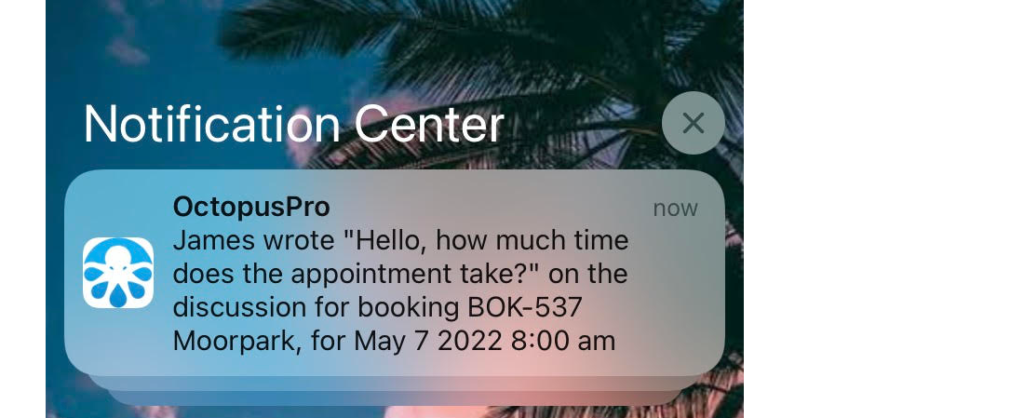
- Your fieldworker can then check the message from both the “Notifications” tab and the “Messages” tab displayed on the bottom of the main home page of the app.

- When the “Notifications” tab is clicked, all the notifications are displayed including the messages.
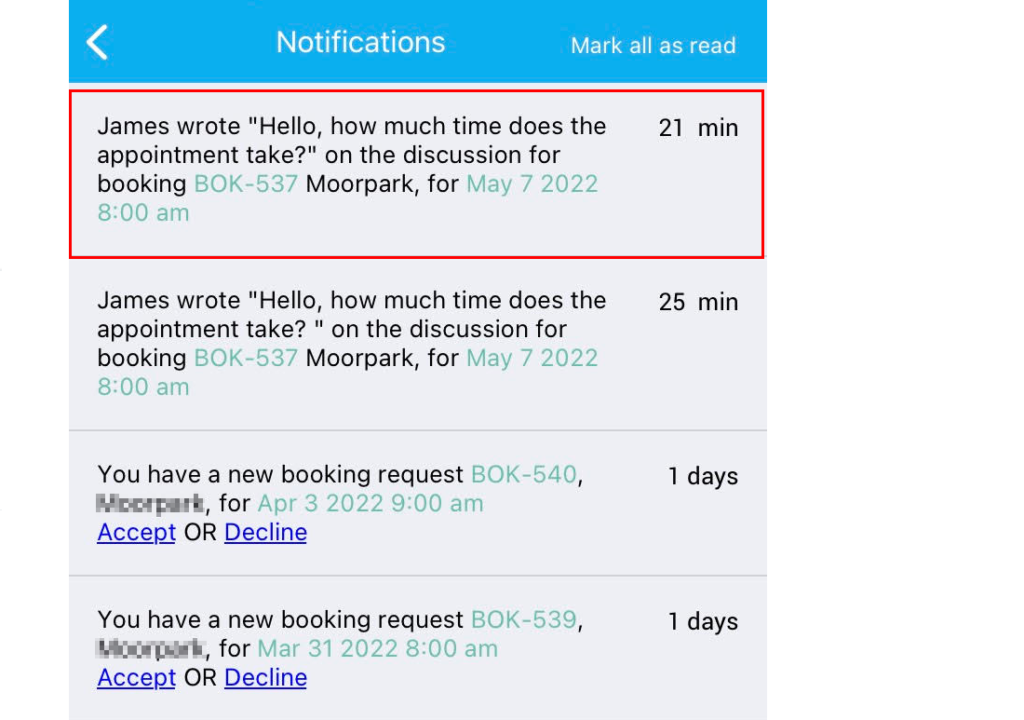
- The customer’s chat can be viewed too from “Messages” as displayed below
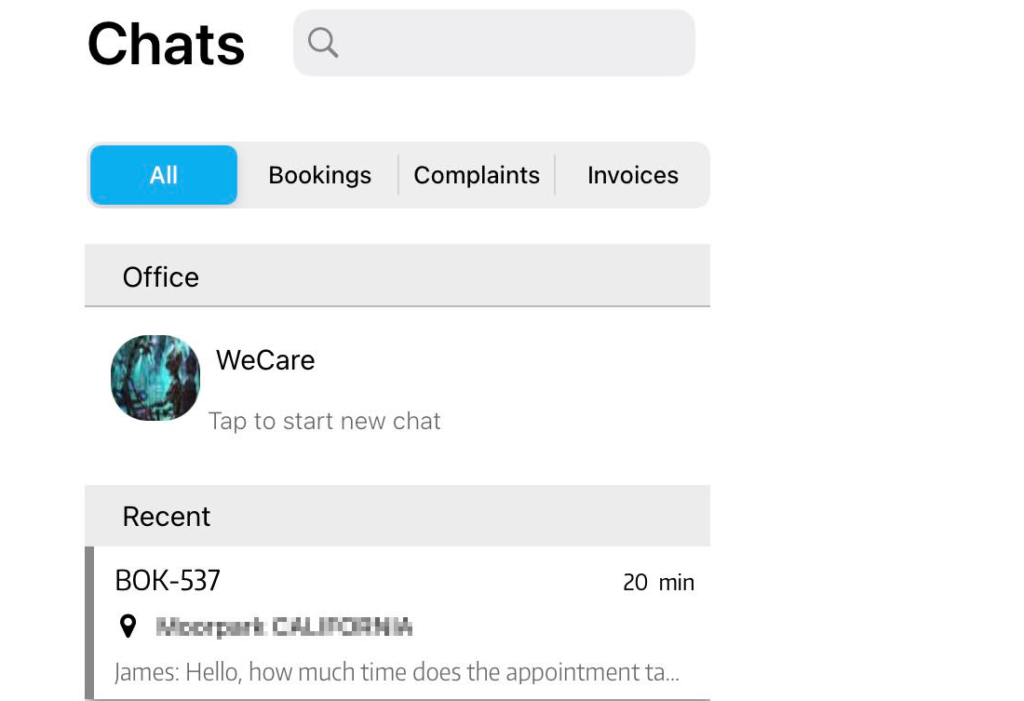
- When the chat is clicked from both “Notifications” and “Messages“, a conversation window will appear so your fieldworker can reply back as shown below.
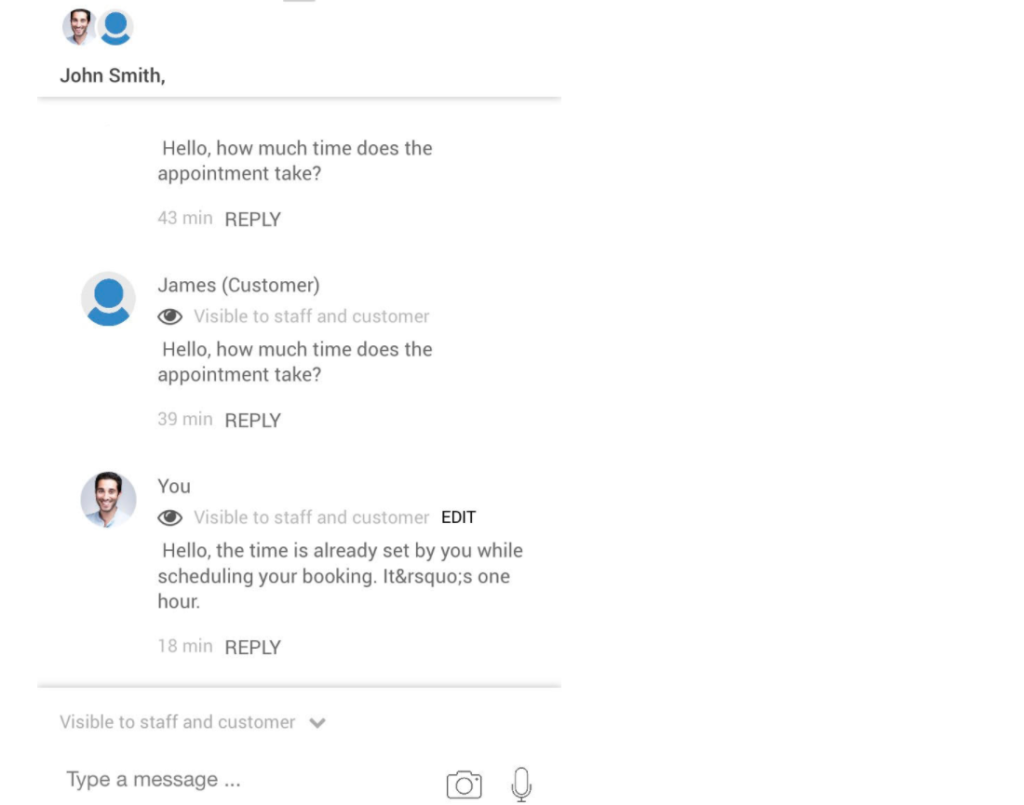
- After your fieldworker gets back to the customer’s message through the web or the app, your customer will receive an email notification to check your fieldworker’s response.

- And from your customer portal, the discussion will appear to your customer as displayed below.
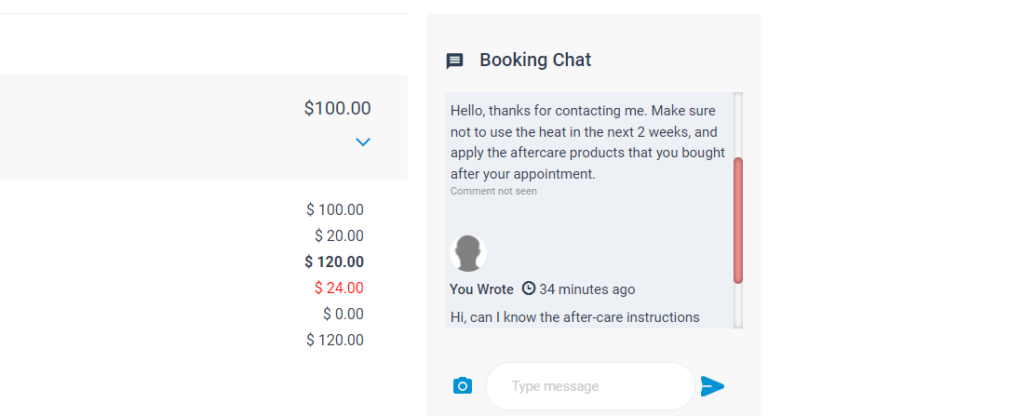
- When the “Notify fieldworkers about discussions posted by customers ” flag is disabled.

- Your customers will still be able to open discussions about the bookings from the customer portal as displayed below.
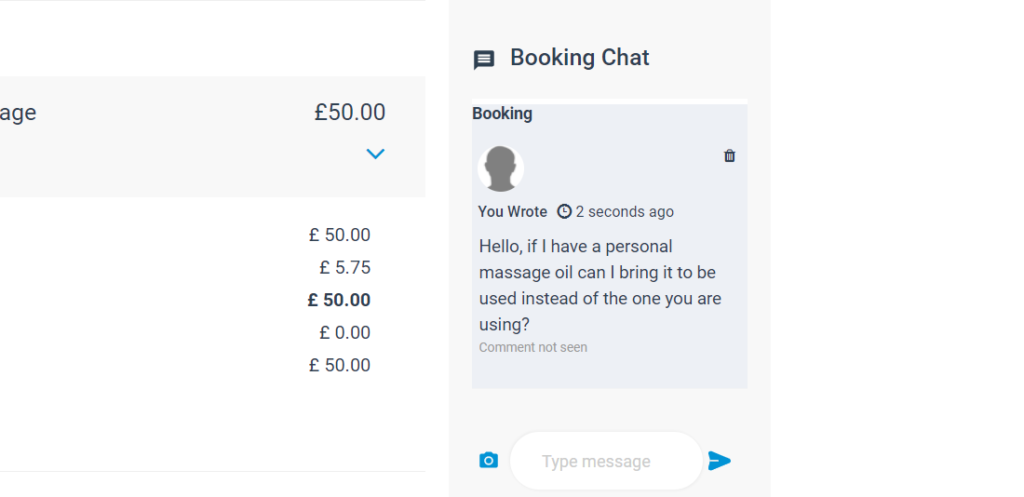
- But your fieldworkers won’t receive any notifications about them and they won’t be able to view the messages and reply back. The admin users will only view them.

- And reply through the admin web view as shown below.
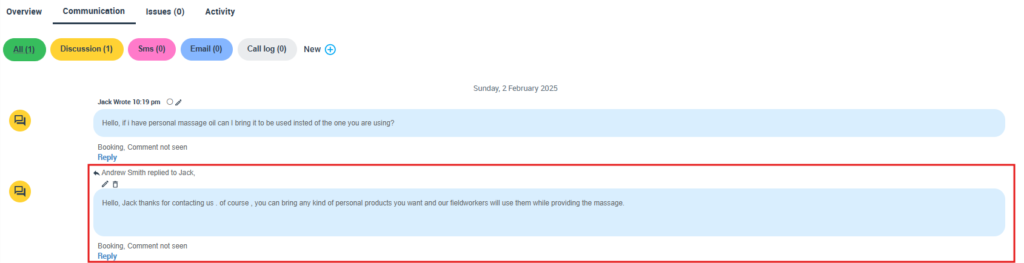
For more information please visit Octopuspro user guide, and subscribe to our youtube channel.