Select customer property during the booking process
OctopusPro allows you to fully control your portal and the information displayed on it to your customers. So, you get to decide if you want to add certain buttons, links to other pages, review sections on your customer portal, and more.
One of these options is allowing your customers to select at least one customer property when scheduling a booking through your customer portal, after setting up customer properties for your business.
You can set up customer properties for your business, if your business provides services for dependents or items that belong to your customers, e.g., vehicles, children, pets, etc, rather than to the customers themselves, you can use the customer properties feature to create profiles for anything your customers make bookings for.
For example, if you run a childcare business that provides services related to children, you wouldn’t add children as customers, as they are not the bill payers, and you wouldn’t be communicating with the children regarding their bookings and scheduling either. In this case, you can create a customer property and name it “Children”, and create all fields and questions you want to show when adding a profile for a child, e.g., name, gender, date of birth, etc. Your customers can have multiple children under their account and can view the profile and the history of each child separately. The children will appear in your customer profiles and you can record all details related to each child, allowing you to generate a report showing everything related to each child under each customer. The customer in this case would be the parent or caretaker.
So, if your services require information regarding your customers’ dependants, you can enable the option to allow your customers to select at least customer property during the booking process.
To do that, navigate to Settings > Customer Portal > Flags & Permissions
Scroll down to the required flag and enable it.

By enabling this flag you are allowing your customers to select at least one customer property when scheduling a booking through your customer portal.
If you have customer properties added to your business related to the selected service, and your bookings require additional information about your customers’ dependants, then you can enable this option to require customers to select/ add properties during the booking process.
When your customers create new bookings through your customer portal, they can select a customer property from the dropdown list if they have customer properties already added, or they can create a new one and select it before they go on with their booking process.
After your customers click on schedule appointment to schedule a new booking, they will be required to select a location if one hasn’t been selected.
Your customers will then be able to select/ add a new customer property. If you have made it mandatory in your customer properties setting page,

then your customers will be required to select/add at least one customer property to proceed with the booking process.
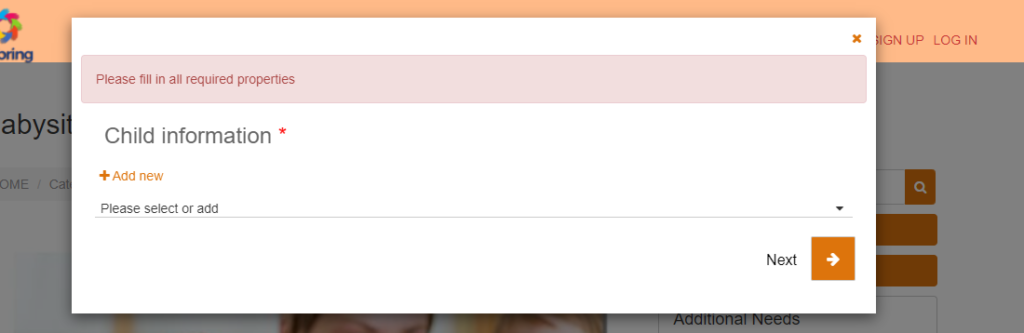
If your customers have already added customer properties before, they can select one from the drop-down list. But if they are creating a new booking as a guest and have no saved customer properties, then they will be required to add a new customer property by clicking on “Add new“
Depending on the fields you require when collecting information about each customer property, your customer will be required to add all the information and then click Save.
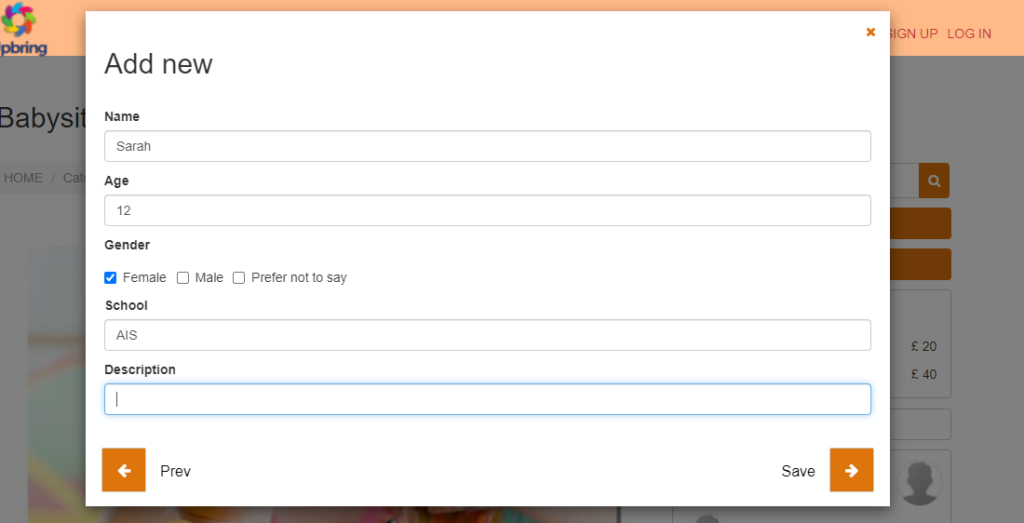
Your customers can add one or more customer property for the booking, depending on how many dependants they are booking the service for.
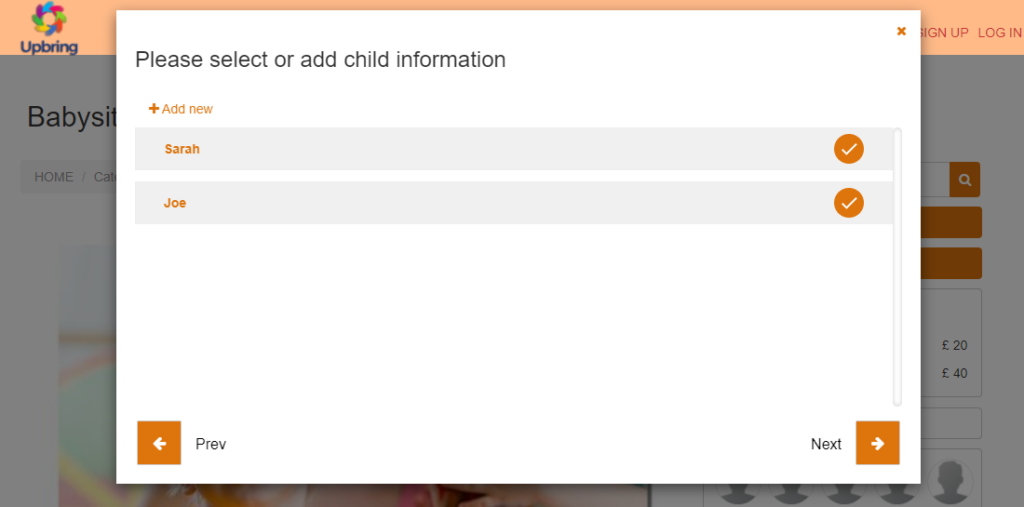
To learn more about how you can set up customer properties, click here.
For more information please visit Octopuspro user guide, and subscribe to our youtube channel.
