Allow fieldworkers to add new customers
Allowing fieldworkers to add new customers can be a useful feature in many industries. It enables fieldworkers to add new customers directly into the system, making it easier to manage customer data and streamline the overall customer experience. The benefits of enabling this feature include expanding the customer base, reducing data entry errors, and improving productivity.
However, there may be situations where a business may not want to allow their fieldworkers to add new customers to their database. For instance, if the business has strict protocols in place for customer data management, adding new customers without proper approval could lead to data entry errors, duplications, or inconsistencies. Additionally, if the business has specialized sales or customer service teams who manage customer relationships, they may want to limit access to customer data entry.
Table of Contents
- Introduction
- How Fieldworkers Add New Customers
- Benefits of Allowing Fieldworkers to Add New Customers
- Managing the feature
- Viewing and deleting added customers
Introduction
Enabling fieldworkers to add new customers can provide benefits such as expanding the customer base, reducing data entry errors, and improving productivity. However, monitoring and managing access to the feature is crucial to maintain consistency in customer data management. Admin users can merge duplicate customer records to avoid data entry errors and maintain accurate and up-to-date customer records. Following best practices for adding and merging customer records can help businesses improve efficiency, productivity, and customer relationships. The decision to enable or disable the feature for fieldworkers depends on the specific needs of the business.
Overview of allowing fieldworkers to add new customers
Allowing fieldworkers to add new customers can be a useful feature in many industries, as it enables fieldworkers to add new customers directly into the system, making it easier to manage customer data and streamline the overall customer experience.
Benefits of enabling the feature
The benefits of enabling this feature include expanding the customer base, reducing data entry errors, and improving productivity.
How Fieldworkers Add New Customers
- To add a new customer using the Add New Customer feature in the Fieldworker’s App, the fieldworker needs to access the feature in the “Customers” tab, enter the customer details (name, contact information, and address), and save the information in the system.
- To enable your fieldworkers to have access to add a new customer to the system, go to Settings > General Settings > Fieldworkers Permissions from the sidebar menu.
- You’ll be redirected to the Fieldworkers Permissions page as follows:
- Scroll down, and go to the “Allow fieldworkers to add new customers” flag and make sure that the toggle button is activated.
Accessing the Add New Customer Feature in the Fieldworker’s App
- After allowing your fieldworker to add a new customer from the fieldworkers permissions, they can add new customers from the fieldworker app.
- Go to the Menu, and select the “Create a new booking” button.
- You’ll be redirected to select a customer for the booking so the fieldworker can search for the customer name or add a new one by selecting the “New customer” button.
- Then they’ll be directed to add a new customer page and select whether to add their personal details or business details.
Entering Customer Details
- Add their first name, last name, mobile, email, address, flat number/building number, and address location as follows:
Saving the Customer Details in the System
- After filling in all the needed information, select the “Add new customer” button and details will be saved in the system automatically.
Benefits of Allowing Fieldworkers to Add New Customers
Enabling fieldworkers to add new customers can expand the customer base, reduce data entry errors, and improve productivity.
Managing the feature
When to Disable the Feature
- Disabling the feature may be necessary if a business has strict protocols for customer data management or specialized sales or customer service teams that manage customer relationships.
- To disable the flag, go to Settings > General Settings > Fieldworkers Permissions from the sidebar menu, You’ll be redirected to the Fieldworkers Permissions page, Scroll down and go to the “Allow fieldworkers to add new customers” flag and make sure that the toggle button is deactivated.
Best Practices for Using the Feature
Best practices for using the feature include ensuring data accuracy, maintaining customer privacy and security, and monitoring and managing access to the feature.
Admin Users’ Ability to Merge Duplicate Customers
- Admin users can merge duplicate customer records in the system by accessing the customer records, identifying the duplicate customer records, merging the records, and updating the customer records.
- To find your duplicate customer, go to Customers > Find Duplicate Customer from the sidebar menu and select the “Find Duplicate Customer” button.
- Select your similar customers to merge them.
- You’ll be redirected to the “Clean up Duplicates Customers” page. For example, select the two customers with the same name and information from the check boxes to merge this duplicate.
- Then select the “Save” button to merge.
- It will redirect to customer details page that your duplicate customer is merged as follows:
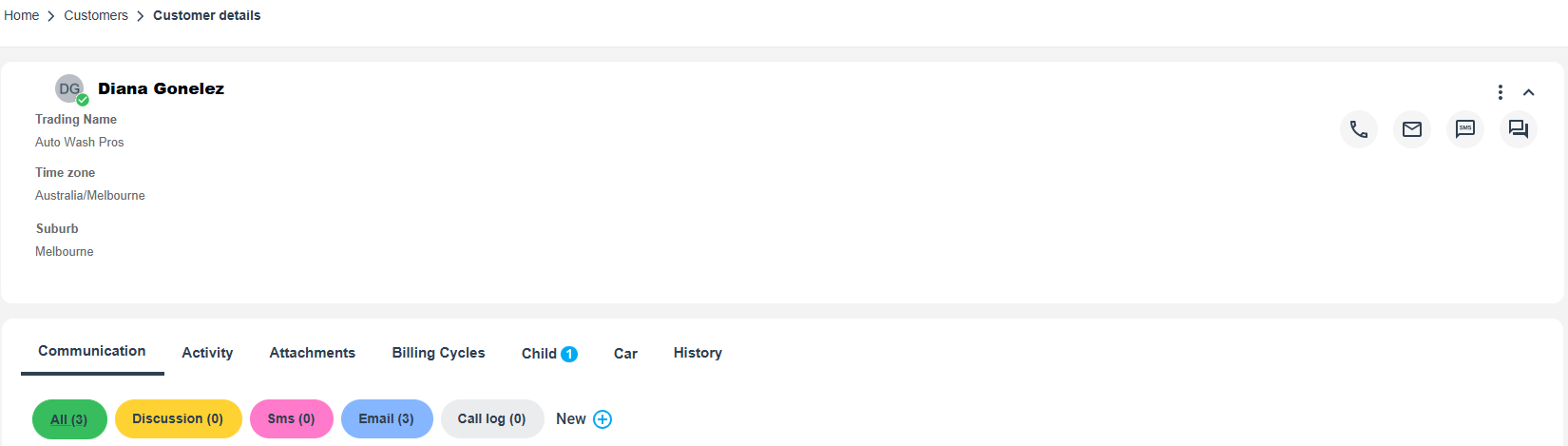
Best Practices for Merging Duplicate Customer Records
- Best practices for merging duplicate customer records include ensuring data accuracy, determining which record is the primary record, reviewing the customer details, and updating the customer records.
- In regards to fieldworkers viewing customers they added, it’s important to note that they can always view customers they added, regardless of the flag about viewing customer details. However, it’s worth mentioning the flag and its settings.
- With regards to other fieldworkers viewing customers added by a colleague, they cannot do so unless the flag to share customers is enabled. It’s important to discuss the specific flag settings to ensure that this feature is being used effectively.
- When it comes to deleting customers, it’s worth discussing whether or not fieldworkers have permission to do so, as well as any flags or permissions that could prevent them from deleting customers. It’s important to note any relevant policies or best practices that may be in place to ensure that customer records are being handled appropriately.
Notification to admin users when a new customer is added by a fieldworker
- When a fieldworker adds a new customer to the system, a notification will be sent to admin users that a new customer has been added. There are permissions in the system that you have to activate first from your settings to notify you of these changes made by your fieldworkers.
- Go to Settings > Company Settings > Users > User Credentials, then scroll down to “Permissions for notifications” and select the New customer has been created checkbox.
- A notification will be sent to admin users and you can view it from “Notifications” in your system.
Viewing and deleting added customers
How fieldworkers view customers they added
- Fieldworkers can always view customers they added, regardless of the flag about viewing customer details. However, admin users can activate permissions for fieldworkers to view added customers by navigating to: Settings > Company Settings > Users > User Credentials, then scroll down to “Permissions for customers” and select the Customer view check box.
- Fieldworkers can view their added customers through the fieldworker app by creating a new booking, and searching for the customer name to view it as follows:
How admin users view customers added by fieldworkers
- You can view customers added by your fieldworkers by navigating to Customers > All customers, from the sidebar menu, then you’ll be redirected to the customer list page.
- You can view the customer’s details and when they were created.
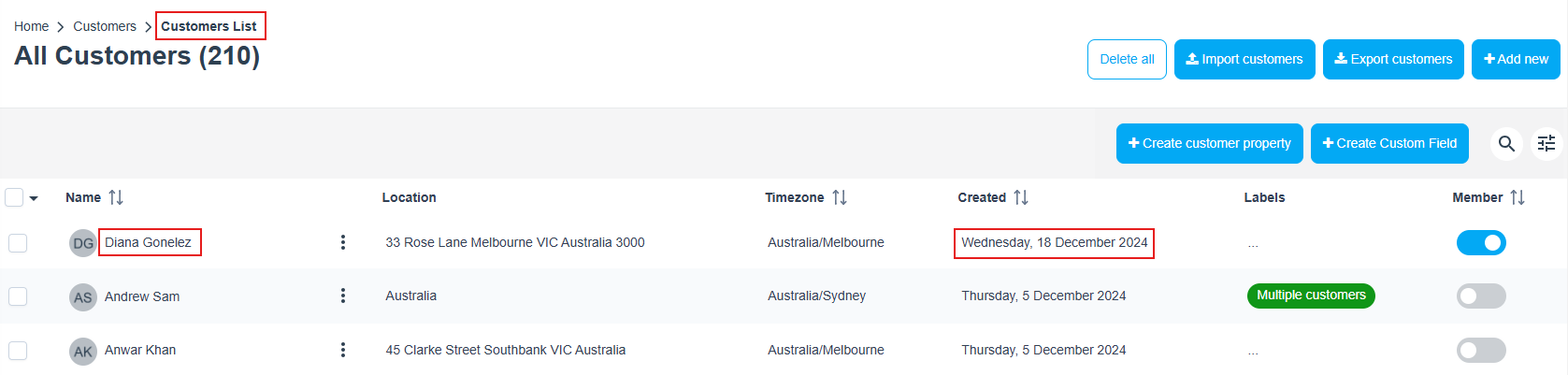
- Also you can select “View customer” from the actions button and you’ll be redirected to the Customer details page. You’ll be able to view all the details and you can view who added this customer from the history tab below.
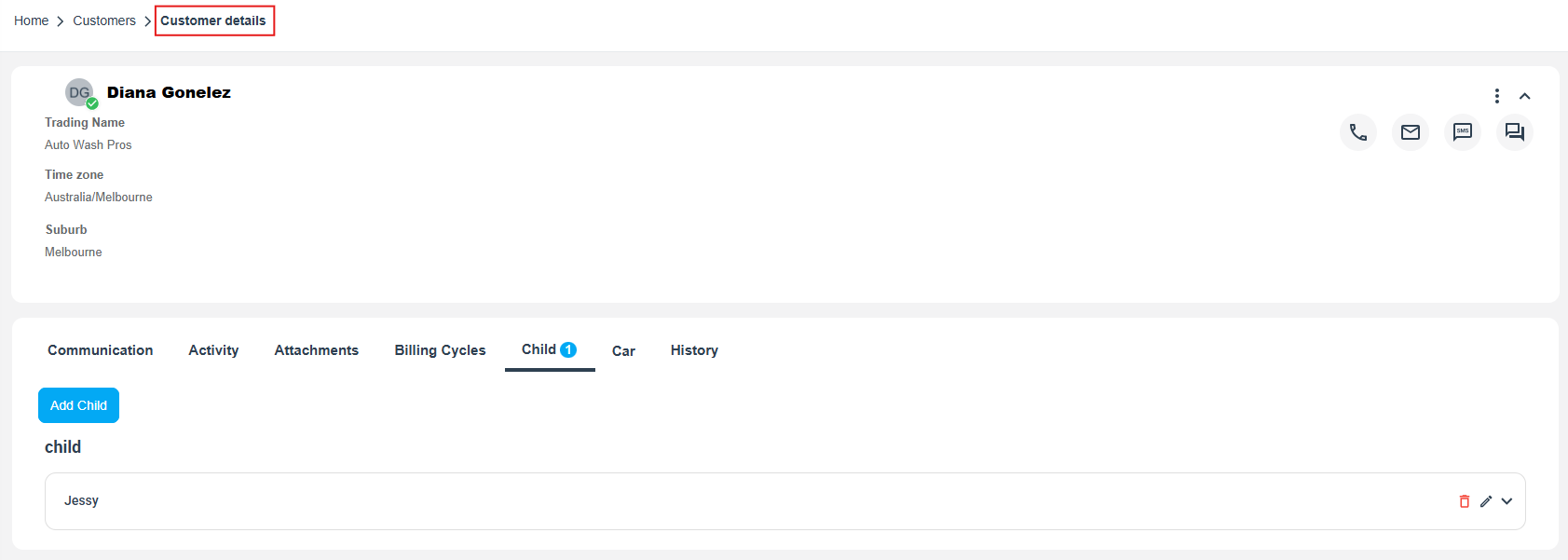
Can other fieldworkers view customers added by a fieldworker?
To make other fieldworkers view customers added by a fieldworker, there are restrictions that allow them to view customers or not. You have to make sure from your settings to activate or deactivate the “Allow fieldworkers to view your entire customer database when making new bookings” flag. To do this go to Settings > General Settings > Fieldworkers Permissions from the sidebar menu and scroll down to the following flag:
If the flag is deactivated, when making bookings, fieldworkers can only view the list of customers that they themselves have added; and only those customers will be displayed for them to select from. If your fieldworkers want to create a new booking for a customer that you already have in your database, they will have to add the details of the customer again as they can’t see your database. If you want to give your fieldworkers access to your entire customer database to select from without any restrictions, then you should activate this flag. Please note that activating this flag means that all your fieldworkers will have access to view the list of all your customers and view all their contact details including phone numbers, emails and address.
Deleting customers added by fieldworkers
- You can delete customers added by fieldworkers by navigating to Customers > All customers, from the sidebar menu, then you’ll be redirected to the customer list page. Choose the customer you wish to delete then select the “Delete” button from the drop-down menu.
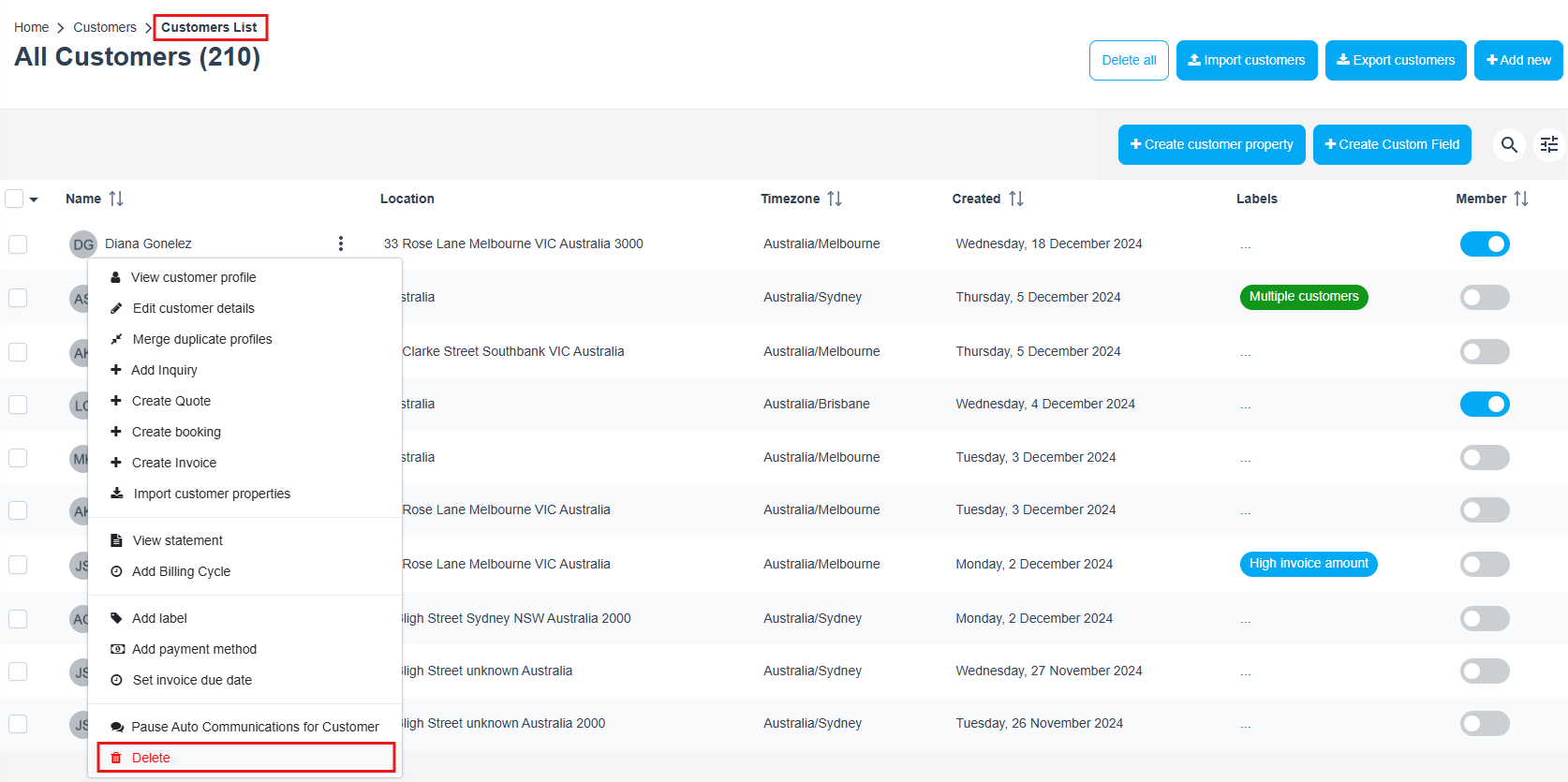
Can fieldworkers delete customers they added?
Fieldworkers can delete their added customers but there are permissions that could prevent them from deleting customers. It’s important to note any relevant policies or best practices that may be in place to ensure that customer records are being handled appropriately.
Fieldworkers can delete customers by searching for the added customer name:
Then swipe left to edit or delete the customer.
Fieldworkers have to make sure that their customer’s related items in the system are deleted first such as; inquiries, quotes, bookings and invoices or customer will not be deleted successfully and a message will appear as follows:
Permissions and flags that affect customer deletion
There are permissions that affect customer deletion for fieldworkers that can be enabled or disabled from the system.
Go to Settings > Company Settings > Users > User Credentials, then scroll down to “Permissions for customers” and select the Customer delete check box.
For more information please visit Octopuspro user guide, and subscribe to our youtube channel.
