Allow fieldworkers to create new bookings
In some industries, fieldworkers are responsible for scheduling and organizing appointments with clients or customers. To streamline this process and ensure that bookings are recorded accurately and efficiently, many organizations provide fieldworkers with the ability to create new bookings directly in the system. This feature allows fieldworkers to easily schedule appointments, confirm availability, and provide clients with up-to-date booking information. In this guide, we will explore the steps involved in creating a new booking as a fieldworker, from logging in to the system to confirming the booking with the client. By following these steps, fieldworkers can ensure that all bookings are recorded accurately and that the scheduling process runs smoothly for both themselves and their clients.
Table of contents
- Introduction to the Feature
- Overview of the Feature
- Benefits of the Feature
- Why some businesses may prefer to disable the feature
- Enabling/Disabling the Feature
- Creating Bookings as a Fieldworker using the fieldworker app
- Managing Bookings Created by Fieldworkers
- Tips and Best Practices
- Conclusion
Introduction to the Feature
The “Allow Fieldworkers to Create Bookings” feature is designed to provide your fieldworkers with the ability to schedule appointments and manage bookings directly from their mobile devices. This helps streamline the booking process, improves communication between fieldworkers and clients, and ensures that appointments are scheduled efficiently. Fieldworkers can create, edit, and manage bookings, which are then synced with the company’s central booking system.
Overview of the feature
- The “Allow Fieldworkers to Create New Bookings” toggle controls whether fieldworkers can create new bookings anytime without restrictions. It enables fieldworkers to create new appointments or tasks on the go. This feature is particularly useful for companies that offer field services, as it allows workers to manage their schedules and customer appointments directly from their mobile devices or laptops.
- With this feature, fieldworkers can create new bookings for their assigned tasks or appointments, update the status of existing bookings, and receive real-time updates on their schedules. They can also access customer information, such as contact details, service history, and any special requirements if you grant them permission.
- Overall, the “allow fieldworkers to create new bookings” feature improves efficiency, reduces scheduling errors, and enhances customer satisfaction. It gives fieldworkers greater control over their schedules and allows them to provide better service to customers. Additionally, this feature can help companies save time and resources by reducing the workload of office staff.
- When disabled, fieldworkers will not be able to create new bookings or appointments, and can only be assigned to ones.
Benefits of the feature
- Streamlined Scheduling: By allowing fieldworkers to create new bookings directly in the system, organizations can streamline the scheduling process and ensure that appointments are scheduled efficiently.
- Accurate Record Keeping: When fieldworkers create new bookings in the system, all relevant information is recorded and stored accurately. This makes it easier to track appointments, monitor availability, and generate reports.
- Improved Communication: By creating new bookings directly in the system, fieldworkers can communicate with clients more effectively and provide them with up-to-date information on their appointments. This helps to reduce confusion and ensure that clients are adequately informed.
- Increased Flexibility: Allowing fieldworkers to create new bookings gives them greater flexibility and control over their schedules. This can help to improve job satisfaction and reduce turnover.
- Enhanced Customer Service: When fieldworkers can create new bookings quickly and easily, they can provide clients with a higher level of customer service. This helps to build trust and loyalty among clients, which can lead to repeat business and positive referrals.
Overall, enabling fieldworkers to create new bookings directly in the system can bring numerous benefits to organizations, including improved efficiency, accuracy, communication, flexibility, and customer service.
Why some businesses may prefer to disable the feature
While allowing fieldworkers to create new bookings can bring many benefits to an organization, some owners may choose not to grant workers this permission for various reasons, including:
- Security Concerns: Owners may be concerned about security risks associated with giving fieldworkers access to the system. They may worry about the possibility of data breaches, unauthorized access, or other security threats.
- Lack of Training: Owners may not feel confident that fieldworkers have the necessary training or expertise to create new bookings accurately and efficiently. They may worry that mistakes or inaccuracies could lead to negative consequences for the business.
- System Limitations: Some organizations may use systems that do not allow fieldworkers to create new bookings, either due to technical limitations or software constraints. In these cases, owners may not have the option to grant this permission.
- Cost: Allowing fieldworkers to create new bookings may require additional resources, such as training, support, or software upgrades. Owners may be hesitant to invest in these resources if they do not see a clear return on investment.
- Control: Some owners may prefer to have complete control over the scheduling process, rather than delegating this responsibility to fieldworkers. They may feel that this level of control is necessary to ensure that appointments are scheduled appropriately and that the business runs smoothly.
Overall, while there are many benefits to granting fieldworkers the ability to create new bookings, there may be valid reasons why some owners choose not to do so in their organization.
Enabling/Disabling the Feature
Permissions for fieldworkers to create new bookings
- To enable fieldworkers to create new bookings, follow these steps:
- Log into your OctopusPro account
- Go to Settings > General settings > Fieldworkers Permissions.
- Scroll to the relevant flag “Allow fieldworkers to create new bookings” and enable it.
- Once enabled, your fieldworkers will see the option to create invoices in their mobile app.

Restricting fieldworkers from creating new bookings
- If you wish to restrict fieldworkers from creating new bookings, you can disable the flag for it. To do so, follow these steps:
- Log into your OctopusPro account
- Go to Settings > General settings > Fieldworkers Permissions
- Scroll to the relevant flag “Allow fieldworkers to create new bookings” and disable it.
- Once disabled, your fieldworkers will be restricted from creating bookings in their mobile app.

Creating Bookings as a Fieldworker using the fieldworker app
- As a fieldworker, follow these steps to create a booking:
- Open the mobile app and log in to your account.
- Navigate to the “Bookings” section from the sidebar menu.
- Click on the “Create A New Booking” button.
- Fill in the required details, such as client information, service details, date, and time required.
- Add any additional notes or preferences as needed, then set the pricing of the booking and ensure it’s correct and accurate.
- Review the quote and choose to book now.
- Review the booking details to ensure all information is accurate.
- Click on the “Confirm booking” button to save the booking and add it to your calendar.
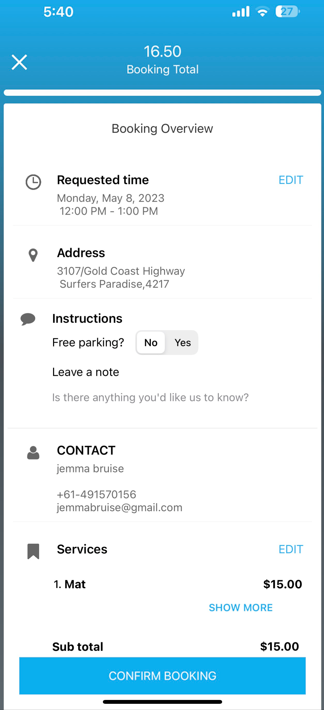
- Once the booking is confirmed, a confirmation email will be sent to the customer and the booking will automatically be added to your calendar, you can view or edit the booking details by clicking on Go to my bookings, and clicking on the required booking.
Managing Bookings Created by Fieldworkers
- Once a fieldworker creates a new booking, the admin user will receive a notification informing them a new booking has been created and added to the calendar by fieldworker.

- As an administrator, you can review and manage bookings created by fieldworkers. To manage these bookings, follow these steps:
- Log in to your account as an administrator.
- You can either view all added bookings from your calendar, the notification center, or the booking list page.
- Go to Bookings > Upcoming or past bookings from the sidebar menu, you will be redirected to the booking list page.
- Review each booking, and make any necessary adjustments or confirmations.
- Communicate any changes or updates to the fieldworker and client as needed.
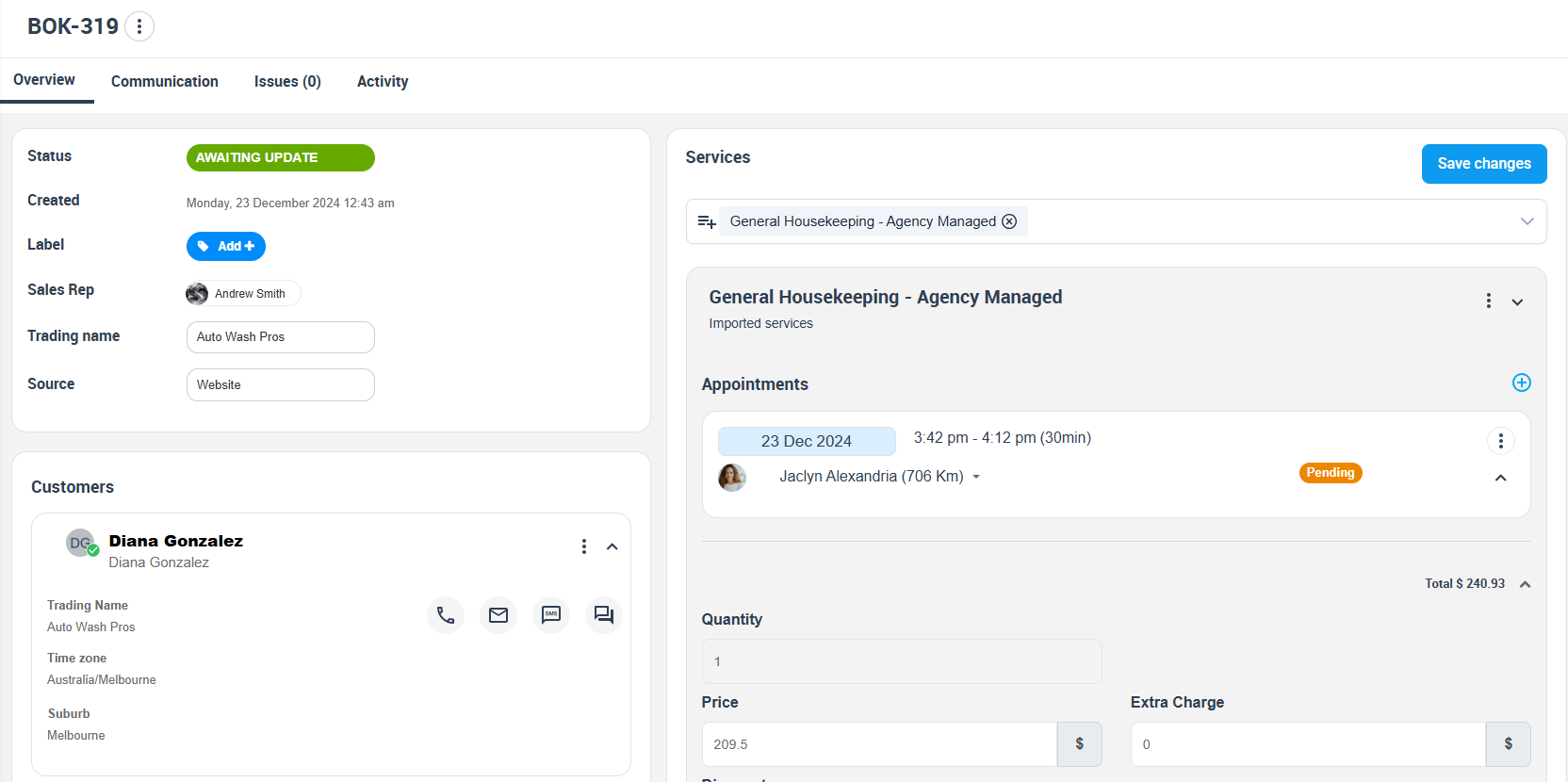
- To edit the booking details, click on Actions > Edit
- To delete the booking, click on Actions > Delete booking
Tips and Best Practices
- Ensure that all fieldworkers are trained in creating accurate and complete bookings.
- Set up booking templates to maintain consistency and reduce errors.
- Encourage fieldworkers to communicate with clients to confirm booking details and address any questions or concerns.
- Regularly review and update service offerings and availability to ensure accurate scheduling. Provide fieldworkers with access to real-time updates on their schedules and any changes to bookings.
Conclusion
In conclusion, allowing fieldworkers to create new bookings can bring many benefits to an organization, including streamlined scheduling, accurate record-keeping, improved communication, increased flexibility, and enhanced customer service. However, it’s important to carefully consider the reasons why owners may choose not to grant this permission and to follow best practices to ensure the security and accuracy of the scheduling process. By doing so, organizations can reap the benefits of this feature while minimizing potential risks. Additionally, it’s important to understand how to enable or disable this feature depending on business needs, in order to maintain flexibility and control over the scheduling process.
If you have any questions or concerns about this feature, please don’t hesitate to contact our support team for assistance.
For more information, please visit the Octopuspro user guide and subscribe to our youtube channel.
