Apply fieldworker changes without office approval
The “Apply fieldworker changes without office approval” feature can be a useful tool for businesses that rely on fieldworkers to manage and make changes to their bookings without the need for approval from the office. However, it’s important to use this feature with caution and with appropriate oversight to ensure that all changes made are appropriate and do not negatively impact the business. To minimize risks, some businesses may prefer to keep changes made by fieldworkers pending until they are reviewed and approved by an administrator, adding an extra layer of oversight to ensure that changes made are appropriate and in line with the company’s policies. This process can help maintain control over business operations, ensure consistent service, track and analyze operations, and avoid disputes or misunderstandings with customers.
One major benefit of enabling this feature is that it allows fieldworkers to make quick changes to bookings on the spot, without having to wait for approval, which can save time and increase efficiency for both fieldworkers and office staff. However, not all changes made by fieldworkers may be appropriate, and some may require approval from the office to avoid negatively impacting the business’s profitability.
To mitigate these risks, businesses can enable notifications to alert office users when a fieldworker makes changes to a booking, giving office staff the opportunity to review and approve or reject the changes before they are finalized. This feature provides an extra layer of oversight and also helps businesses to track and analyze their operations. By reviewing changes made to bookings, administrators can identify trends or patterns in the types of changes made, which can help inform future decisions and improve business processes.
Table of Contents
- Introduction
- How the Feature Works
- Using the Feature
- FAQs
- What happens when a fieldworker makes changes to a booking with the “Apply fieldworker changes without office approval” feature enabled?
- What types of changes are restricted for fieldworkers through this flag?
- Where can admin users see the list of bookings that require approval due to changes made by fieldworkers?
- Can the admin users still view the changes made by the fieldworker if the flag is enabled?
- What happens when a fieldworker’s change request is approved?
- Why might some businesses prefer to keep changes made by fieldworkers pending until they are reviewed and approved by an administrator?
Introduction
Overview of the “Apply fieldworker changes without office approval” feature
The “Apply fieldworker changes without office approval” feature is a valuable tool for businesses that rely on fieldworkers to manage bookings. This feature allows fieldworkers to make changes to bookings without the need for approval from the office, which can save time and increase efficiency for both fieldworkers and office staff.
However, it’s important to use this feature with caution, as not all changes made by fieldworkers may be appropriate and some may require approval from the office. In this user guide, we will cover how the feature works, how to use it, and best practices for ensuring the changes made are appropriate.
Benefits of the feature
- Saves time and increases efficiency for both fieldworkers and office staff
- Enables fieldworkers to make quick changes to bookings on the spot
- Reduces the workload on office staff who may receive numerous requests for changes from fieldworkers on a daily basis
Importance of using the feature with caution
- Not all changes made by fieldworkers may be appropriate
- Some changes may require approval from the office to avoid negatively impacting the business
- Caution should be taken to avoid unauthorized changes that could impact business profitability.
How the Feature Works
Enabling and disabling the “Apply fieldworker changes without office approval” toggle
Admin users can access the “Fieldworker Permissions” page in OctopusPro by navigating to Settings > General Settings > Fieldworker Permissions. From here, the “Apply Fieldworker Changes without Office Approval” toggle can be enabled or disabled.
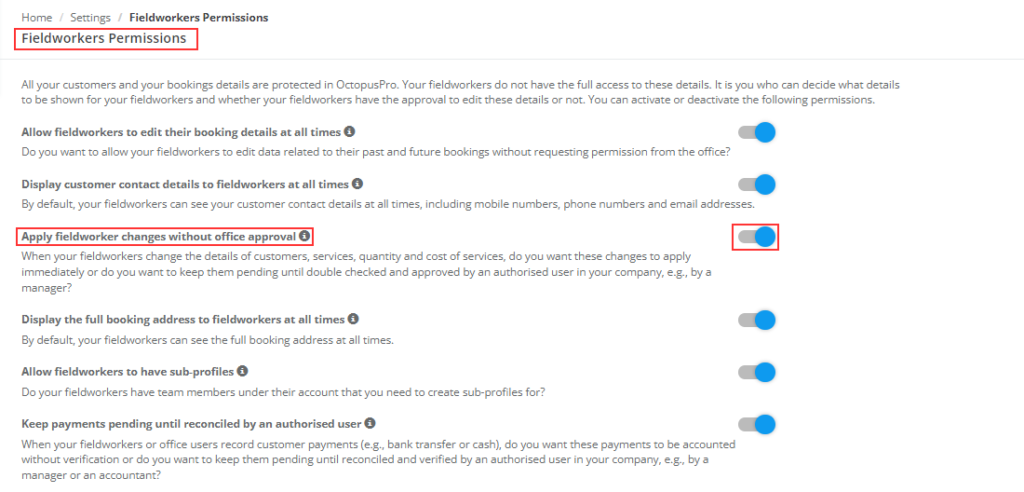
Types of Changes that Fieldworkers can Make
Fieldworkers can add services, update service costs, update customer information, and make other changes related to the booking.
Notification System for Approving or Rejecting Changes
When a fieldworker makes changes to a booking with the “Apply Fieldworker Changes without Office Approval” feature enabled, an office user will receive a notification requesting approval for the changes made. This notification can appear in the notification list in the admin portal or be sent via email.
In the notification, the office user can review the details before and after the changes to compare and see what has been modified. This allows the office user to quickly approve or reject the changes made by the fieldworker.

If the “Apply Fieldworker Changes without Office Approval” feature is disabled, the changes made by the fieldworker will remain pending until an admin approves them. This ensures that changes made are appropriate and in line with the company’s policies.
Once the change request has been approved, the fieldworker will receive a notification on their application, letting them know that their changes have been approved, and they can proceed with the updated booking.
If the flag is enabled, the admin users will still receive a notification informing them of the changes made by the fieldworker, but they will not need to approve anything. This feature allows admin users to stay informed about changes made to bookings, without slowing down the booking process.
Using the Feature
Reviewing and Approving or Rejecting Changes Made by Fieldworkers
To review the changes made to a booking, the admin user can view the details in the notification they received. They can then approve or reject the changes based on the company’s policies. If the changes are rejected, the fieldworker will be notified and can make the necessary adjustments before resubmitting the change request.
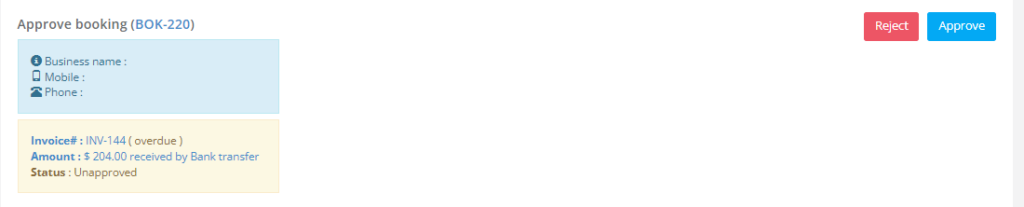
Viewing a List of Bookings with Changes Awaiting Approval
Admin users can view a list of all bookings with changes awaiting approval from the bookings listing page. They can view this list by clicking on the “To Approval” link from the sidebar menu, or by filtering for it on the booking listing page. Admin users will also receive a notification for every booking that requires approval.
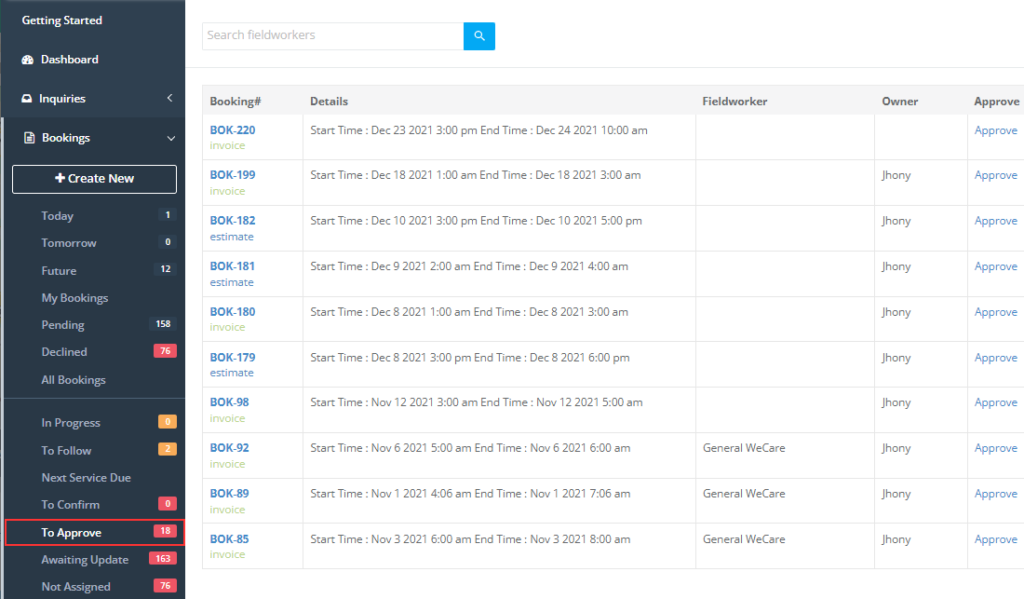
You’ll be redirected to the “Unapproved bookings” page as follows:
Fieldworkers can also view a list of all bookings with changes awaiting approval from the fieldworker app by going to Bookings > Pending > Awaiting approval.
Then the fieldworker will be redirected to the bookings page without an admin’s approval.
Setting up Notifications for Changes Made by Fieldworkers
To ensure that the appropriate parties are notified when changes are made, businesses can set up notifications for changes made by fieldworkers. This feature can be enabled by navigating to the “Fieldworkers Permission” page in the OctopusPro admin portal.
To set up notifications, follow these steps:
- Navigate to the “Fieldworkers Permission” page in the OctopusPro admin portal.
- Locate the “Apply fieldworker changes without office approval” toggle and ensure that it is enabled.
- Scroll down to the “Notification” section.
- Select the type of notification you would like to receive for changes made by fieldworkers. Notifications can be received via email or in the admin portal’s notification list.
Click “Save” to save your changes.
Once notifications are set up, admin users will receive a notification for every booking that requires approval. The notification can appear in the notification list in the admin portal or be sent via email.
The ability to set up notifications is an essential feature of the “Apply fieldworker changes without office approval” tool. It allows businesses to ensure that the appropriate parties are notified of any changes made and can take necessary action to approve or reject the changes. This feature provides an extra layer of oversight and ensures that changes made are appropriate and in line with the company’s policies, while also increasing efficiency and productivity for businesses that rely on fieldworkers to manage their bookings.
Benefits and best practices for using the feature
To make the most of the “Apply fieldworker changes without office approval” feature, it’s important to use it with caution and follow best practices. Here are some tips to keep in mind:
- Set up notifications: Configure the notification system to alert office staff when a fieldworker makes changes to a booking. This will help ensure that all changes made are appropriate and in line with the company’s policies.
- Review changes regularly: Admin users should review changes made by fieldworkers regularly to identify trends or patterns in the types of changes made. This can help inform future decisions and improve business processes.
- Establish clear policies: It’s important to establish clear policies and procedures for using the “Apply fieldworker changes without office approval” feature. This will help ensure that all changes made are appropriate and in line with the company’s standards.
- Train fieldworkers: Fieldworkers should be trained on how to use the feature correctly and when to seek approval for changes. This will help ensure that all changes made are appropriate and in line with the company’s policies.
The “Apply fieldworker changes without office approval” feature can be a valuable tool for businesses that rely on fieldworkers to manage their bookings. It can increase efficiency and productivity by allowing fieldworkers to make changes without requiring approval from the office.
However, it’s important to use the feature with caution and with appropriate oversight to ensure that all changes made are appropriate and in line with the company’s policies. By setting up notifications, reviewing changes regularly, establishing clear policies, and training fieldworkers, businesses can make the most of the features while minimizing risks.
Overall, the “Apply fieldworker changes without office approval” feature is a useful tool for businesses that rely on fieldworkers to manage their bookings. By using it with caution and following best practices, businesses can increase efficiency, productivity, and customer satisfaction while minimizing risks.
FAQs
What happens when a fieldworker makes changes to a booking with the “Apply fieldworker changes without office approval” feature enabled?
When a fieldworker makes changes to a booking with the “Apply fieldworker changes without office approval” feature enabled, an office user will receive a notification requesting approval for the changes made. This notification can appear in the notification list in the admin portal or be sent via email.
In the notification, the office user can review the details before and after the changes to compare and see what has been modified. This allows the office user to quickly approve or reject the changes made by the fieldworker.
If the “Apply fieldworker changes without office approval” feature is disabled, the changes made by the fieldworker will remain pending until an admin approves them. This ensures that changes made are appropriate and in line with the company’s policies.
Once the change request has been approved, the fieldworker will receive a notification on their application, letting them know that their changes have been approved and can proceed with the updated booking.
If the flag is enabled, the admin users will still receive a notification informing them of the changes made by the fieldworker, but they will not need to approve anything. This feature allows admin users to stay informed about changes made to bookings, without slowing down the booking process.
Overall, the notification system is an essential component of the “Apply fieldworker changes without office approval” feature. It ensures that the appropriate parties are informed of any changes made and can take necessary action to approve or reject the changes. This feature provides an extra layer of oversight and ensures that changes made are appropriate and in line with the company’s policies, while also increasing efficiency and productivity for businesses that rely on fieldworkers to manage their bookings.
What types of changes are restricted for fieldworkers through this flag?
Fieldworkers can add services, update service costs, update customer information, and make other changes related to the booking.
Where can admin users see the list of bookings that require approval due to changes made by fieldworkers?
Admin users can see a list of all bookings with changes awaiting approval from the bookings listing page. They can view this list by clicking on the “Awaiting Approval” link, or by filtering for it in the booking listing page.
In addition to this, admin users will also receive a notification for every booking that requires approval. The notification can appear in the notification list in the admin portal or be sent via email.
The ability to view a list of all bookings with changes awaiting approval is an essential feature of the “Apply fieldworker changes without office approval” tool. It allows admin users to easily keep track of all changes made by fieldworkers and take necessary action to approve or reject the changes. This feature provides an extra layer of oversight and ensures that changes made are appropriate and in line with the company’s policies, while also increasing efficiency and productivity for businesses that rely on fieldworkers to manage their bookings.
Can the admin users still view the changes made by the fieldworker if the flag is enabled?
Yes, the admin users will receive a notification informing them of the changes made by the fieldworker, even if the flag is enabled.
What happens when a fieldworker’s change request is approved?
The fieldworker will receive a notification on their application, letting them know that their changes have been approved, and can proceed with the updated booking.
Why might some businesses prefer to keep changes made by fieldworkers pending until they are reviewed and approved by an administrator?
Some businesses may prefer to keep changes pending until approved to maintain control over their business operations, ensure consistent service, track and analyze operations, and avoid disputes or misunderstandings with customers.
For more information, please visit the Octopuspro user guide and subscribe to our youtube channel.
