Allow guests to make bookings through customer portal
OctopusPro allows you to decide who can book from your customer portal, whether signed-in customers or guests. When you enable this flag, any guest can create a booking through your customer portal without having to sign in or sign up for an account. This can be easier and faster for your customers to schedule a booking without further requirements.
To enable this flag, go to Settings > Customer portal > Flags & permissions, you will be redirected to the customer portal flags and permissions settings page, in the booking flags sections, enable Allow guests to make bookings through customer portal flag.
If you disable this flag, a pop-up window will appear when guests try to schedule bookings through your portal, preventing them from scheduling an appointment without logging in or creating an account first.
When your customers click on login if they already have an account, they will be redirected to the login page where they will enter their email and password to log in, or they can log in with their booking number to check any existing bookings. Customers can also sign in with their Facebook or Google accounts for easier access. To learn more about Facebook integration click here.
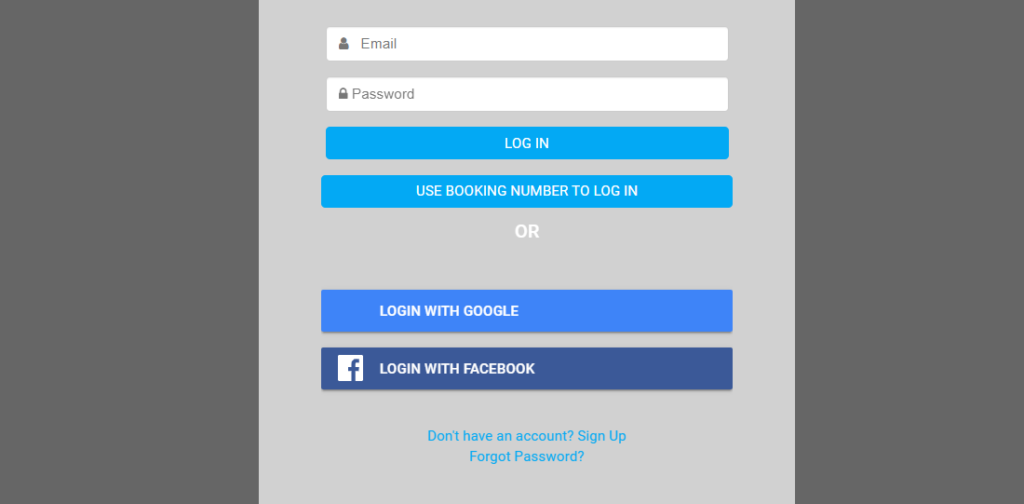
If your customers don’t have existing accounts they can click on Create account, they will be redirected to the sign-up page to enter their details and password so they can log in with their new account. Facebook and Google accounts can also be logged in for easier access.

If any existing customer tried to schedule a booking on your customer portal without logging into their account, a pop-up menu will appear alerting them to continue as a guest or log in to their account to complete the booking.
Note that, If customers who already have an account continued as guests, their new booking will not be saved to their profiles and they’ll have to log in with their booking number to view booking details.
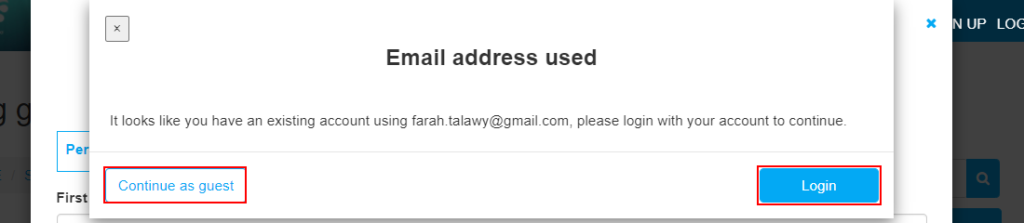
For more information please visit Octopuspro user guide, and subscribe to our youtube channel.
