Display service and custom field pricing structure to customers
OctopusPro allows you to display your full pricing for each service to your customers on the customer portal including all custom fields. So when the customers use the customer portal to book a service, a “Full pricing list” button will be displayed before starting the booking process. Upon clicking on it, the customers can display a list with the different prices of the same service depending on the size, duration, custom fields added, starting and minimum price, or any other criteria to get a clear understanding of each service and custom field pricing before scheduling a booking. To learn more about how to set prices for services, click here.
To display your service and custom field pricing structure, go to Settings > Customer portal > Flags & permissions.
You will be redirected to the customer portal flags and permissions settings page, in the booking flags sections, set the time using the Display service and custom field pricing structure to customers flag.
Enable this flag to allow your customers to view the full pricing list of the service they are going to book.

On the customer portal, View full pricing button will be displayed in the service page.
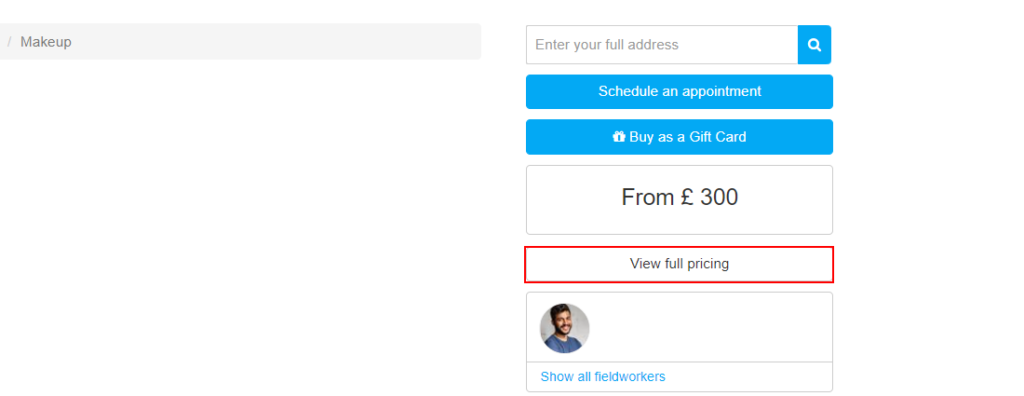
When clicked on it, a pop-up menu will appear with all the services and their custom fields pricing. To learn more about how to set prices in custom fields, click here.
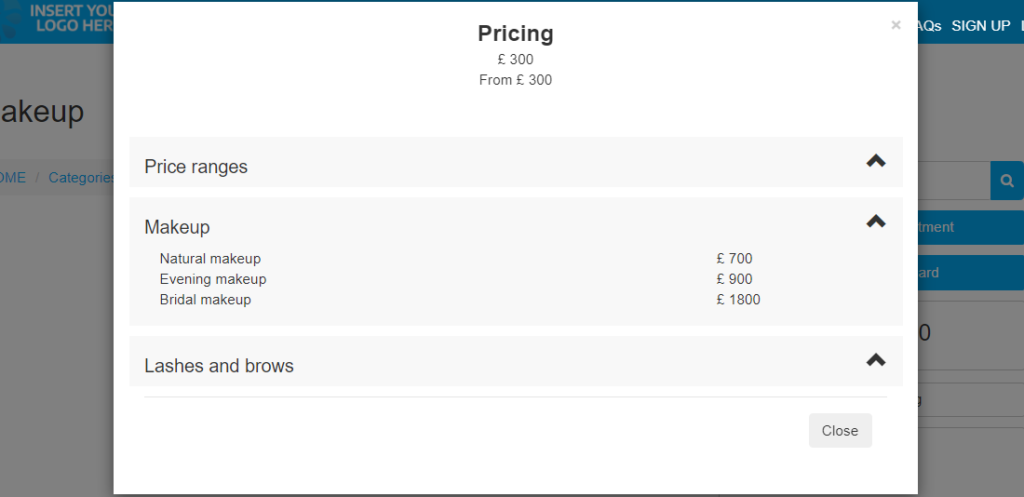
If you disable the flag, the button will not appear on the service page so customers will know the pricing during the booking process, or by enabling “Display pricing of custom fields added to the service in the view service page” so the pricing will appear on the service page. To learn more about this flag click here.
For more information please visit Octopuspro user guide, and subscribe to our youtube channel.
