Allow customers to make repeat/recurring bookings
OctopusPro allows your customers to make recurring bookings when scheduling a booking on the customer portal. This will save time and boost your profit and booking traffic as it will make it easy for your customers to schedule more than one appointment at their preferred times at once. It also gives you the option to select when you want to generate your invoices based on your preferences.
Table of contents:
- How to enable customers to make recurring bookings?
- When would you like invoices to be created?
- How do your customers make bookings when the flag is disabled?
- How do your customers repeat their bookings once?
- How do your customers repeat their bookings multiple times?
- How do multiple bookings appear on the admin portal?
How to enable customers to make recurring bookings?
To enable this flag, go to Settings > Customer portal > Flags & permissions, you will be redirected to the customer portal flags and permissions settings page, in the booking flags sections, enable ‘Allow customers to make repeat/recurring bookings’ flag.

When would you like invoices to be created?
When the flag is enabled, you will have to decide when invoices should be generated.
- You can select to generate all invoices at once for all the bookings created, even the future ones.
- You can select to generate an invoice for the first booking created only, then after every recurring booking, an invoice will be generated for that booking.
- You can generate all invoices regarding these bookings manually after the booking is done.

How do your customers make bookings when the flag is disabled?
- On the customer portal, if the flag is disabled your customers will only have one option to schedule an appointment and select the date and time.
- Customers can select to repeat bookings once and enter the date and the repeated date or select multiple repeats and enter the first booking date, to date, or how many times they want it to recur and the frequency of the repetition.

How do your customers repeat their bookings once?
- When the flag is enabled, your customers will have an option to select whether they want to book once, repeat booking, or multiple repeats the same booking.
- If they select ‘Repeat once’, your customers will be able to select the current appointment date and time, and the repeated date they prefer to repeat the booking with the same time selected.
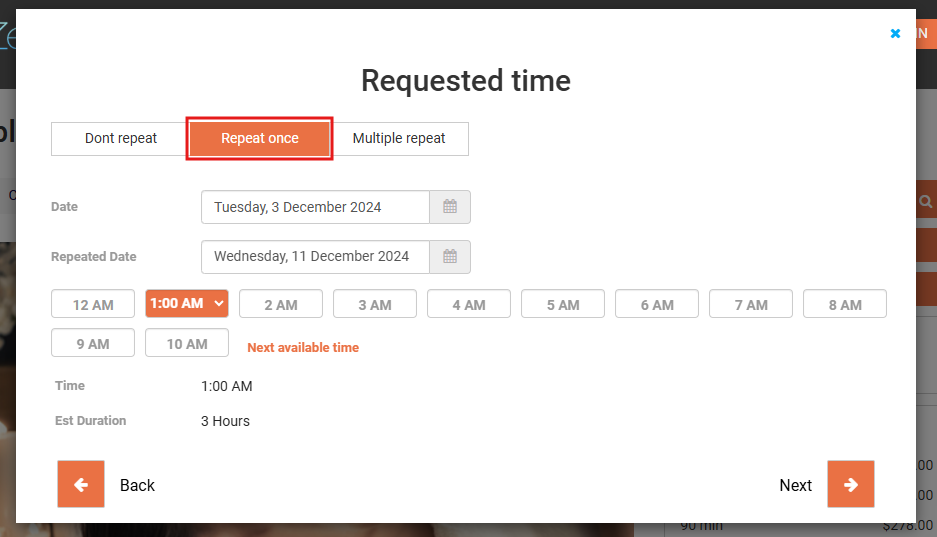
How do your customers repeat their bookings multiple times?
When your customers select multiple repeats, they can book multiple bookings at once with customized dates.
- Select the first booking date.
- Select when you want your bookings to stop recurring, or how many times you want them to be repeated.
- Select the recurring frequency by entering the number then selecting when it will recur from the drop-down menu. For example, if you want your booking to be repeated once every 3 weeks, or once every 5 days.
- If you select weeks or biweekly, an option to select the preferred days you want your booking in will appear.
- Select your preferred time. The selected time will be applied to the current and all the upcoming appointments unless you edit it afterward when confirming the booking.
For example, if you want to book several bookings starting tomorrow and repeating in 5 times, once every 3 weeks. on Wednesday, Thursday, and Friday at 10 AM.
Enter your starting date, then enter 5 times. Select 3 weeks, and check on Wed, Thu, Fri. Select 10 AM.
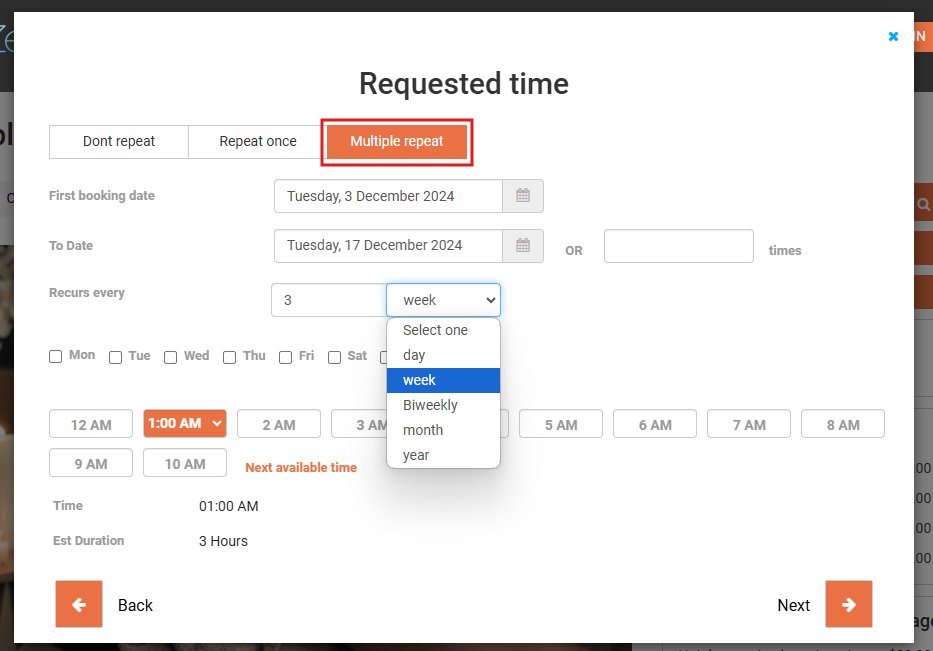
When you click on ‘Next’, the scheduled dates will be listed to make sure that everything is correct. Click on ‘Edit’ if you want to edit each booking on its own to change its date or time as shown below.

How do multiple bookings appear on the admin portal?
On the admin portal, each booking will be created separately with a different invoice, so you can update and follow up with each booking on its own.
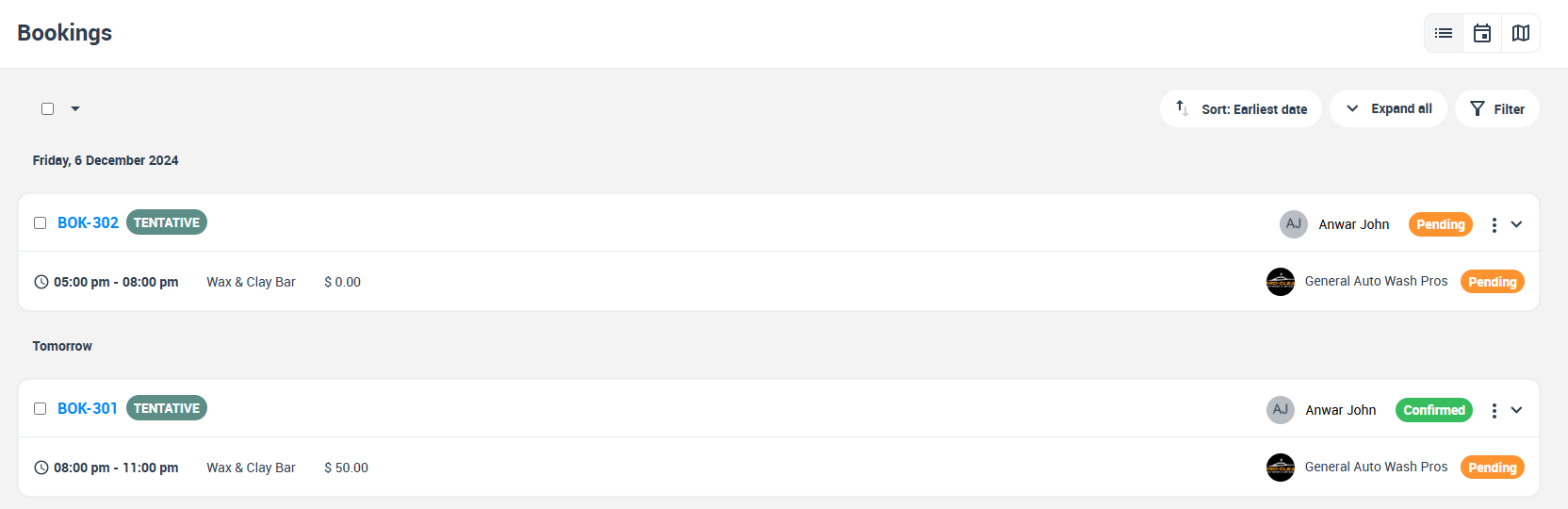
For more information please visit Octopuspro user guide, and subscribe to our youtube channel.
