Ask fieldworkers to upload photos when completing a visit
Some businesses require fieldworkers to capture photos of their work for future reference. To prompt fieldworkers to upload photos when they complete a visit, you can activate this feature flag. Doing so will add an “upload photos” button to the check-out process in the fieldworker app. This can also be set as mandatory or optional, depending on the business’s specific needs. If your booking has multiple appointments scheduled, your fieldworkers will be prompted to upload photos at the start of each appointment.
This can aid in the confirmation of work executed as per established expectations, the identification of any inconsistencies or issues, and the creation of trust between the business and its clients. It can also provide businesses with visual documentation of work performed, which can be utilized for quality control purposes such as identifying areas of improvement and developing strategies to address them. Ultimately, this can lead to better results for both the business and its clients, reducing errors, improving efficiency and quality control, and enhancing overall performance.
Table of contents
Enabling the Flag
To activate the photo upload feature, businesses need to enable the flag under your fieldworker’s permission. Once the flag is enabled, fieldworkers will be prompted to upload photos upon check-in to a job.
Instructions on how to activate the flag to enable the photo upload feature
- Navigate to Settings > General settings > Fieldworkers Permissions
- On the Fieldworkers Permissions page, scroll down to the relevant flag “Ask fieldworkers to upload photos when completing an appointment” and enable it.
- Upon enabling the flag, another field will appear, select “Mandatory” or “Optional” depending on whether you want to mandate your fieldworkers to upload photos when completing an appointment or not.
- Finally, click “Save” to confirm your changes.

Benefits of enabling the flag
- Increased accuracy of data collection: By adding photos to an appointment, fieldworkers can provide visual evidence to back up their data and make sure it is accurate.
- Improved accountability: With photos, there is a higher level of accountability for fieldworkers, as it is easy to track who completed what tasks and when.
- Increased customer satisfaction: With photos, customers can easily review the work that has been done, and it helps to ensure that the quality of the work is up to their standards.
- Reduced disagreements: Photos provide visual evidence of any disputes that may arise, so customers can easily see what happened and make a more informed decision.
- Streamlined operations: By having photos readily available, operations are more efficient, as there is no need to search for information or documents to back up data.
- Easier collaboration: Photos can be shared with admin users and other fieldworkers assigned to the same booking, making it easier for everyone to work together.
How to make it mandatory for fieldworkers to upload photos using the related flag
If businesses need to make uploading photos mandatory, they can enable the related flag to do so. This will require fieldworkers to upload photos before they can complete the job. Making it mandatory can help ensure that visual data is collected consistently for quality control. To do so:
- Navigate to Settings > General settings > Fieldworkers Permissions
- On the Fieldworkers Permissions page, scroll down to the relevant flag “Ask fieldworkers to upload photos when completing an appointment” and enable it.
- Upon enabling the flag, another field will appear, select “Mandatory” to mandate your fieldworkers to upload photos when completing an appointment.
- Finally, click “Save” to confirm your changes.

Upon selecting mandatory, fieldworkers will be required to take/upload photos, and won’t be allowed to complete the job without the added photos.
Prompting Fieldworkers to Upload Photos
Explanation of how the feature prompts fieldworkers to upload photos upon check-out through the app
- When the photo upload flag is enabled from the fieldworker permissions page, fieldworkers will be prompted to upload photos upon check-out to a job through the fieldworker app.
- When the fieldworker completes the job and then clicks to “Finish“ the job, a pop-up window will appear to select the booking status, after selecting COMPLETED, the fieldworker can then mark their finish time and click on next to add their photos for the booking. If the fieldworker tries to proceed without uploading any photos, a message will appear requiring them to upload images before they can proceed.
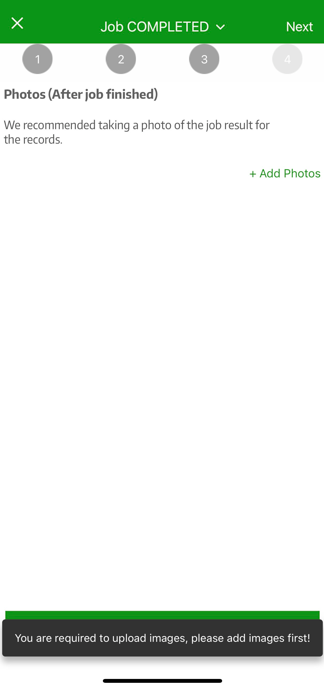
Step-by-step instructions for fieldworkers to upload photos
- To upload photos, fieldworkers need to open the app or software and navigate to the job they are assigned to. They can then take photos of the work they have completed and upload them through the app. This process is typically quick and easy and can help to ensure that visual documentation is collected for quality control purposes.
- Once the fieldworker has completed their job, then clicks to “Finish“ the job, a pop-up window will appear to select the booking status, since they’ve completed the job, they will select COMPLETED.
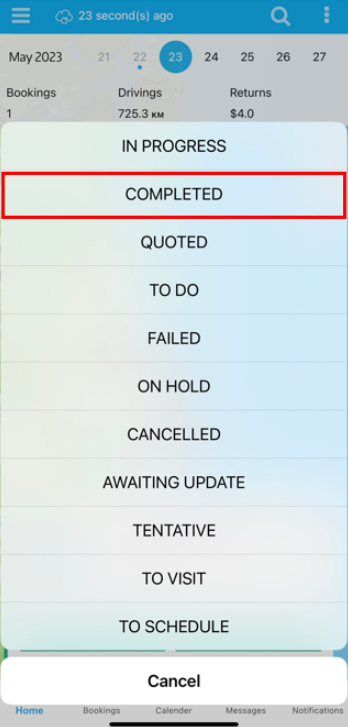
- They will then be redirected to a different page to mark their finish time and click on next to confirm the booking pricing details.

- Fieldworkers should now confirm the quantity and prices of the service are correct, and make any final changes, edits, or adjustments to the details of the service. When done, they should then click on the Next button to add their photos for the booking.
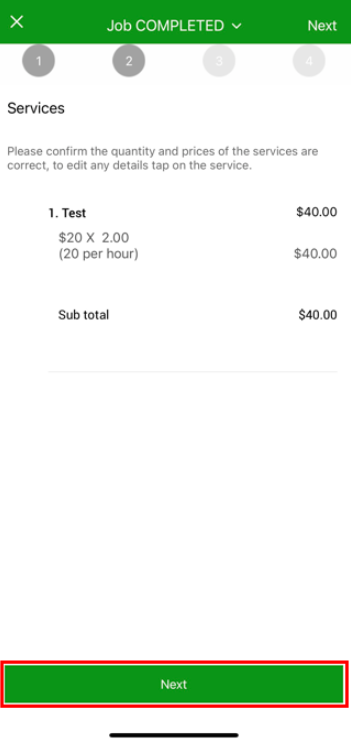
- The fieldworkers will be prompted to add images for the booking, and they can do so by clicking on the “+Add Photos” button. And either taking photos on their camera and uploading them, or doing so from their phone gallery.
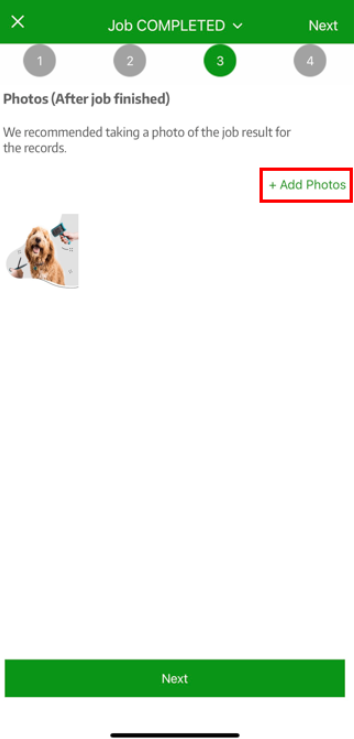
- After selecting the photos, they should then click on save to upload them successfully. Fieldworkers can view the photos they uploaded and delete them or even add more.
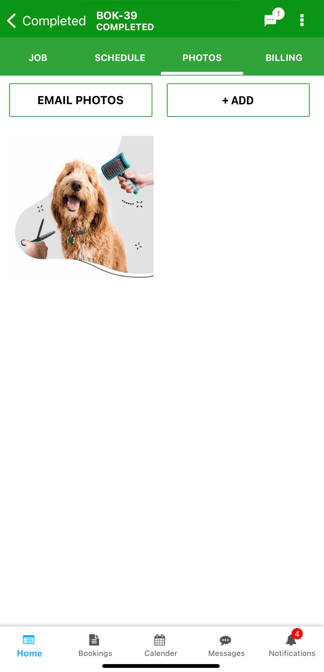
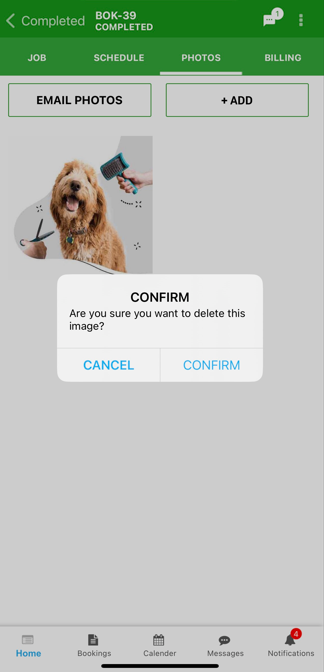
- If the fieldworker tries to proceed without uploading any photos, a message will appear requiring them to upload images before they can proceed.
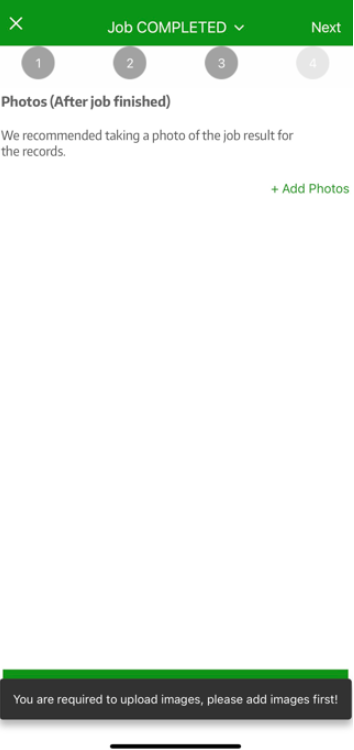
Benefits of this prompt for fieldworkers and businesses
There are several potential benefits for both businesses and workers when workers add images after a job is completed. Here are a few:
Benefits for Businesses:
- Quality Assurance: Adding images after a job is completed can help businesses ensure that the work has been done to their standards. By reviewing the images, businesses can identify any issues or areas that need improvement, and take corrective action if necessary.
- Marketing and Promotion: Images can be used for marketing and promotional purposes, such as showcasing completed projects on a website or social media. These images can help build the business’s brand and attract new customers.
- Documentation: Images can serve as documentation of completed work, which can be important for legal and regulatory purposes. They can also be used to track progress over time and assess performance.
Benefits for Fieldworkers:
- Proof of Work: By adding images after a job is completed, workers can provide proof that the work has been done to the best of their ability. This can be important for performance evaluations and future job opportunities.
- Professional Development: Reviewing images and reflecting on completed work can help workers identify areas where they can improve their skills and knowledge. This can lead to professional development and career advancement.
- Feedback: If businesses review the images and provide feedback to workers, this can be a valuable learning experience. Workers can learn from their mistakes and receive guidance on how to improve their work in the future.
Overall, adding images after a job is completed can provide benefits for both businesses and workers, including quality assurance, marketing and promotion, documentation, proof of work, professional development, and feedback.
Verification and Quality Control
The photo upload feature can aid in the verification of work done and the identification of inconsistencies or issues. By collecting visual data on the job, businesses can confirm that the work was executed as per established expectations, identify any inconsistencies or issues, and create trust between the business and its clients. VisualThe visual documentation can also be used for quality control purposes, such as identifying areas for improvement and developing strategies to address them. This can lead to better results for both the business and its clients, reducing errors, improving efficiency, and enhancing overall performance.
Examples of Use
The photo upload feature can be beneficial for any business that relies on fieldwork to conduct its operations. For instance, a construction company may use this feature to track construction site progress, while a property management firm may rely on it to confirm that maintenance activities were carried out satisfactorily. A pest control organization may use it to capture evidence of pests, while a landscaping business may use it to exhibit the pre-and post-work results of their operations.
In summary, the ability to request that fieldworkers upload photos upon completing their visits can significantly benefit any business that relies on fieldwork for its operations. This approach fosters transparency, accountability, and quality control, resulting in superior outcomes for clients.
If you have any questions or concerns about this feature, please don’t hesitate to contact our support team for assistance.
For more information, please visit the Octopuspro user guide and subscribe to our youtube channel.
