Future Bookings Statistics: Monitor Future Bookings, Trends, and Revenue Potential
The Future Bookings Statistics page in OctopusPro lets admin users observe, track, and analyze future bookings. This feature allows you to grasp a picture of your upcoming business activity, providing valuable insights into bookings by count and sum, their status, and their frequency over chosen periods. Located under the Dashboard menu, the Future Bookings Statistics page is an invaluable asset for forecasting demand, optimizing resources, and ensuring a steady business flow. This guide will demonstrate each feature, highlighting the numerous benefits that this tool provides.
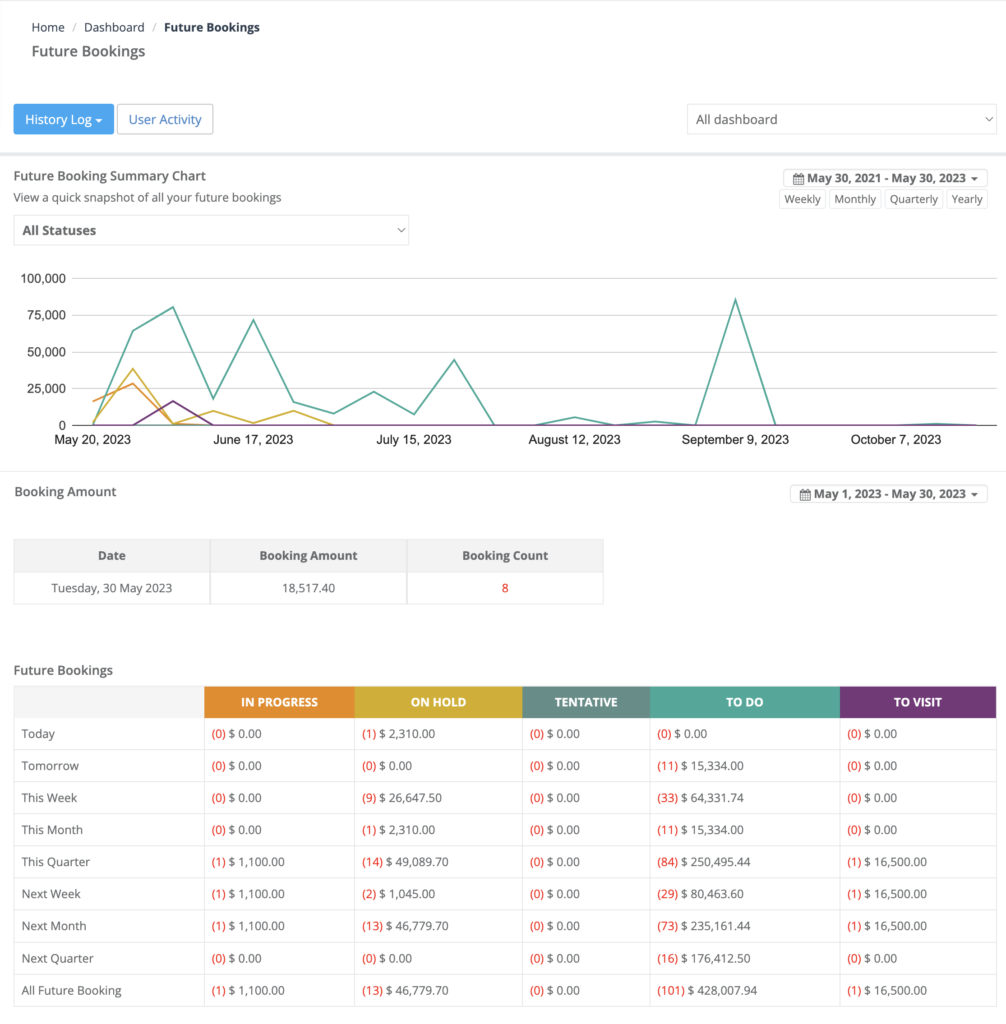
Maximizing the Future Bookings Statistics Page
- Upcoming Bookings Overview: Monitor your future bookings by count and sum, providing you with a clear view of potential revenue and workload.
- Customizable Period Selection: Adjust the display to view bookings weekly, monthly, quarterly, or yearly, offering flexibility to match your business needs.
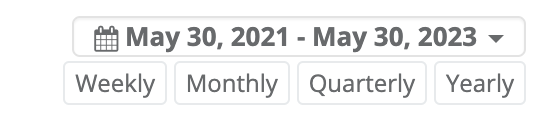
- Booking Status Filtering: View bookings segregated by their status, helping you understand your service pipeline and identify areas that may require attention.
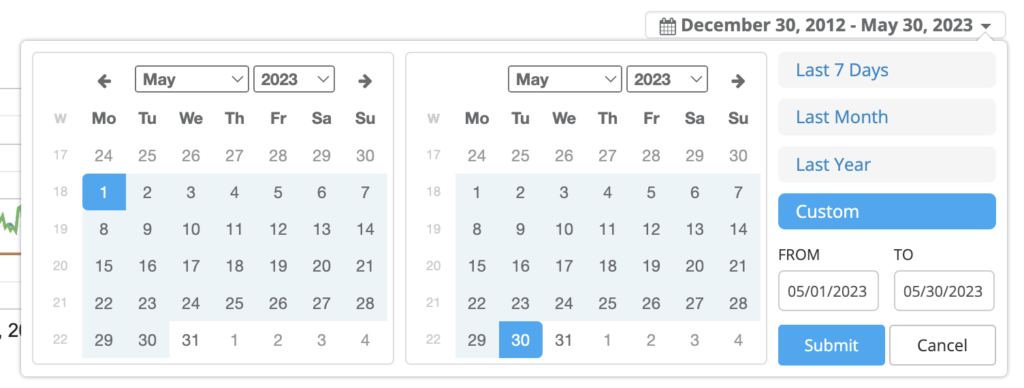
- Detailed Bookings Breakdown: A comprehensive table displays future bookings by count and sum, grouped by date, and broken down by status, providing an in-depth view of your future business.
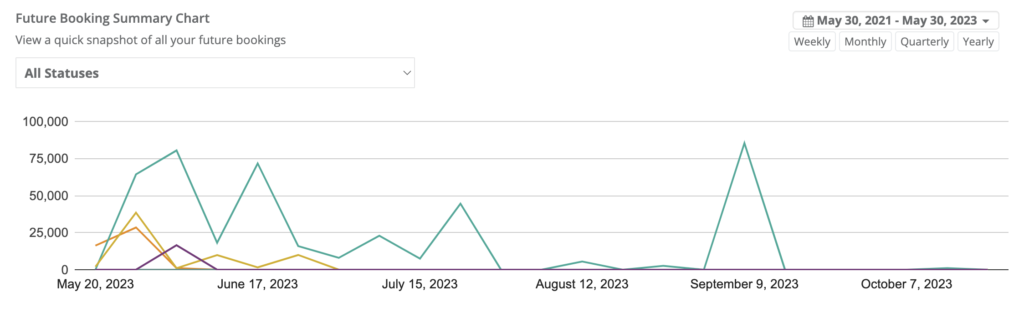
- Trend Identification: Detect booking trends over different periods, assisting in forecasting demand and aligning resources accordingly.
Accessing the Dashboard: From the left menu, Navigate to Statistics > Future bookings.
Interpreting Future Booking Data
- At the top of the page, you will find a comprehensive chart illustrating future bookings by count and sum. This chart acts as a visual guide for understanding patterns and trends over time, and can be adjusted to display weekly, monthly, quarterly, or yearly data.
- The chart also allows you to filter by booking status, with each status appearing as a separate line. Hovering over a point in the chart will reveal the exact number of bookings for that particular status.
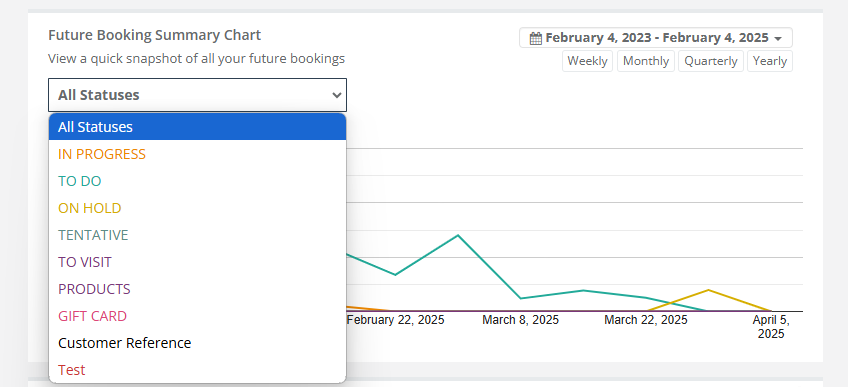
Further down, you will find a detailed table that presents the future bookings count and sum, grouped by date, and broken down by status. This table gives you a more granular understanding of your upcoming bookings and their potential impact on your business.
Viewing Your Future Bookings Statistics by Status
To view the table of all future bookings categorized by their booking status and booking date, follow these steps:
- Go to Statistics > Future Bookings.
- Swipe up to see the future bookings table.
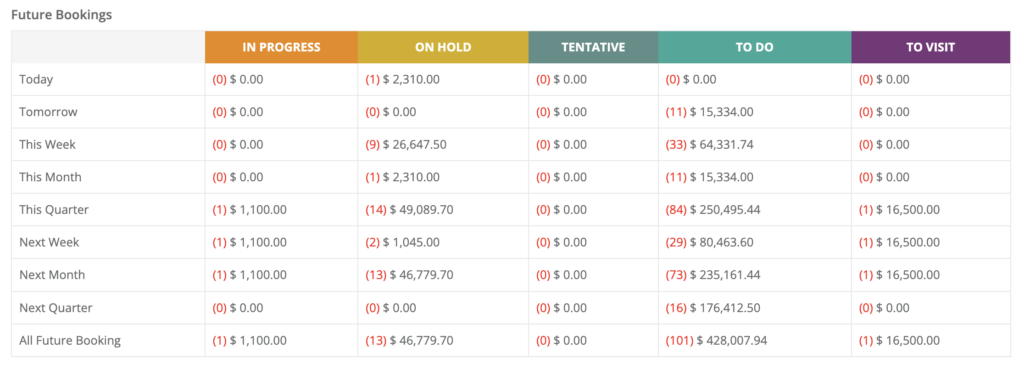
Viewing Your Company’s Sales Summary Chart
The Sales Summary Chart provides a visual representation of your bookings over a specific period. It allows you to detect booking patterns and quickly check if your bookings are on target.
To view the company’s sales summary chart, do as follows:
- Go to Statistics > Future Bookings.
- You will see the future sales summary chart at the top of the page.
- You can filter the chart by total, count, paid, or all invoices by using the icons at the right of the chart.
- Hover over a point in the chart to view the exact number of bookings.
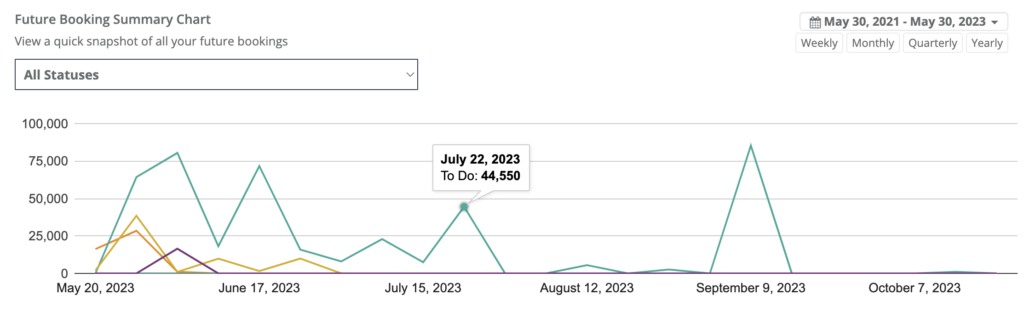
Customizing Future Bookings Statistics: My Dashboard vs All Dashboard
The Future Bookings Statistics page in OctopusPro has an advanced feature that allows users to filter data based on their role or the scope of the data they wish to view. This is beneficial for understanding personal performance metrics or getting a holistic view of the company’s performance. Here are the steps on how to switch between these views:
Viewing Your Personal Future Bookings Statistics
Your personal Future Bookings Statistics chart shows the number of bookings you have made, enabling you to track your individual performance over time. This chart is automatically updated with each booking made. You can view your personal Future Bookings Statistics at any time by following these steps:
- Go to Statistics > Future Bookings.
- At the top right of the page, use the drop-down arrow to select ‘My Dashboard’.

- The Future Bookings Statistics chart will adjust to display only bookings made by you.
- You can filter the chart by total, count, paid, or all invoices by using the icons at the right of the chart.
- Hover over a point in the chart to view the exact number of bookings made.
Viewing the Company’s Future Bookings Statistics
For admin users who wish to see an overview of the company’s performance, the Future Bookings Statistics page can be adjusted to display all bookings. This is particularly useful for identifying overall trends and patterns in the company’s bookings. Here is how to view the company’s Future Bookings Statistics:
- Go to Statistics > Future Bookings.
- At the top right of the page, use the drop-down arrow to select ‘All Dashboard’.

- The Future Bookings Statistics chart will adjust to show all bookings made across the company.
- You can filter the chart by total, count, paid, or all invoices by using the icons at the right of the chart.
- Hover over a point in the chart to view the total number of bookings made.
The ability to switch between ‘My Dashboard’ and ‘All Dashboard’ gives you a tailored view of the Future Bookings Statistics, offering a more personalized or holistic approach as required. Use these functionalities to your advantage to maximize your ability to understand and respond to your or your company’s booking trends effectively.
To stay updated, please subscribe to our YouTube channel.
