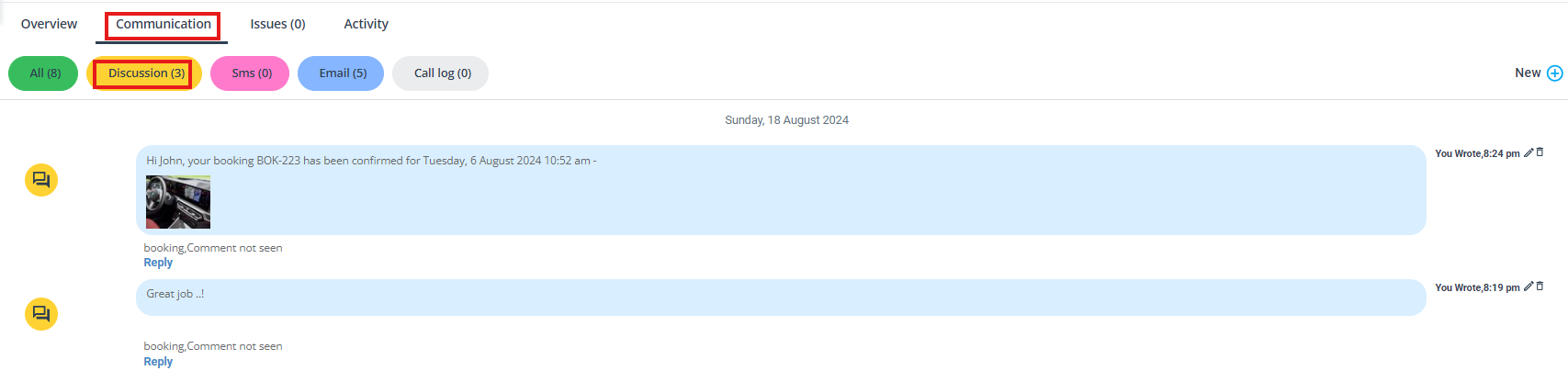View a booking discussion
Admin users, field workers, and customers can view comments added to the discussion board for bookings to allow them to view feedback and comments written on the booking view pages for the scheduled appointments received.
Table of contents:
- Viewing comments added by admin users on the booking details page
- Viewing comments added by admin users on the fieldworker app
- Viewing comments added by fieldworkers on the admin portal
- viewing comments added to a booking discussion by customers
Viewing comments added by admin users on the booking details page
- After posting a comment to the booking discussion, it will be displayed on the “discussion” board after clicking on the “communication” button in the booking details page and it will be visible to your fieldworkers when they view the booking.
- To know more about how to add a comment to a discussion board, click here.
Viewing comments added by admin users on the fieldworker app
Fieldworkers can view comments added by admin users and customers on the fieldworker app. To view comments, go to “Messages” from the bottom of the page to view the message notifications. They’ll be redirected to the chats page where all chats and messages added by admins or customers are displayed.
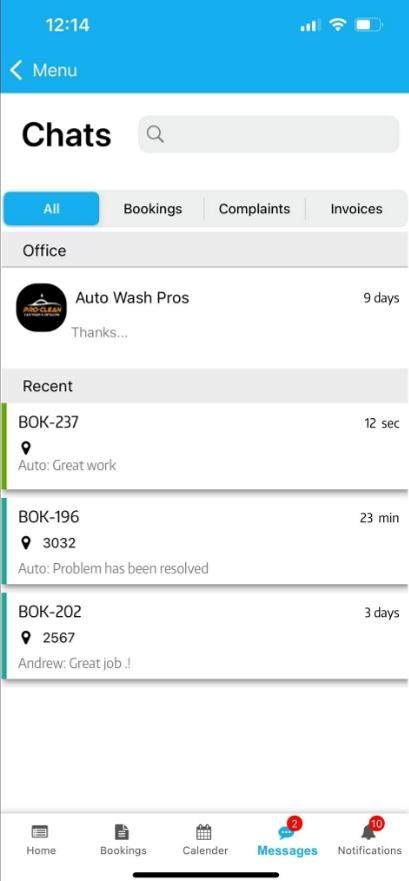
After selecting the message, it will be displayed on the fieldworker app as follows:
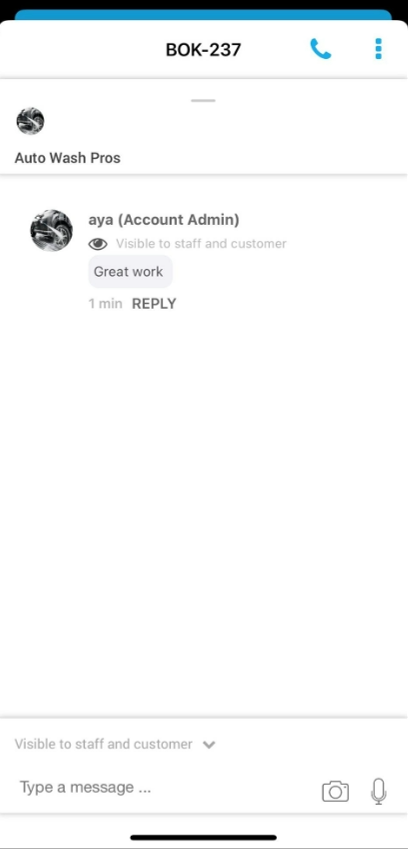
Viewing comments added by fieldworkers on the admin portal
- You can view comments added by your fieldworkers from the booking details page on the admin portal.
- Go to Bookings > upcoming or past booking and select “View booking” from the action button to view your booking’s discussion board.
- You’ll be directed to the booking details page to view your fieldworker’s comments.
- Click on “communication” button, Then select “discussion” section
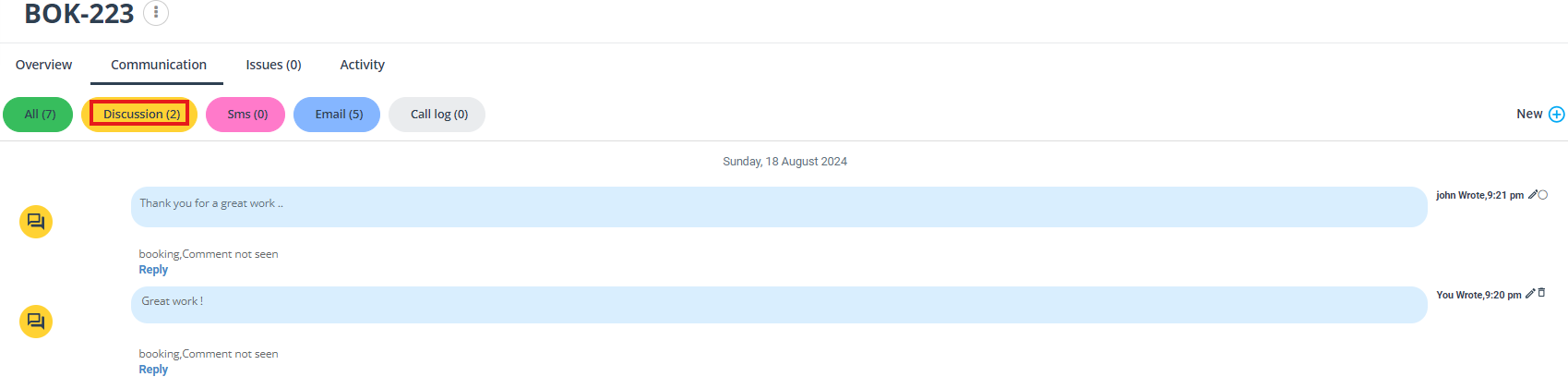
viewing comments added to a booking discussion by customers
Customers can add comments to their bookings before or after the job is done, they can add feedback for the service offered and they can add specific requirements for the job to be done by the fieldworker.
Viewing comments on the booking details page
- Customer’s added comments on their booking confirmation page can be viewed by admin users on the admin portal.
- Go to Bookings > upcoming or past booking and select “View booking” from the action button to view your booking’s discussion board.
- You’ll be directed to the booking details page to view your customer’s comments.
- it will be displayed on the booking discussion board after clicking on the communication button on the booking details page for admin users to view it as follows:
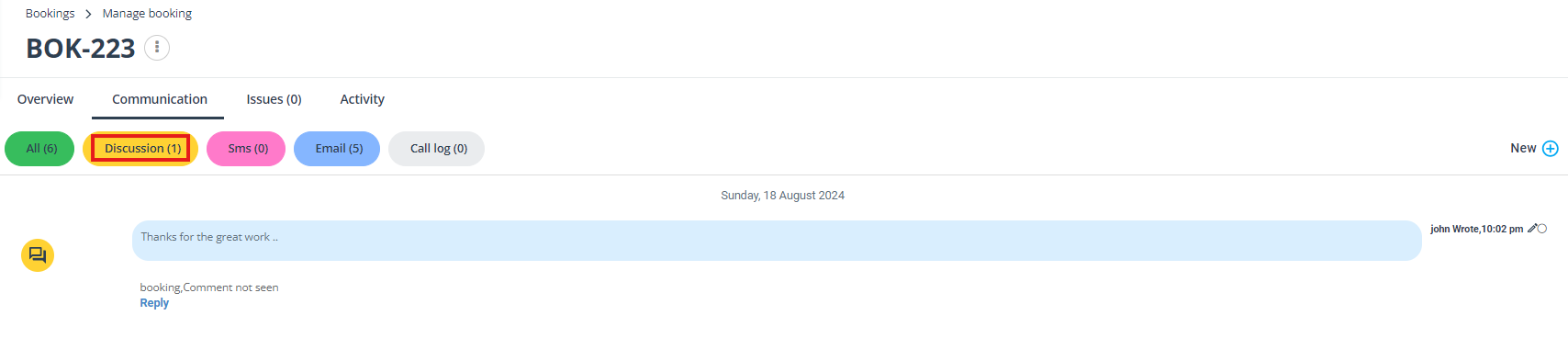
Viewing comments on the fieldworker app
- Customer’s added comments on their booking confirmation page can be viewed by fieldworkers on the fieldworker app.
- Go to “Bookings” and select the booking you wish to view, then select the messages icon to view all discussions and comments added to this booking.
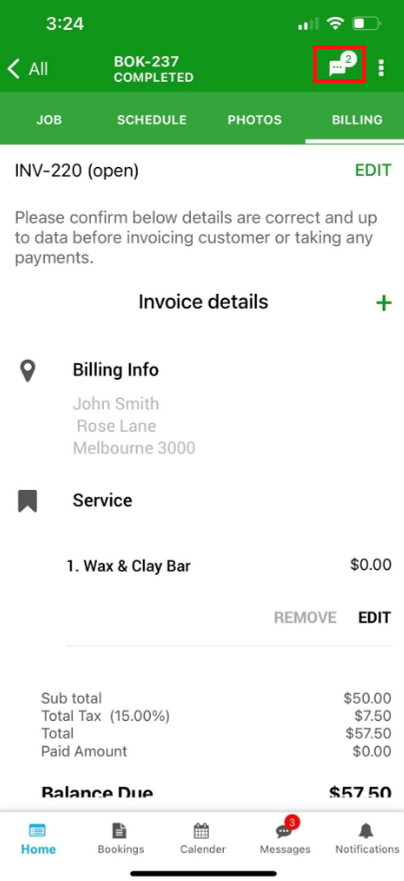
- You’ll be redirected to the conversation page, your customer’s and admin comments will be displayed there.
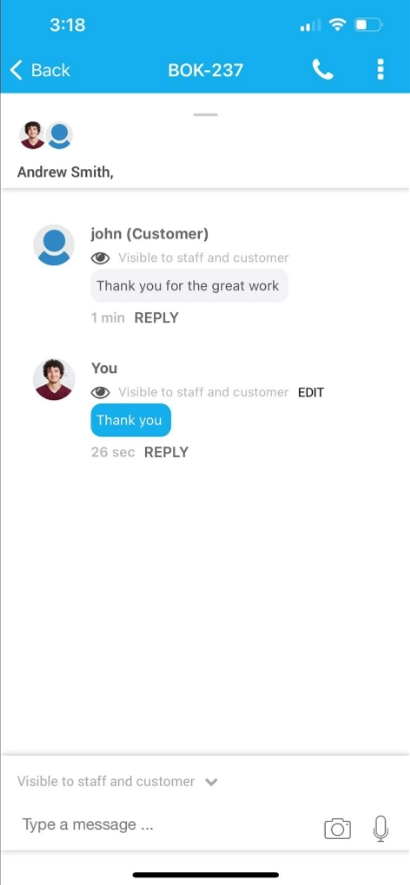
For more information please visit Octopuspro user guide, and subscribe to our YouTube channel.