Attaching Files to Invoices
Document management and organization play crucial roles in the smooth and efficient operation of a business. The ability to attach relevant files directly to invoices can enhance the transparency, effectiveness, and traceability of your financial transactions.
With OctopusPro’s ‘Attach Files to Invoices’ feature, you can append a variety of relevant files to an invoice. This could include a signed contract, a completion certificate, or other related documents that provide additional context or information about the invoiced services or goods.
This functionality can greatly aid in communication with clients, by providing all relevant documentation in one place and in context with the related invoice. It simplifies the process of tracking documentation related to specific transactions, making audits and reviews more straightforward.
In addition, it offers a valuable tool for internal use, allowing various departments (like finance, operations, customer service) to access the same, consistent information. This boosts inter-departmental cooperation and understanding, ensuring that everyone is on the same page regarding each transaction.
In the subsequent sections, we’ll explore how you can utilize this feature effectively within OctopusPro, the benefits it offers, and some use cases to help you understand its practical implications.
Adding Attachments Directly from an Invoice
- Open the specific invoice to which you want to add an attachment.
- Click on ‘Invoice’ at the top right of the page.
- Select ‘File Attachments’.
- Click ‘Upload File’ and select the file you want to attach from your device.
- After choosing a file, add a description for your reference and for the recipient’s understanding of what the file contains.
- Press ‘Save’ to attach the file to the invoice.
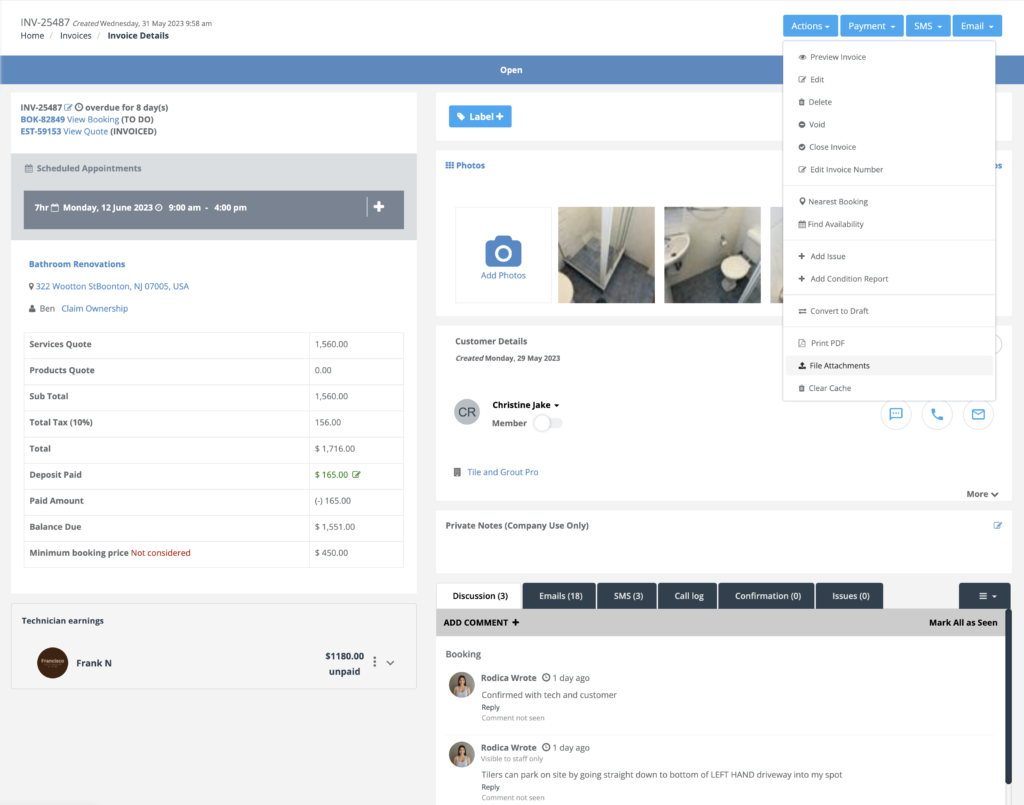
Benefits and Use Cases of Adding Attachments to Invoices
Providing additional information: Attachments offer a way to provide more information about the services provided. This is useful when the invoice alone cannot capture all the details, for instance, in the case of complex projects.
Improving transparency: By attaching files and documents related to the job, businesses can improve transparency with their customers, which can boost trust and customer satisfaction.
Supporting charges: In some cases, businesses need to substantiate their charges, such as the cost of materials used. Attaching receipts or other relevant documents can provide necessary proof.
Reducing disputes: Detailed attachments can offer clarity and help in reducing potential disputes regarding the charges on the invoice.
Remember, the key to successful invoicing is clear communication. By utilizing the attachment feature in OctopusPro, you can offer an enhanced level of communication that serves both you and your customers.
To stay updated, please subscribe to our YouTube channel.
