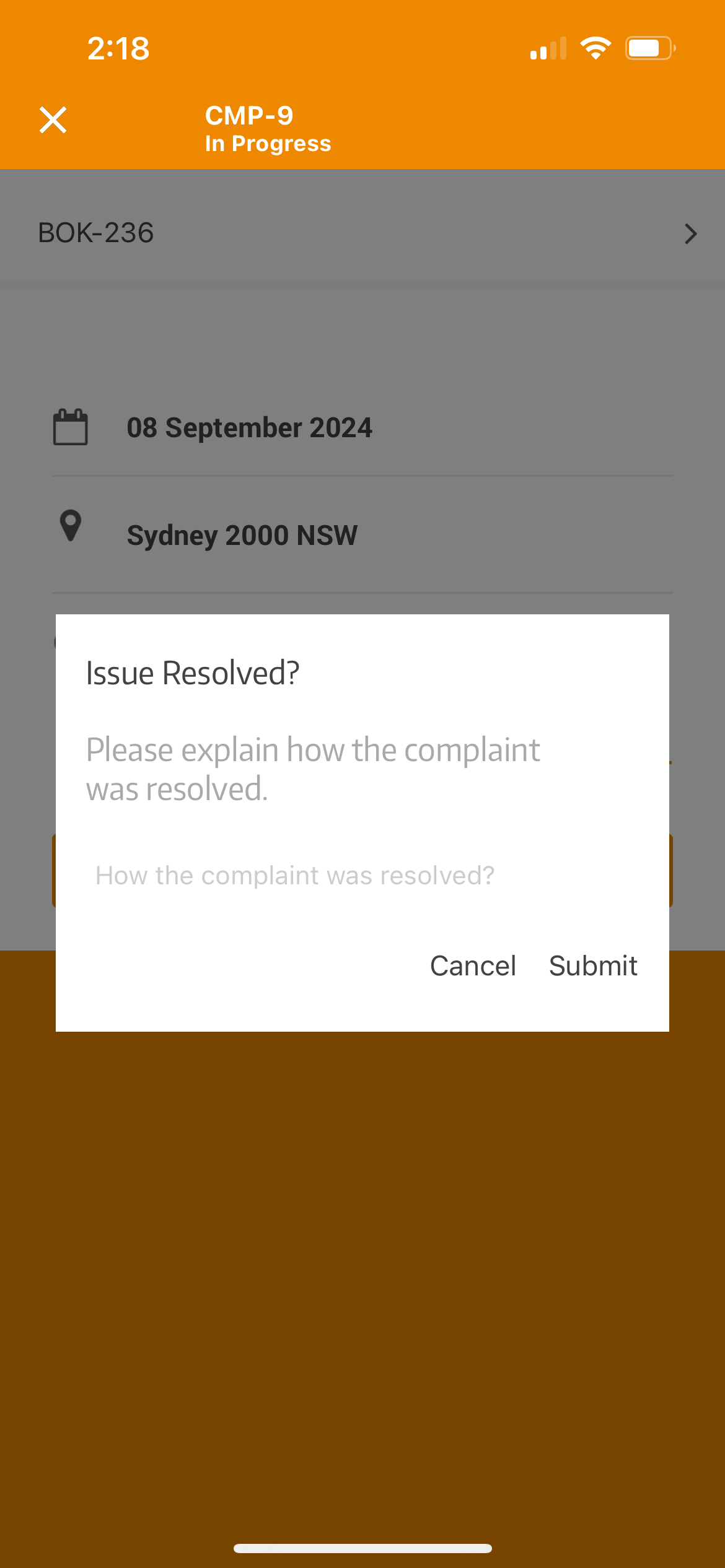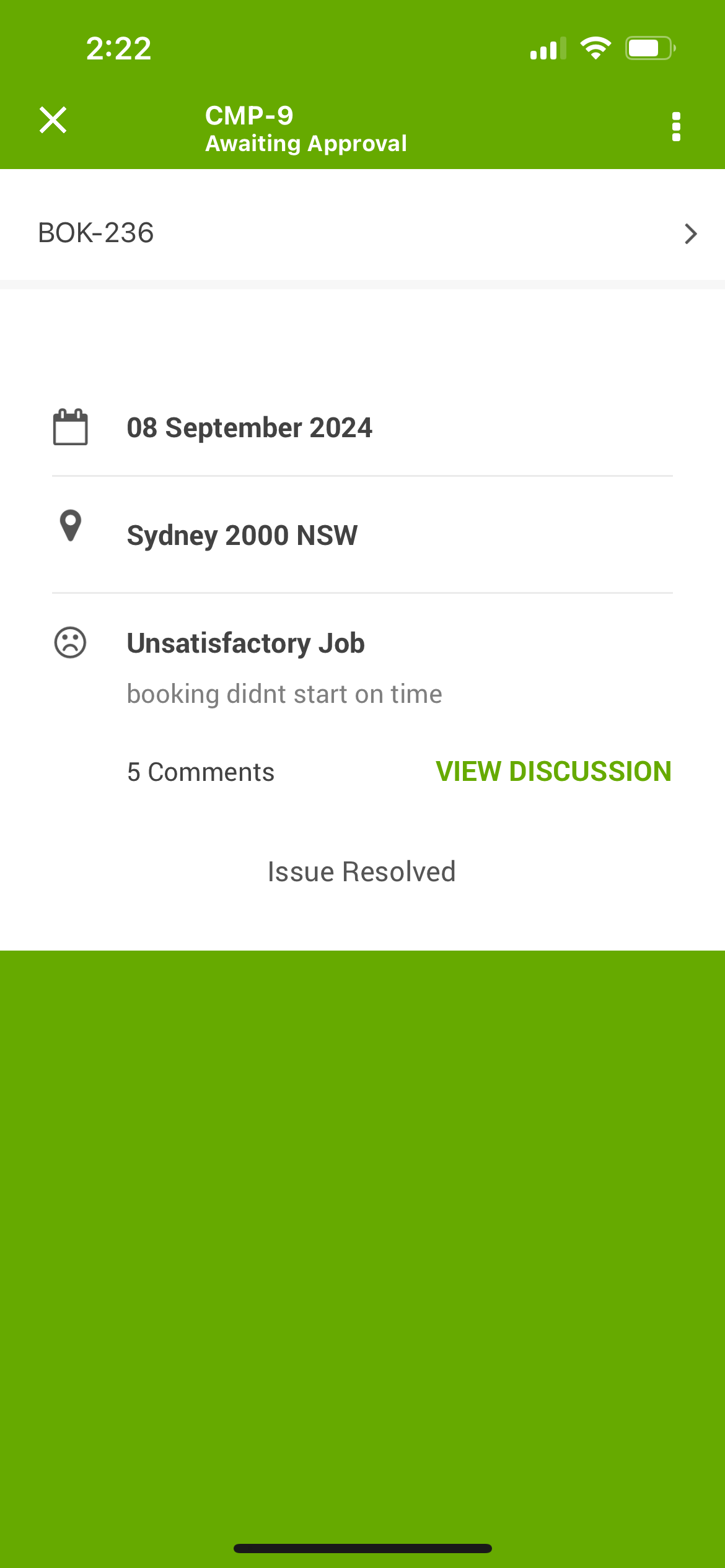-
- Managing Leads & Inquiries
- Adding Customer Inquiries
- Website Lead Capture Form
- Customer Portal Inquiry Form
- View Inquiry Details
- Edit Inquiry Details
- Deleting Inquiries
-
- Booking Management
- Create a New Booking
- Managing Existing Bookings
- Edit Booking Details
- Repeat / Recurring Bookings
- Delete Bookings
- Export Booking as PDF
- Booking Timeline
- Booking History Log
- Multi Address Bookings
- Fieldworker Availability Finder
- Nearby Bookings Locator for Proximity Scheduling
- Allocate Multiple Fieldworkers to Booking
- Fieldworker Payroll Management
- Fieldworker Commission & Pay Rates
- Accept Booking Request On Behalf of Fieldworker
- Admin Approval for Fieldworker Changes
- Manual Push to Google Calendar
- Change Booking Owner
- Contact Fieldworker Regarding Booking
- Contacting Customer Regarding Booking
- Sending Emails for a Booking
- Pause/Resume automated emails
- Pause/Resume automated SMS
- Sending Booking Confirmation
- Service Reminder Automation
- Request Fieldworker Updates
- View Booking Discussion
- Add a comment to a booking discussion
- Add Complaint to a booking
- Adding Booking Attachments
- Adding Images to Bookings
-
- Creating New Quotes
- Edit Quote Details
- Edit Quote Number
- Claiming Quote Ownership
- Export Quote PDF
- Deleting Quotes
- Manage Quote Follow Up Date
- Adding Issues / Complaints to a Quote
- Adding Labels to Quotes
- Adding Attachments to a Quote
-
- Invoice & Billing Management
- View Invoice Details
- Edit Invoice Breakdown
- Change Invoice Number
- Convert Invoice to Draft
- Convert an Invoice to Void
- Claim Invoice Ownership
- Deleting Invoices
-
- Managing Fieldworkers
- Fieldworkers & Subworkers
- Fieldworker Industry Label
- Managing Fieldworkers Lists
- Fieldworker Booking Summary
- Fieldworker Activity Log
- Adding Fieldworkers
- Edit Fieldworker Details
- Update Fieldworker Profile
- Manage Fieldworker Profile
- Fieldworker Email Verification
- Fieldworker Active Services
- Fieldworker Service Areas
- Fieldworker Working Hours
- Manage Fieldworker Availability
- Fieldworker Bank Details
- Activate/Deactivate Fieldworkers
- Blocking / Unblocking Fieldworkers
- Contacting Fieldworkers
- Sending Emails to Fieldworkers
- Sending SMS to Fieldworkers
- Fieldworker Received SMS
- Sending Messages to Fieldworkers via App
- Sending Messages to Fieldworkers Regarding Booking
- Fieldworker SMS Log
- Fieldworker Email Log
-
- Business Email Authentication
- Viewing company information
- Company Logos Setup
- Manage Trading Names
- Define Fieldworker Operational Locations
- Third-Party API Integrations
- Google Calendar Integration
- Google Maps API integration
- Display Google Reviews
- Terms and Conditions
- Booking Location Types
- Fieldworker Industry label
-
- Managing Services Offering
- Creating a New Service
- Managing Service Categories
- Quantity‑Based Discounts (Bulk / Volume Pricing)
- Geographical Pricing Zones
- Creating a Service Package
- Managing Products List
- Creating Custom Fields
- Grouping Custom Fields
- Conditional & Dependent Custom Fields
- Custom Field Types
- Short Text Input (Text Field)
- Long Text Input (Text Box)
- Date Selection Input
- Time Selection Input
- Increment/Decrement Button (+/-)
- On/Off Selector (Toggle)
- Single Choice Button Display (Button Group)
- Single Choice Selector (Radio button)
- Single Choice Selector (Dropdown)
- Single Selection List Option Field
- Multi-Option Selector (Checkbox)
- Multi-Option Checkbox Button (Checkbox)
- Signature Custom Field
-
- Booking Settings Configuration
- Fieldworker Job Assignment Methods
- Fieldworker Permissions
- Fieldworker Profile Customization
- Customer Profile Customization
- Customer Dependents / Properties
- Importing Customer Dependents
- Managing Booking Status
- Managing Booking Complaints
- Lead Sources List
- Decline Job Request Form
- Property Type List
- Label Management
- Creating Forms & Checklists
- Forms & Checklist Introduction
- Setting Up Forms & Checklists
- Forms & Checklists Usage
- Forms & Checklists Fields Types/Elements
- Forms & Checklists: Use Cases
Closing Resolved Issues and Complaints
Closing an issue or complaint signifies the successful resolution of a client’s concern and marks the completion of the complaint management process. It indicates that no further action is required and that the complaint has been handled satisfactorily. This user guide details the process of closing an issue or complaint in OctopusPro.
Closing an Issue or Complaint
When an issue has been adequately addressed and has received necessary approvals, it should be marked as closed. This alerts all users within the system that the issue doesn’t require any further attention. Issues that are marked as ‘new’, ‘in progress’, ‘awaiting approval’, or ‘reopened’ can be closed. Here are the steps:
- Navigate to the specific issue page.
- Click on the ‘issue ID’ to view the full details of it.
- click on “Actions” button and Select “Close” from the drop-down menu.
- If applicable, add a comment and/or image to document the resolution. This can be valuable for future reference.
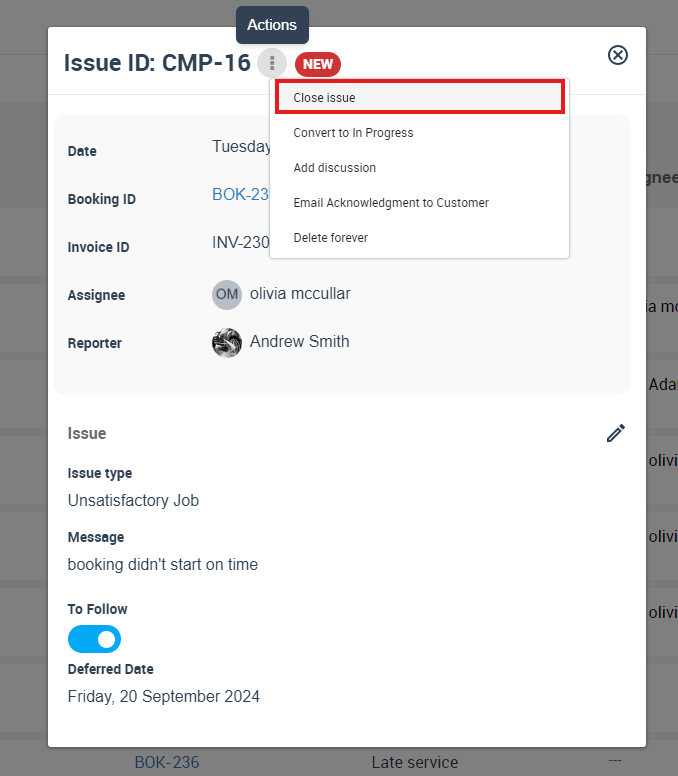
Key Considerations for Closing Issues or Complaints
Fieldworker Involvement and Approval Process
Fieldworkers can close issues from the OctopusPro mobile app. However, to ensure accuracy and consistency, this action requires admin approval. Once a fieldworker closes an issue from the app, the issue status changes to “Awaiting Approval”. An authorized admin user needs to review and approve this change before the issue is officially marked as closed.
Managing Fieldworker Payments
Closing an issue doesn’t automatically release the fieldworker’s payment. When an issue is added to a booking, the “Payment Withheld” flag is activated for the assigned fieldworker. Despite the issue’s closure, an authorized admin user must manually change the flag to “Payment Released” to proceed with the payment process. This practice ensures all complaints are genuinely resolved before any payment is issued.
Communication with Customers
Upon closing an issue, OctopusPro allows you to send a templated email to the customer. This email can be used to inform them about the issue resolution and to request their feedback. To send an acknowledgment email:
- Go to the ‘All Issues’ page.
- Click on the ‘issue ID’ to view the full details of it.
- At the top right of the page, click on the “Actions” button and select “Email Acknowledgement”
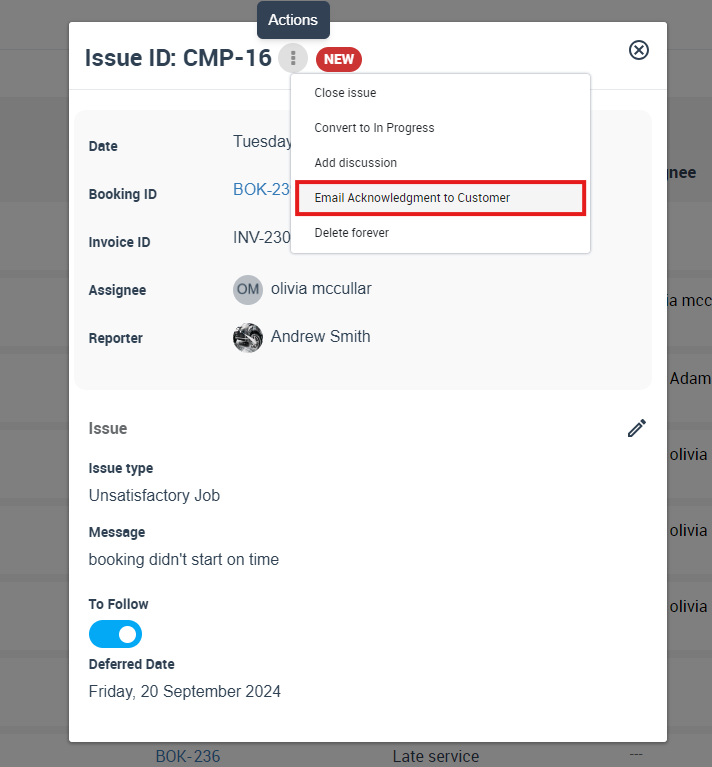
3. A pop-up email will appear, check the email to ensure all details are correct.
4. Press “Send”.
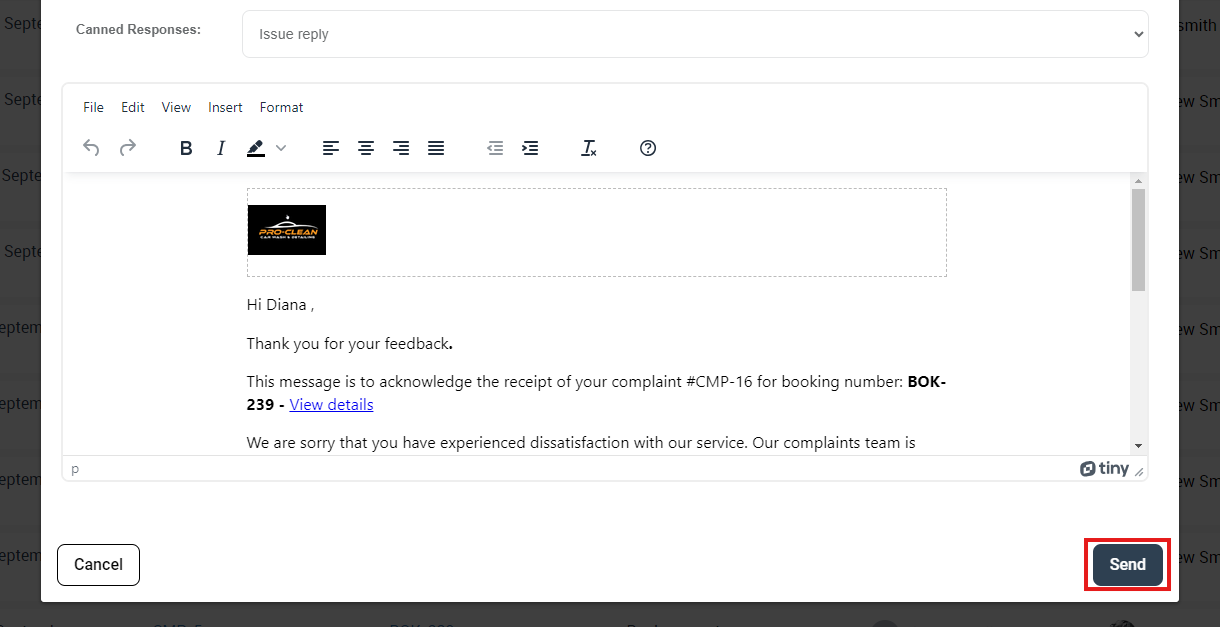
You can customize this template from Settings > Communications > Templates & Canned Responses.
Benefits of Closing Issues or Complaints
Closing an issue or complaint in OctopusPro offers multiple benefits:
- Transparency: It provides a clear, transparent status update about the issue to all team members involved.
- Customer Satisfaction: It signifies the resolution of a customer’s issue, contributing to improved customer satisfaction.
- Organizational Efficiency: It helps keep the issue and complaint management system organized and prevents unnecessary attention to already resolved complaints.
Proper issue and complaint management is crucial to delivering excellent customer service. By accurately closing issues or complaints when resolved, you streamline your processes, boost team efficiency, and elevate your customer service to new heights.
To stay updated, please subscribe to our YouTube channel.