-
- Managing Leads & Inquiries
- Adding Customer Inquiries
- Website Lead Capture Form
- Customer Portal Inquiry Form
- View Inquiry Details
- Edit Inquiry Details
- Deleting Inquiries
-
- Booking Management
- Create a New Booking
- Managing Existing Bookings
- Edit Booking Details
- Repeat / Recurring Bookings
- Delete Bookings
- Export Booking as PDF
- Booking Timeline
- Booking History Log
- Multi Address Bookings
- Fieldworker Availability Finder
- Nearby Bookings Locator for Proximity Scheduling
- Allocate Multiple Fieldworkers to Booking
- Fieldworker Payroll Management
- Fieldworker Commission & Pay Rates
- Accept Booking Request On Behalf of Fieldworker
- Admin Approval for Fieldworker Changes
- Manual Push to Google Calendar
- Change Booking Owner
- Contact Fieldworker Regarding Booking
- Contacting Customer Regarding Booking
- Sending Emails for a Booking
- Pause/Resume automated emails
- Pause/Resume automated SMS
- Sending Booking Confirmation
- Service Reminder Automation
- Request Fieldworker Updates
- View Booking Discussion
- Add a comment to a booking discussion
- Add Complaint to a booking
- Adding Booking Attachments
- Adding Images to Bookings
-
- Creating New Quotes
- Edit Quote Details
- Edit Quote Number
- Claiming Quote Ownership
- Export Quote PDF
- Deleting Quotes
- Manage Quote Follow Up Date
- Adding Issues / Complaints to a Quote
- Adding Labels to Quotes
- Adding Attachments to a Quote
-
- Invoice & Billing Management
- View Invoice Details
- Edit Invoice Breakdown
- Change Invoice Number
- Convert Invoice to Draft
- Convert an Invoice to Void
- Claim Invoice Ownership
- Deleting Invoices
-
- Managing Fieldworkers
- Fieldworkers & Subworkers
- Fieldworker Industry Label
- Managing Fieldworkers Lists
- Fieldworker Booking Summary
- Fieldworker Activity Log
- Adding Fieldworkers
- Edit Fieldworker Details
- Update Fieldworker Profile
- Manage Fieldworker Profile
- Fieldworker Email Verification
- Fieldworker Active Services
- Fieldworker Service Areas
- Fieldworker Working Hours
- Manage Fieldworker Availability
- Fieldworker Bank Details
- Activate/Deactivate Fieldworkers
- Blocking / Unblocking Fieldworkers
- Contacting Fieldworkers
- Sending Emails to Fieldworkers
- Sending SMS to Fieldworkers
- Fieldworker Received SMS
- Sending Messages to Fieldworkers via App
- Sending Messages to Fieldworkers Regarding Booking
- Fieldworker SMS Log
- Fieldworker Email Log
-
- Business Email Authentication
- Viewing company information
- Company Logos Setup
- Manage Trading Names
- Define Fieldworker Operational Locations
- Third-Party API Integrations
- Google Calendar Integration
- Google Maps API integration
- Display Google Reviews
- Terms and Conditions
- Booking Location Types
- Fieldworker Industry label
-
- Managing Services Offering
- Creating a New Service
- Managing Service Categories
- Quantity‑Based Discounts (Bulk / Volume Pricing)
- Geographical Pricing Zones
- Service Packages & Bundles
- Managing Products List
- Creating Custom Fields
- Grouping Custom Fields
- Conditional & Dependent Custom Fields
- Custom Field Types
- Single-Line Text (Short Text)
- Paragraph Input (Long Text)
- Date Picker Calendar Field
- Time Picker Field
- Number Stepper (+/-)
- Toggle Switch (on/off) Custom Field
- Single Choice Button Display (Button Group)
- Single Choice Selector Radio Button
- Single-Select Dropdown Custom Field
- Multi Select List Box
- Checkbox Selector (Multi-Option)
- Checkbox Button (Multi-Option)
- Signature Custom Field
-
- Booking Settings Configuration
- Fieldworker Job Assignment Methods
- Fieldworker Permissions
- Fieldworker Profile Customization
- Customer Profile Customization
- Customer Dependents / Properties
- Importing Customer Dependents
- Managing Booking Status
- Managing Booking Complaints
- Lead Sources List
- Decline Job Request Form
- Property Type List
- Label Management
- Creating Forms & Checklists
- Forms & Checklist Introduction
- Setting Up Forms & Checklists
- Forms & Checklists Usage
- Forms & Checklists Fields Types/Elements
- Forms & Checklists: Use Cases
Searching Within the App as a Fieldworker
As a fieldworker, you may need to search for specific information within the app, such as bookings, estimates, invoices, or customer complaints. Our search functionality allows you to find the information you need quickly and efficiently by using various search criteria, such as booking number, invoice number, quote number, customer details, keywords, or addresses. In this guide, we’ll walk you through the process of searching the app when logged in as a fieldworker.
Searching the App
To search for specific information within the app, follow these simple steps:
- Access the Search Feature: From any page within the app, locate the magnifying glass icon, typically situated at the top right corner of the page. Click on the icon to access the search feature.
- Enter Search Criteria: Once you’ve clicked on the magnifying glass icon, a search bar will appear. Enter your search criteria in the search bar using one of the following methods:
- Booking Number: Enter the unique booking number (e.g., BOK-12345) to find a specific booking.
- Estimate Number: Input the quote or estimate number (e.g., EST-12345) to locate a particular estimate.
- Invoice Number: Type in the invoice number (e.g., INV-12345) to search for a specific invoice.
- Customer Details: Input the customer’s name or address to find bookings, estimates, invoices, or complaints related to that customer.
- Keyword: Use relevant keywords, such as a service name or complaint type, to search for related bookings, estimates, invoices, or complaints.
- Address: Enter the job site’s address to find bookings, estimates, invoices, or complaints related to that location.
- Review Search Results: After entering your search criteria, the app will display a list of results that match your query. Browse through the results to find the booking, estimate, invoice, or complaint you’re looking for. Click on the desired result to view more details or perform additional actions, such as editing, rescheduling, or updating the status of a booking.
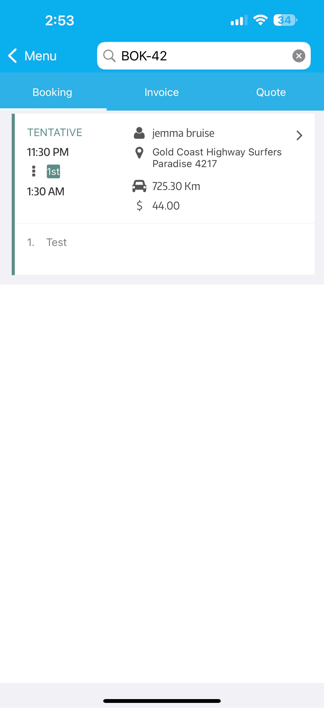
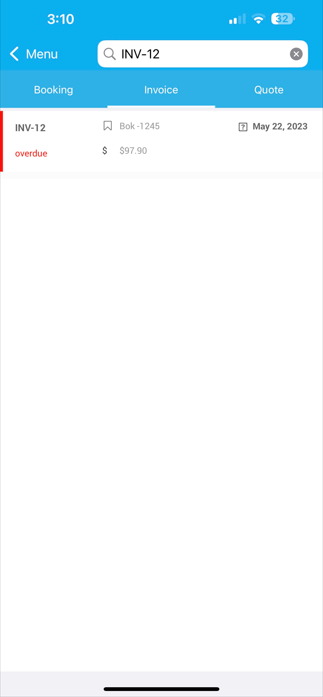
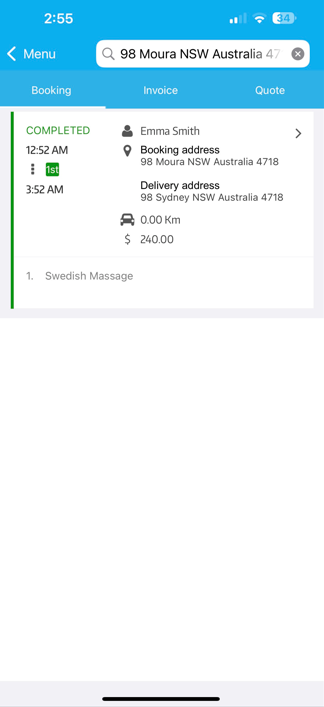
With our easy-to-use search functionality, fieldworkers can quickly locate specific information within the app, allowing them to stay organized and focused on delivering excellent service to customers. Whether searching by booking number, customer details, or job site address, fieldworkers can easily access the information they need to manage their tasks efficiently.
