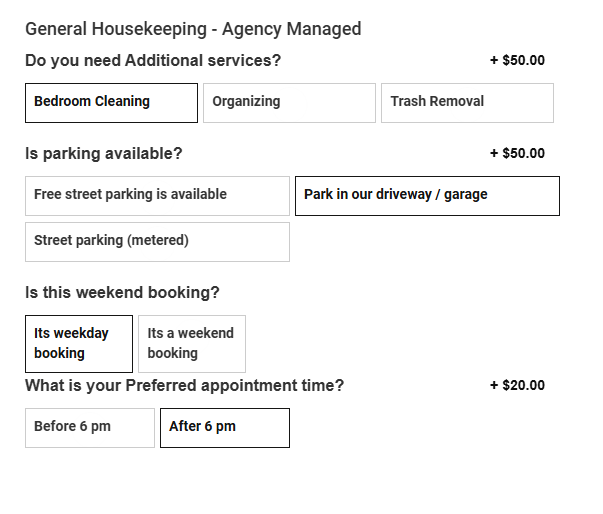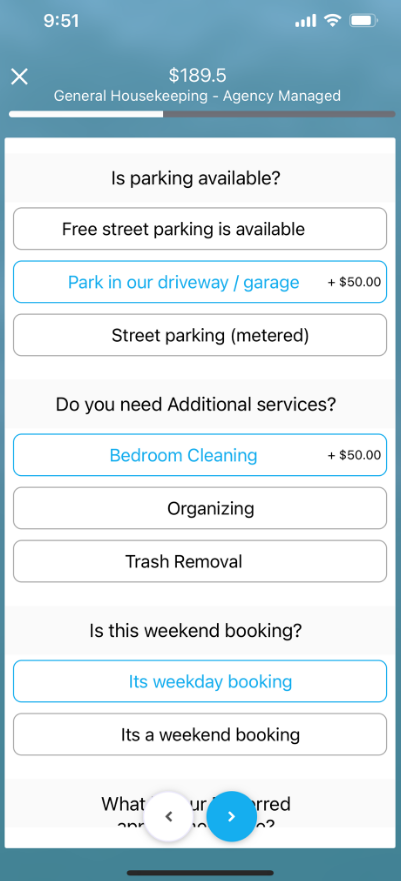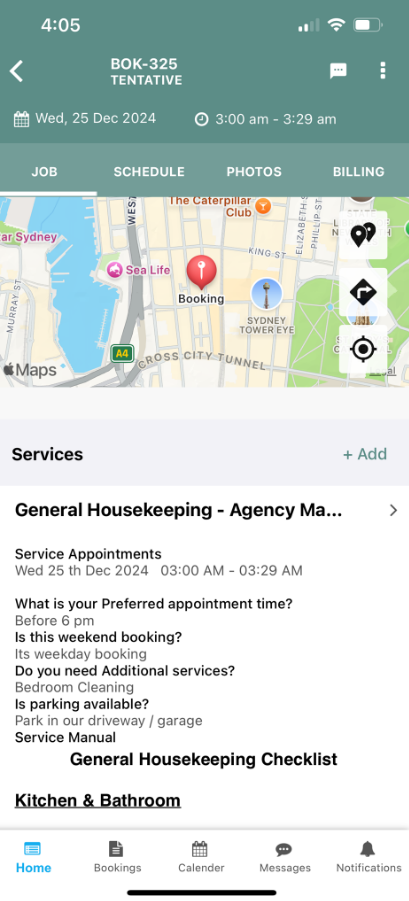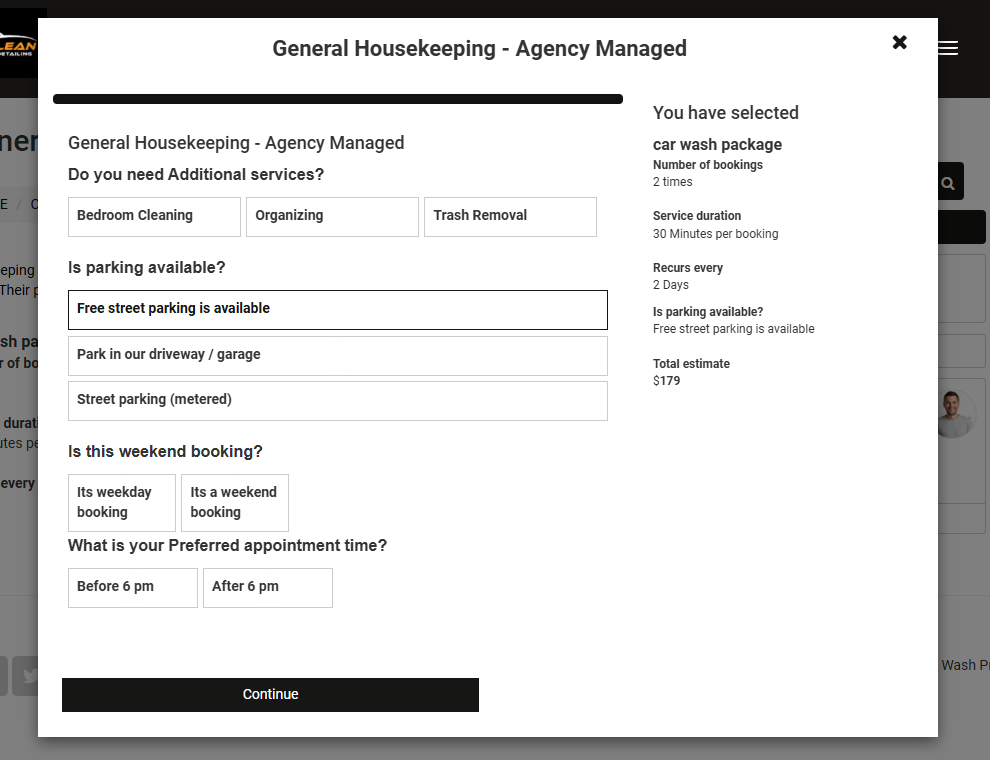Single Choice Button Display (Button Group) Custom Field
The Single Choice Button Display (Button Group) Custom Field is a versatile tool used for presenting users with a visually appealing and user-friendly method to make a single choice from a set of options. It finds wide applications across various scenarios such as service bookings, forms, checklists, customer and fieldworker profiles.
This dynamic field has the capability to influence service pricing, refine inquiry forms, enrich customer profiles, and enhance fieldworker profiles. The process to set up a Button Group field is intuitive and straightforward, with slight differences when it’s applied to customer or fieldworker profiles.
The Button Group Custom Field can substantially influence service pricing, user interaction, and data reporting, and filtering within the system. It thereby simplifies the capture of unique data and improves user interactions for admins, fieldworkers, and customers. Ultimately, it aids in effective data collection and provides an interactive experience for the users, enhancing the overall efficiency and performance of the system.
Table of Contents:
- What is the Button Group Field Type?
- How to Set Up a Button Group Custom Field?
- Potential Applications of the Button Group Custom Field
- How Does the Button Group Field Appear for Admins While Creating/Editing a Booking?
- How Does the Button Group Field Appear for Admins While Viewing a Booking?
- How Does the Button Group Field Appear for Fieldworkers in the App While Creating a Booking?
- How Does the Button Group Field Appear for Fieldworkers While Viewing a Booking?
- Role of the Button Group Custom Field in Customer and Fieldworker Profiles
- Importance of the Button Group Custom Field in Reports and Filters
- Customer Interaction with the Button Group Custom Field in the Customer Portal
- How Does the Button Group Field Appear in the Customer Portal While Creating a Booking?
- How Does the Button Group Field Appear for Customers While Viewing a Booking?
- Can the Button Group Field Type Affect Service Pricing?
- What is the Button Group Field Type?
What is the Button Group Field Type?
The Button Group field type allows your customers to select one option from a set of choices. Unlike traditional radio buttons, the options are displayed as text inside a button, making it a more visually distinct and interactive way for users to make their selection. This enhances the overall usability of your booking form and provides a more engaging user experience.
How to Set Up a Button Group Custom Field?
Creating a Button Group custom field is a straightforward and user-friendly process. However, the steps vary somewhat based on whether it’s being configured for services settings, the inquiry form, customer profiles, fieldworker profiles, or in forms and checklists.
For Services Settings
- Begin by navigating to Settings > Services settings > Custom fields from the sidebar menu.
- Click on “New custom field” to create a new field.
- Input the necessary field details, including a field label that can be a question or a title for your custom field.
- Choose “Button Group” from the field type drop-down menu.
- Determine the order in which the options will be displayed.
- Optionally, you can upload a unique thumbnail image for each option.
- If required, assign additional cost or time for a specific option.
- If necessary, add a dependent custom field that will appear based on the selected option.
- Enter any additional information or attach relevant documents related to the custom field.
- Add more options by clicking on the “+ Add” button.
- Choose a default image for your custom field.
- Finally, click “Save” to complete the setup.
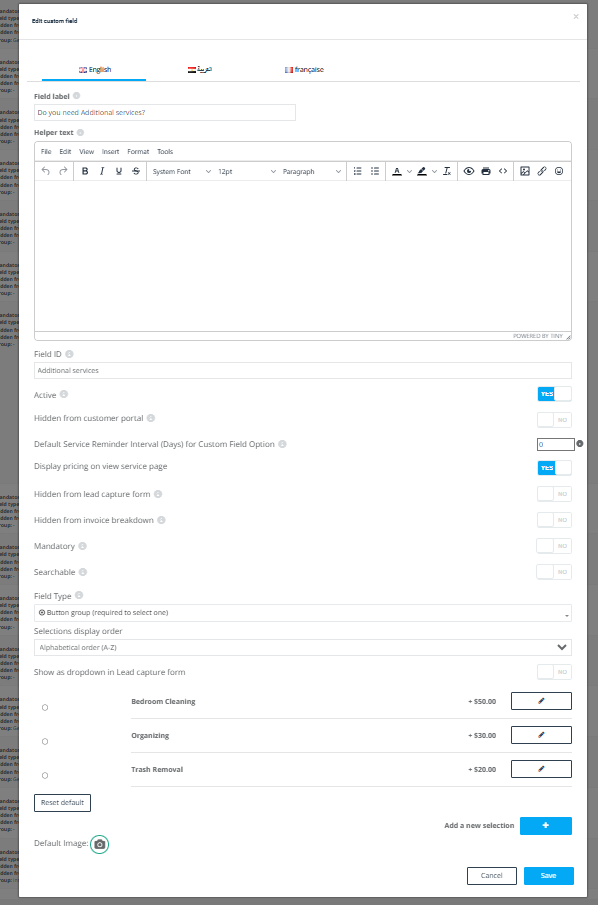
For the Inquiry Form
To configure a Button Group custom field for the inquiry form, navigate to Settings > General Settings > Inquiry Form and then follow steps 2 to 12 as outlined above for services settings.
For Forms and Checklists
- To set up a custom field for forms and checklists, navigate to Settings > General Settings > Forms and Checklists.
- Follow steps 2 to 12 from the above process for services settings.
For Customer and Fieldworker Profiles
- The process for setting up a Button Group custom field on customer or fieldworker profiles mirrors the process for services settings, but the starting point is different.
- For customer profiles, navigate to Settings > General Settings > Customer Profile. For more details, refer to the guide on configuring button group custom fields on customer profiles.
- For fieldworker profiles, start at Settings > General Settings > Fieldworker Profile. Additional information can be found in the guide for configuring button group custom fields on fieldworker profiles.
- Remember to click “Save” after following steps 2 to 12 to finalize your settings. Your Button Group custom field will then be ready for use.
Potential Applications of the Button Group Custom Field
The Button Group Custom Field’s adaptability is unbound by system constraints, allowing it to be used in numerous features throughout your operations. It can enrich service bookings, forms, checklists, as well as customer and fieldworker profiles.
Broad Applications in Service Selection and Pricing
The Button Group Custom Field proves indispensable when applied to services. The field can play a pivotal role in determining pricing mechanisms. By assigning extra cost or time to specific options, the total service pricing can be dynamically adjusted based on user selections. This capability grants you the power to design your service pricing structures effectively.
Integration into Inquiry Forms
Incorporating the Button Group Custom Field into your website’s inquiry form can greatly improve data collection. By providing clear visual cues and an intuitive interface, users can easily indicate their preferences, allowing you to capture crucial information that directly pertains to your operations.
Enriching Customer Profiles
The Button Group Custom Field can be highly effective when embedded in customer profiles. By capturing unique customer characteristics or preferences that are specific to your industry, the field can offer deeper insights. For example, in a travel agency setting, the Button Group field can quickly categorize customers based on their preferred destination types, effectively differentiating between beach lovers, mountain hikers, or city explorers.
Enhancing Fieldworker Profiles
The Button Group Custom Field is equally efficient in fieldworker profiles, where it can represent various qualifications or attributes. If your business requires fieldworkers to have certain skill sets or adhere to specific protocols, this custom field can instantly highlight a fieldworker’s qualifications or compliance status, thereby facilitating effective workforce management and assignment planning.
The Button Group Custom Field is a versatile tool, designed to augment your services and boost the overall efficiency of your system. With the correct understanding and implementation, its potential can be fully harnessed to streamline your operations and provide a superior user experience.
How Does the Button Group Field Appear for Admins While Creating/Editing a Booking?
Once the custom field is created and assigned to a service, it will appear while creating a new booking. Admins will see the Button Group custom field as a set of buttons representing the available options during booking creation or editing. They can select one option, which will then be displayed within the booking details.
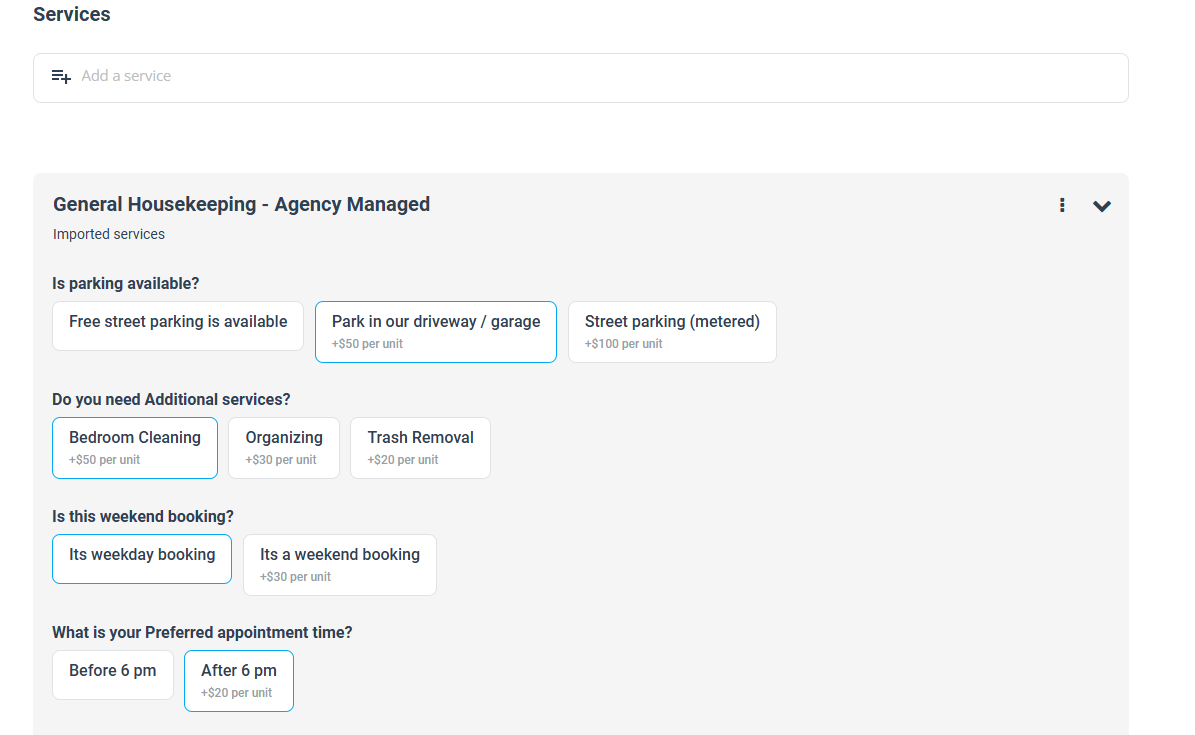
How Does the Button Group Field Appear for Admins While Viewing a Booking?
Admins can view the booking by going to Bookings > Upcoming or past bookings and selecting the desired booking. Within the booking details page, the selected option from the Button Group custom field will be visible under the services section.
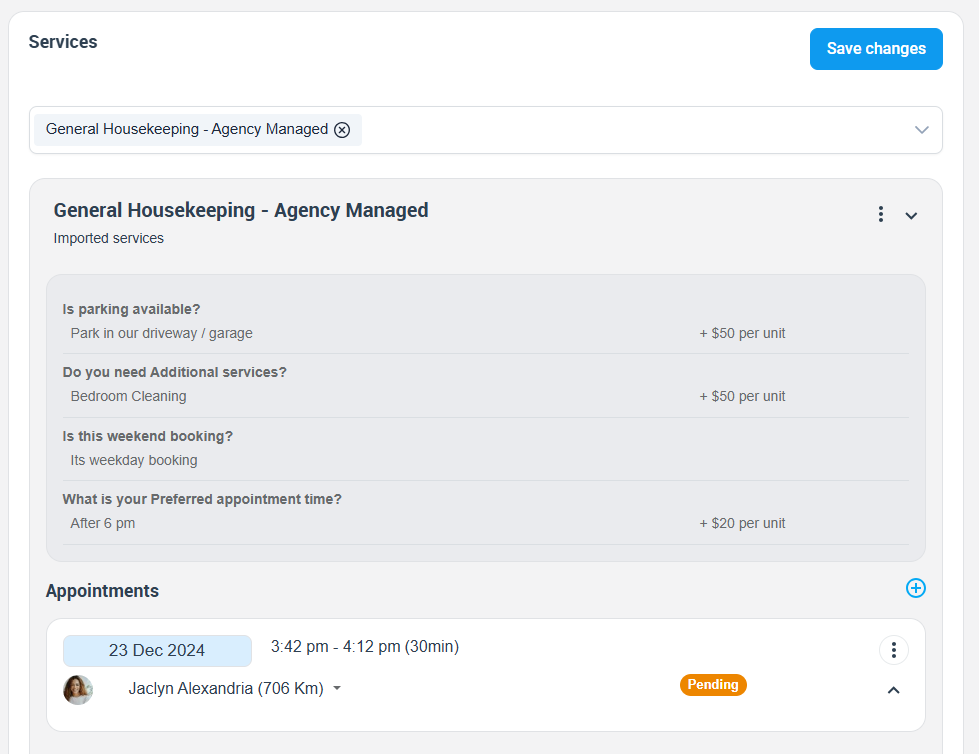
How Does the Button Group Field Appear for Fieldworkers in the App While Creating a Booking?
Fieldworkers can interact with the Button Group custom field when creating a new booking from the app. They will see a set of buttons representing the available options and can select one, which will be saved as their response.
How is the Button Group field displayed to fieldworkers within the app during a booking update
Fieldworkers have the capacity to engage with the Button Group custom field while amending a current booking within the app. They can easily modify the selected option via a dropdown menu located within the editing interface.
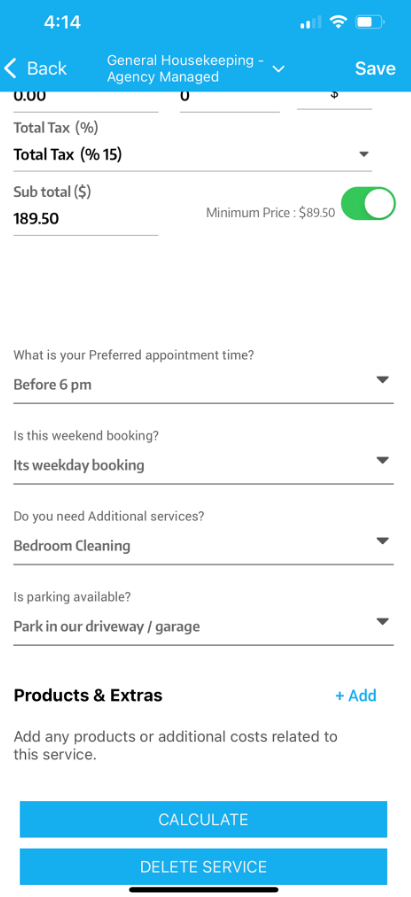
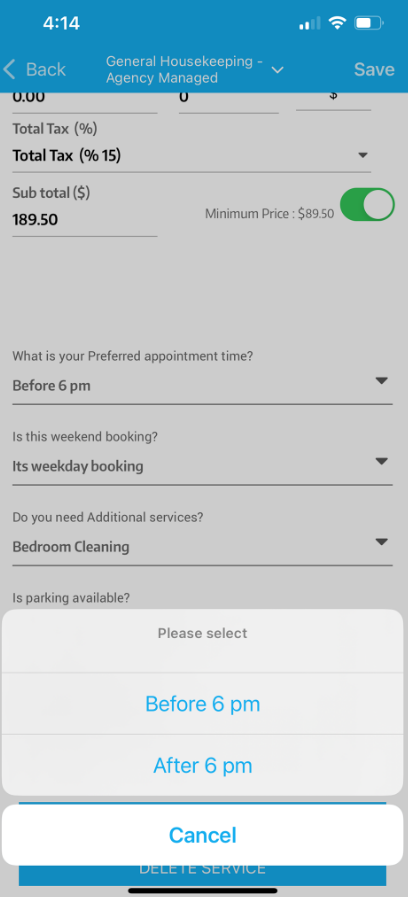
How Does the Button Group Field Appear for Fieldworkers While Viewing a Booking?
When fieldworkers view bookings from the app, they can find the selected option from the Button Group custom field under the services section of the booking they choose to view.
Role of the Button Group Custom Field in Customer and Fieldworker Profiles
Within customer and fieldworker profiles, the Button Group Custom Field can be used to capture essential information that aids in understanding customer preferences, behavior, and unique characteristics, as well as fieldworker availability, preferences, and capabilities. This data can be leveraged for personalized services, effective assignment of tasks, and efficient management of field operations.
Importance of the Button Group Custom Field in Reports and Filters
The Button Group Custom Field plays a significant role in generating reports and applying filters within the system. It enables streamlined data analysis and offers focused insights when using reporting and filtering functionalities.
Customer Interaction with the Button Group Custom Field in the Customer Portal
In the customer portal, customers can interact with the Button Group custom field. The set of buttons allows customers to select their preferred option from the available choices, enabling clear communication of their preferences.
How Does the Button Group Field Appear in the Customer Portal While Creating a Booking?
When customers schedule services via the customer portal, the Button Group custom field will be displayed as a set of buttons. Customers can select one option from the available choices during the booking process.
How Does the Button Group Field Appear for Customers While Viewing a Booking?
When viewing a booking from the customer portal, customers can see their selected option from the Button Group custom field under the services section of their booking details.
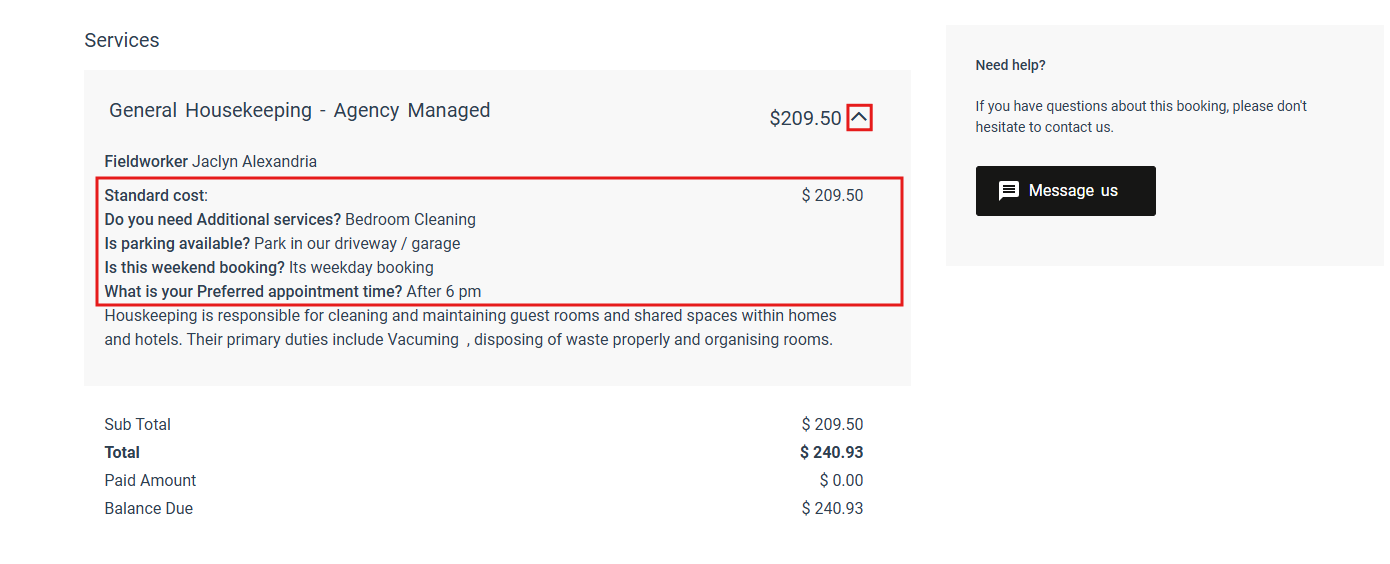
Can the Button Group Field Type Affect Service Pricing?
- Yes, the Button Group custom field can impact service pricing. An additional cost or time can be assigned to a specific option when setting up the custom field. Therefore, the total service pricing can be affected by the customer’s selection from the Button Group field.
- The Single Choice Button Display or Button Group custom field significantly improves the user experience by providing a dynamic and interactive method for making a selection. Whether it’s administrators creating or editing a booking, fieldworkers managing bookings, or customers interacting with your booking platform, this field type is user-friendly and visually appealing. Furthermore, it has profound implications for collecting unique data, streamlining reports, applying filters, and customizing service pricing. By leveraging this custom field, businesses can ensure seamless data collection and efficient service provision tailored to their client’s specific needs.
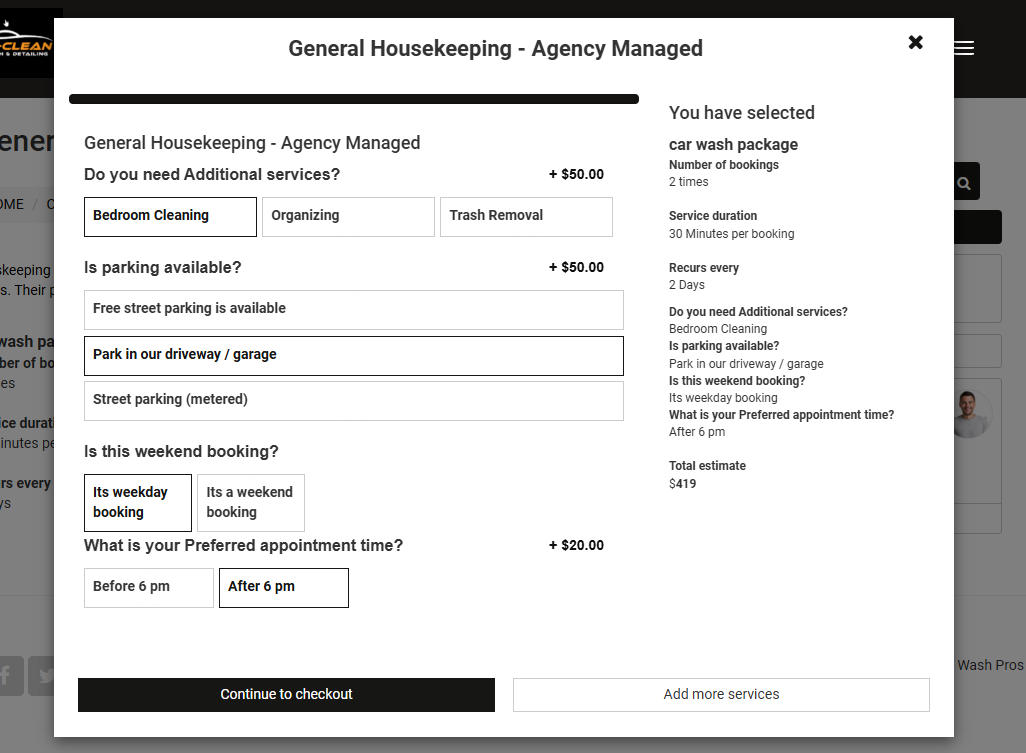
To stay updated, please subscribe to our YouTube channel.