Customer Account Statement
Table of Contents:
- What is a Customer Account Statement
- Why use a Customer Account Statement
- How Does a Customer Account Statement Differ from an Invoice
- Generating a Customer Account Statement
- Printing a Customer Account Statement
- What Details Appear in a Customer Statement
What is a Customer Account Statement?
A Customer Account Statement is a summary document that outlines all outstanding (and sometimes recently paid) invoices for a specific customer over a given period. Unlike an individual invoice, which addresses a single transaction or job, a statement provides an account-level snapshot of the customer’s overall balance, including:
- Open (unpaid) invoices
- Partial payments or credit notes
- Recently settled invoices (if relevant)
- Overall balance due or zero if fully paid
Why use a Customer Account Statement?
- Clarity for Multiple Invoices
- Customers with multiple jobs can see everything they owe (or have paid) at a glance, which reduces confusion and disputes.
- Proactive Communication
- Sending statements regularly (e.g., monthly) nudges customers to pay overdue amounts promptly, improving your cash flow.
- Efficiency
- Instead of dealing with multiple separate invoices, a consolidated statement saves time for both you and the customer.
- Professional Impression
- Demonstrates organized record-keeping and reinforces trust with recurring or corporate clients.
How Does a Customer Account Statement Differ from an Invoice
Invoice
- Single-Job or Merged
- Usually tied to one specific job or service.
- You can merge multiple jobs into one invoice (see Combining/Merging Invoices) if the customer prefers consolidated billing.
- Billing Cycles
- For recurring or corporate clients, OctopusPro supports Billing Cycles. Multiple jobs over a set period can be merged into a single invoice, which is still considered one distinct invoice, even if it covers many tasks.
- Payment Request
- Regardless of how many jobs it covers, an invoice specifically requests payment for the services itemized in that document.
Customer Account Statement
- Account-Level Overview
- Summarizes all invoices (single or merged) linked to a customer, whether partially paid, fully paid, or outstanding.
- Reflects the total balance across invoices, plus any applicable credits or refunds.
- Holistic Picture
- Ideal for clients who receive multiple invoices—lets them see all unpaid items, partial payments, or merged invoices in one place.
- Highlights the overall amount due, not just a single or merged invoice total.
- Non-Transaction-Specific
- Unlike an invoice that focuses on a specific transaction or set of transactions, a statement captures every open invoice and recent payments at the account level.
Why This Distinction Matters
- Transparency: Customers see a clear, combined view of all charges and payments, whether from one invoice or many.
- Efficiency: OctopusPro’s flexible approach—single-job invoices, merged invoices, billing cycles—helps you handle both simple and complex billing scenarios.
- Customer Satisfaction: Providing a single statement for multiple invoices or merged invoices reduces confusion and accelerates payments, especially for recurring or corporate customers.
When to Send a Customer Account Statement
- Recurring Billing Cycles: Provide customers with statements at the end of each month or quarter to show up-to-date account activity.
- Overdue Reminders: If multiple invoices remain unpaid, a statement can highlight the total balance due.
- Account Reconciliation: Upon request by the customer or during scheduled auditing processes to ensure records match.
Generating Customer Account Statements in OctopusPro
- Navigate to the Customer’s Profile
- Under Customers, choose the desired customer account.
- Initiate Statement Creation
- Find and select View Statement or a similar option to compile all relevant invoices (open and optionally recently paid).
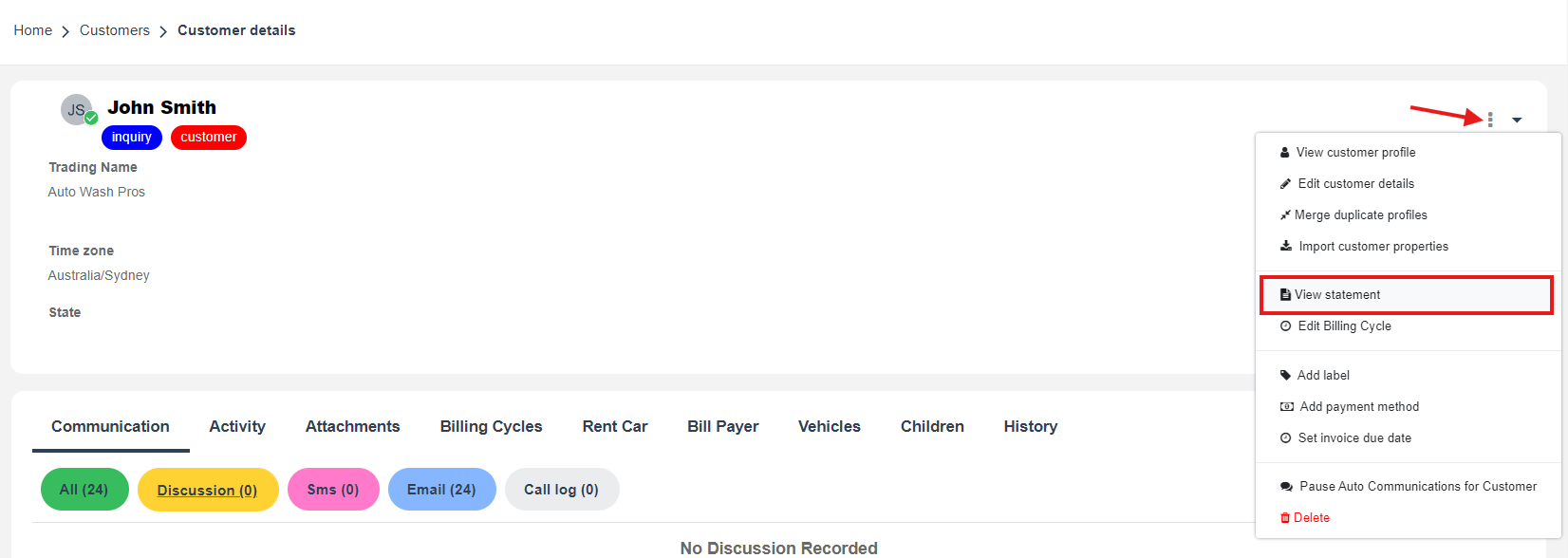
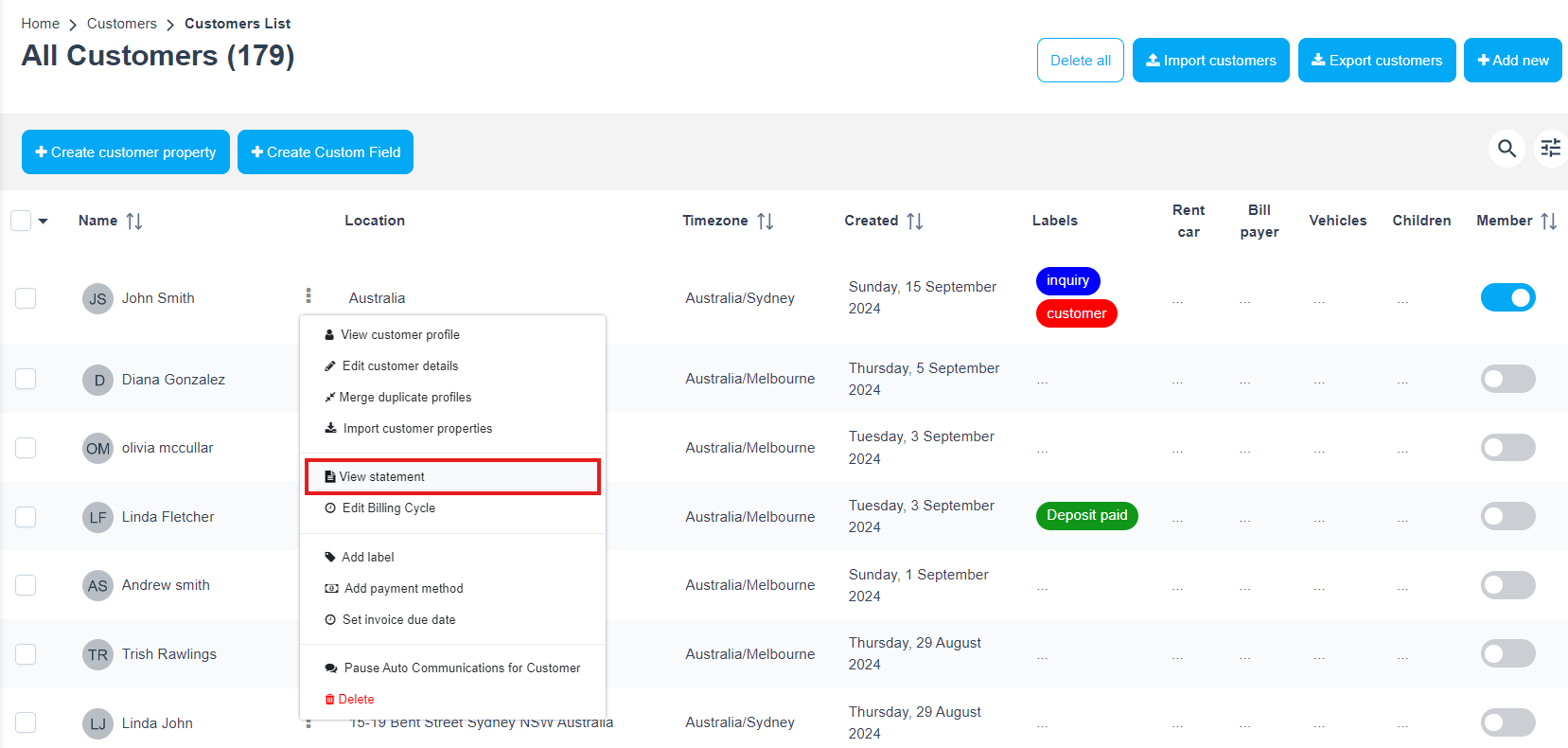
- Find and select View Statement or a similar option to compile all relevant invoices (open and optionally recently paid).
- Review and Edit
- Update invoice statuses and partial payments in OctopusPro regularly so statements reflect the correct amount.
- Confirm the accuracy of invoice statuses, partial payments, and credits.
- Make sure the resulting balance due matches your records.
- Send via Email
- Download the statement as a PDF or send it directly via email.
- You can also attach a link to a payment portal if your system supports online payments.
- Optional Automation
- Configure a recurring automation (weekly, monthly, or on specific dates) to automatically send out statements to customers with unpaid invoices. You can access the Automations section from Settings > Communications > Automation
How to Print a Customer Account Statement
- Access Customers
- From the admin web view in OctopusPro, go to Customers > All Customers in the left-side menu.
- Select Customer & View Statement
- Click on the relevant customer’s name to open their profile.
- Click the Actions button; a pop-up menu appears. Choose “View Statement.”
- Print or Save as PDF
- Once the statement appears on screen, click “Print PDF” at the top left.
- Select your printer, or save the document as a PDF file for emailing or record-keeping.
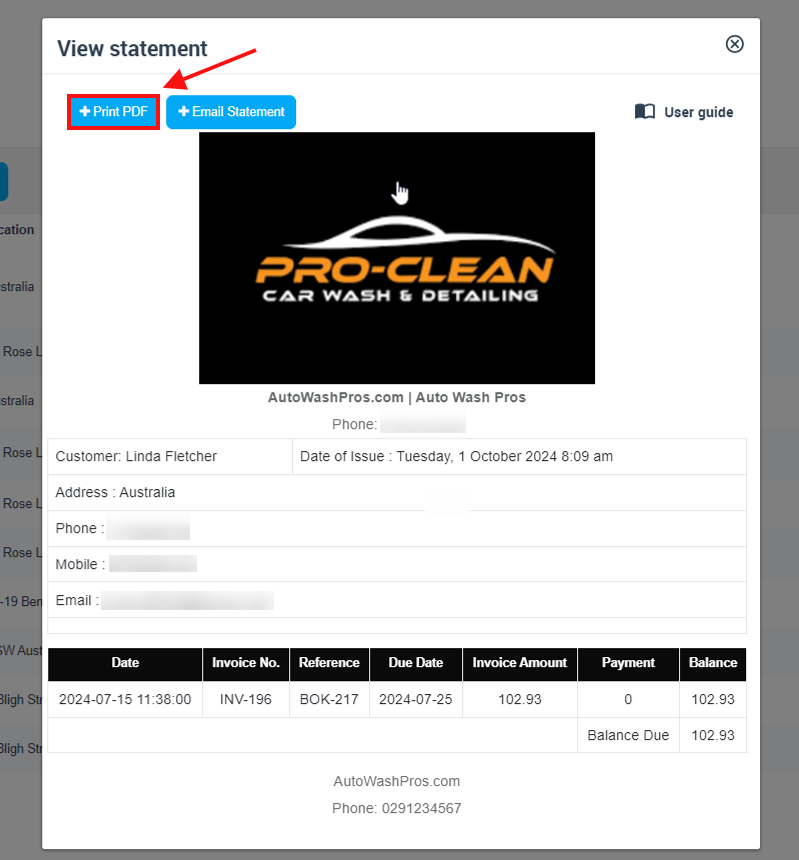
What Details Appear in a Customer Statement?
- Customer Information
- Name, address, phone numbers, and email.
- Provides up-to-date contact info for easy reference.
- Statement Header
- Date and time of issue (when you generated the statement).
- Customer account number details or references.
- List of Invoices
Each invoice line typically includes:- Date: The date the invoice was created or last updated.
- Invoice No.: A unique reference for each invoice (e.g., “INV-1001”).
- Reference: Often the associated booking number (e.g., “BOK-205”).
- Due Date: The deadline for payment, if set.
- Invoice Amount: The total charge for that invoice.
- Payment: The amount the customer has paid toward that invoice in the statement’s timeframe.
- Balance: Any unpaid portion of that invoice.
- Totals & Balances
- Subtotal / Invoice Amount: Summed across open invoices.
- Payments Made: Any partial payments or credits applied.
- Balance Owing: The remaining amount due after payments.
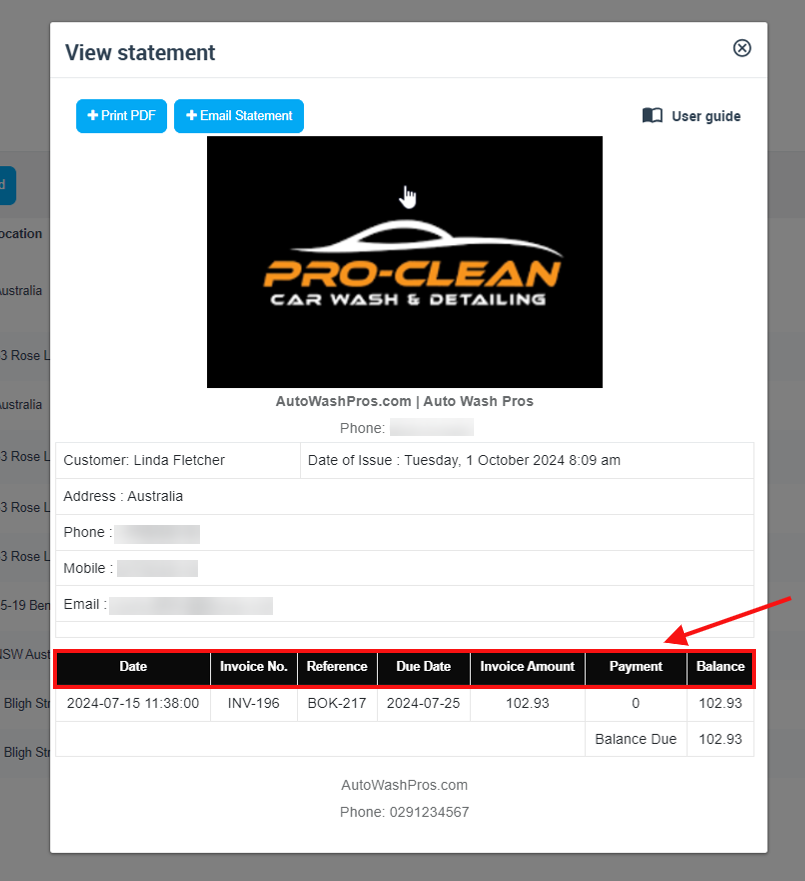
FAQs
- Do I Still Need to Send Individual Invoices?
Yes. Each invoice details a single transaction, while a statement summarizes multiple invoices and their payments for an overall account view. - Can I Show Both Paid and Unpaid Invoices on a Statement?
Absolutely. Some businesses show only unpaid invoices to emphasize what’s still owed, while others include recently paid invoices for a more complete history. - Are Statements Only for Overdue Customers?
Not necessarily. You can send statements as a courtesy, even to customers with zero balances or fully paid invoices, so they have a clear record of their account status. - How Often Should I Send Statements?
It depends on your billing cycle and customer preferences. Many businesses send monthly statements for recurring clients, though weekly or even quarterly can be appropriate. - Can I Generate a Statement for Zero-Balance Customers?
Yes. The statement can show a record of recent payments and a zero amount due, confirming everything is settled. - What Happens if the Customer Has Partial or Multiple Payments per Invoice?
The statement will reflect each invoice’s partial payments under a “Payment” or “Amount Paid” column, updating the outstanding balance accordingly.
Take Control of Your Billing Process
By using Customer Account Statements in OctopusPro, you provide a clear, consolidated overview of each customer’s account, reduce billing confusion, and support a more efficient payment process. This ensures both you and your customers stay on top of outstanding balances, fostering better cash flow and customer satisfaction.
For more information please visit Octopuspro user guide, and subscribe to our YouTube channel.
