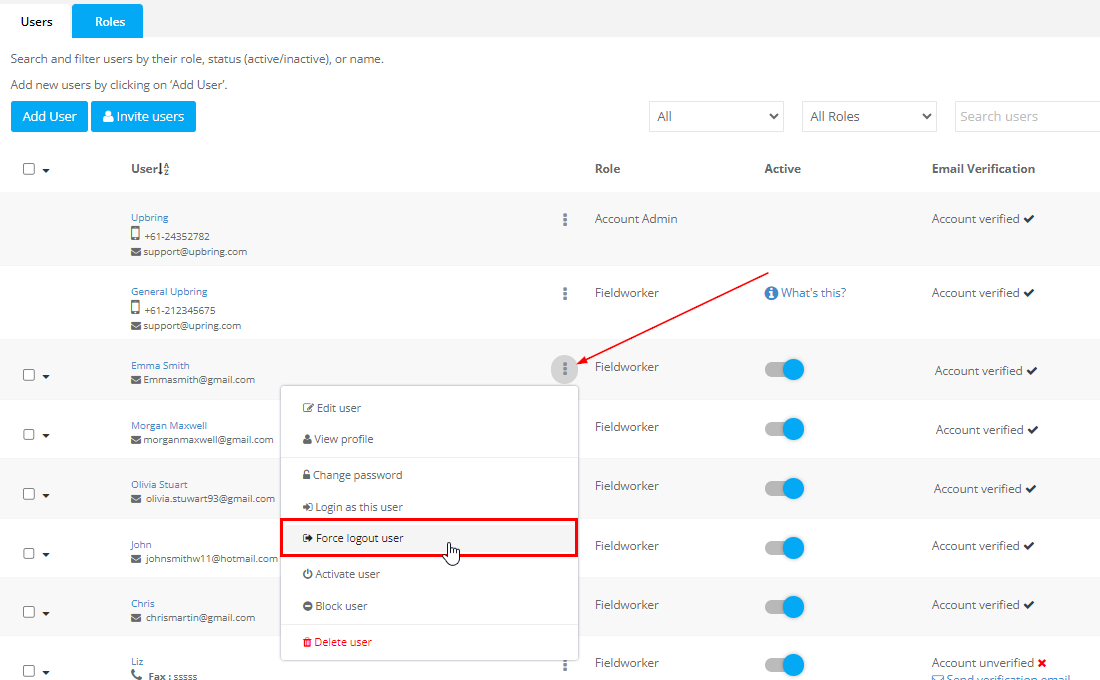Force Logout Specific Users for Enhanced Security
The ability to enforce user logout is a critical function of any secure digital system, and OctopusPro is no exception. For example, you might want to ensure that a user no longer has access to the system after their profile is deactivated. Or, you might want to log everyone out for a system update.
Benefits and Functions of Enforcing User Logout
There are multiple advantages and functional reasons for implementing user logout enforcement in OctopusPro:
- Enhanced Security: Forcing a user logout prevents unauthorized access to sensitive data, thereby safeguarding your system against potential security threats.
- Effective System Management: Enforcing user logout allows for seamless system updates or maintenance without any interruptions or data discrepancies that can occur when users are logged in during these processes.
- Controlled User Access: If a user’s profile has been deactivated due to leaving the organization or a change in their role, enforcing a user logout ensures they are unable to access the system without reactivation and proper authorization.
Use Case Examples
To illustrate the above benefits, let’s consider a few scenarios:
- Forced Logout for Deactivated Users: Imagine a user leaving your organization. Their profile is deactivated, but to ensure that they no longer have system access, you must enforce their logout.
- System Update or Maintenance: There’s a major system update planned, and you need all users to be logged out to prevent any work disruption or potential data loss during the process. By enforcing user logout, you can ensure that all users are logged out from the system, making the maintenance process smooth and error-free.
This guide will cover how to force a specific user to log out, as well as logging out all users simultaneously. Only users with the appropriate permissions can enforce logouts, so if you’re unsure about your access level, please consult your system administrator.
How to Log Out a Specific User
Follow the steps below to log out a specific user from OctopusPro:
- Navigate to Settings in the OctopusPro dashboard.
- Select User Settings from the drop-down list.
- This will open a new page with a list of all the system users. Locate the user you want to log out.
- Once you find the user, click the Logout button associated with the user’s profile.
Logging Out All Users
Sometimes, you might want to log out all the users from the system at once. Here’s how to do that:
- Go to Settings in the OctopusPro dashboard.
- Select User Settings from the drop-down list.
- At the top of the list, click Logout All Users. This will immediately log out all users from both the app and the web.
A common scenario where you might want to log out all users is during a system update or maintenance. Before starting the update, follow the steps above to ensure that no users are in the system and won’t experience disruptions during their tasks.
Please note that users will have to log in again after you perform these actions. It’s a good idea to inform users in advance before logging them out, especially if you’re logging out all users at once.
Remember, only users with the appropriate permissions can log other users out of the system. If you’re unsure whether you have these permissions, please contact your system administrator.
This powerful feature in OctopusPro helps maintain the security and integrity of your system, ensuring that only authorized individuals have access at the right times.
To stay updated, please subscribe to our YouTube channel.