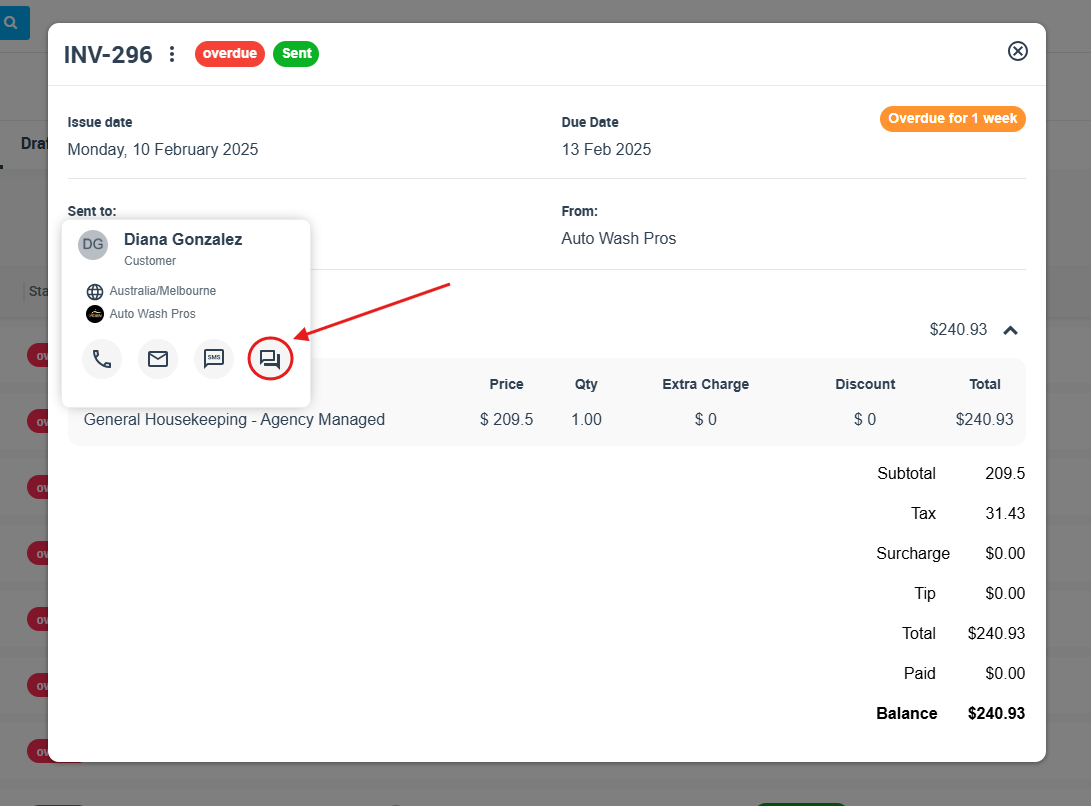-
- Managing Leads & Inquiries
- Adding Customer Inquiries
- Website Lead Capture Form
- Customer Portal Inquiry Form
- View Inquiry Details
- Edit Inquiry Details
- Deleting Inquiries
-
- Booking Management
- Create a New Booking
- Managing Existing Bookings
- Edit Booking Details
- Repeat / Recurring Bookings
- Delete Bookings
- Export Booking as PDF
- Booking Timeline
- Booking History Log
- Multi Address Bookings
- Fieldworker Availability Finder
- Nearby Bookings Locator for Proximity Scheduling
- Allocate Multiple Fieldworkers to Booking
- Fieldworker Payroll Management
- Fieldworker Commission & Pay Rates
- Accept Booking Request On Behalf of Fieldworker
- Admin Approval for Fieldworker Changes
- Manual Push to Google Calendar
- Change Booking Owner
- Contact Fieldworker Regarding Booking
- Contacting Customer Regarding Booking
- Sending Emails for a Booking
- Pause/Resume automated emails
- Pause/Resume automated SMS
- Sending Booking Confirmation
- Service Reminder Automation
- Request Fieldworker Updates
- View Booking Discussion
- Add a comment to a booking discussion
- Add Complaint to a booking
- Adding Booking Attachments
- Adding Images to Bookings
-
- Creating New Quotes
- Edit Quote Details
- Edit Quote Number
- Claiming Quote Ownership
- Export Quote PDF
- Deleting Quotes
- Manage Quote Follow Up Date
- Adding Issues / Complaints to a Quote
- Adding Labels to Quotes
- Adding Attachments to a Quote
-
- Invoice & Billing Management
- View Invoice Details
- Edit Invoice Breakdown
- Change Invoice Number
- Convert Invoice to Draft
- Convert an Invoice to Void
- Claim Invoice Ownership
- Deleting Invoices
-
- Managing Fieldworkers
- Fieldworkers & Subworkers
- Fieldworker Industry Label
- Managing Fieldworkers Lists
- Fieldworker Booking Summary
- Fieldworker Activity Log
- Adding Fieldworkers
- Edit Fieldworker Details
- Update Fieldworker Profile
- Manage Fieldworker Profile
- Fieldworker Email Verification
- Fieldworker Active Services
- Fieldworker Service Areas
- Fieldworker Working Hours
- Manage Fieldworker Availability
- Fieldworker Bank Details
- Activate/Deactivate Fieldworkers
- Blocking / Unblocking Fieldworkers
- Contacting Fieldworkers
- Sending Emails to Fieldworkers
- Sending SMS to Fieldworkers
- Fieldworker Received SMS
- Sending Messages to Fieldworkers via App
- Sending Messages to Fieldworkers Regarding Booking
- Fieldworker SMS Log
- Fieldworker Email Log
-
- Business Email Authentication
- Viewing company information
- Company Logos Setup
- Manage Trading Names
- Define Fieldworker Operational Locations
- Third-Party API Integrations
- Google Calendar Integration
- Google Maps API integration
- Display Google Reviews
- Terms and Conditions
- Booking Location Types
- Fieldworker Industry label
-
- Managing Services Offering
- Creating a New Service
- Managing Service Categories
- Quantity‑Based Discounts (Bulk / Volume Pricing)
- Geographical Pricing Zones
- Creating a Service Package
- Managing Products List
- Creating Custom Fields
- Grouping Custom Fields
- Conditional & Dependent Custom Fields
- Custom Field Types
- Short Text Input (Text Field)
- Long Text Input (Text Box)
- Date Selection Input
- Time Selection Input
- Increment/Decrement Button (+/-)
- On/Off Selector (Toggle)
- Single Choice Button Display (Button Group)
- Single Choice Selector (Radio button)
- Single Choice Selector (Dropdown)
- Single Selection List Option Field
- Multi-Option Selector (Checkbox)
- Multi-Option Checkbox Button (Checkbox)
- Signature Custom Field
-
- Booking Settings Configuration
- Fieldworker Job Assignment Methods
- Fieldworker Permissions
- Fieldworker Profile Customization
- Customer Profile Customization
- Customer Dependents / Properties
- Importing Customer Dependents
- Managing Booking Status
- Managing Booking Complaints
- Lead Sources List
- Decline Job Request Form
- Property Type List
- Label Management
- Creating Forms & Checklists
- Forms & Checklist Introduction
- Setting Up Forms & Checklists
- Forms & Checklists Usage
- Forms & Checklists Fields Types/Elements
- Forms & Checklists: Use Cases
Enhancing Communication with Invoice Discussion Management
Invoice Discussion Management in OctopusPro enhances communication between the admin team and clients. This centralized platform promotes transparent discussions related to all invoices, ensuring clarity, trust, and transactional efficiency.
Key Benefits
- Interactive Customer Engagement: Clarify invoice details and resolve queries for complete customer satisfaction.
- Team Collaboration: Multiple admins can contribute to an invoice discussion, leading to well-informed responses.
- Boosted Efficiency: With real-time notifications, you can ensure prompt responses, strengthening trust.
Notifications and Alerts
Staying updated about discussions is essential for timely responses and maintaining service efficiency. OctopusPro’s comprehensive notification system keeps you informed.
Admin Notifications:
Whenever there is an activity in an invoice discussion, admin users are promptly notified. These alerts, received as push notifications through the OctopusPro app or as web notifications when using a browser, prompt admins to review the discussion and respond if necessary.
Customizing Your Notification Preferences
Different users have unique notification needs, and OctopusPro addresses this with a highly customizable notification preference system. Here’s how you can set up your preferences:
- Click on “Discussions” from the top-right corner.
- Select “Settings” from the drop-down menu. You will now see a variety of notification preferences.
Setting Up Your Notification Preferences
You can choose from two settings to customize the type of notifications you want to receive:
- Receive Notifications for All Invoice Discussions: Enable this to be notified of all comments and discussions added to invoices, irrespective of the creator. This ensures you’re updated with every interaction on your platform.
- Only Receive Notifications for Invoices Created by Me: Enable this to focus on comments and discussions added to the invoices you’ve created personally. This setting is beneficial if you wish to concentrate on invoices directly under your management.
Choosing Your Notification Channels
You can select where you want to receive these notifications. Choose the most convenient channels for you:
- Push: On-the-go alerts via the app or browser.
- SMS: Direct alerts to your primary phone (requires Twilio integration).
- Email: Notifications delivered to your primary email.
Tailored Discussion Notifications:
Filter notifications to only receive alerts for discussions or comments you’ve initiated.
Customizing Notifications for Discussions You’ve Started
You can further filter notifications based on your discussion engagement. One such additional setting is:
Only Receive Notifications for Replies to Discussions Posted by Me: Enable this to only receive notifications for replies to discussions you’ve initiated or comments on these discussions. This setting is beneficial if you want to focus on the discussions you’ve personally instigated.
With such flexible settings, OctopusPro ensures that your notification preferences align with your unique requirements.
Customer Notifications:
Notify clients via SMS or email for every new admin comment.
Advanced Features
Discussion Tags:
Categorize discussions by tagging them. For instance, tags like ‘Urgent’, ‘Resolved’, or ‘Pending’ can streamline workflow.
Permission Levels:
Set different access levels, allowing certain team members to view, comment, or moderate discussions.
Guide to Manage Invoice Discussions
Engaging in an Invoice Discussion:
- Go to Invoices > All Invoices.
- Select an invoice.
- Click on Actions > View Invoice.
Adding to an Invoice Discussion:
Method 1: Via the Invoice Overview Page
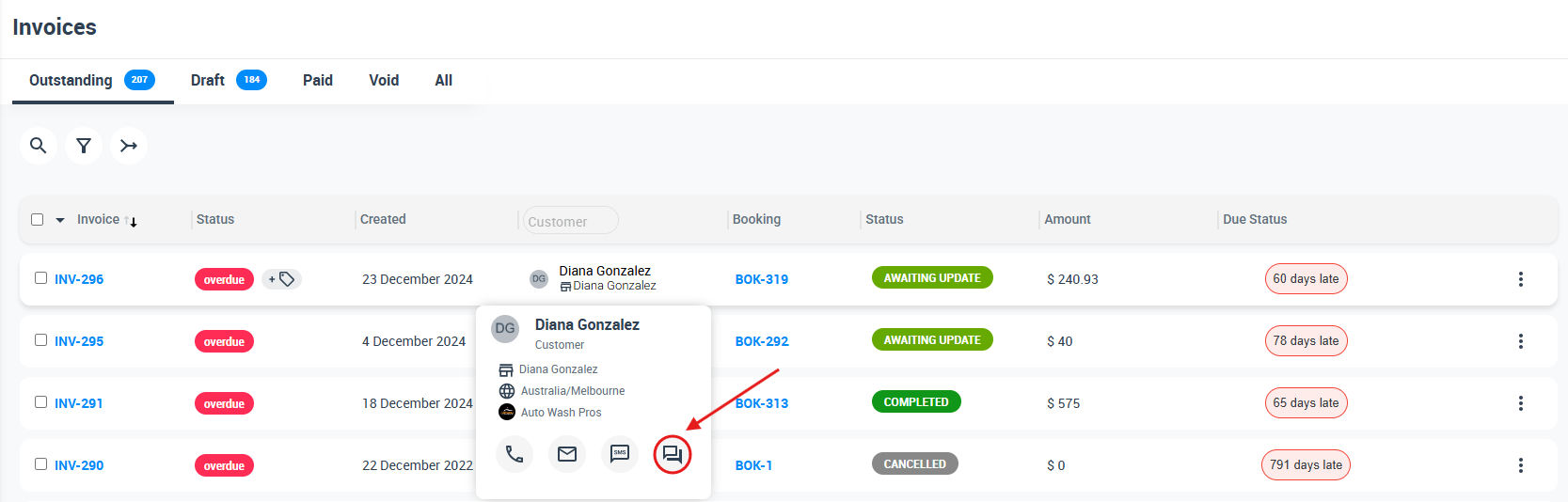
Method 2: Through the Invoice Details Page
Editing Comment Visibility:
- Identify the comment.
- Click the “Edit” icon, choose visibility.
- Select your desired visibility setting from the drop-down menu and click “Edit Visibility.
Visibility Tiers for Comments:
Each time a new comment is added or a response is given to a comment, the user can set who can see this comment. There are typically three visibility options:
- “Office and fieldworkers”: This setting makes your comment visible to all admin users and fieldworkers.
- “Office”: This setting restricts the visibility of your comment to office staff only.
- “Everyone including the customer”: Choose this if you want the customer to see your comment. They will receive an SMS or email notification about your comment.
By properly adjusting the visibility settings, you ensure the right parties see your discussions and maintain high-quality internal and external communication.
Comment Management:
- To delete: Click the “Trash” icon and confirm.
- To edit: Click the “Edit” icon, make changes, and save.
Best Practices:
- Maintain Professionalism: Ensure all discussions are professional and productive.
- Prompt Responses: Timely replies can enhance customer trust.
- Regularly Review: Periodically review the discussion settings to ensure they align with your current business needs.
Frequently Asked Questions
- Do customers receive notifications for every new comment? No, customers receive notifications based on the visibility setting chosen when the comment is posted. If “Everyone including the customer” is selected, they will receive an SMS or email notification.
- Can I change the visibility of a comment after it’s been posted? Yes, you can adjust the visibility of a comment after it has been posted by using the “Edit” icon next to the comment.
- What happens if I delete a comment? If you delete a comment, it will be permanently removed from the discussion and cannot be recovered. It’s suggested to use this option cautiously.
- Can fieldworkers participate in invoice discussions? Yes, fieldworkers can commend on invoice discussion board and also view and respond and receive notifications for discussions that have the visibility set to allow them to view it.
- Can I attach files to my comments? Yes, when adding a comment or replying to one, you have the option to attach relevant files. This could include images, documents, or other supporting material.
Conclusion
OctopusPro’s Invoice Discussion Management is a holistic platform fostering effective communication and efficient invoice management. It offers both basic and advanced features to ensure businesses can optimize client satisfaction and team collaboration.
To stay updated, please subscribe to our YouTube channel.